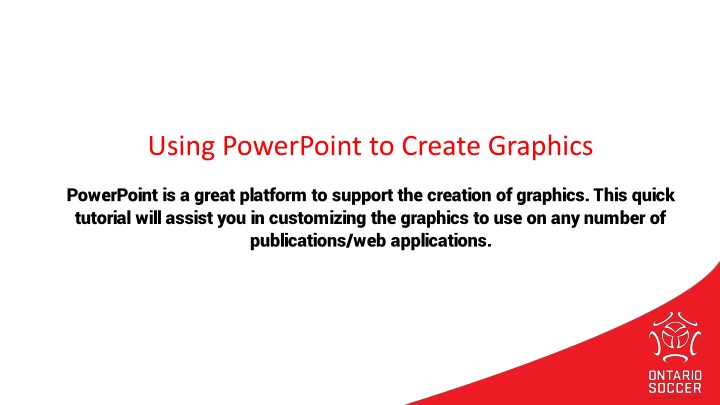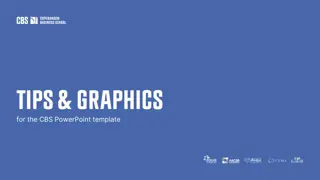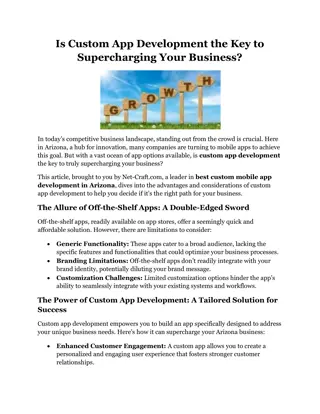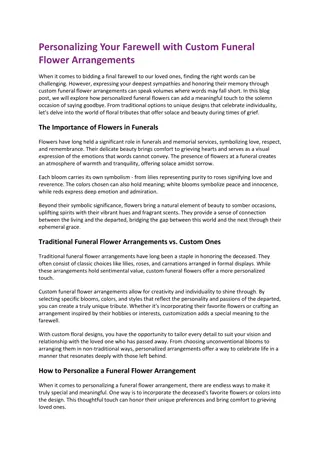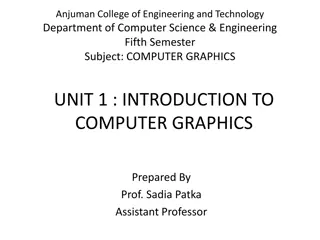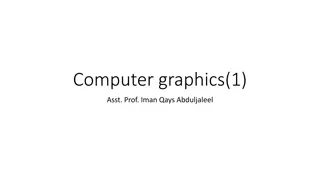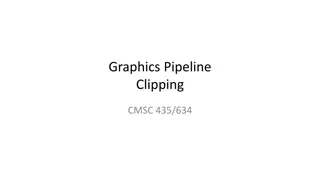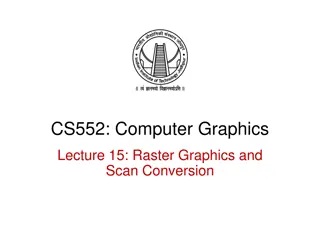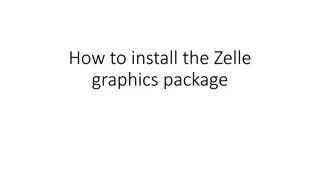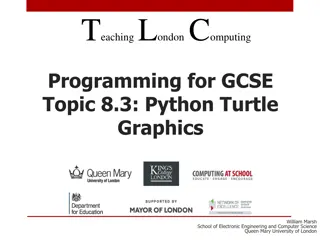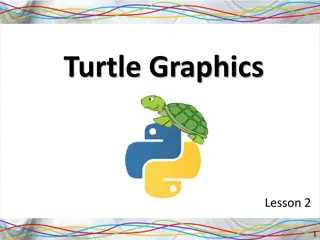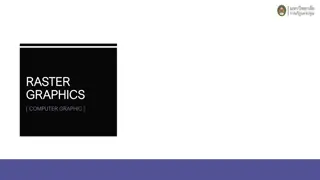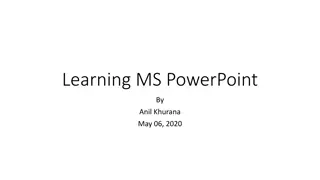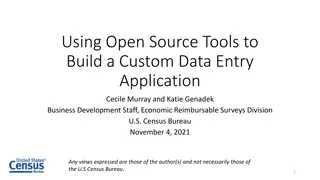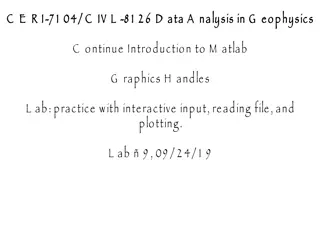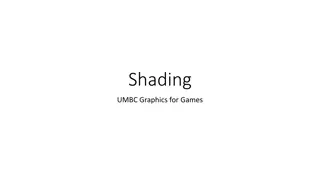Creating Custom Graphics in PowerPoint
"PowerPoint is a versatile tool for designing graphics that can be used across various publications and web platforms. This tutorial guides you through customizing graphics with logos and images to enhance your visual content. Learn how to add logos, adjust sizes, and save images for social media and web channels effortlessly. Elevate your graphic design skills with these simple PowerPoint tips!"
Uploaded on Apr 29, 2025 | 0 Views
Download Presentation

Please find below an Image/Link to download the presentation.
The content on the website is provided AS IS for your information and personal use only. It may not be sold, licensed, or shared on other websites without obtaining consent from the author.If you encounter any issues during the download, it is possible that the publisher has removed the file from their server.
You are allowed to download the files provided on this website for personal or commercial use, subject to the condition that they are used lawfully. All files are the property of their respective owners.
The content on the website is provided AS IS for your information and personal use only. It may not be sold, licensed, or shared on other websites without obtaining consent from the author.
E N D
Presentation Transcript
Using PowerPoint to Create Graphics PowerPoint is a great platform to support the creation of graphics. This quick tutorial will assist you in customizing the graphics to use on any number of publications/web applications.
ADDING TO THE GRAPHIC Open a new PowerPoint, or add a slide to this one. Insert the Match Official social graphic you would like to customize. Grab a png version of your logo (transparent background), and add it over the image in a space that makes sense. The grey bar at the bottom Beside the Ontario Soccer logo at the top Make sure the size is appropriate similar to the Ontario Soccer logo. You may need to arrange bring to front so your logo is in front. Holding shift as you click, select both the graphic and your logo. Right click and Save as Picture . Save it as a jpg in a location that you ll know where to find it. This image is ready for use on your various social and web channels!
EXAMPLE 2 ADDED LOGO TO THE BOTTOM REGISTER NOW! GRASSROOTS SOCCER CLUB www.grassrootssoccer.ca admin@grassrootssoccer.ca