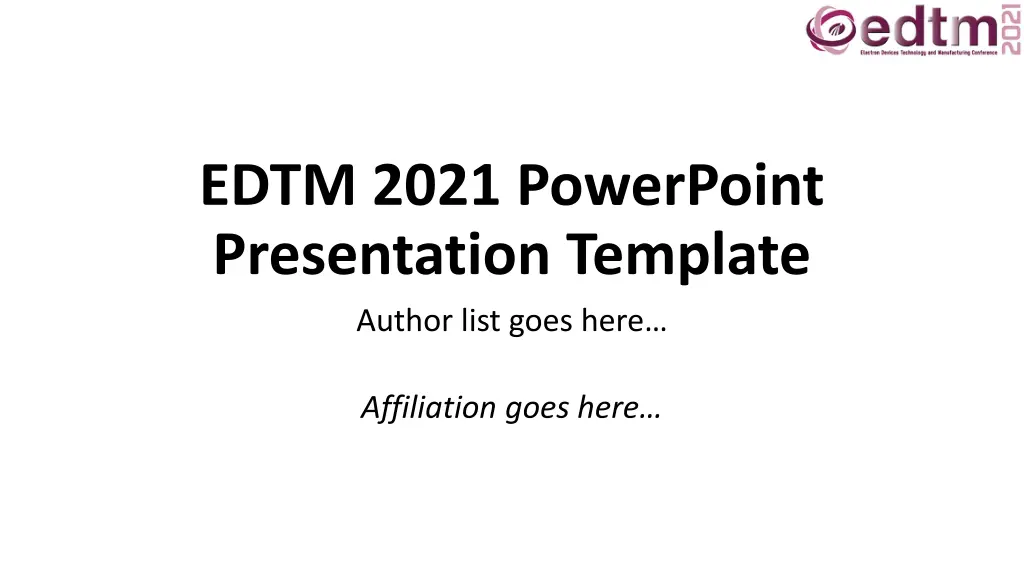
Creating Effective PowerPoint Presentations: Guidelines and Tips
Enhance your PowerPoint presentation skills with these comprehensive guidelines covering page setup, colors, fonts, text slides, illustrations, and more. Learn how to simplify concepts, optimize text slide content, and improve the visual appeal of your graphs and figures. Elevate your presentation game and engage your audience effectively.
Download Presentation

Please find below an Image/Link to download the presentation.
The content on the website is provided AS IS for your information and personal use only. It may not be sold, licensed, or shared on other websites without obtaining consent from the author. If you encounter any issues during the download, it is possible that the publisher has removed the file from their server.
You are allowed to download the files provided on this website for personal or commercial use, subject to the condition that they are used lawfully. All files are the property of their respective owners.
The content on the website is provided AS IS for your information and personal use only. It may not be sold, licensed, or shared on other websites without obtaining consent from the author.
E N D
Presentation Transcript
EDTM 2021 PowerPoint Presentation Template Author list goes here Affiliation goes here
Outline of Presentation Page Setup Colors and fonts General guidelines for good slides Text slides Illustrations and figures Saving your file Uploading your presentation 2
Page Setup Use the page setup defined in this template Use the 16:9 aspect ratio Use a white background Leave at least margin on all sides All pages should be in horizontal (Landscape) format Do not use vertically formatted pages No logos are permitted except on the title page 3
Colors and Fonts Use black or another dark color Maximize the contrast with the white background Use the Calibri fonts shown in this template Use as large a font as possible Main text lines: 32 point Secondary lines: 28 point Smallest text lines: 24 point Anything below 24 is too small (e.g. 20 point) 4
General Guidelines Keep concepts as simple as possible Limit each page to one main idea Use several simple figures rather than one complex one Make duplicate copies of a page if you plan to refer to it later Do not switch back and forth during your presentation Do not plan to go back to a slide Rehearse your talk aloud, preferably in front of a group Ask your colleagues for feedback 5
Text Slides Slides with lots of words are hard for the audience to grasp Avoid line breaks The audience should focus on you not on reading long text lines as in this horribly horribly long long text Minimize the number of words on text slides Guidelines Use no more than 30 words per page Use no more than 6 lines of text per page 6
Graphs and Figures Simple line drawings are often best Make all lines sufficiently thick Use dark colors to give high contrast to the background Dotted, dashed, or other specialty lines should be bold and thick Make fonts embedded in figures > 24 point Make sure figures also use Calibri or a similar font Avoid serif fonts like Times New Roman These fonts are good for printed material but not on screens Imported graphs may have small fonts and thin lines Fix this in the source program 7
Example of a Good Figure 120 Sample A Sample B Sample C 100 80 Y-Axis 60 40 20 0 0 2 4 X-Axis 6 8 10 Simple graph - thick, bold axes - large fonts 8
Example of a Bad Figure Light colors, poor contrast, text too small 9
Saving Your File Embed true type fonts in your file Click on File , Save As , Tools , Save options , Embed fonts in the file , or Click on File , Save As , and check Embed True Type Save your file with the name pattern shown below Paper#_PresentingAuthor.pptx Example: WE1P1-1_Smith.pptx 10
Submitting Your Presentation by 3/7/2021 Email your PPT files to your Session co/Chair by 3/7/2021 Your slides will be pre-loaded to the presenting computer Bring a backup electronic copy with you to EDTM on a USB drive Check your slides in your Session Room Do this at least 15 minutes before your session starts! Review your materials in the presentation computer Verify that your presentation works properly Verify all fonts are properly embedded, check for , , , etc. 11
