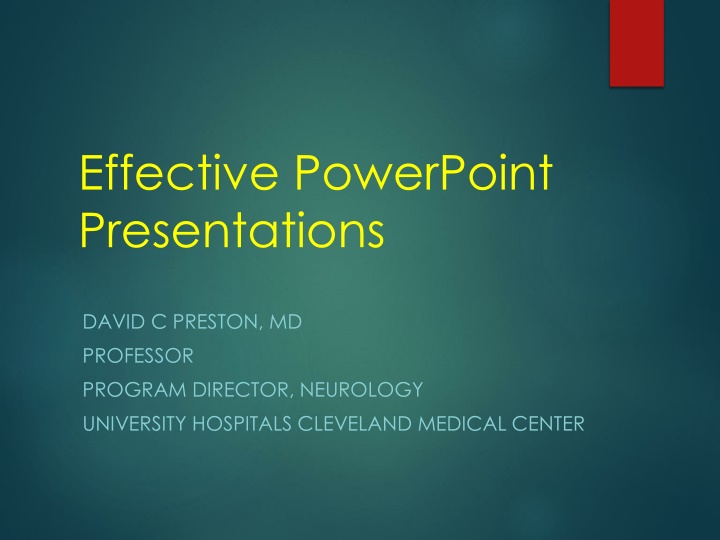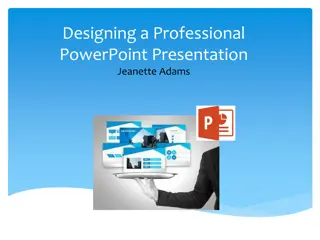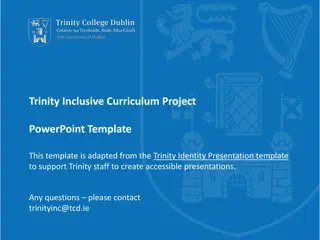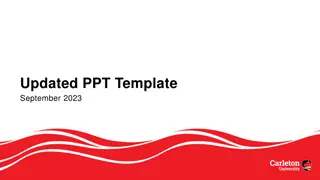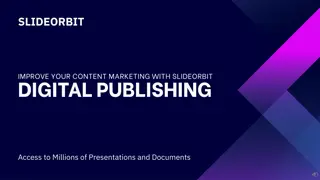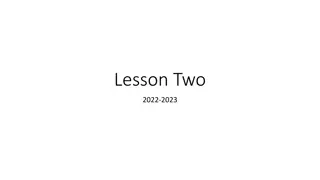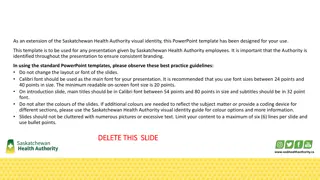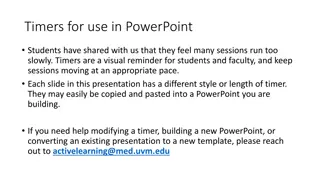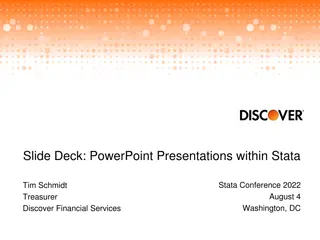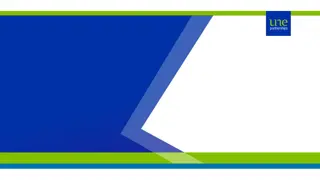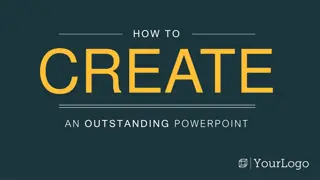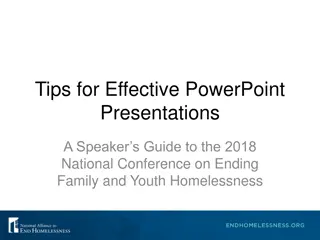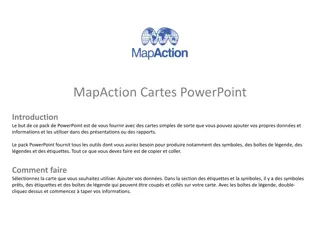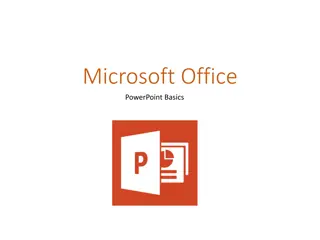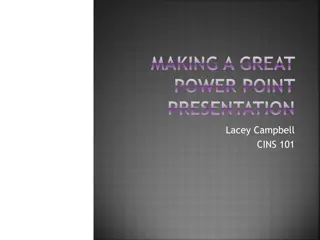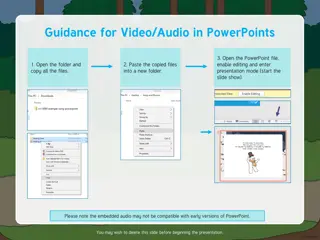Creating Effective PowerPoint Presentations
Dive into the essentials of crafting impactful PowerPoint presentations with tips on slide limitations, font styles, sizes, and text quantity. Learn how to engage your audience and convey your message effectively.
Download Presentation

Please find below an Image/Link to download the presentation.
The content on the website is provided AS IS for your information and personal use only. It may not be sold, licensed, or shared on other websites without obtaining consent from the author.If you encounter any issues during the download, it is possible that the publisher has removed the file from their server.
You are allowed to download the files provided on this website for personal or commercial use, subject to the condition that they are used lawfully. All files are the property of their respective owners.
The content on the website is provided AS IS for your information and personal use only. It may not be sold, licensed, or shared on other websites without obtaining consent from the author.
E N D
Presentation Transcript
Effective PowerPoint Presentations DAVID C PRESTON, MD PROFESSOR PROGRAM DIRECTOR, NEUROLOGY UNIVERSITY HOSPITALS CLEVELAND MEDICAL CENTER
Tips for Creating an Effective PowerPoint Presentation
Minimize the Number of Slides You want a clear message You want to keep your audience interested Keep the number of slides to a minimum Good rule of thumb: try not to exceed one slide per minute
Choose a font style that your audience can read from a distance Choosing the right font style helps to get your message across Use Sans Serif fonts (fonts without feet) e.g. Arial, Tahoma, Verdana, etc.
Introduction to Neurology Introduction to Neurology Introduction to Neurology Introduction to Neurology Introduction to Neurology Introduction to Neurology
Choose the Correct Font Size Text on slides is often too small Go to the back of the room where the furthest audience member would be sitting before you do your presentation. Put on the slide with the smallest sized text If you can t make out the text easily, then neither will the audience member
Choose a font size that your audience can read from a distance Titles should be 32-44 pt. font size, BOLD Text should be as large as possible First level 24-32 pt. font size Second level 20-28 pt. font size
Dont use too much text Don t try to fit too much text on any single slide It is a nightmare for audiences when they see a slide jammed full of text. If audience members read all the text on a slide, they will not be able to listen to you at the same time 7-10 lines/page max (3-5 is better) 4-8 words/line
In 1961, Dr. Joseph Foley became the Director of the Division of Neurology within the Department of Medicine. Under his leadership, the Division rapidly grew into a nationally recognized program. Upon his retirement, the Department of Neurology was formed, and Dr. Robert B. Daroff became its first Chairman in 1980. In 1994, Dr. Daroff became Chief of Staff at University Hospitals and Associate Dean at Case Western Reserve University School of Medicine. Dr. Dennis M.D. Landis was appointed in 1995 as chairman. Under Dr. Landis, the Department greatly expanded in faculty and subspecialty programs. Dr. Landis stepped down as Chairman in late 2006, and in January 2008, Dr. Anthony J. Furlan became the present Chairman. The department has continued further growth in programs and faculty and is now part of the Neurological Institute of University Hospitals. The Department now includes s over 55 faculty at nine sites (University Hospitals-Cleveland Medical Center, Case Western Reserve University School of Medicine, Richmond Heights Medical Center, Bedford Medical Center, Westlake Health Center, Ahuja Medical Center, Suburban Health Center, Park East Medical Center, and the Cleveland VA Medical Center). Within the Department are many Centers, among them, Brain Tumor, Epilepsy, Neuromuscular, Movement Disorders, Stroke and Cerebrovascular, Neuro-Critical Care; Brain Health and Memory, Neuro-Ophthalmology, and General / Community Neurology. The Department Residency Program is one of the largest in the country, and takes up to 12 residents per year, in addition to fellows in Pediatric Neurology, Neuromuscular Medicine, Epilepsy, Vascular Neurology, Neurologic Critical Care, Movement Disorders and Behavioral Neurology.
Choose you Colors Be aware of the lighting conditions Use PowerPoint Templates Don t mix / match too many colors
Red/Blue Conflict Red letters on blue background creates flicker effect Blue letters on red background just as bad
Low Contrast White on yellow Yellow on white Black on blue Blue on black
Keep your text simple Use bullets or short sentences Try to keep each to one line; that is, without text wrapping, like this bullet point. Some projectors crop slides at the edges You can remove articles such as "a" and "the to help reduce the word count on a line.
Use art to help convey your message Use graphics to help tell your story Don't overwhelm your audience by adding too many graphics to a slide Like text, make sure your graphics are large enough
Make labels for charts and graphs understandable Use only enough text to make label elements in a chart or graph comprehensible
Make slide backgrounds subtle and keep them consistent Choose an appealing, consistent template or theme that is not too eye-catching. You don't want the background or design to detract from your message.
Check the spelling and grammar To earn and maintain the respect of your audince, always check the speling and grammer in your presentetion.
Transitions / Animations Stick to a single transition type For any professional presentation that is not deliberately funny, stick with: No Transition Left to Right Right to Left Fade Smoothly All other transitions should be officially banned from professional presentations
Tips for Giving an Effective PowerPoint Presentation
Why Give A Presentation? Three Main Purposes 1. Inform 2. Persuade 3. Educate
Definitions Presentation Something set forth to an audience for the attention of the mind Effective producing a desired result
Planning Your Presentation Determine purpose What do you want to accomplish?
Planning Your Presentation Know your audience !!! Success depends on your ability to reach your audience Size Demographics Knowledge level Motivation Why are they attending? What do THEY expect?
More Planning Rehearse Rehearse Rehearse!! In the actual room if possible Work to a script and time your presentation Practice Q & A Check equipment load your ppt in advance Make contingency plans
Opening Your Presentation Introduce yourself Why should they listen Get attention, build rapport, and introduce the topic Humor Short story (Case Example) Startling statistic Make audience think
Concluding Your Presentation Inform audience that you re about to close Summarize main points Tell em What You Told em. Something to remember, or call-to- action Answer questions
Stay on time If you plan a certain amount of time for your presentation, do not go over If there is no time limit, take less time rather than more to ensure that people stay engaged
Do not read the presentation A sure sign of an ineffective presenter is when he or she looks at the screen and reads off every last word up on the slides Loses eye contact with the audience You also don t want the audience to have to look at your backside all the time Practice the presentation so that you can speak from bullet points The text should be a cue for the presenter
Ask your audience to hold questions until the end Questions are an excellent indicator that people are engaged by your subject matter and presentation skills But if you save questions until the end of the presentation, you will get through your material uninterrupted Also, early questions are often answered by ensuing slides and commentary
Show up early and verify that your equipment works properly Make sure that all equipment is connected and running Verify that the projector's resolution is the same as the computer on which you created your presentation Turn your screen saver off
Have a Backup Plan Technology can fail when least expected Have a backup copy on a flash drive Don't assume that your presentation will work fine on another computer Don t assume the internet will be connected From a speaker point of view, it is also a good idea to be able to deliver your presentation without the slides just in case of projector failure