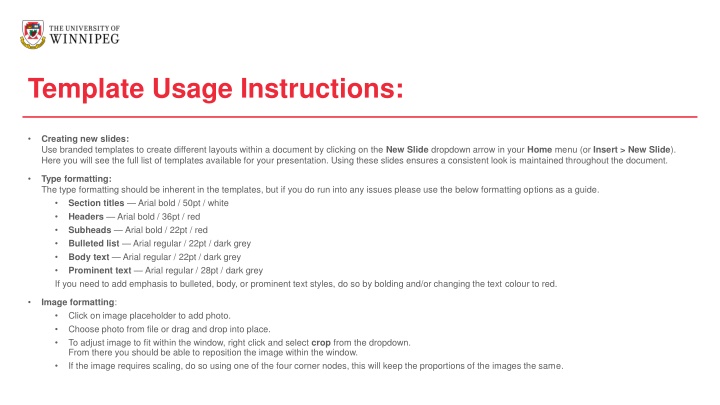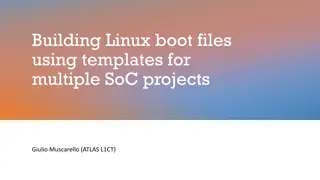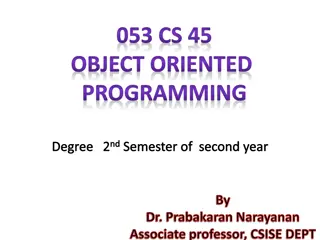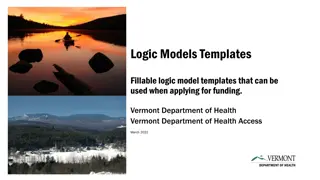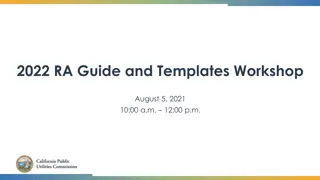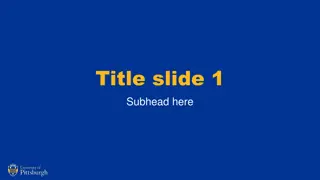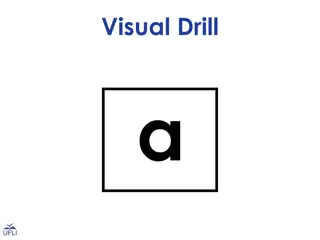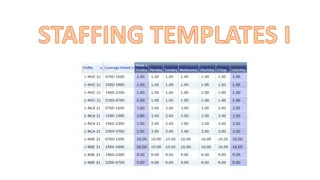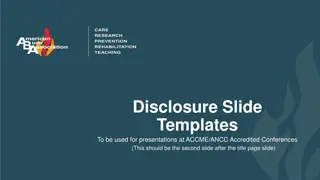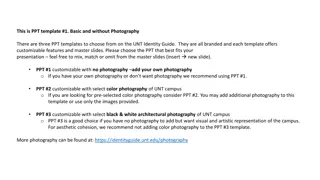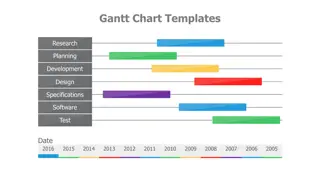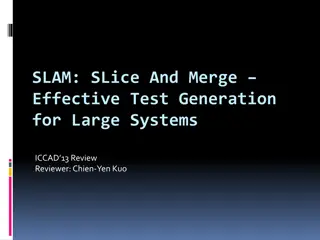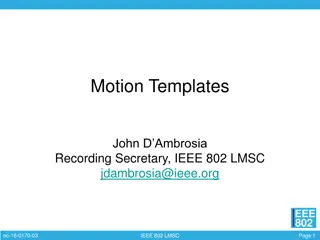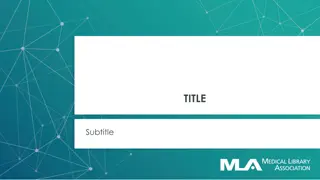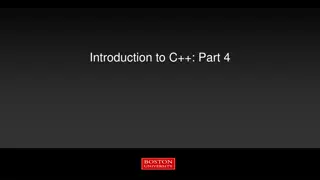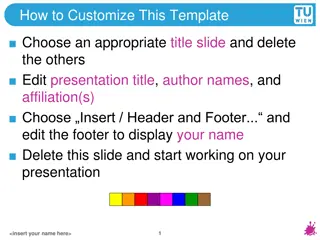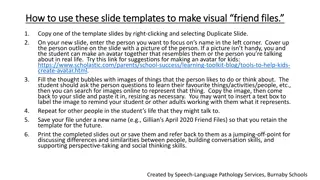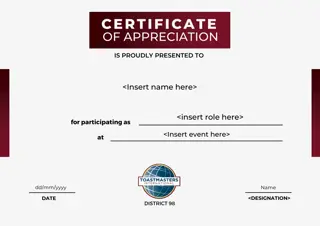Creating Engaging Slides with Templates
Enhance your presentations with branded templates for consistent layout design. Follow the formatting guidelines provided for section titles, headers, subheads, and body text. Learn how to add emphasis to text styles and format images seamlessly within your slides. Utilize the available templates to maintain a professional and structured look throughout your presentation creation process.
Download Presentation

Please find below an Image/Link to download the presentation.
The content on the website is provided AS IS for your information and personal use only. It may not be sold, licensed, or shared on other websites without obtaining consent from the author.If you encounter any issues during the download, it is possible that the publisher has removed the file from their server.
You are allowed to download the files provided on this website for personal or commercial use, subject to the condition that they are used lawfully. All files are the property of their respective owners.
The content on the website is provided AS IS for your information and personal use only. It may not be sold, licensed, or shared on other websites without obtaining consent from the author.
E N D
Presentation Transcript
Template Usage Instructions: Creating new slides: Use branded templates to create different layouts within a document by clicking on the New Slide dropdown arrow in your Home menu (or Insert > New Slide). Here you will see the full list of templates available for your presentation. Using these slides ensures a consistent look is maintained throughout the document. Type formatting: The type formatting should be inherent in the templates, but if you do run into any issues please use the below formatting options as a guide. Section titles Arial bold / 50pt / white Headers Arial bold / 36pt / red Subheads Arial bold / 22pt / red Bulleted list Arial regular / 22pt / dark grey Body text Arial regular / 22pt / dark grey Prominent text Arial regular / 28pt / dark grey If you need to add emphasis to bulleted, body, or prominent text styles, do so by bolding and/or changing the text colour to red. Image formatting: Click on image placeholder to add photo. Choose photo from file or drag and drop into place. To adjust image to fit within the window, right click and select crop from the dropdown. From there you should be able to reposition the image within the window. If the image requires scaling, do so using one of the four corner nodes, this will keep the proportions of the images the same.