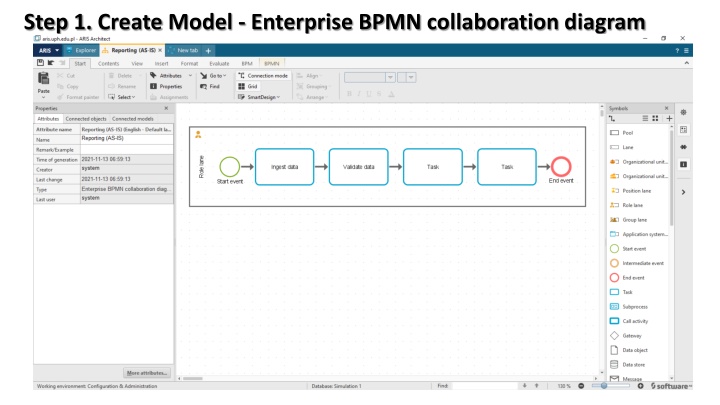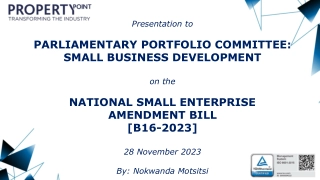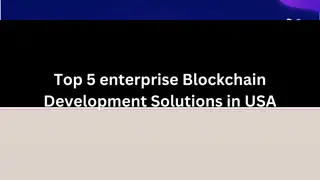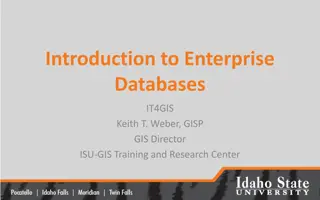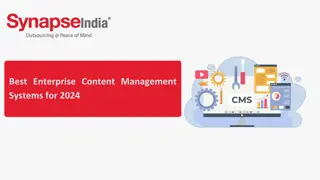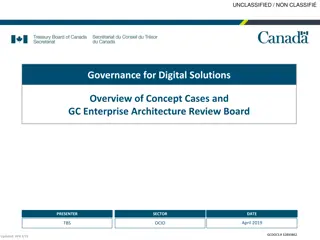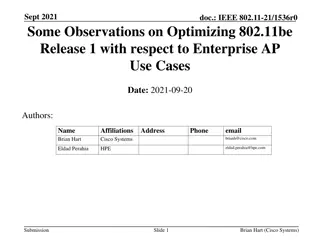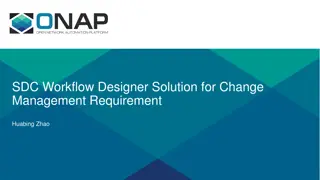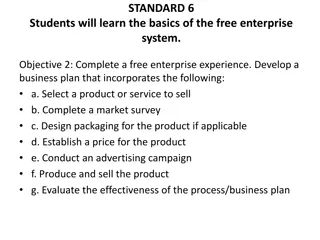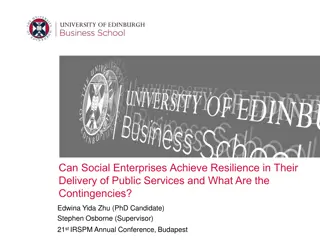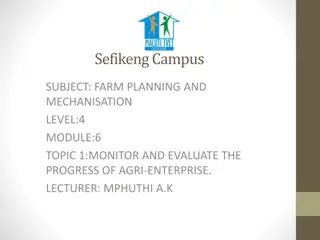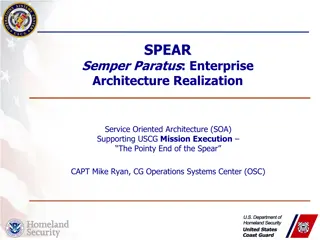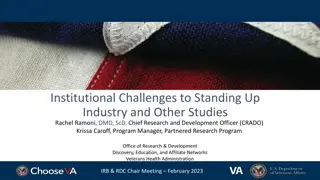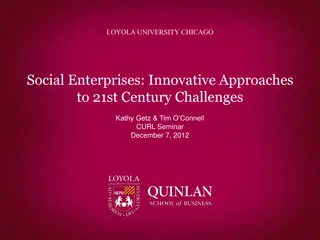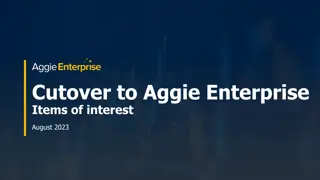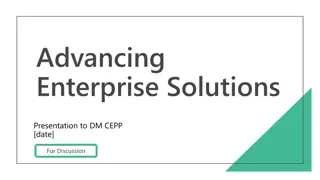Creating Enterprise BPMN Collaboration Model
Learn the steps to create an Enterprise BPMN collaboration diagram, assign average times, set event frequencies, input costs, evaluate simulations, adjust animation speed, and start simulations. Explore different options for time assignments and activation degrees for effective process modeling.
Download Presentation

Please find below an Image/Link to download the presentation.
The content on the website is provided AS IS for your information and personal use only. It may not be sold, licensed, or shared on other websites without obtaining consent from the author.If you encounter any issues during the download, it is possible that the publisher has removed the file from their server.
You are allowed to download the files provided on this website for personal or commercial use, subject to the condition that they are used lawfully. All files are the property of their respective owners.
The content on the website is provided AS IS for your information and personal use only. It may not be sold, licensed, or shared on other websites without obtaining consent from the author.
E N D
Presentation Transcript
Step 1. Create Model - Enterprise BPMN collaboration diagram
Step 2a. Assign Avrage Times (in Attributes) Other options are available using minimum or maximum time could be chosen; functions constant, equal, normal log, normal distribution could create a more statistically relevant simulations.
Step 3a. At the start event add frequency daily Other options are available
Step 3a. At the start event add frequency daily Other options are available
Step 7. Start the simulation degree of activation so there's 73% that's the utilization of the person that's involved and the number of activities a per Dave process or number of times that they process an activity Different values than from the movie degree of activation - hy?https://youtu.be/VBCmZX4oXiE?t=275