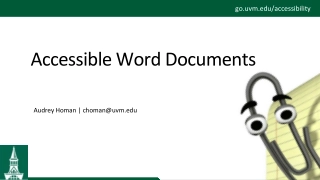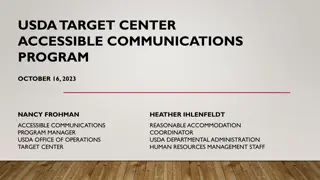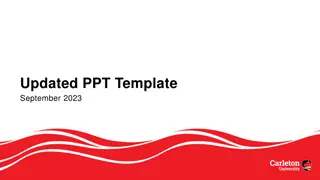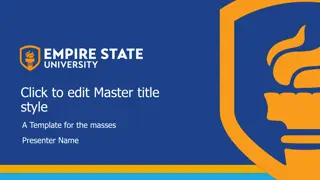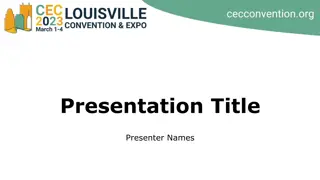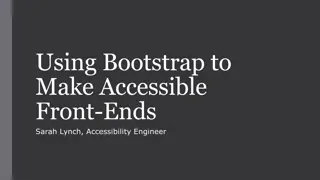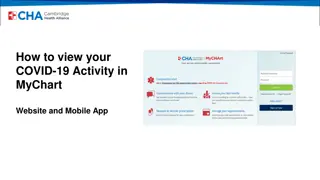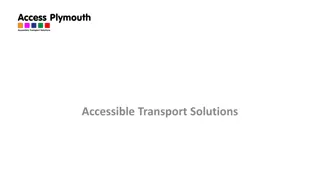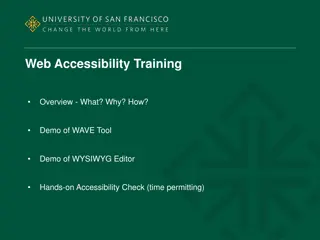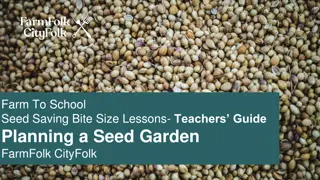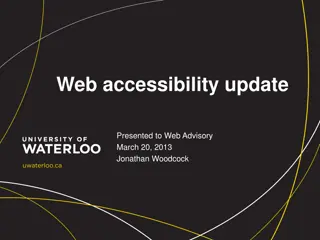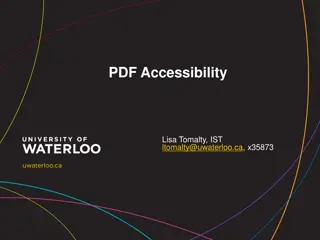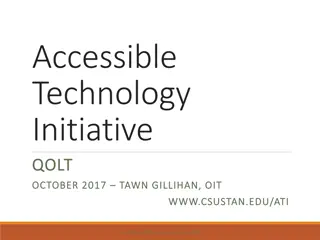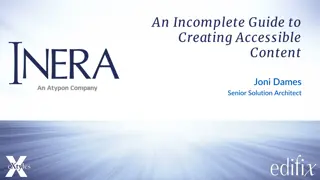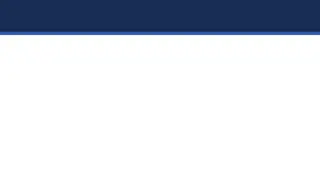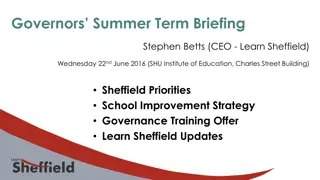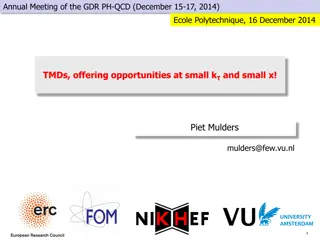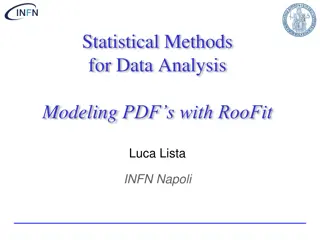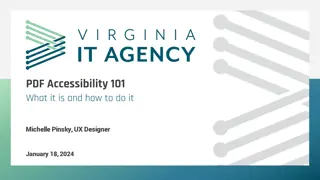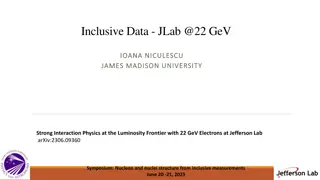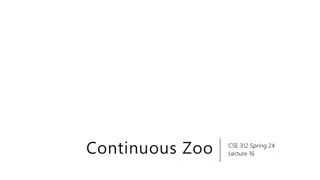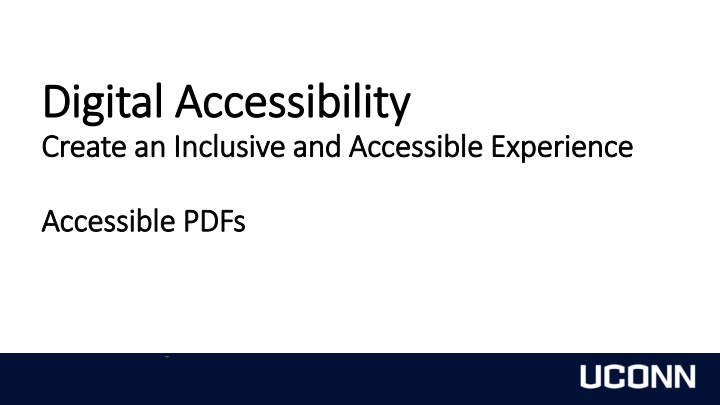
Creating Inclusive and Accessible PDFs: A Comprehensive Guide
Learn how to enhance accessibility and inclusivity through creating accessible PDFs. Discover steps to add accessibility tools, set up Acrobat Pro, add icons, tags, meaningful titles, and authors, and understand the importance of common tags in PDFs for better digital accessibility.
Uploaded on | 2 Views
Download Presentation

Please find below an Image/Link to download the presentation.
The content on the website is provided AS IS for your information and personal use only. It may not be sold, licensed, or shared on other websites without obtaining consent from the author. If you encounter any issues during the download, it is possible that the publisher has removed the file from their server.
You are allowed to download the files provided on this website for personal or commercial use, subject to the condition that they are used lawfully. All files are the property of their respective owners.
The content on the website is provided AS IS for your information and personal use only. It may not be sold, licensed, or shared on other websites without obtaining consent from the author.
E N D
Presentation Transcript
Digital Accessibility Digital Accessibility Create an Inclusive and Accessible Experience Create an Inclusive and Accessible Experience Accessible PDFs Accessible PDFs
Add accessibility tools to Acrobat Pro Document Title Doc Properties > Initial View > Show > Document Title Accessible Fonts Alt Text Descriptive Hyperlinks True Tables Adequate Color Contrast Tag Tree Headers Tables Lists Reading Order Accessible Accessible PDFs PDFs
Setting Up Acrobat Pro Tools: add Accessibility Tool and Action Wizard Accessibility Tool Auto tagging Full check Setting alternate text Action Wizard Make accessible Select this on an untagged PDF 4
Adding Accessibility Icons Content Panel Order Panel Tag Tree To add these, View > Show Hide > Navigation Panes > Content To add these, View > Show Hide > Navigation Panes > Order (turn off Display like elements in a single block) To add these, View > Show Hide > Navigation Panes > Tags 5
Tags Tags are containers that store the metadata for the objects stored in a PDF. They organize the information, so screen readers and other assistive technology can interpret the document and understand the relationship of the objects on a page. Websites have over 100 types of tags, PDFs have about 40 types Container tags organize information into groups: Document, Section, Part, Article. Ignored by screen readers, they are used by remediators of the file. Document should always be the root tag InDesign gives more Article tags while PowerPoint gives more Section tags
Commonly Used Tags Start tag tree with Document (as root tag) Headings (1-6) important for navigation with screen readers Paragraph Figure Link Nested Tags List (L, LI, Lbl, Lbody) Table (THead, TR, TH, TD, TBody)
Headers: Headers: Out of Order or Out of Order or Not Meaningful Not Meaningful
Figure Tags Be sure to add Alt Text for Images
Alt Text Do not start alt text with picture of or graphic of Alt text is accurate (not file name) Validate auto-generated alt text Include enough information for end user Exclude information found near the image (i.e. caption below image) Include alt text of images with hyperlink Alt text can vary for same image based on context Graphs/Charts and maps are more complex Ask content creator (person who wants to use the image) to write the alt text
Link Tags Be sure to add Alt Text for Links Screen reader users navigate websites and documents tabbing link to link Don t underline text that isn t a link Keyboard only users may think it s a link and can t access it by tabbing
List Tags L (List) LI (List Item) Lbl (Label bullet, number, etc.) Lbody (text of the list item) LI Lbl Lbody
True Tables Use only data for tables Designate top row as the header for each column and/or row Table must start with a <Table> tag. Select the <Table> tag to expand a list of table rows (<TR>). You should have one <TR> tag for each row in the table including the header row(s). If the first row of the table is a header row, double click on each column (<TD>) to rename the element as a <TH> The first column of the table may also be used as a header. If so, expand each of the remaining Table Rows (<TR>). In each table row, change the first <TD> tag to a <TH> tag to mark it as a table header.
Tagged Table Example The first TR tag is the first table row that contain headers so each item below it is TH (table header) The remaining TR tags are the rows below the first column of headers and the first column is marked as a header TH. So, the first tag under the remaining TR is TH for the heading in the first column Summer Fall Winter Spring Monday 9:00-5:00 9:00-3:00 9:00-3:00 9:00-5:00 Tuesday 8:00-6:00 9:00-6:00 9:00-3:00 8:00-6:00 Wednesday 8:00-6:00 9:00-6:00 9:00-3:00 8:00-6:00 Thursday 8:00-6:00 9:00-6:00 9:00-3:00 8:00-6:00 Friday 9:00-3:00 Closed Closed 9:00-3:00
Descriptive Hyperlinks Screen reader users navigate websites tabbing link to link Writing link text where it is going Do not use click here, learn more, read more Example: IT Accessibility Don t underline text that isn t a link Keyboard only users may think it s a link and can t access it by tabbing
Contrast Font 18 and higher 3:1 Contrast Font below 18 4.5:1 Do not use color alone to convey information Avoid using Red and Black or Red and Green Combination Text on Images Use tools to check color contrast and simulate color blindness Accessible Accessible Colors Colors
Basic Accessibility Checklist for PDFs Add accessibility tools to Acrobat Pro Document Title Alt Text for images (verify auto generated alt text) Descriptive Hyperlinks True Tables Adequate color contrast Tag Tree Headers, Figures, Paragraphs, Links Tables Lists Reading Order
Tools to Test PDFs for Accessibility PDF Accessibility Checker for Windows only Blackboard Ally If you have access to a course or organization in HuskyCT (Blackboard) you can upload files to it. Let me know if you need access to a course and I can add you Ally will assign a score to the file(s). It scans PDF, DOCx, and PPTx
More UConn Resources ITS Accessibility @ UConn eCampus Accessible Syllabus Templates Office of Institutional Equity: Accessibility @ UConn Center for Students with Disabilities