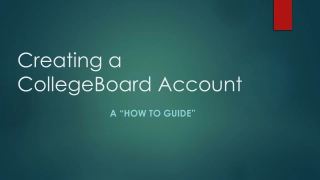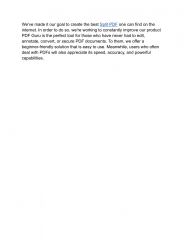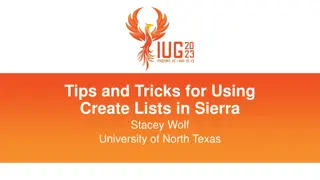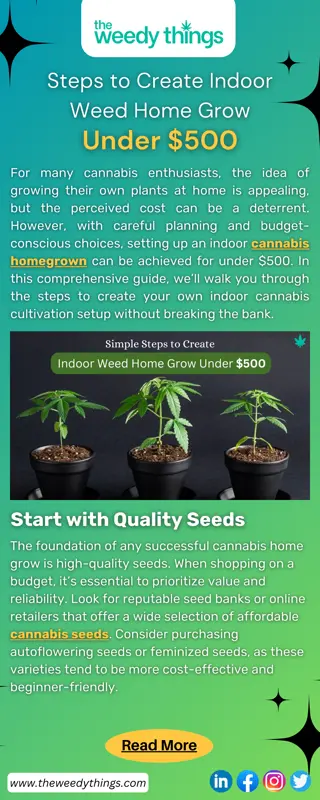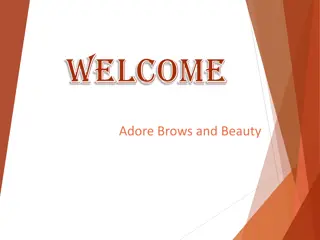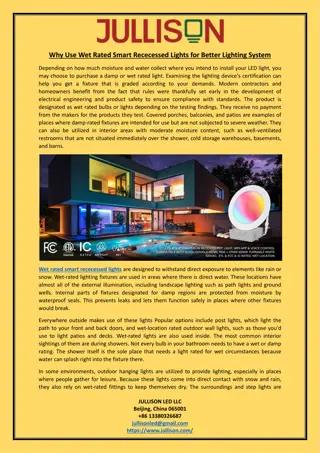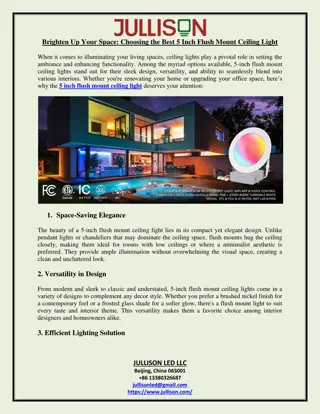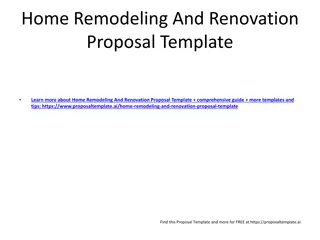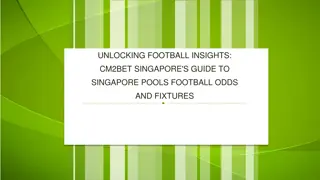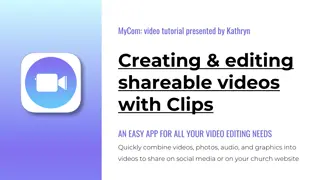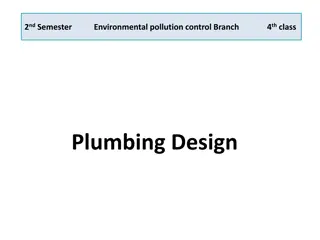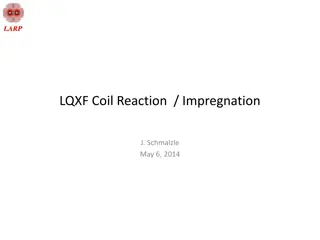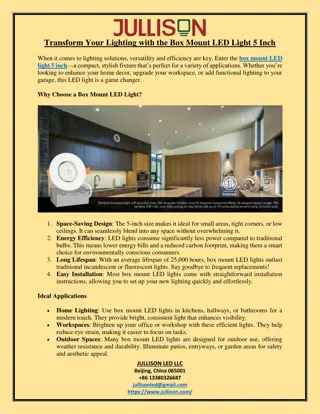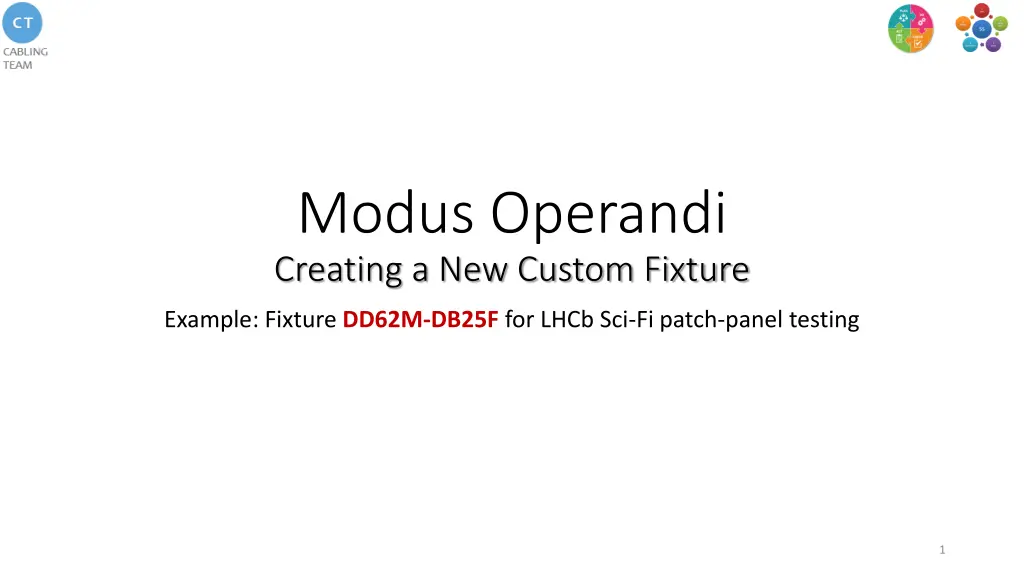
Creating New Custom Fixture for LHCb Sci-Fi Patch Panel Testing
Learn how to create a custom fixture, map connectors to test points, define fixture connectors, and use the new fixture for testing in a Sci-Fi patch panel setup for LHCb. Follow step-by-step instructions and utilize images for guidance.
Download Presentation

Please find below an Image/Link to download the presentation.
The content on the website is provided AS IS for your information and personal use only. It may not be sold, licensed, or shared on other websites without obtaining consent from the author. If you encounter any issues during the download, it is possible that the publisher has removed the file from their server.
You are allowed to download the files provided on this website for personal or commercial use, subject to the condition that they are used lawfully. All files are the property of their respective owners.
The content on the website is provided AS IS for your information and personal use only. It may not be sold, licensed, or shared on other websites without obtaining consent from the author.
E N D
Presentation Transcript
Modus Operandi Creating a New Custom Fixture Example: Fixture DD62M-DB25F for LHCb Sci-Fi patch-panel testing 1
Content Step 1: Map connectors to test points Step 2: Create new fixture Step 3: Define fixture connectors Step 4: Use the new fixutre 2
CB15 Step 1: Map connectors to test points Objective: Create a map between all connectors of interest and their respective test points (e.g. DB25F, Fig. 1). How: Use the probe provided by CamiResearch. Connect the probe in the right side of CableEye in the connector Probe or Minihooks ; Move the knob of ACTIVE TEST POINTS in the left side of CableEyeto the position 152; Open an Excel File and create two columns: 1. One with pins of the connector under probing (e.g. DB25F: Pin 1-25 and Shielding) 2. One with test points In the Test Data window of CableEye software tick the box Probe and press Start and repeat the following steps 1-3 for n = [1 25] and Shielding: 1. Probe Pin n; 2. Read Test Point just appearing in the Test Data window of CableEye software; 3. Document the Test Point in the Excel File. Fig. 1 3
Step 2: Create new fixture Objective: Create new fixture and populate it with the necessary amount and type of connectors according to the project. How: In the icon list on the left select Map; Press the icon New Fixture; In the new window, supply the name of the new fixture; As a result, a new FX icon with the name just given has been adde in the list Fixtures Select the new Fixture and press the icon Add New Connector (Fig. 2) Add as many connectors as needed for the project. In our example (DD62M-DB25F) we have to create 2 new connectors Fig. 2 In the new window Connectorsthere is a large choice of standard connectors, for our example, we choose: 4
Step 3: Define Fixture Connectors Objective: Define Relative Test Pt to be able to perform the tests required by the project. How: In the project of SciFi, we place the two PCBs as follows: BANK 1 (Test Points 1-64): PCB containing the two HD62 connectors BANK 2 (Test Points 65-128): Modified CB15 containing the DB25F connector In the tab HD62 Male, we fill in the Relative Test Points as found in Step 1 and press the icon to complete the task. In the tab DB25 Female, we fill in the Relative Test Points + 64, because we will always place it BANK 2, which maps Test points 65-128. Then press the icon to complete the task. To save the changes in the new Fixture DD62M-DB25F press the icon 5
Step 4: Use the new fixture Objective: Setup the CableEye to be able to use the new fixture. How: In the main menu on top of the software select Connectors In the main menu on top of the software select Connectors Confirm that the new fixture has been loaded correctly in the Match Data window: Custom Fixture Maps Select Custom Fixture Maps In case of use of a CBxx PCB, please removethe jumber AUTO ID ON to avoid unnecessary connections. 6