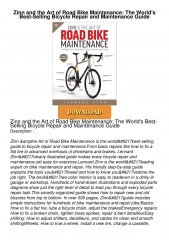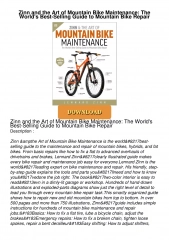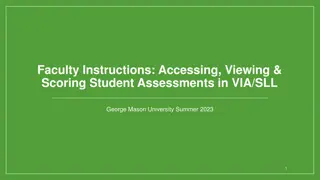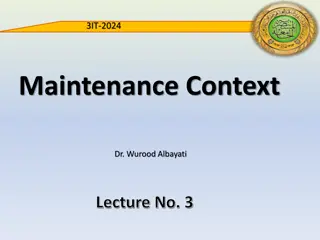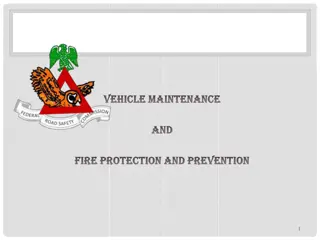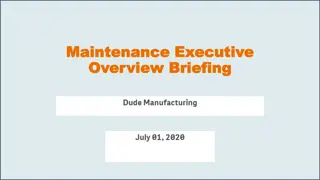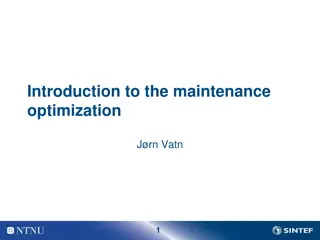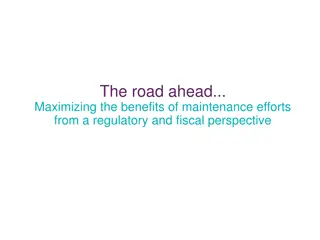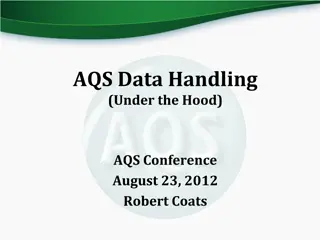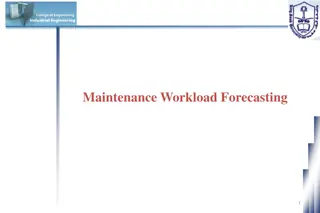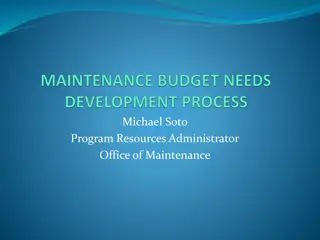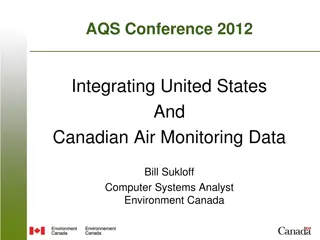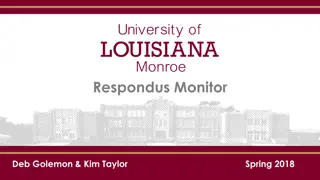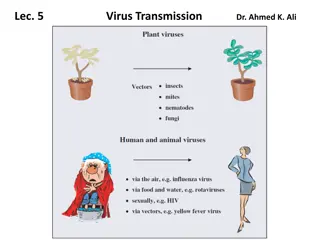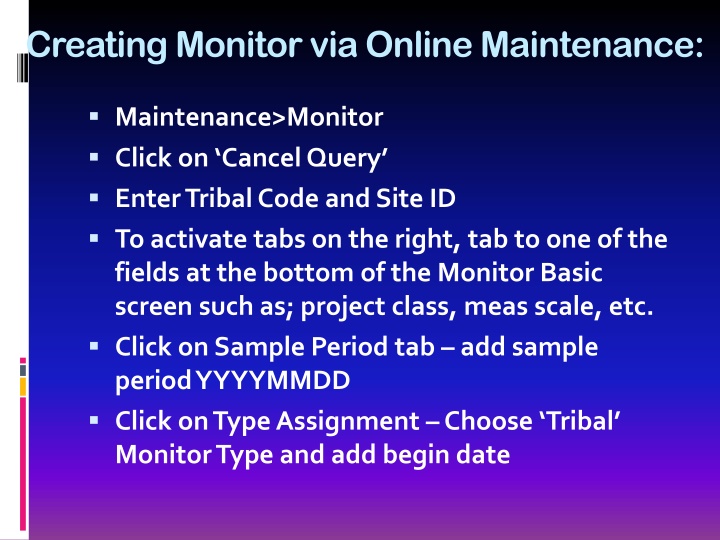
Creating Online Maintenance Tribal Monitor
Learn how to create and manage tribal monitors online via maintenance, including steps like adding project details, monitor types, objectives, frequencies, and methods. Get tips for duplicating monitors and ensuring proper status updates.
Download Presentation

Please find below an Image/Link to download the presentation.
The content on the website is provided AS IS for your information and personal use only. It may not be sold, licensed, or shared on other websites without obtaining consent from the author. If you encounter any issues during the download, it is possible that the publisher has removed the file from their server.
You are allowed to download the files provided on this website for personal or commercial use, subject to the condition that they are used lawfully. All files are the property of their respective owners.
The content on the website is provided AS IS for your information and personal use only. It may not be sold, licensed, or shared on other websites without obtaining consent from the author.
E N D
Presentation Transcript
Creating Monitor via Online Maintenance: Maintenance>Monitor Click on Cancel Query Enter Tribal Code and Site ID To activate tabs on the right, tab to one of the fields at the bottom of the Monitor Basic screen such as; project class, meas scale, etc. Click on Sample Period tab add sample period YYYYMMDD Click on Type Assignment Choose Tribal Monitor Type and add begin date
More on Creating a Monitor via Maintenance: Agency Roles Tab Add Analyzing , Collecting , Reporting , PQAO , and Certifying Roles along with their corresponding Agency Code and Begin Date Click on Objectives Tab Choose your Monitor Objective Type and choose either UA, CBSA or CSA Represented. Can have more than one Objective Click on Required Frequencies Tab. If your pollutant requires a frequency add it here with the date. Click on Methods Tab Choose Monitor Method and specify the begin date. Note this method must match the method you have specified in your data records. The rest of the tabs are optional. If they apply to your monitor, then be sure to specify information on those tabs
Tips for creating Monitor Online: Make sure to click on your cancel query button first. This will put you in input mode To enable all the tabs on the right of the screen, tab to the Monitor Meta data at the bottom of the screen and the tabs on the right should become active Enter appropriate information on monitor tabs (i.e. sampling period, agency roles, etc.) and Save The Method must be specified on the Method Form Make sure monitor status changes from F to P (Production) status when you click on Save
Tips for duplicating a monitor: Can only duplicate monitors which are at the same site Query for monitor you want to duplicate, then click on the duplicate monitor button If Parameter and/or POC is different, enter it in the popup you receive after clicking on duplicate monitor button. Sample Schedules are only duplicated when the collection frequency code is 8, 9, or S. Click on OK when receive this popup If you plan to make changes to the monitor (i.e. dates), do not commit the changes initially. Thanks to Pamela McIntyre for her excellent assistance!