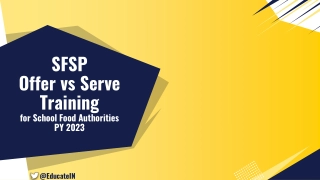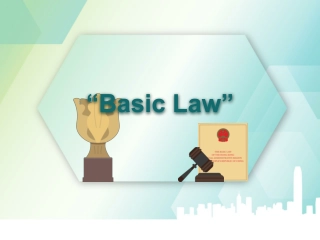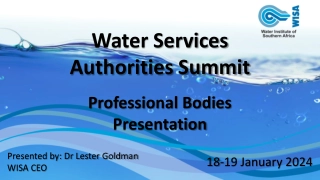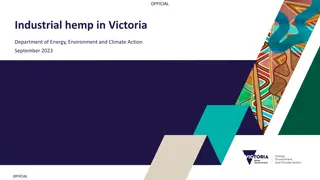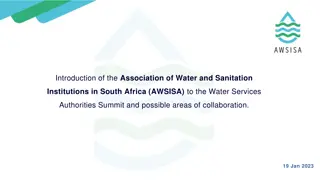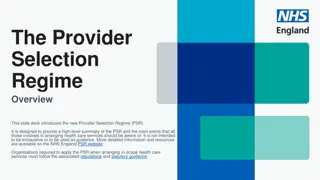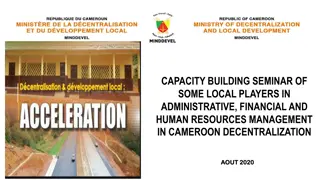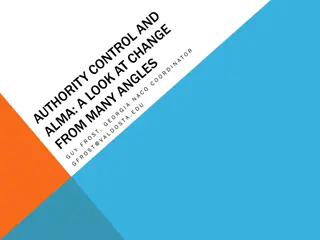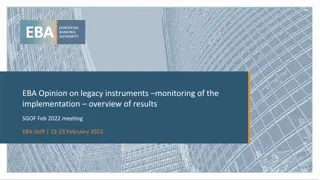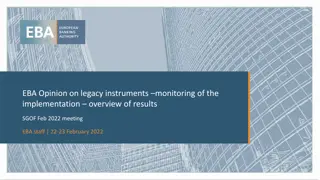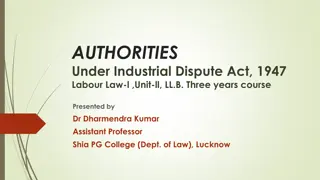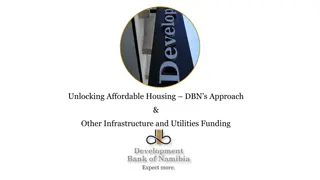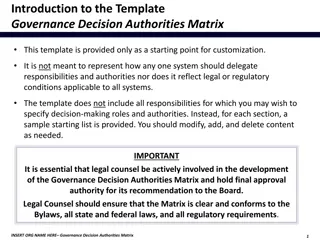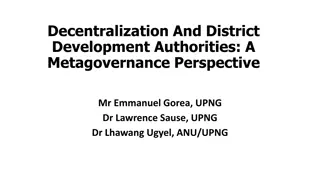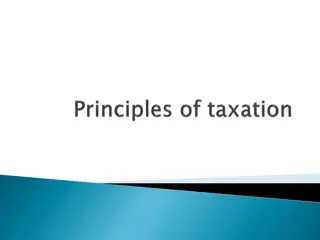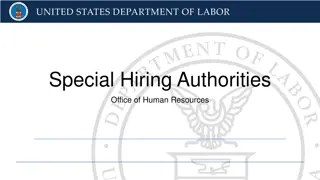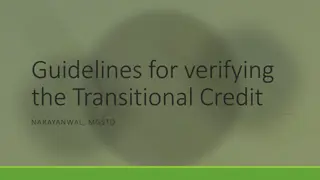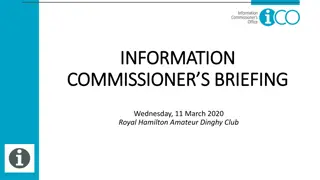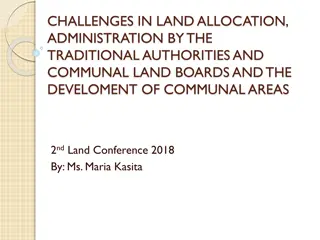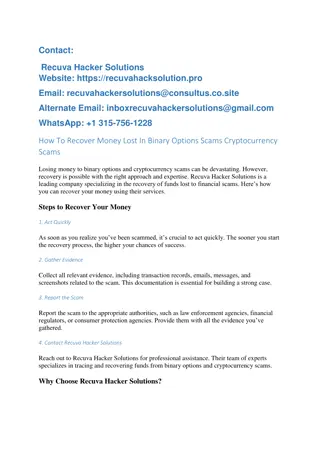Creating Table of Authorities: Steps, Modifications, and Troubleshooting
Learn how to create a Table of Authorities in legal documents, including marking citations, modifying categories, and troubleshooting common issues. Understand the steps involved, how to modify the TOA, and troubleshoot effectively.
Download Presentation

Please find below an Image/Link to download the presentation.
The content on the website is provided AS IS for your information and personal use only. It may not be sold, licensed, or shared on other websites without obtaining consent from the author. If you encounter any issues during the download, it is possible that the publisher has removed the file from their server.
You are allowed to download the files provided on this website for personal or commercial use, subject to the condition that they are used lawfully. All files are the property of their respective owners.
The content on the website is provided AS IS for your information and personal use only. It may not be sold, licensed, or shared on other websites without obtaining consent from the author.
E N D
Presentation Transcript
ALL ABOUT HOW TO CREATE TABLE OF AUTHORITIES MADE BY :- Mahimashree Kar
What is table of authorities Steps involved in creating a TOA Modifying TOA Troubleshooting your TOA
A table of authorities lists the references in a legal document, along with the numbers of the pages the references appear on. To create a table of authorities, you mark citations and Microsoft Word inserts a special TA (Table of Authorities Entry) field in your document. You can then search the document for the next long or short citation to mark, or you can automatically mark each subsequent occurrence of the citation. If you don t want to use the existing categories of citations, such as cases or statutes, you can change or add categories of citations.
A Table Contents except it refers only to citations of legal precedents (also known as authorities To create a Table of Authorities, you first enter each citation within the body of the document. Then you mark each one as a citation via Word s Mark Citation feature. Finally, Authorities, citations. https://youtu.be/jGUQkkrnXOg Table of of Authorities Authorities is like a Table of authorities). you assemble compiling the Table of all the marked
When you are instructed to select a citation, select all of the underlined citation text plus the parenthetical information that follows the underlined information is part of the citation. text. The parenthetical
A field code is inserted into the document. 4. Click Close and examine the code that was inserted. The code is visible because Word switches to a nonprinting characters when you open the Mark shows the inserted code for the first citation. The code is shaded in for easier readability but it won t appear shaded on your screen. view that includes hidden text and Citation dialog box. The following
6. 6.Click the Mark button to mark the citation and then click Close to close the dialog box.
8 8. . Click at the bottom of the document to move the insertion point there, press Ctrl+Enter to start a new page, type Table of Authorities, Heading 1 style to it. and apply the
9 9. . Press Enter to start a new line and then choose References Insert Table of Authorities. (It s in the Table of Authorities group.)
11. 11. Save the document and close it.
If you've inserted your TOA and aren't 100% happy with the formatting perhaps you want the indentation changed, the category heading fonts to be different, whatever then the Styles associated with those items. Here's a brief video tutorial on how: https://logvideo.s3.amazonaws.com/Word- 2016-TOA-format-styles.mp4 you'll need to tweak
Click your cursor inside your Table of Authorities References Authorities Click Modify Select headings, Table of Authorities for the individual entries) and click Modify Click Format the Modify Paragraph, depending on what you're changing Make the appropriate Click OK document References Authorities button Modify correct tab > Insert Insert Table Table of of Style (TOA Heading for the Modify Format in the lower left-hand corner of Modify dialog box and choose Font or the necessary Paragraph changes in as Font Font or Paragraph dialog boxes, OK repeatedly until you're back in your
Problem 1 Problem 1: Incorrect citations For instance, say you've spotted a pin cite within your Table of Authorities:
Don't make the mistake many do by trying to edit this directly in the Table of Authorities, because every time you refresh your Table of Authorities, that pin cite will come back. Instead, find the first citation of that case in your brief and edit the TOA code itself
Problem from the TOA Problem 2 2: Cases or other authorities missing If one of your cases or other authorities isn't listed in the TOA, you've forgotten to mark it. If you don't see something like this
Problem TOA Problem 3 3: Cases in footnotes not listed in the In some versions of Word, there is a known bug that prevents the Table of Authorities from picking footnotes. There is a fix available for it see your IT person or Microsoft Support for details. up TA codes from within
Problem twice Problem 4 4: A single case or other authority listed The first citation of any case or other authority should be the only one marked with a "long" citation (see the Gupta illustration just above for an example of that TA code); all subsequent citations to that authority must be marked with a "short" citation (like the Harris TA code shown just above). The long citation codes include all three parts: the "/l", the "/s", and the "/c". The short citation codes only include the "/s". If you have more than one long citation code for one particular authority, that will cause that authority to appear twice in your TOA. Remove the extra long citation and re-mark that as a short citation.
Problem Problem 5 5: Case citations wrapping awkwardly Sometimes, the way a particular citation wraps to the next line irks you. It is possible to manually force a citation to wrap the line at a particular point. Just find the long citation (remember to turn on Show/Hide so you can see the "TA /l"), place your cursor at the desired wrapping point, and press SHIFT ENTER that will enable it to wrap at just the right spot. SHIFT- - ENTER. It'll look awkward in the TA code, but