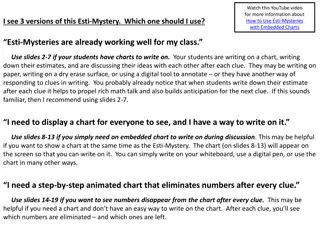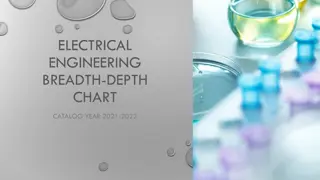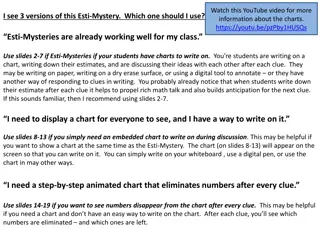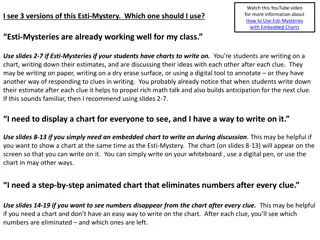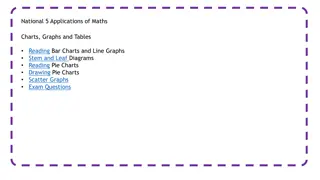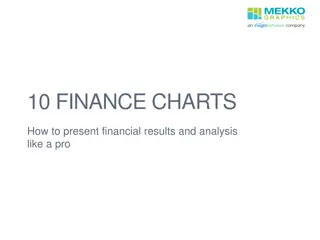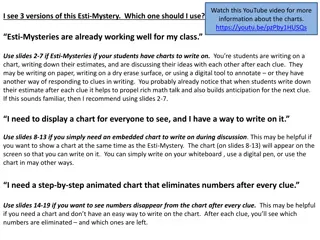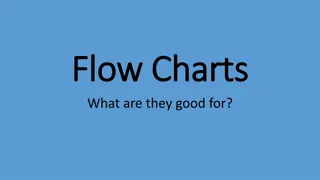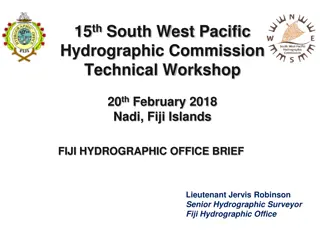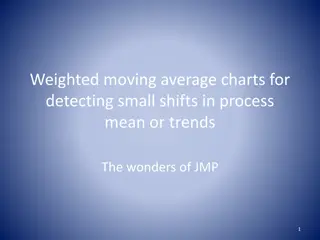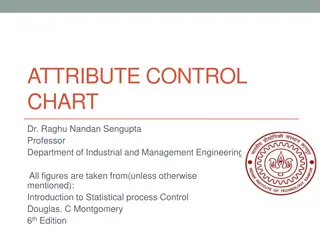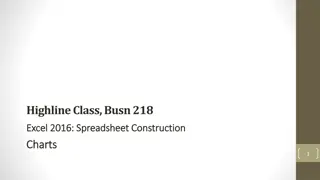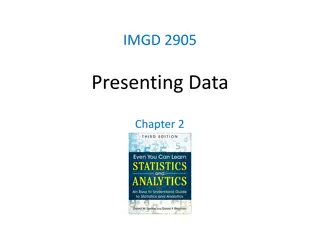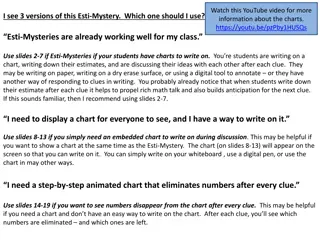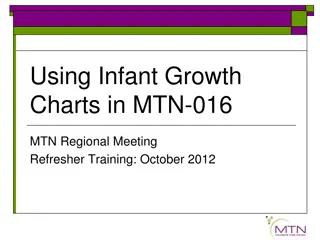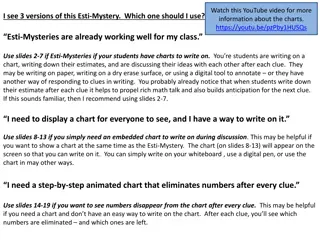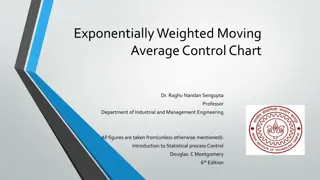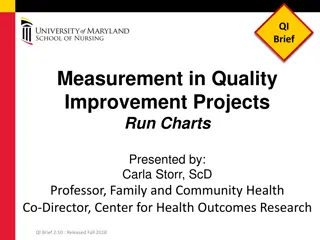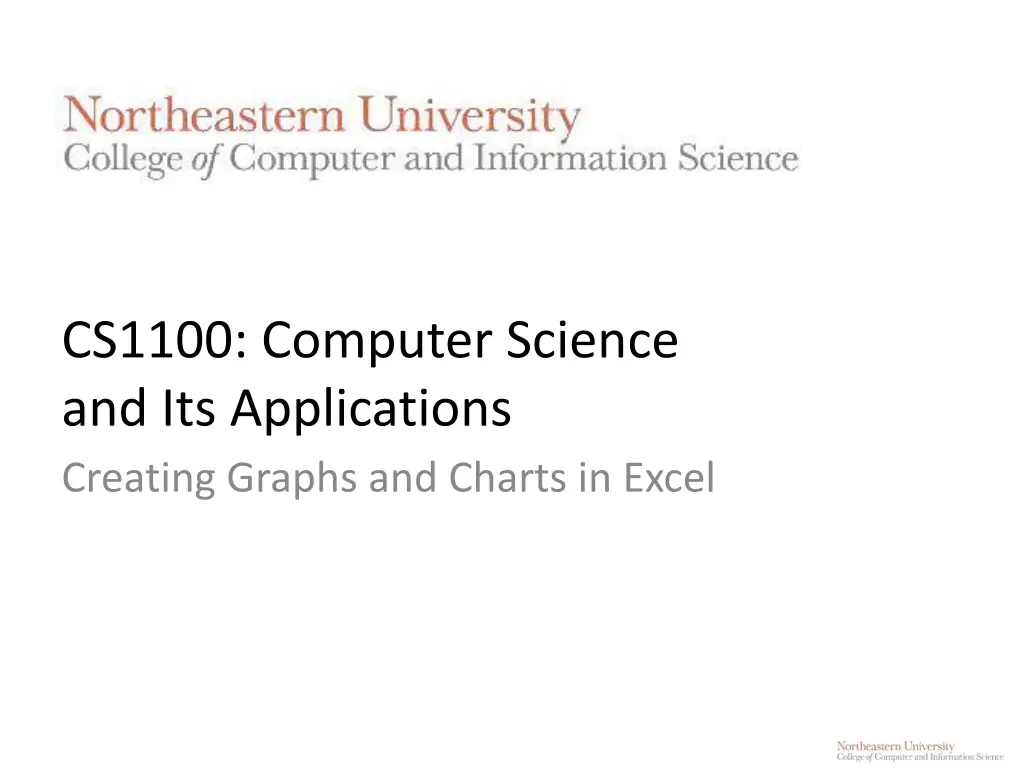
Creating Visual Charts and Graphs in Excel
"Learn how to create visually appealing charts and graphs in Excel to better illustrate data and make informed decisions. Explore different types of charts like pie charts, bar graphs, and line graphs, and customize them to suit your needs. Enhance your data visualization skills with step-by-step instructions and tips."
Download Presentation

Please find below an Image/Link to download the presentation.
The content on the website is provided AS IS for your information and personal use only. It may not be sold, licensed, or shared on other websites without obtaining consent from the author. If you encounter any issues during the download, it is possible that the publisher has removed the file from their server.
You are allowed to download the files provided on this website for personal or commercial use, subject to the condition that they are used lawfully. All files are the property of their respective owners.
The content on the website is provided AS IS for your information and personal use only. It may not be sold, licensed, or shared on other websites without obtaining consent from the author.
E N D
Presentation Transcript
CS1100: Computer Science and Its Applications Creating Graphs and Charts in Excel
Charts Data is often better explained through visualization as either a graph or a chart. Excel makes creating charts easy: Column Charts Pie Charts Bar Graphs Line Graphs Area Graphs Scatter Plots CS1100 Charts & Graphs 2
Sample Data Here s some sales data that we would like to visualize: CS1100 Charts & Graphs 3
Pie Charts A pie chart is useful when you are trying to show proportions. How much of the sales revenue comes from each client? Who are our largest clients? Sales Ravix Interactive Soleno Emperix Partners Northern Alliance The Boston Group Geologenics Cubotron CS1100 Charts & Graphs 4
The Chart Layout Sales Ravix Interactive Soleno Emperix Partners Northern Alliance The Boston Group Geologenics Cubotron CS1100 Charts & Graphs 5
Creating a Pie Chart Highlight data and headers Go to Insert tab Within Charts section, click on Pie and select chart you would like CS1100 Charts & Graphs 6 jys
chart_sample_data.xlsx Sales by Customer
Customizing a Chart CS1100 Charts & Graphs 8
CS1100 Charts & Graphs 9
Transparency to Create a Minimal Display Useful for creating a worksheet display that minimizes chart details and simply shows a small graphic to support a set of numbers CS1100 Charts & Graphs 10
chart_sample_data.xlsx Sales by Customer Chart Tools/Format/Shape Fill/No Fill
Column Chart Also known as a bar chart, with rectangular bars of lengths usually proportional to the magnitudes or frequencies of what they represent. The bars are vertically oriented in a column chart Useful for showing data changes over a period of time, or illustrating comparisons Categories organized on horizontal axis Values on vertical axis CS1100 Charts & Graphs 12
Column chart CS1100 Charts & Graphs 13
chart_sample_data.xlsx Sales YoY
Line Graph Often used to plot changes in data over time such as weekly temperature changes or stock market prices If plotting changes over time: Time is plotted along the horizontal or x-axis Data is plotted as individual points along the vertical axis CS1100 Charts & Graphs 15
Line Graph CS1100 Charts & Graphs 16
chart_sample_data.xlsx Sales Trend
High Low Close Graph Used to illustrate the fluctuation of stock prices or for scientific data The data should be arranged with stock names as row headings, and High, Low and Close entered as column headings In Stock Charts in Excel CS1100 Charts & Graphs 18
High Low Close CS1100 Charts & Graphs 19
X/Y Scatter Plot Useful for determining how things relate to one another e.g. profits vs. expenditures, height vs. weight, etc. Each data point has more than one attribute Person (height, weight) Quarter (profit, expenditure) Each attribute on single axis CS1100 Charts & Graphs 20
X/Y Scatter Plot CS1100 Charts & Graphs 21
Assigning a Series to a Secondary Axis A secondary value axis can make it easier to compare data series that have deviating ranges. Example: a series showing number of units sold per year has a range that is much higher than cost per unit per year that it s hard to see how they relate to each other. Putting one of the series on a secondary axis makes it possible to compare CS1100 Charts & Graphs 22
Assigning a Series to a Secondary Axis The line graph on the left shows two data series with widely differing ranges, so it s hard to compare them. The graph on the right plots one series on a secondary axis making it much easier to compare. To move a series to a secondary axis, right-click on the series, click Format Data Series, select Series Options then select Secondary Axis. 2500 2000 1500 Number of Units Sold 1000 Cost per Unit 500 1950 $180.00 0 $160.00 2009 2010 2011 2012 2013 1900 $140.00 1850 $120.00 $100.00 Column1 Number of Units Sold Cost per Unit $ $ $ $ $ Number of Units Sold 1800 $80.00 2009 2010 2011 2012 2013 1820 1780 1850 1925 1760 118.00 130.00 110.00 104.00 160.00 Cost per Unit 1750 $60.00 $40.00 1700 $20.00 1650 $- 2009 2010 2011 2012 2013 CS1100 Charts & Graphs 23
Trendlines, Error Bars, etc. Excel also provides statistical analysis tools via the Layout tab / Analysis section (Excel 2010) or Design tab / Add Chart Element icon (Excel 2013). Trendlines show the best fit for the data. Error bars show confidence intervals around data points. CS1100 Charts & Graphs 24
Sparklines New to Excel 2010, we can also create charts or graphs that live within one cell Their inventor, Edward Tufte, describes them as intense, simple, word-sized graphics Meant to be embedded into what they are describing Presents the general shape of variation in some measurement, in a simple and highly condensed way CS1100 Charts & Graphs 25
To Create Sparklines: Select the cell where you want the Sparkline to appear Click the Insert tab and look for the Sparklines group Choose the data range and the location for the Sparkline. CS1100 Charts & Graphs 26
chart_sample_data.xlsx Sparklines
Merging Cells To make sparklines bigger, you can merge multiple cells into a single cell. In the home tab: CS1100 Charts & Graphs 28
Common Issues: data labels Data labeled Series1 CS1100 Charts & Graphs 29
Common Issues: data labels Data labeled Series1 To fix it: Select Data CS1100 Charts & Graphs 30
Common Issues: data labels Data labeled Series1 To fix it: Select Data Edit Series Name CS1100 Charts & Graphs 31
Common Issues: axis labels Axis labels plotted instead CS1100 Charts & Graphs 32
Common Issues: axis labels Axis labels plotted instead To fix it: Select Data CS1100 Charts & Graphs 33
Common Issues: axis labels Axis labels plotted instead To fix it: Select Data 1. Remove axis series 2. Edit Axis Labels CS1100 Charts & Graphs 34
Histograms Histograms are a specialized type of bar graph used to summarize groups of data. In some cases, you may collect a large number of data points for a single level of an independent variable. That is, you take the same measurement over and over again. For example, when a lack of precision in measuring process does not give a good estimate of the true value with only a single measurement. CS1100 Charts & Graphs 35
Binning How to summarize the results of these measurements? One way might be to simply calculate the average of all these measurements. This would not, however, give you a good feel for how the data is distributed. A distribution graph, or histogram, allows you to see how many measurements fall within set ranges, or bins, of the dependent variable. usually depicted as a bar chart, with one bar representing the count of how many measurements fall in a single bin. CS1100 Charts & Graphs 36
Set up bins Set up bins based on how want data grouped together The bins may be similar to the groups of the lookup tables CS1100 Charts & Graphs 37
Compute Frequencies Use the FREQUENCY array function to fill in the data column. (Order of the steps is important) First: select the range for the Frequency plus one extra cell (extra cell for values that are greater than the highest interval in the data_array.) Second: type in the frequency function, =FREQUENCY(data_array, bin_array) Third: press CTRL-SHIFT-ENTER for Windows, or CMD-ENTER on Mac CS1100 Charts & Graphs 38
Compute Frequencies # of values at <= 600 # of values > 600 and <= 650 # of values > 650 and <= 700 CS1100 Charts & Graphs 39
Plot Histogram - Frequency vs. Bin Data Highlight the bin array and frequency numbers. Click on the icon for Column Chart. Series: X values are bin values, Y is the frequency. Add titles. 9 8 7 6 5 4 3 2 1 0 600 650 700 750 800 850 900 950 1000 1050 1100 1150 1200 1250 1300 1350 1400 1450 1500 1550 1600 CS1100 Charts & Graphs 40
Any Question? CS1100 Charts & Graphs 41