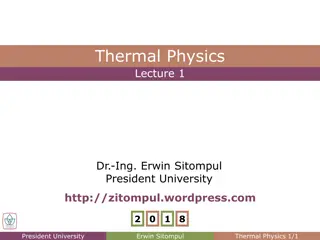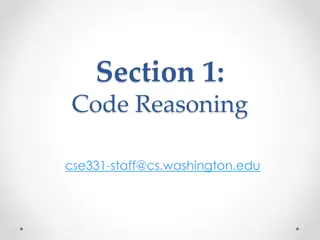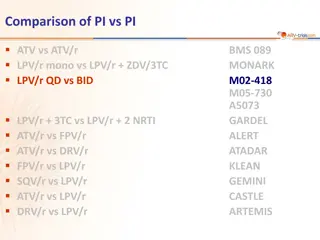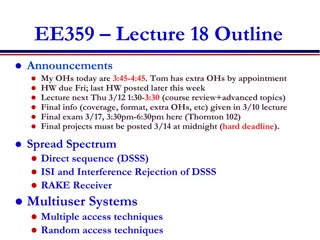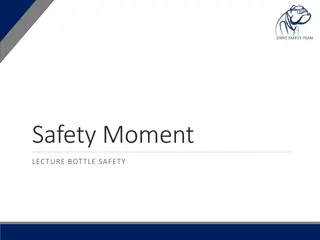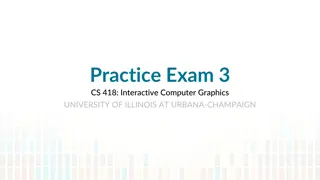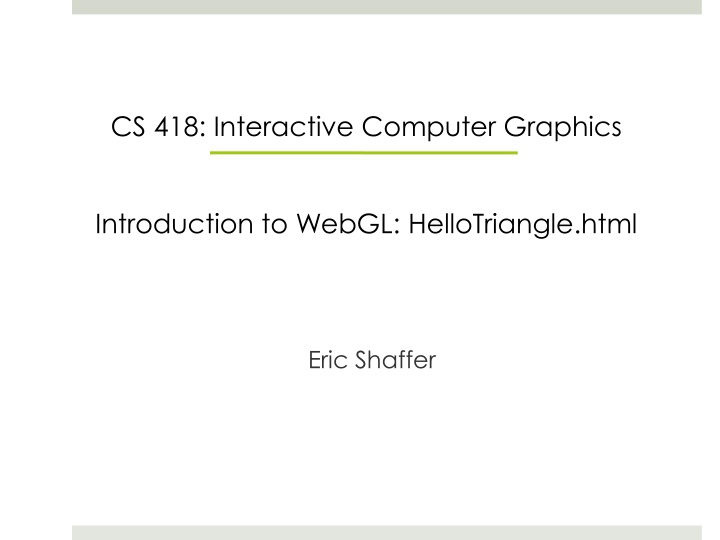
Creating WebGL Graphics with Brackets for Interactive Web Design
In this guide, you will learn how to create interactive computer graphics using WebGL with a clear introduction and step-by-step instructions. You'll explore the basics of WebGL, develop a Hello Triangle program, set up a text editor like Brackets, and integrate JavaScript into your HTML for dynamic web graphics. Dive into this engaging opportunity to enhance your web development skills with engaging content and hands-on practice.
Download Presentation

Please find below an Image/Link to download the presentation.
The content on the website is provided AS IS for your information and personal use only. It may not be sold, licensed, or shared on other websites without obtaining consent from the author. If you encounter any issues during the download, it is possible that the publisher has removed the file from their server.
You are allowed to download the files provided on this website for personal or commercial use, subject to the condition that they are used lawfully. All files are the property of their respective owners.
The content on the website is provided AS IS for your information and personal use only. It may not be sold, licensed, or shared on other websites without obtaining consent from the author.
E N D
Presentation Transcript
CS 418: Interactive Computer Graphics Introduction to WebGL: HelloTriangle.html Eric Shaffer
Logistics Course page https://courses.engr.illinois.edu/cs418/index.html Discussion page https://courses.engr.illinois.edu/cs418/fa2015/discussion.html Piazza TAs Zhicheng Stephen Yan https://sites.google.com/site/homepagezhichengyan/ Sushma Kini Mary Pietrowicz
You need a text editor Brackets is a good choice but whatever works for you is fine http://brackets.io/
Time to write some HTML A few notes We will keep everything in a single HTML file for this example for larger programs we will separate the HTML and JavaScript Using WebGL entails writing a bunch of startup code Complexity comes from the flexibility of the API Will enable you to do really sophisticated stuff later on . Eventually we ll a helper library for the startup code You can grab code from https://courses.engr.illinois.edu/cs418/secure/HelloTriangle.html
The HTML We create an HTML page <!DOCTYPE HTML> <html lang="en"> <head> <title>Hello Triangle</title> <meta charset="utf-8"> </head> <body onload="startup();"> <canvas id="myGLCanvas" width="500 height="500"> Notice: We create an HTML5 <canvas> That is 500 x 500 pixels which we will draw into. We give it an id so we can refer to it in the javascript that we will write. </canvas> </body> </html> onload specifies an entry point into the JavaScript we will write a function named startup() will be called on a page load
Adding JavaScript <script type="text/javascript"> JavaScript is included inside <script> tags var gl; var canvas; We have some global variables and our initial function calls some other functions. var shaderProgram; var vertexBuffer; function startup() { Bolded functions are the ones we will write. canvas = document.getElementById("myGLCanvas"); gl = createGLContext(canvas); clearColor is a WebGL function that sets the initial color of the pixels in the raster setupShaders(); setupBuffers(); getElementByID is a Document Object Model (DOM) function that gets us a reference to the canvas created in the HTML document gl.clearColor(0.0, 0.0, 0.0, 1.0); draw(); } </script>
Getting a WebGL Context function createGLContext(canvas) { var names = ["webgl", "experimental-webgl"]; We need to make sure the browser supports WebGL so we try to get a reference to a WebGL context using the two names under which it might exist var context = null; for (var i=0; i < names.length; i++) { try { context = canvas.getContext(names[i]); } catch(e) {} if (context) { If we get a context, we set the viewport dimensions of the context to match the size of the canvas. break; } } You can choose to use less than the full canvas. if (context) { context.viewportWidth = canvas.width; context.viewportHeight = canvas.height; } else { alert("Failed to create WebGL context!"); } return context; }
Creating Vertex Shader var vertexShaderSource = We ll talk more about shaders later but for now you should know: "attribute vec3 aVertexPosition; \n" + "void main() { \n" + We need to create a vertex shader program written in GLSL " gl_Position = vec4(aVertexPosition, 1.0); \n" + "} \n" We will use a JavaScript string to hold the source code for the vertex shader. We ll see a better way to do this later. The shader must assign a value to gl_Position Our shader basically just takes the position of an incoming vertex and assigns that position to gl_Position. It actually does one thing to the incoming position do you know what that is?
Creating Fragment Shader var fragmentShaderSource = Like the vertex shader program, the fragment shader code is written in GLSL and held in a string. "precision mediump float; \n"+ "void main() { \n"+ " gl_FragColor = vec4(1.0, 1.0, 1.0, 1.0); \n"+ You can think of fragments as being almost pixels they are produced by the WebGL rasterizer and have a screen space position and some other data related to them. "} \n"; Our shader simply assigns each fragment the same color. Again, we ll talk more about what the shaders do later
Compiling the Shaders function setupShaders() { var vertexShaderSource = We have a homemade helper function that compiles the shader and checks if there were compilation errors. var fragmentShaderSource = var vertexShader = loadShader(gl.VERTEX_SHADER, vertexShaderSource); If there was an error, a JavaScript alert is issued and the shader object deleted. var fragmentShader = loadShader(gl.FRAGMENT_SHADER, fragmentShaderSource); } Otherwise the compiled shader is returned. function loadShader(type, shaderSource) { var shader = gl.createShader(type); gl.shaderSource(shader, shaderSource); gl.compileShader(shader); if (!gl.getShaderParameter(shader, gl.COMPILE_STATUS)) { alert("Error compiling shader" + gl.getShaderInfoLog(shader)); gl.deleteShader(shader); return null; } return shader; }
Creating the Program Object and Linking the Shaders function setupShaders() { We create a program object and attach the compiled shaders and link. At this point, we have a complete shader program that WebGL can use. shaderProgram = gl.createProgram(); gl.attachShader(shaderProgram, vertexShader); gl.attachShader(shaderProgram, fragmentShader); attributes are user-defined variables that contain data specific to a vertex. gl.linkProgram(shaderProgram); The attributes used in the vertex shader are bound to an index (basically a number given to a slot). Our code needs to know the index associated with the attributes we use in the shader so that our draw function can feed the data correctly. if (!gl.getProgramParameter(shaderProgram, gl.LINK_STATUS)) { alert("Failed to setup shaders"); } gl.useProgram(shaderProgram); shaderProgram.vertexPositionAttribute = gl.getAttribLocation(shaderProgram, "aVertexPosition"); vertexPositionAttribute is a user-defined property in which we remember the index value }
Setting up the Buffers We next need to create a buffer that will hold the vertex data this is the geometric data of the shapes we wish to render. function setupBuffers() { vertexBuffer = gl.createBuffer(); gl.bindBuffer(gl.ARRAY_BUFFER, vertexBuffer); var triangleVertices = [ We create a WebGL buffer object and bind it so that WebGL knows it is the current buffer to work with. 0.0, 0.5, 0.0, -0.5, -0.5, 0.0, 0.5, -0.5, 0.0 triangleVertices is a user-defined JavaScript array containing the 3D coordinates of a single triangle. ]; gl.bufferData(gl.ARRAY_BUFFER, new Float32Array(triangleVertices), gl.STATIC_DRAW); We call a magic function to copy the vertex positions into the current WebGL buffer. vertexBuffer.itemSize = 3; vertexBuffer.numberOfItems = 3; } Two user-defined properties are used to remember how many vertices we have and how many coordinates per vertex.
Drawing the Scene The viewport method lets us tell WebGL how to convert from clipspace in which coordinates range from -1 to 1 back into pixel coordinates. Here we use our two user-defined properties to set it to the full size of the canvas. function draw() { gl.viewport(0, 0, gl.viewportWidth, gl.viewportHeight); gl.clear(gl.COLOR_BUFFER_BIT); gl.vertexAttribPointer(shaderProgram.vertexPositionAttribute, vertexBuffer.itemSize, gl.FLOAT, false, 0, 0); clear initializes the color buffer to the color set with clearColor. gl.enableVertexAttribArray(shaderProgram.vertexPositionAttribute); We then tell WebGL to take values for aVertexPosition from the buffer currently bound to gl.ARRAY_BUFFER .and then we draw. gl.drawArrays(gl.TRIANGLES, 0, vertexBuffer.numberOfItems); }
Can you? Change the triangle color? Change the background color? Change the triangle shape? Draw multiple triangles? Make the triangle look smaller without changing the vertex data?