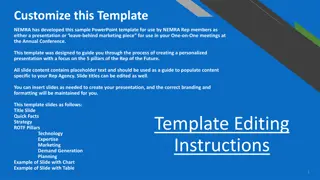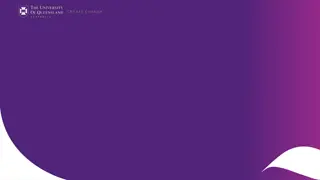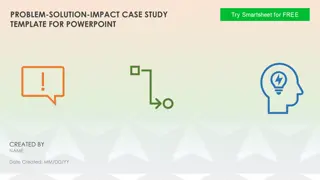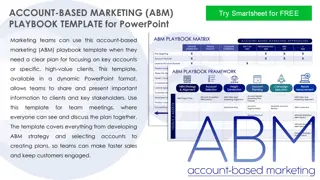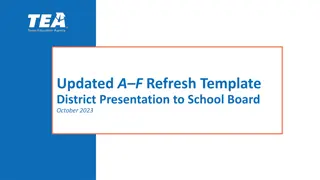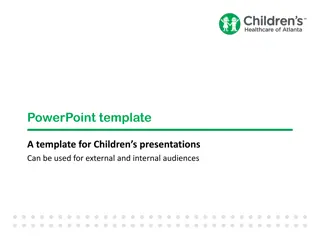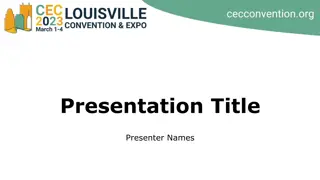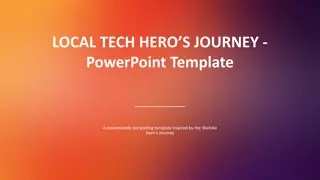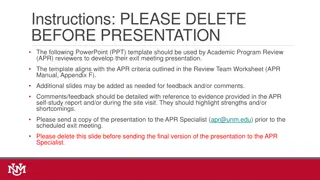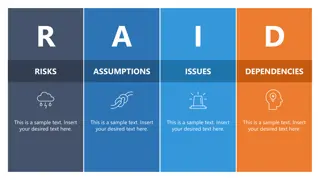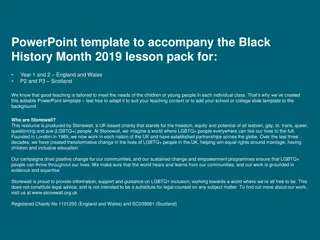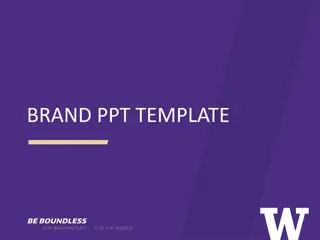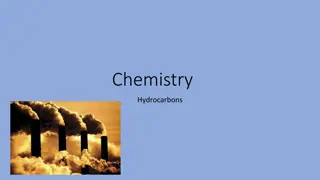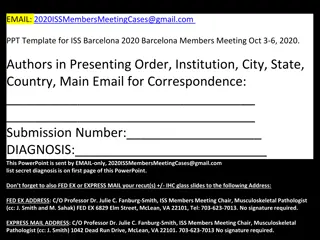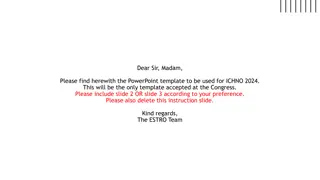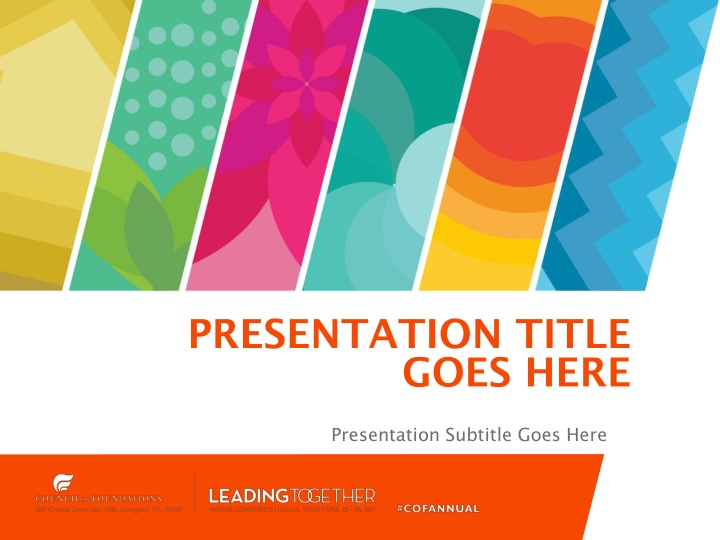
Creative Powerpoint Template with Color-Coded Options
"Enhance your presentations with this versatile Powerpoint template featuring color-coded options for dividers, slide layouts, and speaker ID layouts. Easily customize slide appearance and layout using the intuitive features. Includes sample charts and icon features for a polished and professional presentation."
Download Presentation

Please find below an Image/Link to download the presentation.
The content on the website is provided AS IS for your information and personal use only. It may not be sold, licensed, or shared on other websites without obtaining consent from the author. If you encounter any issues during the download, it is possible that the publisher has removed the file from their server.
You are allowed to download the files provided on this website for personal or commercial use, subject to the condition that they are used lawfully. All files are the property of their respective owners.
The content on the website is provided AS IS for your information and personal use only. It may not be sold, licensed, or shared on other websites without obtaining consent from the author.
E N D
Presentation Transcript
PRESENTATION TITLE GOES HERE Presentation Subtitle Goes Here
GENERAL SLIDE LAYOUT This Powerpoint template includes several color-coded options for dividers, slide layouts, and speaker ID layouts Select slides from the Layout dropdown to change slide appearance and layout Photo placeholders may be populated by drag-and-drop or clicking the photo icon to select image files
GENERAL SLIDE LAYOUT Sample Chart 6 5 4 3 2 1 0 Category 1 Category 2 Category 3 Category 4 Series 1 Series 2 Series 3
ORANGE ICON FEATURE Select image, click Reset Picture and Size dropdown under the Picture Tools tab to reset icon image and reposition Select Crop under the Picture Tools tab to edit frame
BLUE ICON FEATURE Select image, click Reset Picture and Size dropdown under the Picture Tools tab to reset icon image and reposition Select Crop under the Picture Tools tab to edit frame
TEAL ICON FEATURE Select image, click Reset Picture and Size dropdown under the Picture Tools tab to reset icon image and reposition Select Crop under the Picture Tools tab to edit frame
GREEN ICON FEATURE Select image, click Reset Picture and Size dropdown under the Picture Tools tab to reset icon image and reposition Select Crop under the Picture Tools tab to edit frame
MAGENTA ICON FEATURE Select image, click Reset Picture and Size dropdown under the Picture Tools tab to reset icon image and reposition Select Crop under the Picture Tools tab to edit frame
YELLOW ICON FEATURE Select image, click Reset Picture and Size dropdown under the Picture Tools tab to reset icon image and reposition Select Crop under the Picture Tools tab to edit frame
DIVIDER SLIDE ORANGE
ORANGE SLIDE LAYOUT Lorem ipsum dolor sit amet, consectetur adipiscing elit. Phasellus consectetur dictum volutpat. Maecenas sed aliquam nulla, ut blandit mi. Suspendisse at nisi vitae felis venenatis ornare id sit amet metus. Nunc in pretium dolor. o Vivamus velit sapien, consequat at felis nec, imperdiet euismod urna. Nam ut tellus sodales, mattis tellus sit amet, condimentum leo.
SPEAKER NAME GOES HERE Speaker photo may be dragged-and-dropped into frame at left
DIVIDER SLIDE TEAL
TEAL SLIDE LAYOUT Lorem ipsum dolor sit amet, consectetur adipiscing elit. Phasellus consectetur dictum volutpat. Maecenas sed aliquam nulla, ut blandit mi. Suspendisse at nisi vitae felis venenatis ornare id sit amet metus. Nunc in pretium dolor. o Vivamus velit sapien, consequat at felis nec, imperdiet euismod urna. Nam ut tellus sodales, mattis tellus sit amet, condimentum leo.
SPEAKER NAME GOES HERE Additional information goes here
DIVIDER SLIDE MAGENTA
MAGENTA SLIDE LAYOUT Lorem ipsum dolor sit amet, consectetur adipiscing elit. Phasellus consectetur dictum volutpat. Maecenas sed aliquam nulla, ut blandit mi. Suspendisse at nisi vitae felis venenatis ornare id sit amet metus. Nunc in pretium dolor. o Vivamus velit sapien, consequat at felis nec, imperdiet euismod urna. Nam ut tellus sodales, mattis tellus sit amet, condimentum leo.
SPEAKER NAME GOES HERE Speaker title and other info goes here
DIVIDER SLIDE GREEN
GREEN SLIDE LAYOUT Lorem ipsum dolor sit amet, consectetur adipiscing elit. Phasellus consectetur dictum volutpat. Maecenas sed aliquam nulla, ut blandit mi. Suspendisse at nisi vitae felis venenatis ornare id sit amet metus. Nunc in pretium dolor. o Vivamus velit sapien, consequat at felis nec, imperdiet euismod urna. Nam ut tellus sodales, mattis tellus sit amet, condimentum leo.
SPEAKER NAME GOES HERE Speaker photo may be dragged-and-dropped into frame at left
DIVIDER SLIDE BLUE
BLUE SLIDE LAYOUT Lorem ipsum dolor sit amet, consectetur adipiscing elit. Phasellus consectetur dictum volutpat. Maecenas sed aliquam nulla, ut blandit mi. Suspendisse at nisi vitae felis venenatis ornare id sit amet metus. Nunc in pretium dolor. o Vivamus velit sapien, consequat at felis nec, imperdiet euismod urna. Nam ut tellus sodales, mattis tellus sit amet, condimentum leo.
SPEAKER NAME GOES HERE Speaker photo may be dragged-and-dropped into frame at left
DIVIDER SLIDE GRAY
GRAY SLIDE LAYOUT Lorem ipsum dolor sit amet, consectetur adipiscing elit. Phasellus consectetur dictum volutpat. Maecenas sed aliquam nulla, ut blandit mi. Suspendisse at nisi vitae felis venenatis ornare id sit amet metus. Nunc in pretium dolor. o Vivamus velit sapien, consequat at felis nec, imperdiet euismod urna. Nam ut tellus sodales, mattis tellus sit amet, condimentum leo.
SPEAKER NAME GOES HERE Speaker photo may be dragged-and-dropped into frame at left