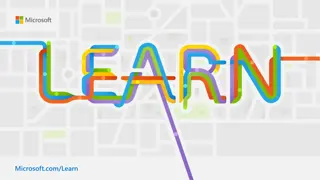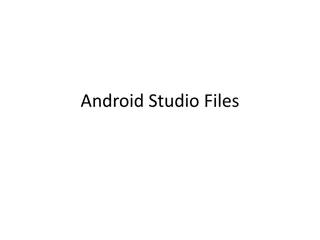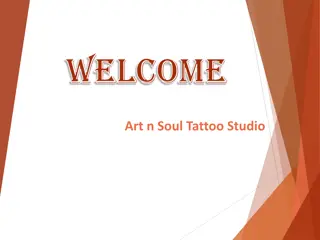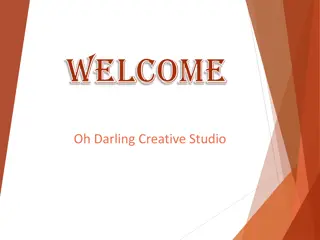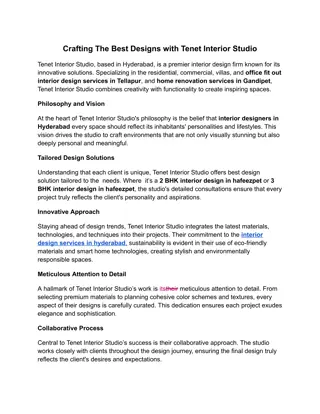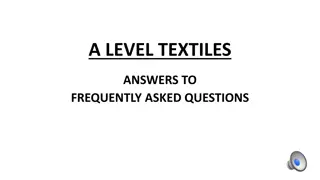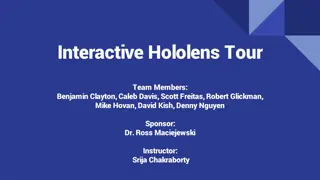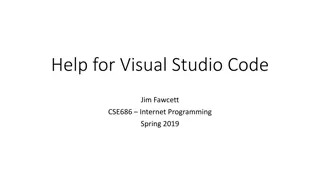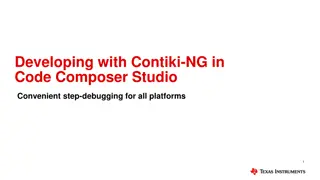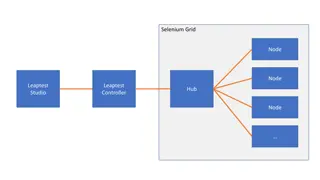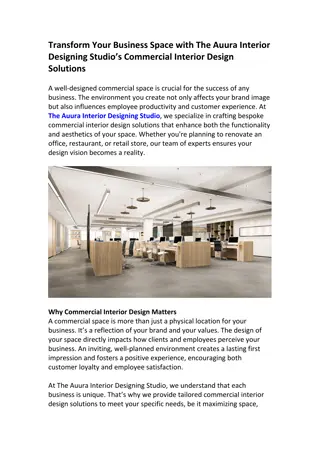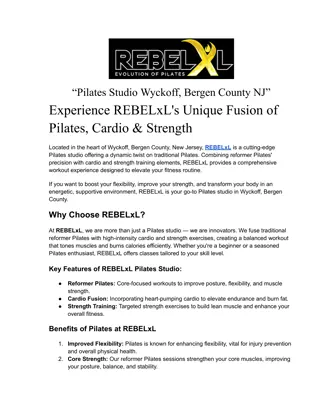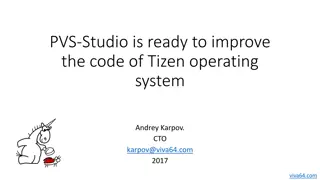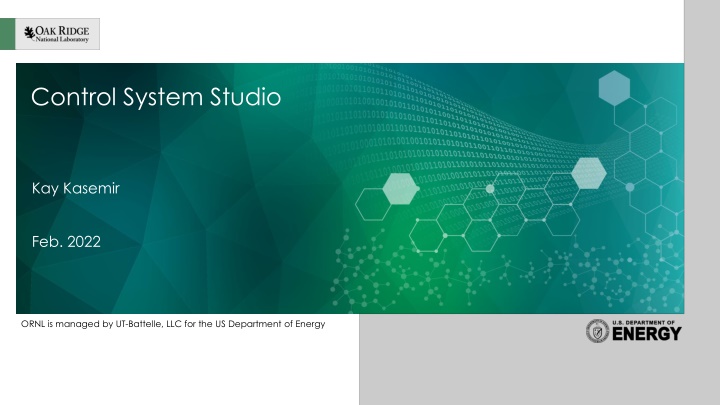
CS-Studio: Visualizing Control Systems in Research Facilities
Discover how CS-Studio is used to manage and visualize control systems in research facilities such as ORNL, SNS, and BNL. Explore its user interface tools, site-specific support features, and integration capabilities for enhanced data handling and monitoring. Learn about applications in neutron tomography, beam line engineering, and more, making CS-Studio an essential tool in advanced research environments.
Download Presentation

Please find below an Image/Link to download the presentation.
The content on the website is provided AS IS for your information and personal use only. It may not be sold, licensed, or shared on other websites without obtaining consent from the author. If you encounter any issues during the download, it is possible that the publisher has removed the file from their server.
You are allowed to download the files provided on this website for personal or commercial use, subject to the condition that they are used lawfully. All files are the property of their respective owners.
The content on the website is provided AS IS for your information and personal use only. It may not be sold, licensed, or shared on other websites without obtaining consent from the author.
E N D
Presentation Transcript
Control System Studio Kay Kasemir Feb. 2022 ORNL is managed by UT-Battelle, LLC for the US Department of Energy
Control System (CS) Studio User Interface tools Display editor & runtime Strip Chart Channel Access utilities Also Archive system Alarm Handler Site-Specific support for logbook, PV names, .. .. integrated user-interface tool for Windows, Linux, OS X 2 2
Australian Square-Kilometer Array Pathfinder (ASKAP) Oct. 2012, Juan Guzman, http://www.aps.anl.gov/epics/tech-talk/2012/msg02113.php 4 4
ITER-FPSC- vBetaVersionPanels OPI- UserManual.doc, Nadine Utzel, 2011 ITER 5 5
ORNL CG-1D Beam Line Neutron Tomography, EPICS/CSS since Jan. 2013 6 6
ORNL SNS VULCAN Beam Line Engineering Diffractometer, EPICS/CSS since March 2014 7 7
BNL NSLS2 Kunal Shroff, May 2014 8 8
Airplane Simulator/Test Somewhere 9 9
What is CS-Studio? 10 10
CS-Studio Components Common Use Selected Use Alarm System Archive Appliance, RDB Archiver, Channel Archiver ChannelFinder Olog, SNS Elog PV Access, MQTT Autocomplete from Channel Finder, SNS PV database, Archive Display Builder Data Browser Probe PV Table PV Tree Channel Access PV Autocomplete from History 11 11
Integration: Alarm Context-Menu Complete Alarm Perspective: Tree view, Table of current alarms 12 12
Integration: Alarm 13 13
Integration: Alarm 14 14
Integration: Alarm 15 15
CS-Studio is a collection of components. Integrated Workflow: Alarm display Display Builder (Channel Access) Data Browser (with RDB Archive) Logbook (SNS Elog) Result: 17 17
Evolution of CS-Studio Web JavaFX SWT BOY Display Builder Display Builder D.B. Runtime Data Browser Data Browser Data Browser PV Tree PV Tree PV Tree Probe Probe Probe PV Table Alarms PV Table Alarms PV Table Alarms Alarm Table (R/O) Channels Scan more Channels Scan more Channels Scan more Eclipse Java 8 Eclipse Java 8 Phoebus Java 9, 10 2020: SNS beam lines Since ~2016: SNS beam lines, planned for ESS 2019: SNS beam lines 2021: ESS, ALS, FHI, partially: FRIB, NSLS2 Since ~2010: Operational at several sites 18 18
From 2014 to 2018 19 19
Getting Started with CSS Start `css` 20 20
Exercise: Probe Use Probe in toolbar or Menu Applications, Display, Probe Enter PV name sim://sine Open another Probe for training:random (or some other PV from your IOC) Close Probe Open it again Note previously used PVs in history as you enter new PV Right-click on the Probe tab, Select Split Horizontally , and move one of the probes to new panel. 21 21
Exercise: Data Browser Menu Applications, Display, Data Browser Right-click on plot, Add PV, sim://sine Wait a little, press Stagger button, then zoom and select a region on the time axis 22 22
Exercise: PV Tree Menu Applications, Display, PV Tree Enter a PV from an IOC, like training:random 23 23
CSS PV Exchange PV in any CSS Tool Context Menu Select other PV Tool Try: Right-click on item in PV Tree, select Data Browser 24 24
More Display Arrangements Tab Context Menu: Split Horizontally/Vertically Detach Lock Pane Window Menu: Show/Hide Toolbar Always show tabs? Save Layout As .. / Load Layout 25 25
Saved Layout Example Hide the toolbar Open File Browser Split Pane Horizontally, leave file browser at left Lock the left pane Window, Save Layout As.., Demo 1 Create another one as Demo 1 Switch between them 26 26
Settings CSS saves its settings in ~/.phoebus Change that via Dphoebus.user=/path/to/other/dir on startup Your start script could copy certain saved layouts into that dir to share a set of layouts For command line settings, run with -help: For details on the -settings file, see online help 27 27