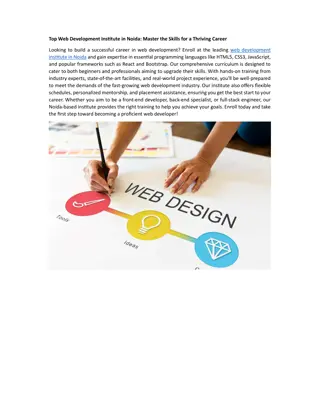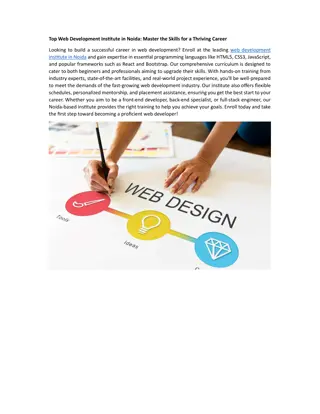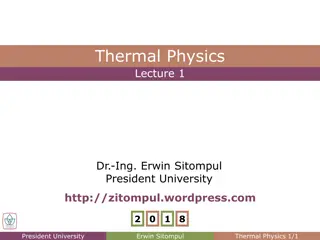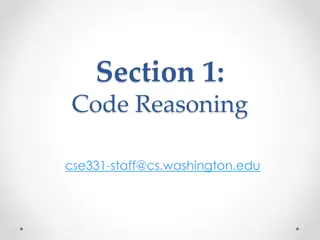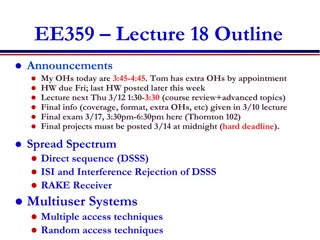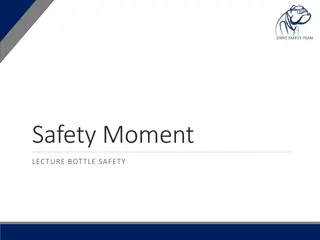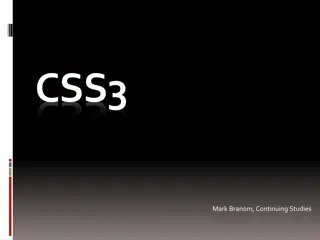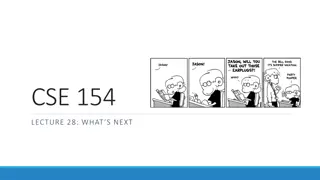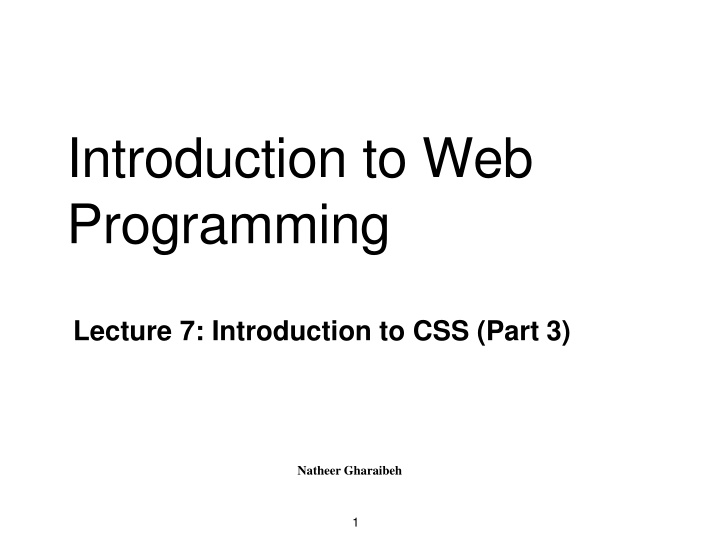
CSS Positioning Properties for Web Layouts
Learn about CSS positioning properties including static, fixed, relative, and absolute positioning methods. Understand how elements can be positioned and manipulated within webpage layouts to create visually appealing designs.
Download Presentation

Please find below an Image/Link to download the presentation.
The content on the website is provided AS IS for your information and personal use only. It may not be sold, licensed, or shared on other websites without obtaining consent from the author. If you encounter any issues during the download, it is possible that the publisher has removed the file from their server.
You are allowed to download the files provided on this website for personal or commercial use, subject to the condition that they are used lawfully. All files are the property of their respective owners.
The content on the website is provided AS IS for your information and personal use only. It may not be sold, licensed, or shared on other websites without obtaining consent from the author.
E N D
Presentation Transcript
Introduction to Web Programming Lecture 7: Introduction to CSS (Part 3) Natheer Gharaibeh 1
Outlines of todays lecture CSS layout properties CSS combinators CSS pseudo-classes CS pseudo-elements Cascading order 2
CSS Positioning Properties The CSS positioning properties allow you to position an element. Elements can be positioned using the top, bottom, left, and right properties. These properties will not work unless the position property is set first. They also work differently depending on the positioning method. There are four different positioning methods specified using the position property: Static Fixed Relative Absolute 3
Static Positioning A static positioned element is always positioned according to the normal flow of the page. HTML elements are positioned static by default. Static positioned elements are not affected by the top, bottom, left, and right properties. 4
Fixed Positioning An element with a fixed position is positioned relative to thebrowser window, and will not move even if the window is scrolled. Fixed positioned elements are removed from the normal flow (i.e. do not affect the position of surrounding elements). The document and other elements behave like the fixed positioned element does not exist. Fixed positioned elements can overlap otherelements. You can indicate that an element should be fixed using theposition property with a value of fixed. You then use the offset properties (top or bottom and left or right) to indicate where the element should appear in relation to the browser window. 5
Relative Positioning A relative positioned element is positioned relative to its normal position. The content of relatively positioned elements can be moved and overlap other elements, but the reserved space for the element is still preserved in the normal flow. You can indicate that an element should be relatively positioned using the position property with a value of relative. You then use the offset properties (top or bottom and left or right) to indicate how far to move the element from where it would have been in normal flow. 6
Absolute Positioning An absolute position element is positioned relative to the first parent element that has a position other than static. If no such element is found, the containing block is <html> Absolutely positioned elements are removed from the normal flow. The document and other elements behave like the absolutely positioned element does not exist. Absolutely positioned elements can overlap other elements. You can indicate that an element should have an absolute positioning using the position property with a value of absolute. The box offset properties (top or bottom and left or right) specify where the element should appear in relation to its containing element 7
Demo 8
Overlapped Elements When elements are positioned outside the normal flow, they can overlap other elements. The z-index property specifies the stack order of an element (which element should be placed in front of, or behind, the others). An element can have a positive or negative stack order. Example: http://www.w3schools.com/css/tryit.asp?filename=trycss_zindex An element with greater stack order is always in front of an element with a lower stack order. Note: If two positioned elements overlap without a z-index specified, the element positioned last in the HTML code will be shown on top. 9
CSS Float With CSS float, an element can be pushed to the left or right, allowing other elements to wrap around it. Float is often used with images, but it is also useful when working with layouts. Elements are floated horizontally, this means that an element can only be floated left or right, not up or down. A floated element will move as far to the left or right as it can. Usually thismeans all the way to the left or right of the containing element. The elements after the floating element will flow around it. The elements before the floating element will not be affected. If an image is floated to the right, a following text flows around it, to theleft: Example: http://www.w3schools.com/css/tryit.asp?filename=trycss_float 10
CSS Float (Cont.) If you place several floating elements after each other, they will float next to each other if there is room. Here we have made an image gallery using the float property: http://www.w3schools.com/css/tryit.asp? filename=trycss_float_elements Elements after the floating element will flow around it. To avoid this, use the clear property. The clear property specifies which sides of an element other floating elements are not allowed. Add a text line into the image gallery, using the clear property: http://www.w3schools.com/css/tryit.asp?filename=trycss_float_clear 11
CSS Combinators CSS Combinators contain more than one simple selector. There are four different combinators in CSS3: Descendant combinator/selector Child combinator/selector Adjacent sibling combinator/selector General sibling combinator/selector 12
Descendant Selector The descendant selector matches all elements that are descendants of a specified element. A descendant selector is made up of two ormore selectors separated by white space. p em { color: #FF0066;} 13
Example div p { background-color: yellow; } <div> <p>Paragraph 1 in the <p>Paragraph 2 in the <span><p>Paragraph 3 in the div.</p></span> </div> div.</p> div.</p> a div.</p> a div.</p> <p>Paragraph 4. Not in <p>Paragraph 5. Not in 14
Child Selector The child selector selects all elements that are the immediate children of a specified element. The special character used in child selector is the >(greater than) sign. p > em { color: #FF0066;} 15
Example div>p { background-color: yellow; } <div> <p>Paragraph 1 in the div.</p> <p>Paragraph 2 in the div.</p> <span><p>Paragraph 3 in the div.</p></span> </div> a div.</p> a div.</p> <p>Paragraph 4. Not in <p>Paragraph 5. Not in 16
Adjacent Sibling Selector The adjacent sibling selector selects all elements that arethe adjacent siblings of a specified element. Sibling elements must have the same parent element, and "adjacent" means "immediately following . The special character used in Adjacent Sibling selector isthe + (plus) character. div+p {color: #FF0066;} 17
Example div+p { background-color: yellow; } <body> <div> <p>Paragraph <p>Paragraph </div> 1 in the div.</p> 2 in the div.</p> <p>Paragraph 3. Not in a div.</p> <p>Paragraph 4. Not in a div.</p> </body> 18
General Sibling Selector The general sibling selector selects all elements that are siblings of a specified element and which are following it. The special character is the ~ (tilde) character. div ~ p {color:#FF0066;} 19
Pseudo-Classes Pseudo classes allow you to control how the element should appear under different conditions. A pseudo-class is used to define a special state of an element. For example, it can be used to: Style an element when a user mouses over it Style visited and unvisited links differently The syntax of pseudo-classes: selector:pseudo-class { property:value; } 20
Example: Styling Links Links can be styled differently depending on what state they are in. The four links states are: link - a normal, unvisited link visited - a link the user has visited hover - a link when the user mouses over it active - a link the moment it is clicked 21
Styling Links (Cont.) /* unvisited link */ a:link { color: #FF0000; } /* selected link */ a:active { color: #0000FF; } /* visited link */ a:visited { color: #00FF00; } When setting the style for several link states, there are some order rules: a:hover MUST come after a:link and a:visited a:active MUST come after a:hover /* mouse over link */ a:hover { color: #FF00FF; } 22
Psuodo-Eelements A CSS pseudo-element is used to style specified parts of an element. For example, it can be used to: Style the first letter, or line, of an element Insert content before, or after, the content of an element The syntax of pseudo-elements: selector::pseudo-element { property:value; } 23
Examples The ::first-line pseudo-element is used to add a special style to the first line of a text. The ::first-line pseudo-element can only be applied to block elements. p::first-line { color: #ff0000; font-variant: small-caps; } The ::first-letter pseudo-element is used to add a special style to the first letter of a text. The ::first-letter pseudo-element can only be applied to block elements. p::first-letter { color: #ff0000; font-size: xx-large; } 24
Examples (Cont.) The ::selection pseudo-element matches the portion of an element that is selected by a user. The following example makes the selected text red on a yellow background: ::selection { color: red; background: yellow; } 25
Read more on pseudo-classes and elements 26
Cascading Order What style will be used when there is more than one style specified for anHTML element? Generally speaking we can say that all the styles will "cascade" into a new "virtual" style sheet by the following rules, where number four has the highest priority: 1 Browser default 2 External style sheet 3 Internal style sheet (in the head section) 4 Inline style (inside an HTML element) So, an inline style (inside an HTML element) has the highest priority, which means that it will override a style defined inside the <head> tag, or in an external style sheet, or in a browser (a default value). Note: If the link to the external style sheet is placed after the internal style sheet in HTML <head>, the external style sheet will override the internal style sheet! 27
References www.w3schools.com Duckett, J. (2011). HTML and CSS: Design and Build Websites. John Wiley & Sons. Deitel & Deitel (2011). Internet and World Wide Web How to Program, 5th Edition, Harvey & Paul Deitel &Associates. 28