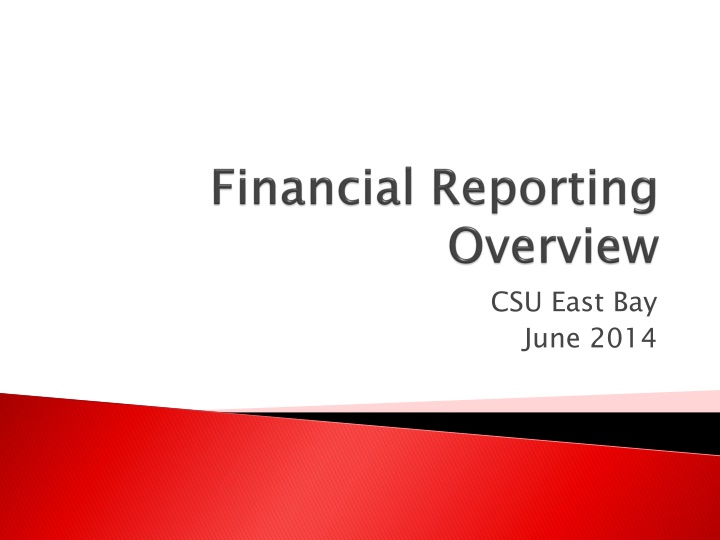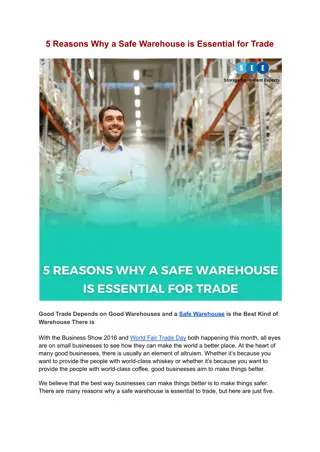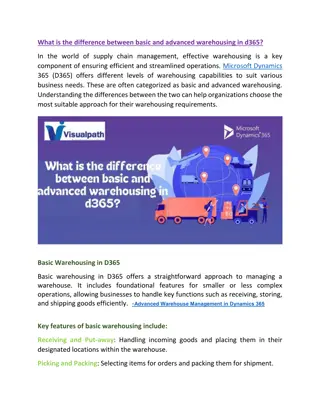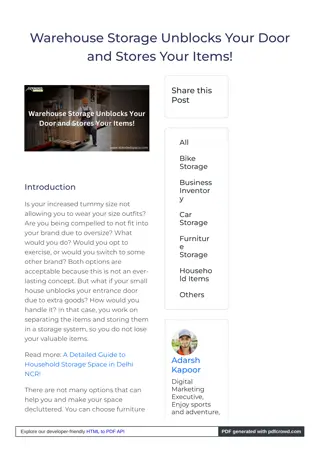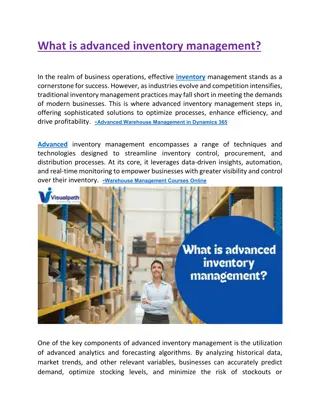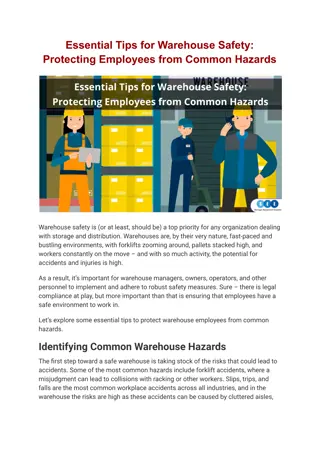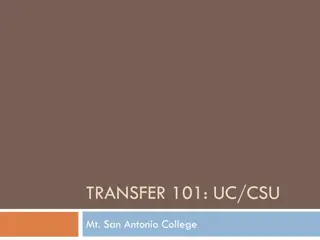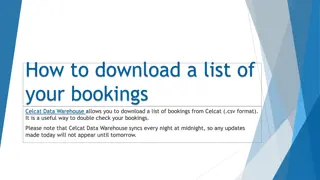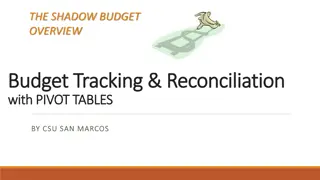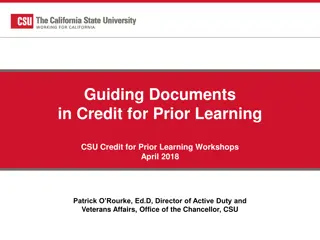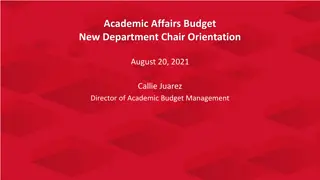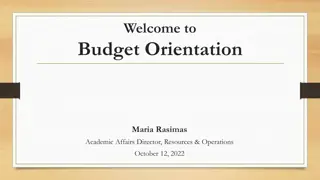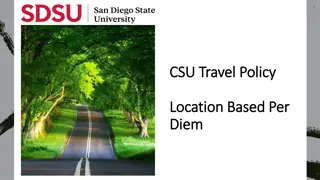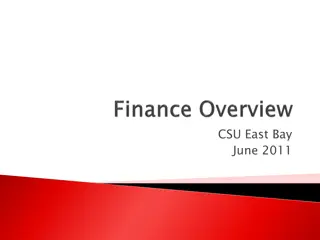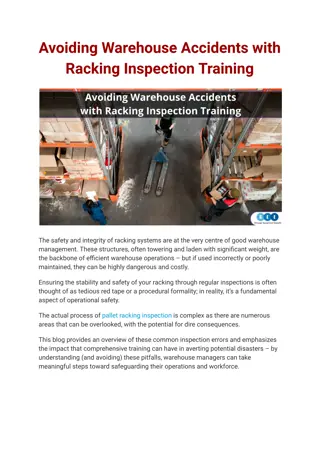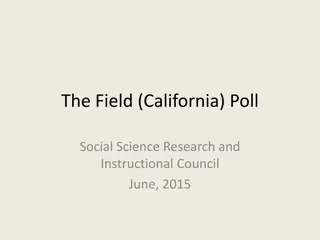CSU Data Warehouse and Budget Management Tools
Access the CSU Data Warehouse utilizing ORACLE OBIEE reporting tool to generate detailed reports and visuals on various aspects such as procurement, transactions, and department hierarchy. Explore the Manage My Budget Dashboard with 10 tabs for comprehensive financial monitoring and decision-making. Gain insights through dashboard pages, report filters, and selection criteria prompts for informed analysis and strategic planning.
Download Presentation

Please find below an Image/Link to download the presentation.
The content on the website is provided AS IS for your information and personal use only. It may not be sold, licensed, or shared on other websites without obtaining consent from the author.If you encounter any issues during the download, it is possible that the publisher has removed the file from their server.
You are allowed to download the files provided on this website for personal or commercial use, subject to the condition that they are used lawfully. All files are the property of their respective owners.
The content on the website is provided AS IS for your information and personal use only. It may not be sold, licensed, or shared on other websites without obtaining consent from the author.
E N D
Presentation Transcript
CSU East Bay June 2014
All campuses have access to the CSU Data Warehouse CSU is using the ORACLE OBIEE reporting tool Summarized reports by all ChartFields with drill down Open PO s with drill down Transactions by posted date Department Hierarchy Report by Division, by College, by Department Can select by one and report at lower level Data is one day old
Dashboards Pages Report Filters = Selection Criteria Prompt Multi-select Column Selectors Page Options Download & Print
Manage My Budget Dashboard has 10 Tabs (Reports) You Can Choose From Manage My Budget Dashboard has 10 Tabs (Reports) You Can Choose From
Dashboards are interactive Users can choose the information they want to see by using the column selectors The number of column selectors in any given report is identified in its name
Account Account Category Fund Class Program Project DeptID Account Type CSU Fund FIRMS Object Code
Dept by Fund Fund by Account Account by Program Dept by Account Project by Program Fund by Dept Dept by Project The user can also choose a 3 or 4 column report Report possibilities are endless
To view pre-encumbrances in your reports, select Summarized with Pre-Enc For example - requisitions
CSU Training Materials https://csyou.calstate.edu/Divisions- Orgs/bus-fin/it/BI-DW/CFSDW/Pages/BI- DW-User-Documentation.aspx Refer to the 11G Guides