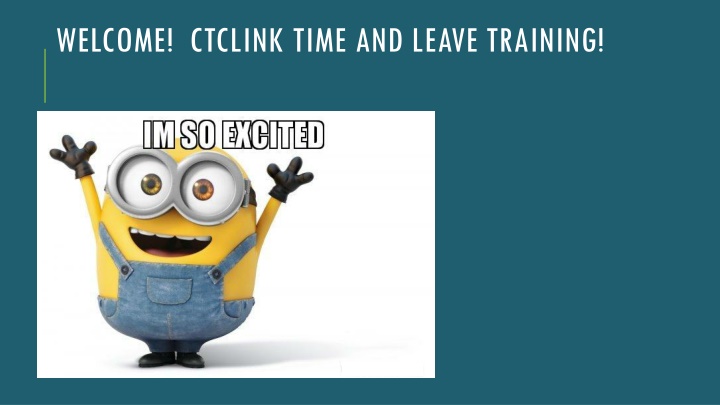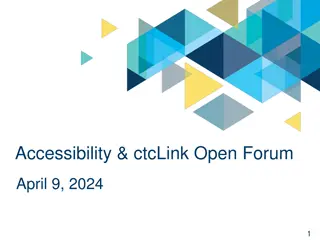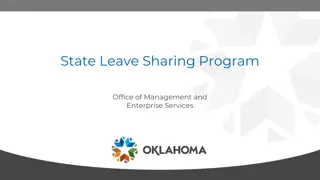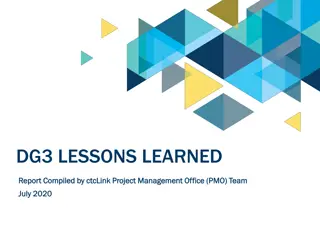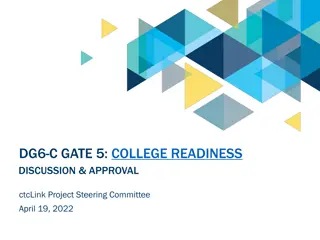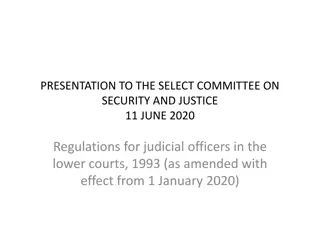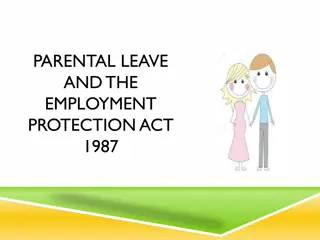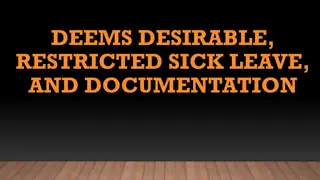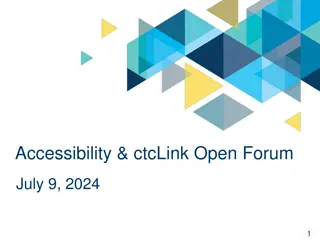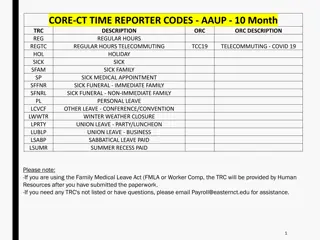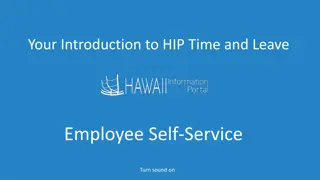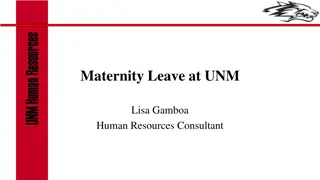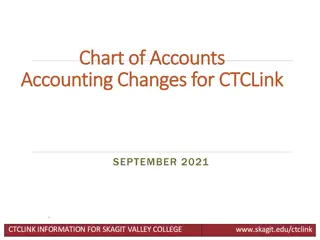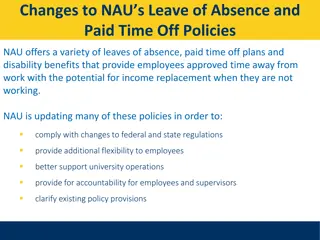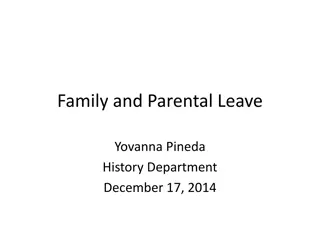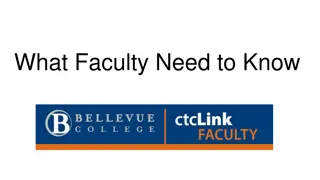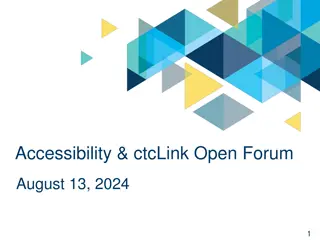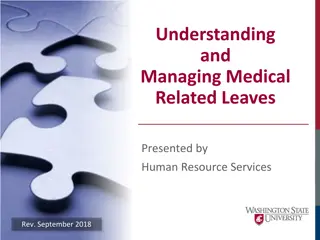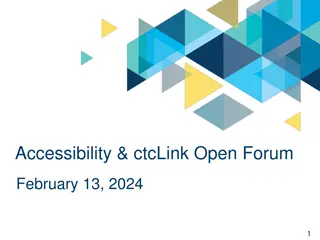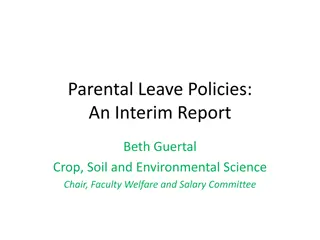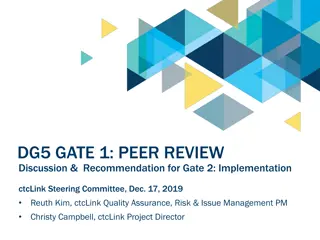CTCLink Time and Leave Training
Discover the essentials of CTCLink Time and Leave Training, including topics on entering time and leave, navigating the employee self-serve portal, and reporting time accurately. Gain insights into managing your work hours effectively and efficiently within the system. Take a step-by-step journey through the process from logging in to submitting hours, ensuring accuracy and completeness in your time tracking.
Download Presentation

Please find below an Image/Link to download the presentation.
The content on the website is provided AS IS for your information and personal use only. It may not be sold, licensed, or shared on other websites without obtaining consent from the author.If you encounter any issues during the download, it is possible that the publisher has removed the file from their server.
You are allowed to download the files provided on this website for personal or commercial use, subject to the condition that they are used lawfully. All files are the property of their respective owners.
The content on the website is provided AS IS for your information and personal use only. It may not be sold, licensed, or shared on other websites without obtaining consent from the author.
E N D
Presentation Transcript
TOPICS TO BE COVERED: 1. Entering Time 2. Potential Questions about Entering Time 3. Entering Leave 4. Potential Questions about Entering Leave
EMPLOYEE SELF-SERVE TO TIME GO TO THE LOG-IN PAGE: https://gateway.ctclink.us/ * Enter your new ctcLink ID * Enter your password
EMPLOYEE SELF-SERVE TO TIME After hitting Sign In , you should arrive at a page like this. Click on HCM at the top right of the page. OR Click on the bar HCM Self Service at the left. HCM stands for Human Capital Management
EMPLOYEE SELF-SERVE TO TIME After clicking on HCM, a page like this will open Click the time tile on your homepage.
BEHIND THE TIME TILE You now have two options. You can Enter Time or Report Time on this page. Note: It is best practice to report time on a daily basis to ensure accuracy and completeness. Note: It is best practice to report time on a daily basis to ensure accuracy and completeness. **If you have (or have had) more than one job title, make sure you are entering time for the correct position.
BEHIND THE TIME TILE The Enter Time tile shows the full time-period, with a summary of the number of hours reported and the number of hours scheduled. This is where you can go to add multiple days at one time. The Report Timetile only shows today s date, with the number of hours scheduled today and the number of hours reported. This is where you go to report one day at a time.
BEHIND THE TIME TILE Two more points about Report Time : *The Report Time tile is recommended for anyone using assistive technology. *This is also the only option available if you are using ctcLink on a mobile device.
REPORT TIME TILE 1. Select an option from the Time Reporting Code drop down menu, typically Regular 2. Enter the number of hours for that particular Time Reporting Code. 3. Click the Submit button 4. View your submitted hours. The total hours submitted for the day show in the section box 4
REPORT TIME TILE * Note: each day you enter time your supervisor will be notified and can go and approve time. * There is no SAVE for later option!