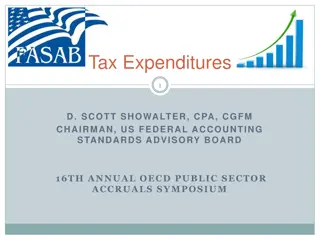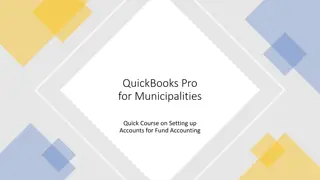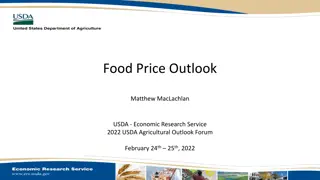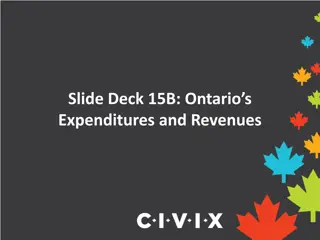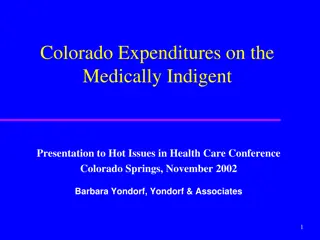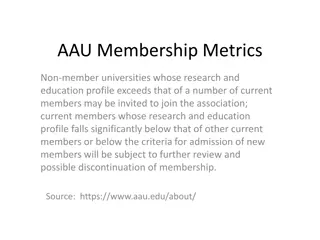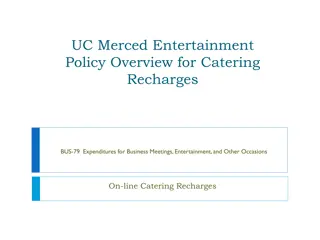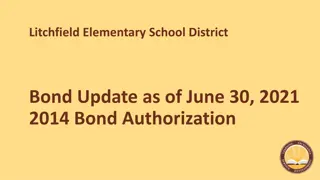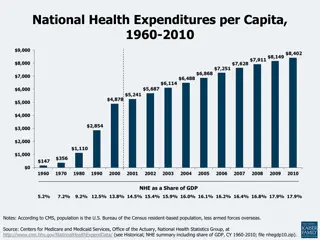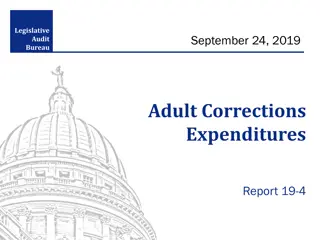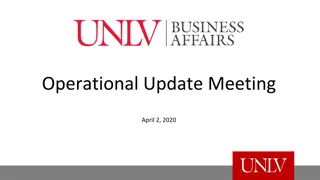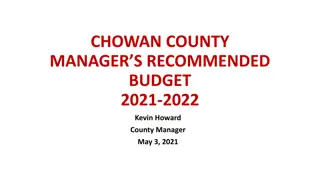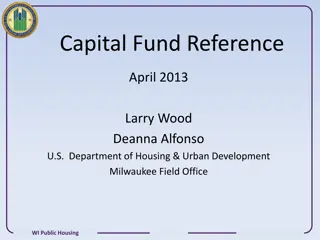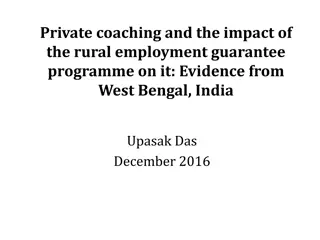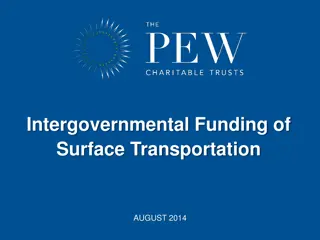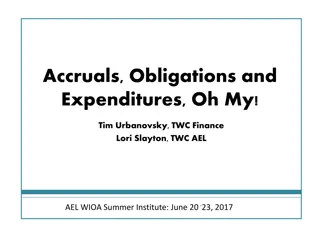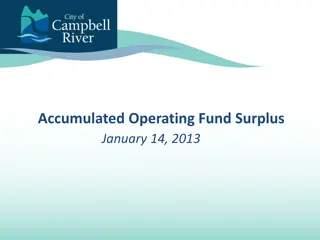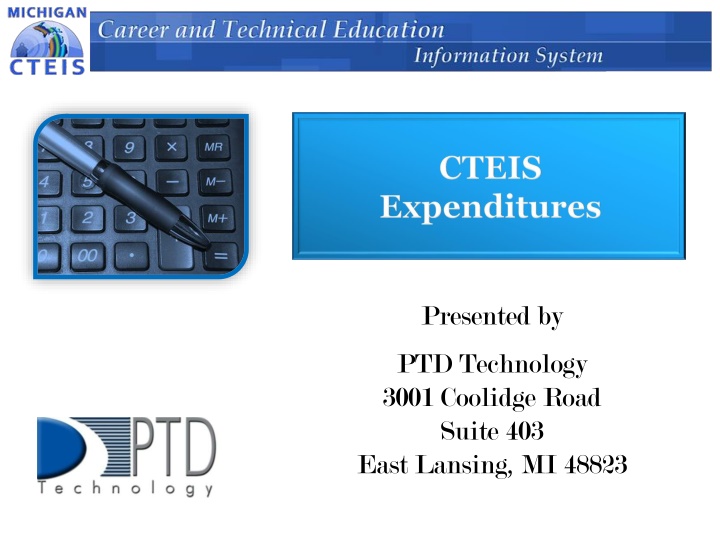
CTEIS Expenditures Report: Guidelines and Process
Discover how to report funds spent on state-approved CTE programs through the CTEIS Expenditures Report. Learn about the importance of accurate reporting and follow the 5-step process for submitting your expenditure records efficiently.
Download Presentation

Please find below an Image/Link to download the presentation.
The content on the website is provided AS IS for your information and personal use only. It may not be sold, licensed, or shared on other websites without obtaining consent from the author. If you encounter any issues during the download, it is possible that the publisher has removed the file from their server.
You are allowed to download the files provided on this website for personal or commercial use, subject to the condition that they are used lawfully. All files are the property of their respective owners.
The content on the website is provided AS IS for your information and personal use only. It may not be sold, licensed, or shared on other websites without obtaining consent from the author.
E N D
Presentation Transcript
Presented by PTD Technology 3001 Coolidge Road Suite 403 East Lansing, MI 48823
CTEIS Updates Join the CTEIS Listserv for continual updates: e-mail martinezj9@michigan.gov Function and object codes are updated by OCTE and published in Excel workbooks on the CTEIS Knowledge Base at: support.cteis.com/Data-Entry/Expenditures Remember to enter expenditures into their appropriate funding source fields. Entering all expenditures into the 61a(1) box risks a submission in which your entries exceed the total 61a(1) funds you received, which OCTE does not allow.
Support Technical Help I pushed a button and nothing happened! Why am I getting this error message? Policy Help Where do I find my info? How do I report a credit? PTD Help Desk Joan Church ChurchJ@michigan.gov (517) 335-0360 cteis.help@PTDtechnology.com (800) 203-0614 or (517) 333-9363 Ext. 128 OCTE Website: http://www.michigan.gov/octe
Logging In Make sure you have a MEIS account: https://mdoe.state.mi.us/meis. Your Fiscal Agency Authorized Official (Level 5 Official) will authorize your MEIS account for CTEIS. Navigate to www.cteis.com (or train.cteis.com). Enter your MEIS account username and password. Make sure your Level 5 Official has given you access to the Data Entry menu and the Expenditures module.
What Is the Expenditures Report? Used to collect funds spent in support of state-approved CTE programs. Section 61a(1), 61b, 61c CTE Added Cost funds spent. Other funds spent generally local funds; excludes Perkins funding. Why Is This Report Important? Captures the true cost of CTE programming. Data is used annually to calculate Added Cost Factors for each CIP Code.
OCTE Expenditures Guidance Workbooks Located on the CTEIS Knowledge Base: support.cteis.com/Data-Entry/Expenditures Allowable expenditures. Function/object code categories and descriptions. Program improvement items.
The 5-Step Process 1. Collect expenditure information from appropriate personnel. 2. Create distribution tables (optional). 3. Enter expenditure records. 4. Run expenditures validation. 5. Submit your final Expenditures Report.
What Information Do I Report? State-approved CTE programs (Grades 9-12). How do I know they are approved? The classes contained enrolled students. The enrollments were reported on the Spring Enrollment Report. The programs appear within your Expenditures grid. Expenditures are reported for individual programs within each of your buildings.
Collecting Expenditure Information Typically collected from the Business / Finance Office. Contact tables may be helpful! Example in manual (Appendix: Contact Table). Know the Following: Amount of expenditure you are reporting. PSN for each expenditure. Percentage of expenditure to be applied to each PSN (if applied to multiple programs).
Generating a Blank Worksheet *Tip: To compile worksheets that include each PSN on your report, export your raw data and set up a workbook in Excel. Click Data Entry Select your district and building. Click Export to Excel, then save your worksheet. Expenditures Expenditure Entry.
Distribution Tables Allow you to spread the cost of an expenditure across multiple PSNs. Distribution Table: Travel Amount to Report Examples: Distributing a single teacher s salary across multiple programs. PSN 07703 25% Bundling travel time to apply to many PSNs. 14038 25% 17755 50% Claiming maintenance costs for several classrooms. Click Data Entry Select your district and building. Click check boxes to include programs, then name and save the table. Expenditures Distribution Tables. CTEIS will divide expenditure entries in the table across the PSNs included, weighted based on your chosen settings.
Entering Expenditure Records Click Data Entry Select your district and building. Click a [$] button to enter program expenditures. Select a function and object code, then enter the dollars that were applied to the program from each of the four funding sources. Expenditures Expenditure Entry.
Run Expenditure Validation Click Data Entry Expenditures Review. Select your district. Click a [VALIDATE] button to review expenditure entries. Expenditure Filter your view by: Removing labels from the header (Building, PSN, Category). Dragging additional labels to the header row.
Completing Your Report After all errors are cleared: The Complete button becomes active. When a building is marked complete, the system attempts to E-mail your Fiscal Agency Authorized Official. Follow up by contacting your FA personally. Export your report to an Excel file.
Submitting Your Report Reports submitted at the building level are subject to a series of reviews: Building Level Fiscal Agent CEPD Administrator OCTE Directions for Fiscal Agent and CEPD Administrator submissions are on the CTEIS Knowledge Base: support.cteis.com/Data-Entry/Expenditures
Questions? Thank you! Don t forget to fill out our Training Evaluation Form at support.cteis.com/Training/ Registration-General-Info