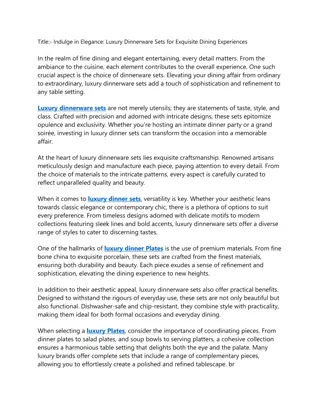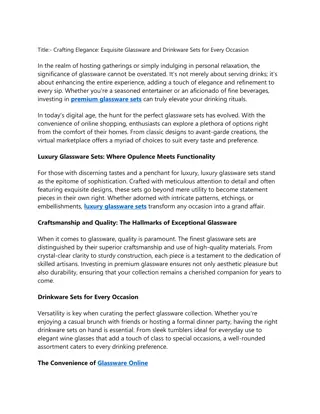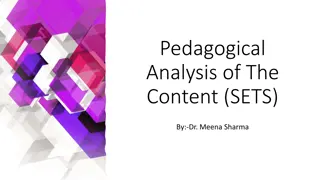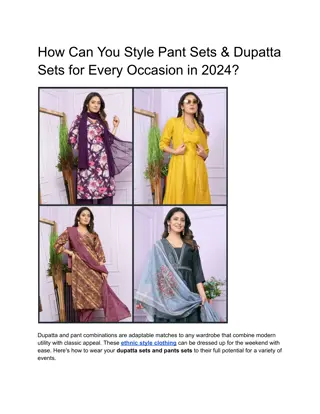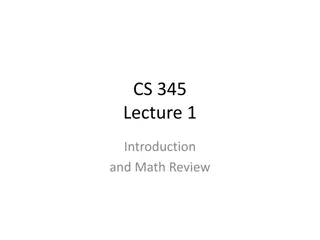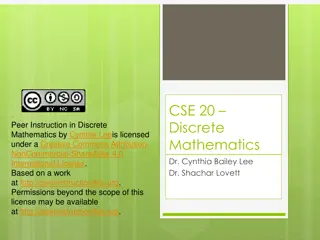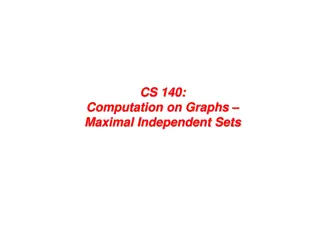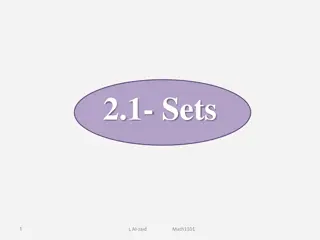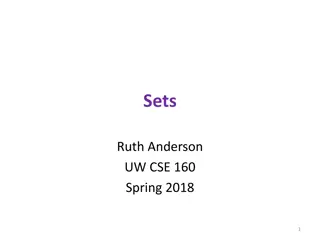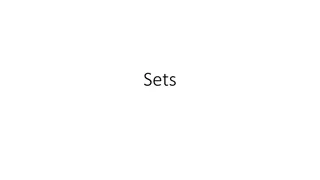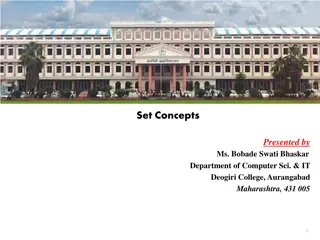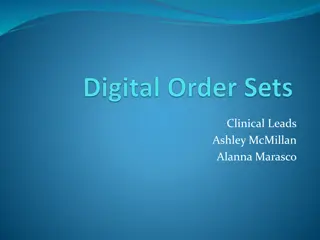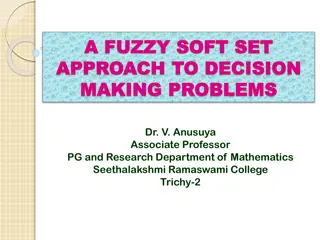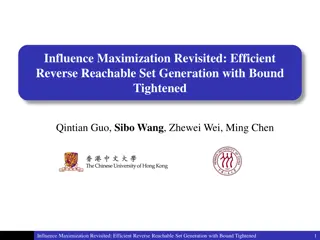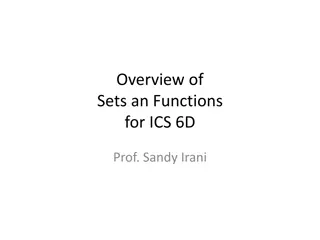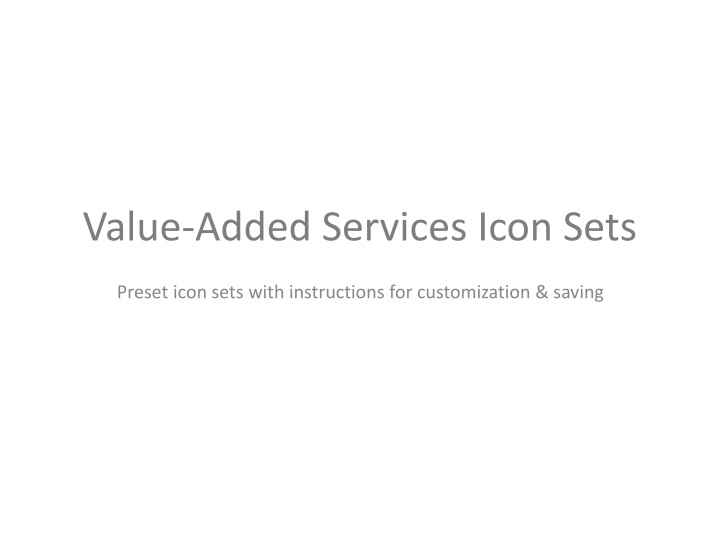
Customize Icons Easily: Step-by-Step Instructions for Color Customization & Saving
"Learn how to customize icon sets with detailed instructions on changing colors, saving icons with product names, and more. Follow step-by-step guidance for easy customization."
Download Presentation

Please find below an Image/Link to download the presentation.
The content on the website is provided AS IS for your information and personal use only. It may not be sold, licensed, or shared on other websites without obtaining consent from the author. If you encounter any issues during the download, it is possible that the publisher has removed the file from their server.
You are allowed to download the files provided on this website for personal or commercial use, subject to the condition that they are used lawfully. All files are the property of their respective owners.
The content on the website is provided AS IS for your information and personal use only. It may not be sold, licensed, or shared on other websites without obtaining consent from the author.
E N D
Presentation Transcript
Value-Added Services Icon Sets Preset icon sets with instructions for customization & saving
Customize the color of the icons Step 1: Navigate to any of the existing icon sets (slides 7 -17) Step 2: Ungroup all of the colored circles from the white icons Hold down the shift key and select all of the icon sets. Note: do not include the text boxes in your selection. Release the shift key and right-click on one of the icons. Select Grouping > Ungroup Step 3: Click anywhere on the white space of the slide to release the selection of all the items. Step 4: Select ONLY the colored circles Hold down the shift key and select all of the colored circles. Be careful to no select any of the white icons. Tip: click on the outer area of the circles when selecting them. Release the shift key and right-click just outside of one of the circles Select Format Object
Customize the color of the icons Step 5: Select the color you want Make sure Fill is selected in the left hand column and then select the drop down box next to Color. Option 1: Choose one of the suggested colors shown in the drop down box if one is suitable Option 2: Select More Colors at the bottom of the pop up window for custom color options. If you go with option 2, we recommend using the Color Wheel (first tab) or the Color Sliders (second tab) If want to use the Hex Color # (recommended) it can be accessed on the Color Sliders tab. This is the most accurate way to ensure the exact color you want. Tip: if you are unsure of the Hex Color # and have branded your gateway account, chances are the color you are looking to make your logos has also been used when branding your gateway account. To access the Hex Color # you have set for your gateway account, simply log in and navigate to Options > Look and Feel > Color Schemes and pull your desired Hex Color # (it s probably the Primary Color). Note:do not include the # sign when entering it into PowerPoint. Hex Color in the Gateway
Customize the color of the icons Step 5 Continued (Walking through Option 2) Let s walk through using the Hex Color # to change the color of the icons. Let s use the Primary Color set for this gateway, which is Hex Color #216BA9 I entered the above Hex Color #216BA9 into the appropriate field on the Color Sliders tab. Tip: If you don t see the color change in the lower left hand square of this tab, click into the Blue field which should prompt the change. Click OK, then click OK again in the Format Object box. Your icons should now be the color you want them to be! Hex Color in the Gateway
Save the Icons with Product Names (See the next slide for how to save icons without product names) Step 1: Group the text with the icons Note: This step will have to be done individually for each icon set Hold down the shift key and select the colored circle, white icon and text. Release the shift key and right-click anywhere on the selected items Select Grouping > Group (or Regroup) Repeat these steps for each icon set Step 2: Save each icon set Click on an icon (you will notice everything is all one item now) and right-click on it. Select Save as Picture Name the file and select where you d like the icon to be saved to and the file format you would like. Select Save Repeat these steps for each icon set
Save the Icons without Product Names Step 1: Regroup the colored circles and white icons Note: This step will have to be done individually for each icon Hold down the shift key and select both the colored circle and white icon Release the shift key and right-click anywhere on the selected items Select Grouping > Group (or Regroup) Repeat these steps for each icon Step 2: Save each icon Click on an icon (you will notice the colored circle and white icon are one item now) and right-click on it. Select Save as Picture Name the file and select where you d like the icon to be saved to and the file format you would like. Select Save Repeat these steps for each icon
iSPY FRAUD CERTIFY PCI iPROCESS CUSTOMER VAULT LEVEL 3 PROCESSING ELECTRONIC INVOICING PAYER AUTHENTICATION SWIPE ACCOUNT UPDATER ELECTRONIC CHECK SYNC PAY
iSPY FRAUD CERTIFY PCI iPROCESS CUSTOMER VAULT LEVEL 3 PROCESSING ELECTRONIC INVOICING PAYER AUTHENTICATION SWIPE ACCOUNT UPDATER ELECTRONIC CHECK SYNC PAY
iSPY FRAUD CERTIFY PCI iPROCESS CUSTOMER VAULT LEVEL 3 PROCESSING ELECTRONIC INVOICING PAYER AUTHENTICATION SWIPE ACCOUNT UPDATER ELECTRONIC CHECK SYNC PAY
iSPY FRAUD CERTIFY PCI iPROCESS CUSTOMER VAULT LEVEL 3 PROCESSING ELECTRONIC INVOICING PAYER AUTHENTICATION SWIPE ACCOUNT UPDATER ELECTRONIC CHECK SYNC PAY
iSPY FRAUD CERTIFY PCI iPROCESS CUSTOMER VAULT LEVEL 3 PROCESSING ELECTRONIC INVOICING PAYER AUTHENTICATION SWIPE ACCOUNT UPDATER ELECTRONIC CHECK SYNC PAY
iSPY FRAUD CERTIFY PCI iPROCESS CUSTOMER VAULT LEVEL 3 PROCESSING ELECTRONIC INVOICING PAYER AUTHENTICATION SWIPE ACCOUNT UPDATER ELECTRONIC CHECK SYNC PAY
iSPY FRAUD CERTIFY PCI iPROCESS CUSTOMER VAULT LEVEL 3 PROCESSING ELECTRONIC INVOICING PAYER AUTHENTICATION SWIPE ACCOUNT UPDATER ELECTRONIC CHECK SYNC PAY
iSPY FRAUD CERTIFY PCI iPROCESS CUSTOMER VAULT LEVEL 3 PROCESSING ELECTRONIC INVOICING PAYER AUTHENTICATION SWIPE ACCOUNT UPDATER ELECTRONIC CHECK SYNC PAY
iSPY FRAUD CERTIFY PCI iPROCESS CUSTOMER VAULT LEVEL 3 PROCESSING ELECTRONIC INVOICING PAYER AUTHENTICATION SWIPE ACCOUNT UPDATER ELECTRONIC CHECK SYNC PAY
iSPY FRAUD CERTIFY PCI iPROCESS CUSTOMER VAULT LEVEL 3 PROCESSING ELECTRONIC INVOICING PAYER AUTHENTICATION SWIPE ACCOUNT UPDATER ELECTRONIC CHECK SYNC PAY
iSPY FRAUD CERTIFY PCI iPROCESS CUSTOMER VAULT LEVEL 3 PROCESSING ELECTRONIC INVOICING PAYER AUTHENTICATION SWIPE ACCOUNT UPDATER ELECTRONIC CHECK SYNC PAY