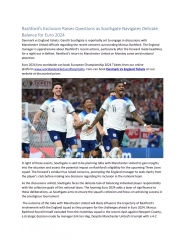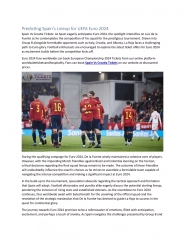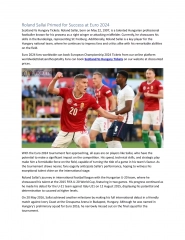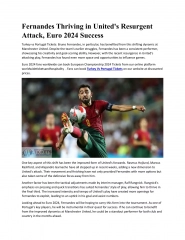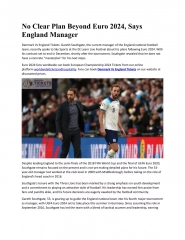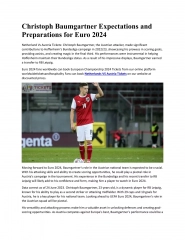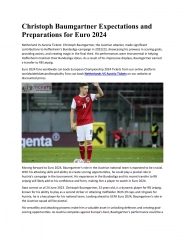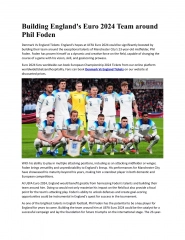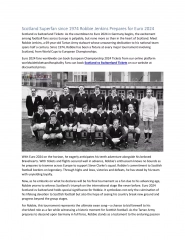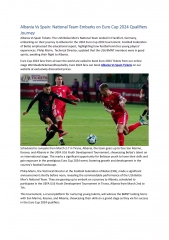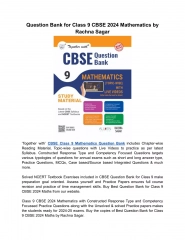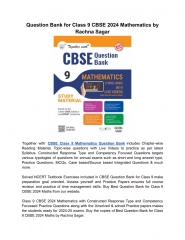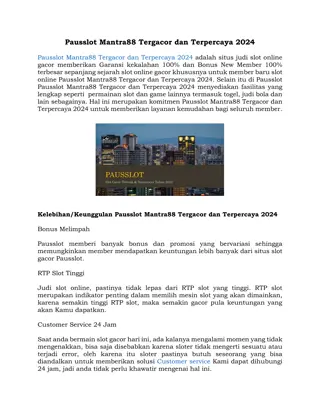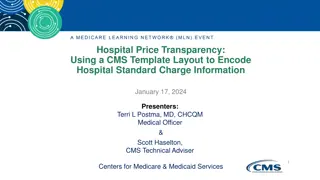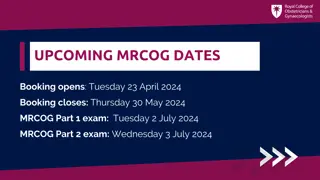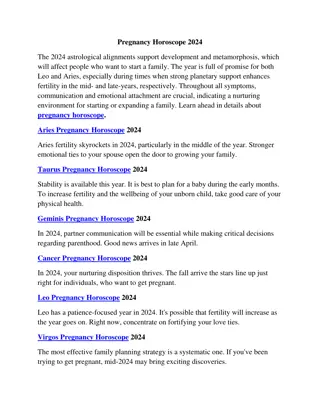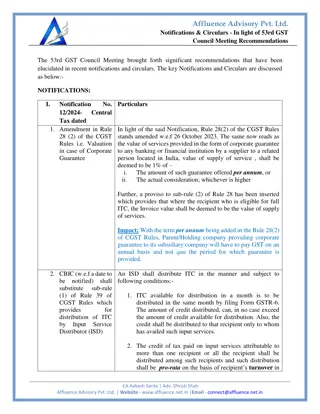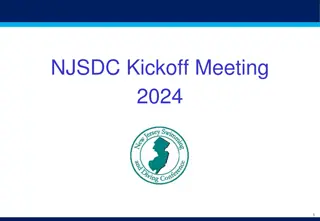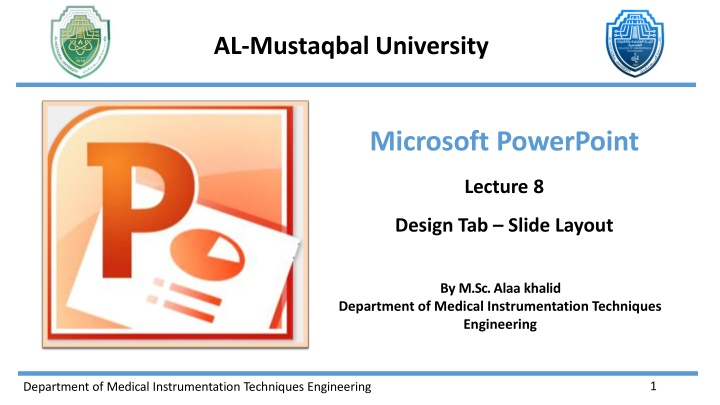
Customize Your PowerPoint Presentation with Design Tab Tools
The Design tab in Microsoft PowerPoint offers a range of tools to enhance the overall look and feel of your presentation. This includes options for layout, themes, colors, fonts, effects, and more. Learn how to optimize your slides' dimensions, orientation, theme selection, color schemes, font styles, and visual effects using the Design tab tools. Elevate your PowerPoint design with these customizable features for a professional and cohesive presentation. Enhance your slides with predefined design elements and create a visually appealing presentation with ease.
Download Presentation

Please find below an Image/Link to download the presentation.
The content on the website is provided AS IS for your information and personal use only. It may not be sold, licensed, or shared on other websites without obtaining consent from the author. If you encounter any issues during the download, it is possible that the publisher has removed the file from their server.
You are allowed to download the files provided on this website for personal or commercial use, subject to the condition that they are used lawfully. All files are the property of their respective owners.
The content on the website is provided AS IS for your information and personal use only. It may not be sold, licensed, or shared on other websites without obtaining consent from the author.
E N D
Presentation Transcript
AL-Mustaqbal University Microsoft PowerPoint Lecture 8 Design Tab Slide Layout By M.Sc. Alaa khalid Department of Medical Instrumentation Techniques Engineering 1 Department of Medical Instrumentation Techniques Engineering
Design Tab Slide Layout 4. Design Tab: the "Design" tab on the ribbon provides tools and options to customize your presentation's overall look and feel. The "Design" tab is organized into several groups, each containing specific tools and options for designing and formatting your presentation. Here are the main groups you'll find within the "Design" tab: Page Setup: Themes Background Department of Medical Instrumentation Techniques Engineering 2
Design Tab Slide Layout I. Page Setup Group: includes options related to the size and orientation of your slides. Page Setup: This option allows you to change the dimensions of your slides. You can choose from predefined slide sizes (such as Standard or Widescreen) or set a custom size. Department of Medical Instrumentation Techniques Engineering 3
Design Tab Slide Layout I. Page Setup Group: includes options related to the size and orientation of your slides. Orientation: The orientation option lets you choose between "Portrait" and "Landscape" modes. "Portrait" means the slide is taller than it is wide, while "Landscape" means the slide is wider than it is tall. Department of Medical Instrumentation Techniques Engineering 4
Design Tab Slide Layout II. Themes Group: provides a collection of predefined design elements that you can apply to your entire presentation. Themes in PowerPoint include a combination of colors, fonts, effects, and background styles to give your slides a cohesive and professional look. Theme: Clicking on the "Theme" button opens a gallery of available themes. These themes determine the overall design style of your presentation, including the color scheme, font styles, and effects. Colors: The "Colors" button allows you to choose a color scheme for your presentation. The colors within the theme are applied to various elements such as text, background, and shapes. Fonts: The "Fonts" button lets you select a set of font styles that will be used throughout your presentation. This includes fonts for titles and body text. Department of Medical Instrumentation Techniques Engineering 5
Design Tab Slide Layout Effects: The "Effects" button provides options for applying visual effects to elements in your presentation. Effects may include shadows, reflections, and glows. Colors Themes Fonts Effects Department of Medical Instrumentation Techniques Engineering 6
Design Tab Slide Layout III. Background Group: allows you to customize the background of your slides. This group provides options for applying different background styles to enhance the visual appeal of your presentation. Background Styles: Clicking on "Background Styles" opens a dialog box that provides more detailed options for customizing the background of your slides. In this dialog box, you can choose to fill the background with a solid color, gradient, texture, or picture. You can also adjust transparency, apply background styles, and make other advanced adjustments. Department of Medical Instrumentation Techniques Engineering 7
Design Tab Slide Layout Department of Medical Instrumentation Techniques Engineering 8
Design Tab Slide Layout Hide Background Graphics: This option allows you to toggle the visibility of background graphics on your slides. If your theme or background includes graphics that you want to temporarily hide, you can use this option. Department of Medical Instrumentation Techniques Engineering 9
Thank You Department of Medical Instrumentation Techniques Engineering 10