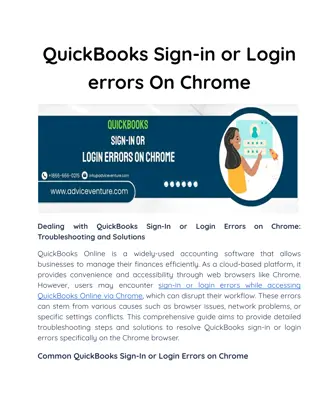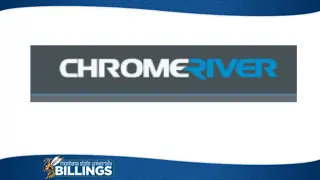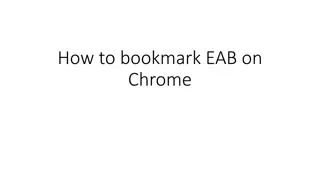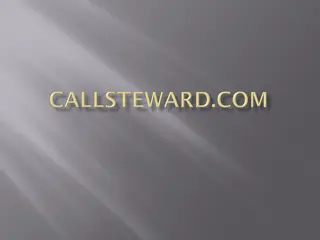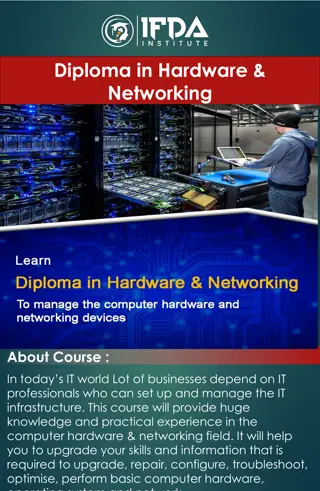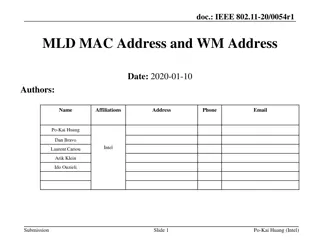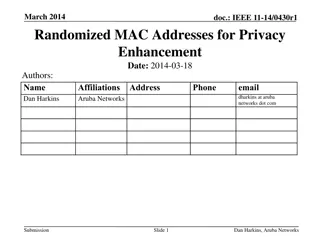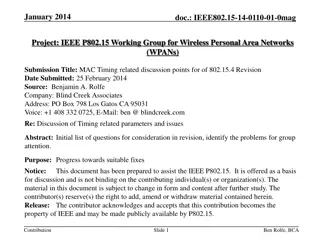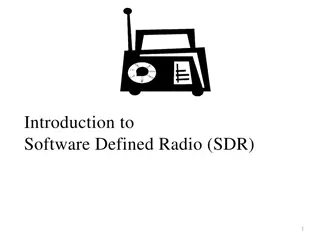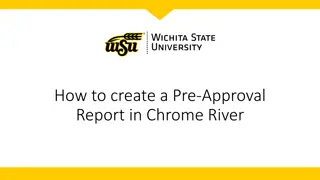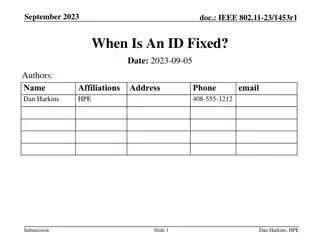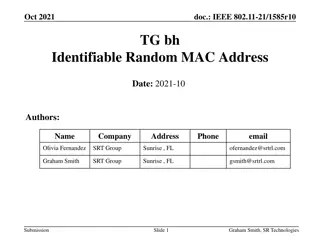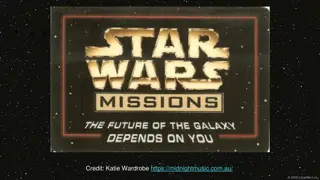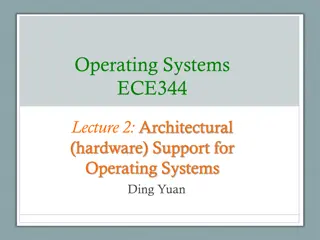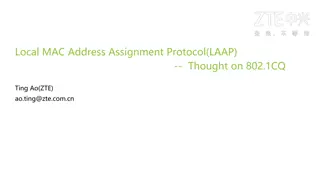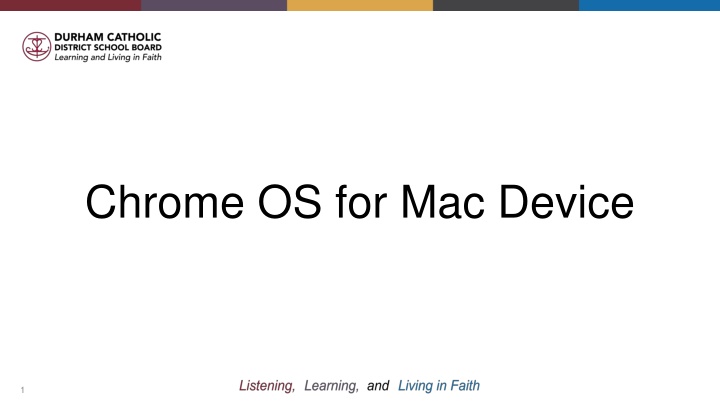
Customizing Settings and Features in Chrome OS for Mac Devices
Explore how to customize settings, access the launcher, utilize trackpad gestures, and more on Chrome OS for Mac devices. Learn about accessibility features, troubleshoot tips, and shutdown procedures for a seamless user experience.
Download Presentation

Please find below an Image/Link to download the presentation.
The content on the website is provided AS IS for your information and personal use only. It may not be sold, licensed, or shared on other websites without obtaining consent from the author. If you encounter any issues during the download, it is possible that the publisher has removed the file from their server.
You are allowed to download the files provided on this website for personal or commercial use, subject to the condition that they are used lawfully. All files are the property of their respective owners.
The content on the website is provided AS IS for your information and personal use only. It may not be sold, licensed, or shared on other websites without obtaining consent from the author.
E N D
Presentation Transcript
Settings Menu The settings menu can be opened by tapping the time - (bottom right corner) In this menu you can control and customize various settings in your device including Wi-fi, audio, language, and accessibility features. 2
Full View Settings Menu
Accessibility Menu Full View
Image above shows the 3 ways trackpad gestures work Click or tap to select 2 finger scroll (up or down) 2 finger tap (Functions as Right Click) Trackpad Gestures 5
Launcher Your launcher is where you can find all of the APPs on your computer. Engage your Launcher by pressing F4 or the Control button 8
Accessibility Hotkeys
Spilt Screen Hotkeys
To Properly Shutdown the Computer
Further Information & Resources Assistive Technology Team Lead: Teresa Ezquerra Specialist: Kristi Norris Specialist: Jenn Baal Specialist: Joanna Armstrong PowerPoint created by: Gwynne Moore 13