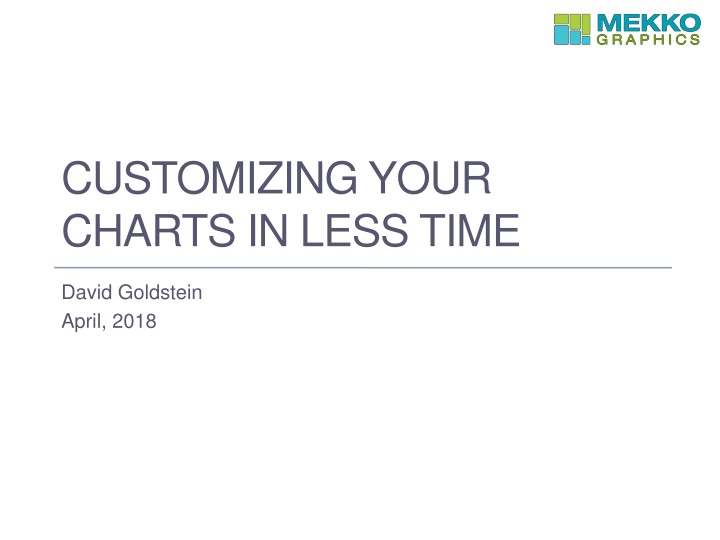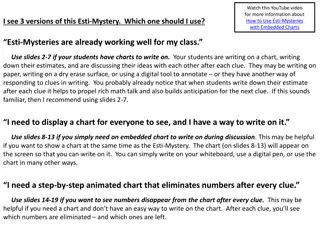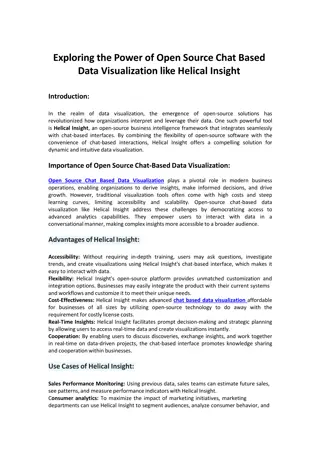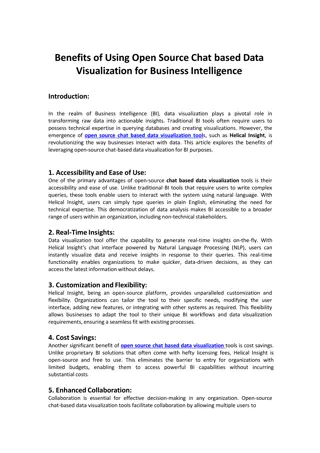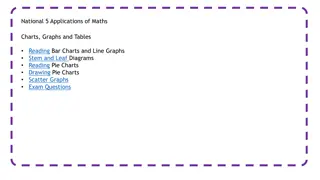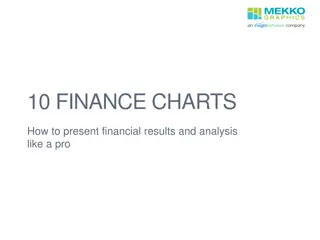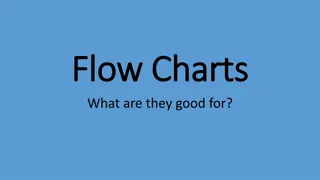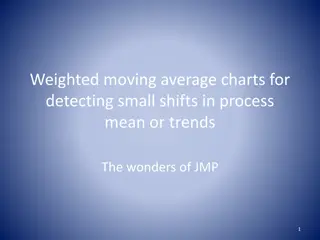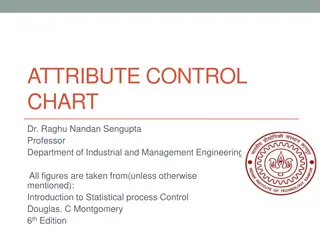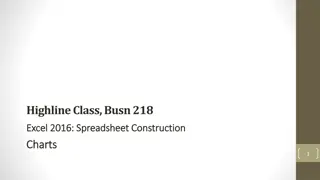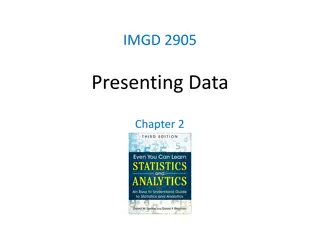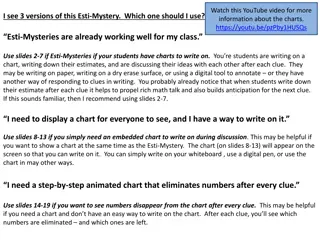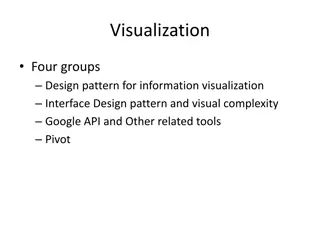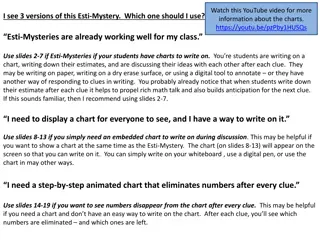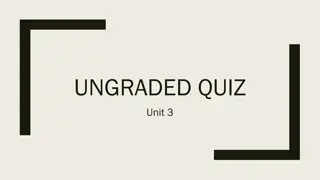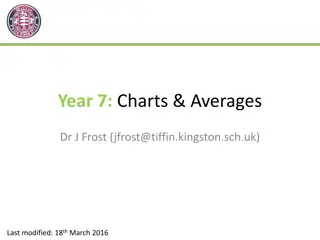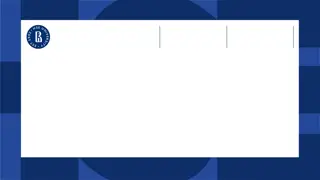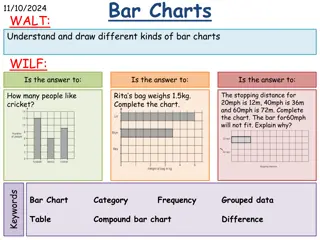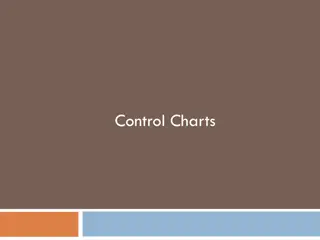Customizing Your Charts for Efficient Data Visualization
In this guide, learn how to quickly customize your charts in PowerPoint using the Preference Manager. Create color palettes, set preferences, and update charts effortlessly. Explore resources to enhance your chart-making skills with Mekko Graphics. For expert advice and feedback, contact david@mekkographics.com.
Download Presentation

Please find below an Image/Link to download the presentation.
The content on the website is provided AS IS for your information and personal use only. It may not be sold, licensed, or shared on other websites without obtaining consent from the author.If you encounter any issues during the download, it is possible that the publisher has removed the file from their server.
You are allowed to download the files provided on this website for personal or commercial use, subject to the condition that they are used lawfully. All files are the property of their respective owners.
The content on the website is provided AS IS for your information and personal use only. It may not be sold, licensed, or shared on other websites without obtaining consent from the author.
E N D
Presentation Transcript
CUSTOMIZING YOUR CHARTS IN LESS TIME David Goldstein April, 2018
Customizing Your Charts Creating a color palette in the Preference Manager PowerPoint template colors (simple and shaded) Select from standard colors or add RGB colors Mekko Graphics palettes Preference Manager Settings General-coloring mode, number formats, fonts, margins Line styles Gantt charts Updating charts with your Preference Manager settings
Creating a Palette You can build a palette using colors from a PowerPoint theme or by selecting your own colors.
Customer Example A customer asked me how to create a palette with different colors for each division in the company.
Preference Manager Settings Set your preferences once and they will be reflected in each chart you create.
Updating Charts Reset colors before applying Preference Manager settings.
Resources Use these resources to learn more about how to use Mekko Graphics to improve your charts. For questions or product feedback, email me at david@mekkographics.com. Blogs & Support Chart Gallery Videos Download our chart gallery with more than 200 charts Take these charts and modify them for your own use Watch a recorded version of the full training webinar for step-by-step instructions on how to make each chart type Watch short videos on key chart types, analytical enhancements and productivity boosters Use our Chart of the Week blog for inspiration Visit our Build Your CQ blog for tips and tricks to improve your charting proficiency Use Ask an Expert from the Mekko Graphics ribbon or on our website if you re struggling to find the right chart for your data