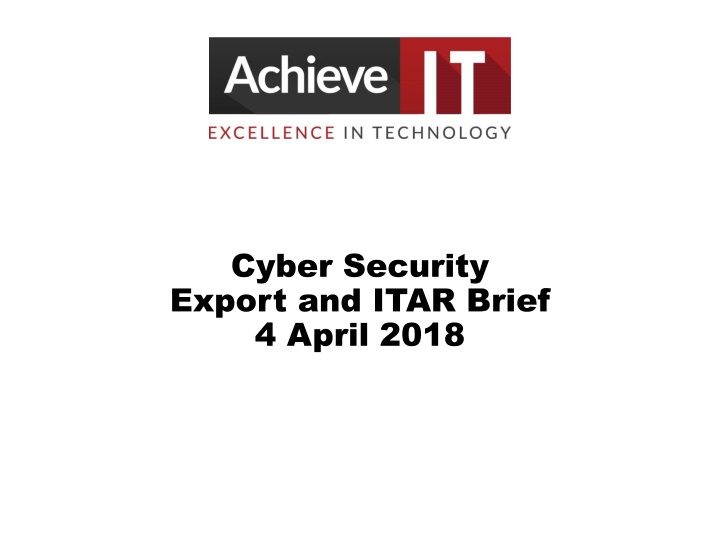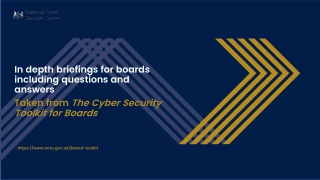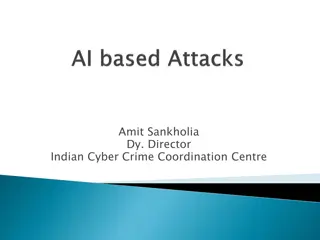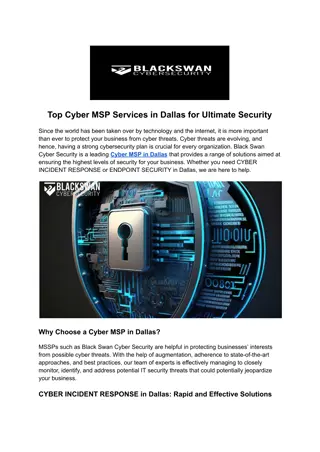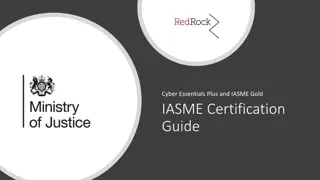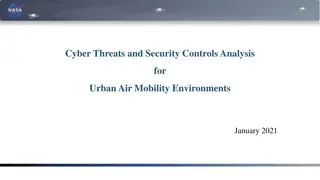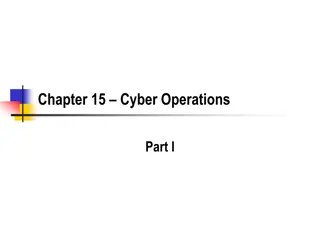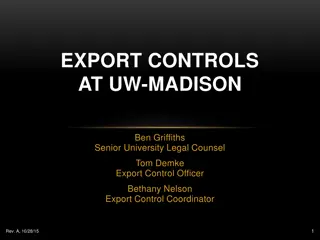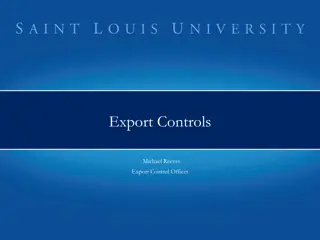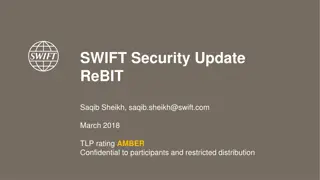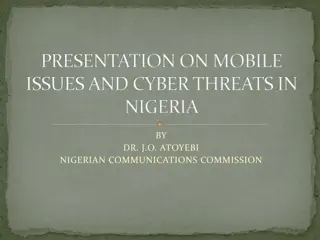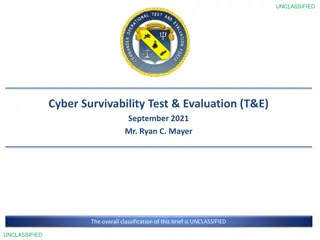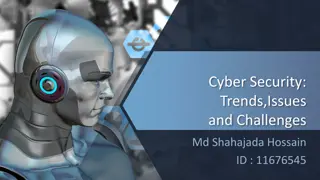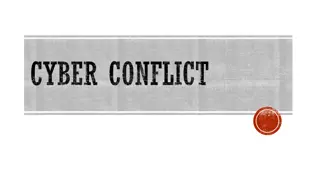Cyber Security Export and ITAR Brief - Awareness, Challenges, and Threats
This brief covers key aspects of cyber security, including security awareness, challenges in higher education, threats from nation states and criminals, types of vulnerabilities, and more. It emphasizes the importance of protecting data and systems in an increasingly interconnected world.
Download Presentation

Please find below an Image/Link to download the presentation.
The content on the website is provided AS IS for your information and personal use only. It may not be sold, licensed, or shared on other websites without obtaining consent from the author.If you encounter any issues during the download, it is possible that the publisher has removed the file from their server.
You are allowed to download the files provided on this website for personal or commercial use, subject to the condition that they are used lawfully. All files are the property of their respective owners.
The content on the website is provided AS IS for your information and personal use only. It may not be sold, licensed, or shared on other websites without obtaining consent from the author.
E N D
Presentation Transcript
Cyber Security Export and ITAR Brief 4 April 2018
Agenda Cyber Security Security Awareness Threats and Risks Protecting You
Security Vision 1: resources for students, faculty, and staff 2: Develop and implement university cyber security vulnerability and risk management system 3: Develop and deploy a sustainable process to enable secure research 4: Lead a statewide/regional perspective on cyber security 5: Lead cyber security digital transformation at the University of Arkansas Secure and protect university systems data
Challenges in Higher Education We have lots of data Network is very open to any device Budget Limited Staffing Limited We have very trusting People
Quote from Abraham Lincoln Everything you see on the Internet is True and Safe
UA Network 27,000 + Students 5,000 + Faculty and Staff 1,000+ contractors 65,000 + IP Addresses Multiple Third Party Vendors Different Technologies Security Awareness is very low Infrequent Patching Must meet Compliance/Regulatory areas such as: HIPAA, PII, PCI, GLBA, FISMA, FERPA, ITAR
UA Network- What do We see 900 million a month 20% suspicious 20% overseas 80-90% blocked 1%-10% of students infected every day Lots of Phishing Lots of Malware
Threats Nation States - commercial / military gains of their government Terrorists - political or ideological objective Criminals - monitory gains Crackers & Hackers - technical challenge of defeating the system Competitors - establish / protect market share and profitability Script Kiddies people who hack for fun
Types of Vulnerabilities Human Hardware/Software Physical Natural tornado s, fire, flood, etc Greater complexity Wireless Connectivity We connect everything
Multiple Attack Methods Scanning Brute Force Attacks Visits from Far Away Places Phishing Scripted and Anonymous Attack Over 5,000 On-Line Scripts Exploits within hours of public release of patches Active Web Site Attacks Human-to-Human Interaction is the biggest threat
Wireless Access Threat Computers Games - Xbox, Play Stations Smart meters Smart appliances Smart Phones Smart TVs Smart Watches Cars Cameras Image result for internet of things 11
Theres An App For That Get mobile access to your anything control system via an iPhone, iPad, Android and other smartphones and tablet devices. Apps now will give you instant access to anything Beware of the Fake Game App 12
Social Engineering Social engineering is an attack vector that relies heavily on human interaction and often involves tricking people into breaking normal security procedures Examples: IT Department requests your information over the phone A New Customer Representative from a company Image result for phishing
Ransomware A form of malware that when executed, encrypts user data and/or denies use of workstation. Demands a ransom payment in exchange for decryption keys Targets small, medium, large business, hospitals, police, govt s, individuals Delivery channels: Websites, Malvertising, Email Dark web offers Ransomware-as-a-Service First payment low -Use of crypto currency such as BitCoin that enhances anonymity City of Atlanta just got hit
Top Ten UA System Phishing Attacks 1) The message contains a mismatched Address 2) URLs contain a misleading domain name (Arkansaw instead of Arkansas 3) The message contains spelling and grammar mistakes (examples-Piza, Koupon, cuestion) 4) The message asks you to send personal information 5) The free offer seems too good to be true 6) You didn't initiate the action 7) You are asked to send money to cover expenses or you get a check in the mail 8) The message makes unrealistic threats 9) The message appears to be from a government agency like the FBI or IRS 10) The Legal or IT department send a strange message requesting reviews of information at a link in the message
Typical Attack Cycle 2 - PCs are controlled by attackers Steal user IDs and passwords Establish bases on servers (passwords, backdoors) Steal Administrator Privileges 1 - PCs are infected E-mail attachments with malware E-mail with links to bad Web sites Users stumble on bad Web sites 3 - Servers are controlled by attackers Gather data from poorly protected systems (patching, insiders) Send out data through forward web proxy Gather more credentials & plant back doors Grab control of more machines Expand Access 2 @ 3 1 Attacker
What Does this Mean for Cyber Security
New Paradigm for Security Holistic Transparent Resilient Flexible/Adaptable Ease to Use Proactive Highly Skilled Team Unified Approach Understand Culture Security Upfront Good Security Policies Good Security Processes Embed Security in the Contract Process Protect Critical Data
Security Projects Security Operations Center Student Staffed Research LANS Identity Access Management Data Encryption Email Encryption New PW System Endpoint Protect Data Exfiltration-prevent an Experian Web Site Protection
ITAR and Export Must Haves: Overall Plan Physical Security Access Equip Security Access Control Data Inventory Data Labelling Encryption Email Data At Rest FIPS 140-2 (AES 256) Key Management Designated Lead
ITAR and Export Must Haves: PW System Multi-Factor Authentication Logging/Logs Monitoring Network Monitoring Incident Response Periodic Risk Assessments Security Awareness Training
ITAR and Export and The Cloud Must Haves: No Data Replication No Overseas Cloud Cannot Store Overseas Cannot transit data overseas Security Defined What the Cloud Provider does What you do Access Control Be careful with Compliance Data in the Cloud
ITAR-Rules ITAR 126.1 ( e) (2) 120.56 EAR Export Admin Reg 734.18 DOE 810 Reg DoD 800-171
What Can You Do? Control Access Think before you click Protect Data Monitor Backup: Maintain offline backups (if possible) and test your backup strategy to ensure it is working. Watch for Abnormal Activities Bring in IT Security for upfront for an assessment and for ongoing assistance
What Can You Do? Email Protection Use Email Privacy Settings Watch Email Return Address Do not send Sensitive Information in an unprotected email Remember the Research Compliance Office Call IT Security
Incident response If you click on a link or something bad happens security@uark.edu Contact the ITS Security Team
Security Vision 1: resources for students, faculty, and staff 2: Develop and implement university cyber security vulnerability and risk management system 3: Develop and deploy a sustainable process to enable secure research 4: Lead a statewide/regional perspective on cyber security 5: Lead cyber security digital transformation at the University of Arkansas Secure and protect university systems data
Ransomware Example JiggSaw
Ransomware Example Lock screen
What is a bitcoin? A decentralized, global digital currency Peer to Peer Purchased or traded at Bitcoin Exchanges Commonly used as ransom payment in Ransomware attacks All transactions can be traced back to an anonymous address * See Bitcoin Wallet Slide*
What is the Bitcoin network Infrastructure that supports Bitcoin transactions Network secured by individuals: Miners Miners verify all Bitcoin transactions trust model After a transaction is verified it is recorded in a public ledger (Block Chain)
What is the Bitcoin Wallet Bitcoins are stored in a digital wallet Digital wallet is comprised of: Bitcoin Address and private key Bitcoin address similar to an email address Unique address where you will receive bitcoins 26-35 alphanumeric characters or QR code Private key: Similar to a password Allows access to your bitcoins Send bitcoins as payment Keep it safe!
How to obtain bitcoins Bitcoin Exchanges May have to link an existing bank account to wallet account to transfer funds between wallet and exchange Some exchanges are peer to peer Exchanges are unregulated. No guarantees Different payment methods (Credit, Debit, PayPal) PayPal is usually the preferred method due to its trusted relationship * Verification speeds can vary Purchasing limits differ from exchange Service charge
Password Protection Password protection is a form of authentication in order to open or edit a document When sending a password protected document it is important to send the document and password in separate emails.
How to Password Protect a Microsoft Word Document Key Points - In the File tab select Protect document and then Encrypt with Password - Type in a password (that you define) twice and remember the password used - Remember to Save the document after the password protection has been assigned to the document - Test the document once it has been saved to ensure it prompts for a password.
How to Password Protect a Microsoft Power Point Presentations Key Points - In the File tab select Protect Presentation and then Encrypt with Password - Type in a password (that you define) twice and remember the password used - Remember to Save the presentation after the password protection has been assigned to the presentation - Test the document once it has been saved to ensure it prompts for a password.