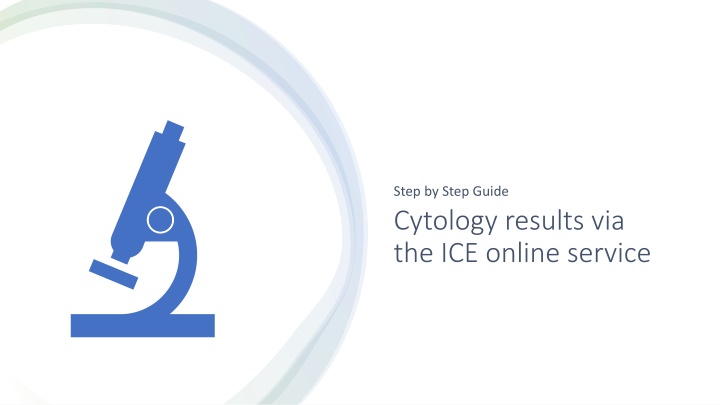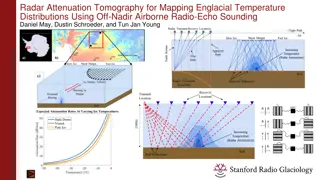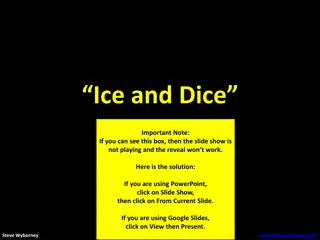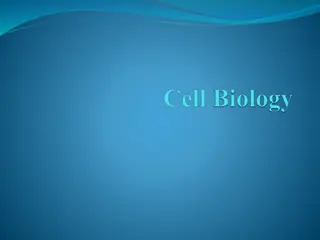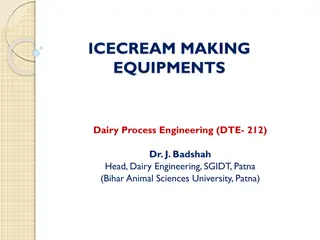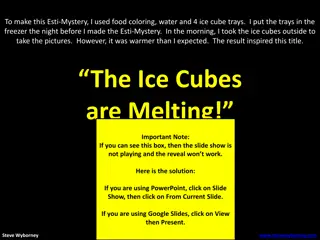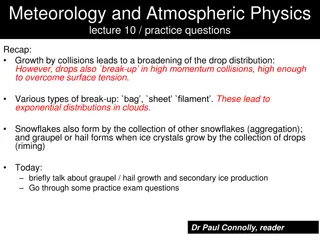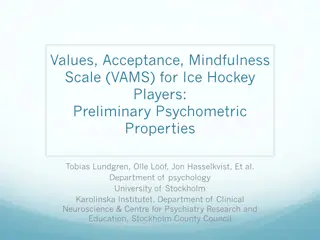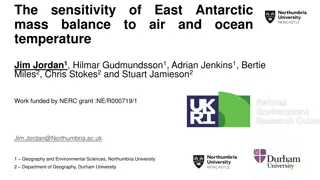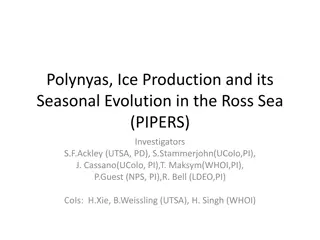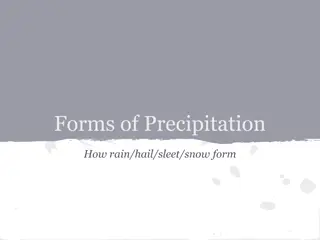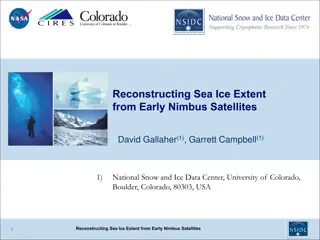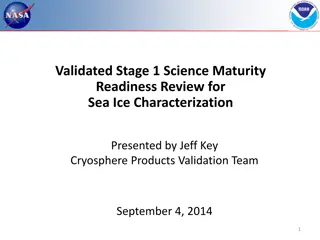Cytology results via the ICE online service
Learn how to access cytology results through the ICE online service. This detailed guide provides step-by-step instructions on viewing your own results securely. Follow the visual instructions to log in, select locations, view requests, and manage details efficiently. Ensure compliance with patient data privacy and take necessary steps for any access issues.
Download Presentation

Please find below an Image/Link to download the presentation.
The content on the website is provided AS IS for your information and personal use only. It may not be sold, licensed, or shared on other websites without obtaining consent from the author.If you encounter any issues during the download, it is possible that the publisher has removed the file from their server.
You are allowed to download the files provided on this website for personal or commercial use, subject to the condition that they are used lawfully. All files are the property of their respective owners.
The content on the website is provided AS IS for your information and personal use only. It may not be sold, licensed, or shared on other websites without obtaining consent from the author.
E N D
Presentation Transcript
Step by Step Guide Cytology results via the ICE online service
You must only ever view your own results, never anyone else's or results of patients who are not under your care. If you have any issues accessing any of the following you need to contact gateshead directly ghnt.neycervicalscreeningcentre@nhs.net There are no examples used in this powerpoint so as not to risk any data.
ICE on desktop ICE on desktop Use the link below to access ICE online Sunquest Ice Desktop (ghnt.nhs.uk) Click 3 dots You may need to make your whole screen smaller to be able to get functionality.
This is what the front page will look like Click the Blue arrow to go to the log in page
Log in page Your username and Password is your NMC Pin
You will be asked to select a location from a drop down box if you have worked in more than one place there will be multiple options.
You will then come to this page. Select REQUESTING
The Request bar on the side will now to change to this
Change the details in the bar Double check your location. Or select show all if you locum around different sites. Find your name Set your days Maximum 1000 Leave all the other boxes as they are
A list will then appear of all you smears The columns
The The Status is the result consultant is Your name
Just an important reminder You must only ever view your own results, never anyone else's or other patients who are not under your care. If you have any issues accessing any of the following you need to contact gateshead directly ghnt.neycervicalscreeningcentre@nhs.net