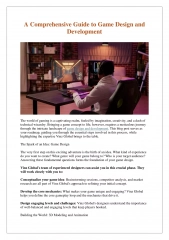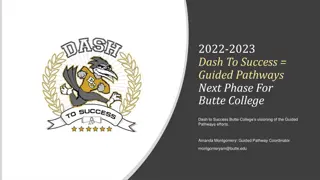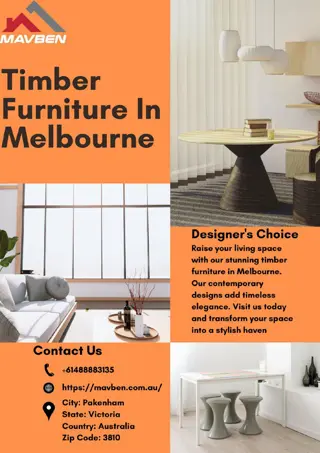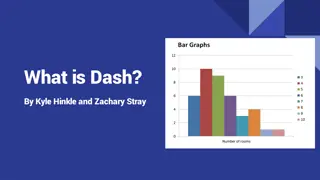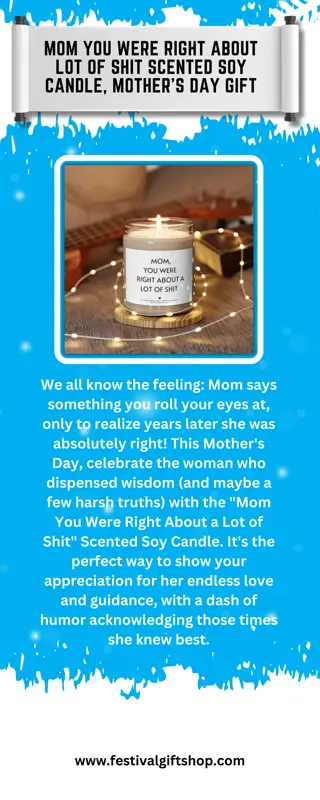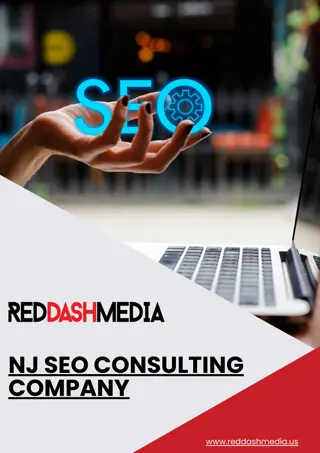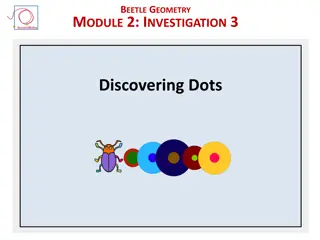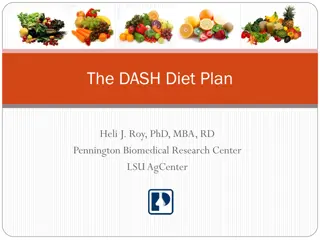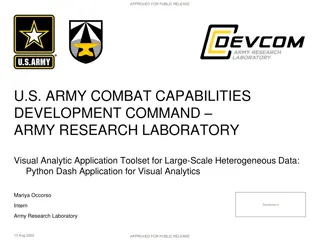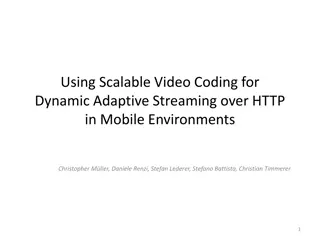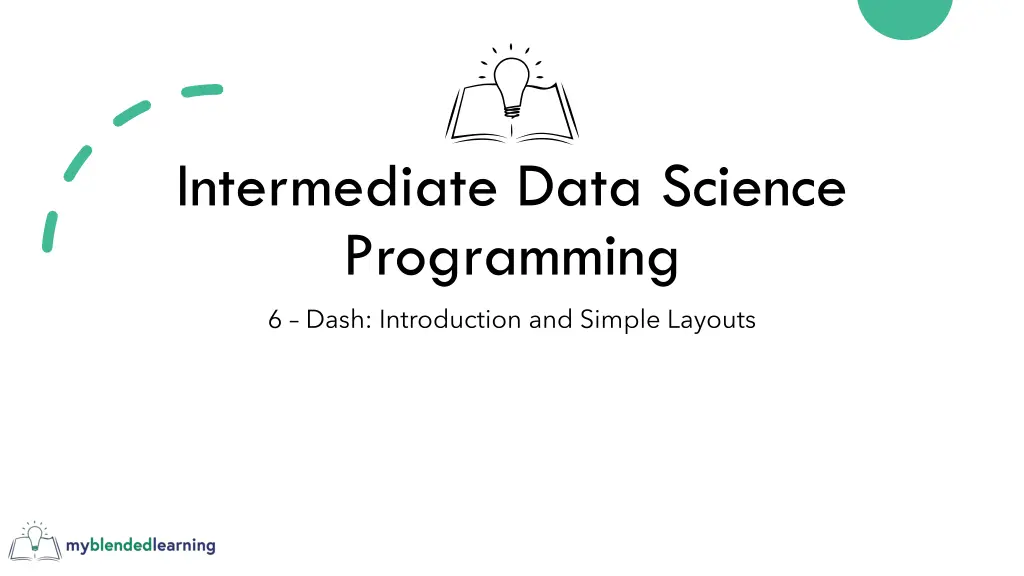
Dash: Building Interactive Web Dashboards with Plotly
"Learn how to use Dash, a library from Plotly, to create interactive web dashboards and single-page applications (SPA). Explore the benefits, drawbacks, and anatomy of a Dash app, along with basic initialization and configuration steps, including the use of Flask. Start your journey into building powerful web applications with Dash today!"
Download Presentation

Please find below an Image/Link to download the presentation.
The content on the website is provided AS IS for your information and personal use only. It may not be sold, licensed, or shared on other websites without obtaining consent from the author. If you encounter any issues during the download, it is possible that the publisher has removed the file from their server.
You are allowed to download the files provided on this website for personal or commercial use, subject to the condition that they are used lawfully. All files are the property of their respective owners.
The content on the website is provided AS IS for your information and personal use only. It may not be sold, licensed, or shared on other websites without obtaining consent from the author.
E N D
Presentation Transcript
Intermediate Data Science Programming 6 Dash: Introduction and Simple Layouts
Dash - Intro Dash is a library from the makers of Plotly for building interactive web dashboards It actually does more than just dashboards, it enables web Single Page Applications (SPA) Traditional web apps are composed of multiple pages, each click usually causing a new page load SPAs load the page once, and then update the contents dynamically Benefits: Allows better responsiveness App state held throughout user session Feels more like native app Drawbacks: Browser history doesn t work without specifically coding for it Large projects can become difficult to manage and require more powerful client systems Dash does support multi-page apps, which helps manage this, but we won t cover it in this class
Anatomy of a Dash App Initialization Initialization Load initial data Configure Dash Layout Build HTML webpage with code Tag items to be monitored and updated Callbacks Monitor for changes and update items appropriately We ll cover this next session Server Listens for incoming requests and delivers responses Layout Callbacks Server
Sidebar - Flask Dash uses a library called Flask Flask is a web application framework intended to be lightweight and simple to use We ll only cover some basics More info available at: https://flask.palletsprojects.com Flask for the web server
Initialization Loading Initial Data Loading Initial Data On startup, the app should load data that: Does not change over time Does not change by user actions May take a long time to load or compute Configure Dash Configure Dash Create the Dash instance: dash.Dash dash.Dash() ()
Dash Configuration Options Parameters passed into the Dash() Required: name name The module/package name for the app. Used internally for finding assets. Best practice: use __name__ __name__ Optional: server server the Flask server instance. If not specified, Dash creates one external_stylesheets external_stylesheets load CSS stylesheets from an external server Used to change look and feel prevent_initial_callbacks prevent_initial_callbacks Dash normally executes callbacks once when their components are initially created, with empty inputs. You can prevent it per-callback. Pass True True here to prevent for all callbacks. Many others: https://dash.plotly.com/reference#dash.dash Dash() constructor
Layout A Dash app is served as a regular HTML web page Instead of coding directly in HTML, Dash uses python code Use app.layout app.layout field to set the page content Dash will convert it internally
HTML Primer <div> <div> division (section) Container for other elements <h#> <h#> - heading Displays larger, bolded text Numbered 1-6 for large to small < <br br> > - break Inserts a line break < <hr hr> > - horizontal rule Draws a line across the container <p> <p> - paragraph Groups text together for spacing and formatting <a> <a> - link Displays a clickable link to load another item <input> <input> - input element There are many different types for text, numeric, etc. <button> <button> - button Many more
Dash Equivalent Dash has api for all of the HTML elements in dash.html Display only Interactive elements are handled differently dash.html
Dash Core Components Dash Core Components Dash Core Components - the main set of interactive elements Contained in dash.dcc dash.dcc package Components for the most common dashboard functionality
Dash Core Components Graph Graph Displays a Plotly chart Dropdown Dropdown Allows single selection from a list Input Input takes user input by type: text any string number must be numeric password hides text email ensures email format Checklist Checklist List of checkboxes for multi-select RadioItems RadioItems list of radio buttons for single-select DatePickerSingle DatePickerSingle choose a date DatePickerRange DatePickerRange choose a start/end date Slider Slider choose a value within a range RangeSlider RangeSlider choose a start and end value in a range Tabs Tabs Display tabbed layout Tab Tab content for one tab
Dash DataTable Displays a table similar to an Excel sheet dash.dash_table.DataTable dash.dash_table.DataTable Lots of built-in functionality: Styling Number Formatting Conditional Formatting Sorting/Filtering Paging Editing
Dash DAQ Another set of components with more unique/specialized functionality If desired, install using pip install pip install dash_daq dash_daq Numeric value displays: Gauge Gauge like a speedometer LEDDisplay LEDDisplay like a digital clock Thermometer Thermometer GraduatedBar GraduatedBar like progress bar, but split into sections Tank Tank like a single-bar chart Numeric value inputs: Knob Knob like a volume knob Slider Slider alternative to dcc ColorPicker ColorPicker robust color picker control ToggleSwitch ToggleSwitch for selecting true/false
Dash Bootstrap Components Another library of components Highly customizable Very flexible styling Complex layout managers We won t cover this in class, but more info is available on their site https://dash-bootstrap-components.opensource.faculty.ai
Component Layout So far, we ve just placed components using the default layout Left-to-right, top-to-bottom Dash supports any HTML layout methods Countless methods available too many to cover We ll cover one simple method: inline inline- -block block
Inline-block Layout Similar to the default layout in that it goes left-right, top- bottom However, gives you more control by specifying width Use html.Div html.Div with style style parameter being a dict: display display must be inline-block width width specify width by pixels or relative to parent 300px 300px 300 pixels 25% 25% - 25% of the parent container
Starting the Server Once the layout is set, call app.run_server It will listen on port 8050 by default If using JupyterDash, use an extra parameter jupyter_mode external default mode just starts the server, you have to open a new browser or tab inline displays the dashboard inline in the Jupyter Notebook cell jupyterlab opens another Jupyter Lab tab to display it app.run_server() () to start the server jupyter_mode: :
Homework Simple Gas Mileage Dashboard Revisit the gas mileage program from the 101 class to build a dashboard Use the first two charts built in session 9: Bar Chart comparing the mileage of the top 20 cars Line Chart showing the distance of each trip for the car with the most trips Add a DataTable to display the average speed and mileage using the data written to Excel in session 8 Lay out the two charts side-by-side at top, with the DataTable below taking the full width

![READ [PDF] Dash diet Cookbook for beginners: 365 days of simple, healthy, low-s](/thumb/2057/read-pdf-dash-diet-cookbook-for-beginners-365-days-of-simple-healthy-low-s.jpg)