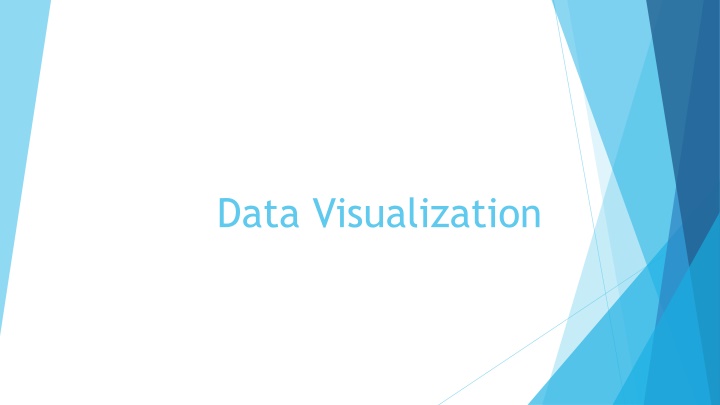
Data Visualization for Effective Analysis
Learn about data visualization and how it can help in analyzing data effectively by displaying it graphically. Explore simple data visualization techniques using Python's Matplotlib library. Install Matplotlib, create simple plots, plot multiple datasets, and understand important considerations for better visualization control.
Download Presentation

Please find below an Image/Link to download the presentation.
The content on the website is provided AS IS for your information and personal use only. It may not be sold, licensed, or shared on other websites without obtaining consent from the author. If you encounter any issues during the download, it is possible that the publisher has removed the file from their server.
You are allowed to download the files provided on this website for personal or commercial use, subject to the condition that they are used lawfully. All files are the property of their respective owners.
The content on the website is provided AS IS for your information and personal use only. It may not be sold, licensed, or shared on other websites without obtaining consent from the author.
E N D
Presentation Transcript
Data visualization When working with data, it is often useful to display that data in a graphical format. This can often help us to see correlations, trends, or other relationships in the data that looking at the raw data doesn't make apparent. The process of plotting or otherwise displaying data graphically is know as data visualization. In this class we're going to look at some simple data visualizations using Python's Matplotlib library
Installing Matplotlib Matplotlib is not a built-in library in Python so we need to install it pip install matplotlib Matplotlib is a large library with lots of components. You can read the full documentation for the package at https://matplotlib.org/stable/index.html We're going to just be using a portion of the package, the pyplot submodule that handles the simple plots we'll be making We'll import this using an alias to save us some typing: import matplotlib.pyplot as plt To use a function from the library, we just type: plt.<function name>(<arguments>)
A simple line plot The simplest plot to make is just a plot of some x and y data connected by a line The two sets of data should be contained in lists. You use the plot() function in matplotlib.pyplot import matplotlib.pyplot as plt x_points = [1,2,3,4,5,6] y_points = [1,4,9,16,25,36] plt.plot(x_points, y_points) plt.show() plt.show() causes the plot to be displayed.
Plotting multiple datasets If you have several different data sets that you want to plot on a single graph, you just call plot() multiple times with each data set import matplotlib.pyplot as plt x_points = [1,2,3,4,5,6] y_points = [1,4,9,16,25,36] x2_points = [-3,-2,-1,0,1,2,3,4,5,6] y2_points = [-27,-8,-1,0,1,8,27,64,125,216] plt.plot(x_points, y_points) plt.plot(x2_points, y2_points) plt.show()
Some things to be aware of Python will adjust the axes of the plot to fit all the data plotted It plots the data in the order the plot() commands are given so data in a later call will be "on top of" data from an earlier plot If you have similar data in the data sets and want one to be highlighted/more visible, plot it last. It arbitrarily picks the colors for the lines drawn It arbitrarily picks tick values based on the range of each axis. This is good if you just want a quick plot to see the shape of the data. But what if you want more control?
Picking colors We can specify what color we want the line drawn in by passing the color as the next parameter after the x and y values: plt.plot(x_points, y_points,'<color>') where <color> is any RGB color code of the form #RRGGBB In addition, matplotlib recognizes a few short-hands for common colors: red 'r', green 'g', blue 'b' cyan 'c', magenta 'm', yellow 'y' black 'k', white 'w' Let's make the cube plot red plt.plot(x2_points, y2_points,'r')
Adding labels Another common need is to put a title on the plot and labels on our axes. This is done with the title(), xlabel(), and ylabel() methods. plt.title("Title text goes here") plt.xlabel('Label text goes here') Adding titles and axis labels to our sample plot gives: plt.title("Squares and Cubes") plt.xlabel("x") plt.ylabel("f(x)")
Legends It's still not clear what the lines mean in our plot. When we have multiple data sets plotted, we often want to have a legend that briefly describes what data each line represents. We can add legends with the legend() method This is done in two parts. When we plot the data, we give the plot a name through the label parameter plt.plot(x_points, y_points, label='Squares') plt.plot(x2_points, y2_points, 'r', label="Cubes") Then we tell the plot to display the legend with the legend() method plt.legend()
Axis Range Another common desire is to specify a specific range for one or both of the axes to only show part of a data set. You do this with the xlim() and ylim() methods Both of these require two parameters: the lower and upper range for the axis: plt.xlim(0,8)
Histograms Another common plot type is the histogram This is a plot of the number of item that fall into some bin e.g. number of students whose birthday falls on a given day of the month number of people that gave a specific response on a survey number of words with 1, 2, 3, 4, etc. letters in them number of web pages that were linked to 1, 2, 3, 4, etc. times on a site Matplotlib has two different ways to make these plots depending on if you have the data binned already or not
Bar Plots The first method assumes you already know the value for each of your bins and have a name for each bin If this is the case, you can use the bar() method to create a bar plot The bar() method takes two parameters, the names for each bar (the x axis) and the counts for each bar (the y axis). Like with plot(), these are both lists. labels = ["M","T","W","Th","F","Sa","Su"] values = [3,8,7,9,15,22,14] plt.bar(labels, values) plt.show()
Unbinned data If you just have a list of data, and it hasn't been separated into bins, you can have matplotlib do the binning for you before plotting. This uses the hist() method hist() just needs a single parameter, the list of data to plot. numbers = [random.randrange(1,10) for i in range(100)] plt.hist(numbers) Why is there a gap? Matplot lib by default picks 10 bins between the minimum and maximum values in the list and divides the data into those bins We have a lower value of 1 and upper value of 9 so each bin is only 0.8 wide the bin from 4.2-5.0 is empty
Picking bins We can control the number of bins in two different ways The first is to just set the number of bins we want to have using the bins parameter to the hist() method plt.hist(numbers, bins=9) But if we look closely, it's still not quite right
Picking bins The second method, which gives us complete control, is to pass a list of bin boundaries The list should be one longer than the number of bins desired The values in the list are the boundaries for the values to be put into the bin. The first bin will contain values >= element 1 and < element 2 The second bin will contain values >= element 2 and < element 3 etc. bin_vals = [0.5,1.5,2.5,3.5,4.5,5.5,6.5,7.5,8.5,9.5] plt.hist(numbers, bins=bin_vals)
Saving plots So far, we've just been using the show() method to display the plot interactively while our script is running. Often, we'll just want to have our program generate a plot and save it to disk as it is running so we don't need to interact with it. This is done using the savefig() method. This method just takes a path and filename to save the image as. By default, it will save it in the local directory if no path is given plt.savefig("myHistogram.png")
Making multiple plots Imagine you want to make a plot, save it, then create and save a second plot: plt.plot([1,2,3,4,5,6], [1,4,9,16,25,36]) plt.savefig("squares.png") numbers = [random.randrange(1,10) for i in range(100)] bins = [0.5,1.5,2.5,3.5,4.5,5.5,6.5,7.5,8.5,9.5] plt.hist(numbers, bins=bins) plt.savefig("counts.png") What do the two figures look like? ???
Clearing the plot Just like plotting multiple lines on a single plot, matplotlib will continue to draw all the plots, bar plots, and histograms on the same canvas. If you want to build multiple independent plots, you need to clear out the drawing canvas between each one. This is done with the clf() method (clear figure) plt.plot([1,2,3,4,5,6], [1,4,9,16,25,36]) plt.savefig("squares2.png") plt.clf() numbers = [random.randrange(1,10) for i in range(100)] bins = [0.5,1.5,2.5,3.5,4.5,5.5,6.5,7.5,8.5,9.5] plt.hist(numbers, bins=bins) plt.savefig("counts2.png")
Last thoughts Just like we could set the color, labels, and plot title on the line plots, you can do the same with the bar and histogram plots Matplotlib provides ways to adjust the axis tick marks, make the axis logarithmic, and other manipulations It's also possible to put multiple graphs side by side (or top to bottom or in a grid) within a single figure. For all the details of what you can do, check out the full documentation at https://matplotlib.org/stable/index.html
