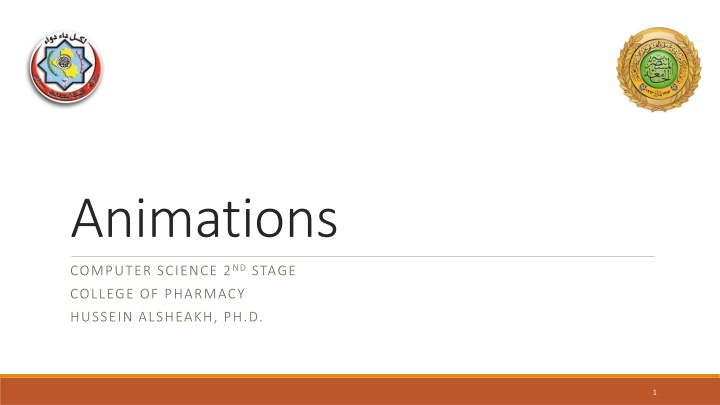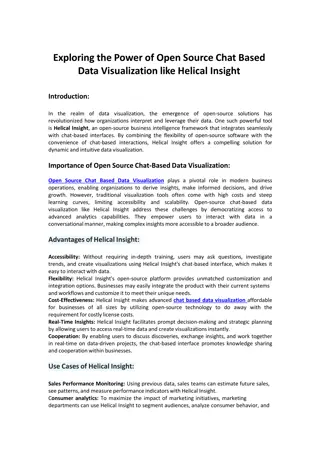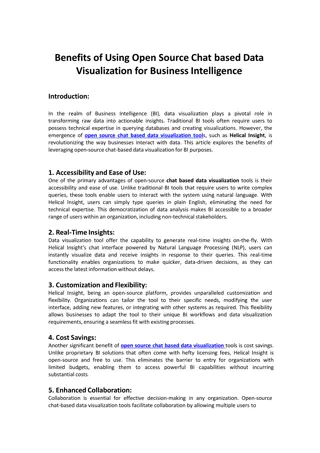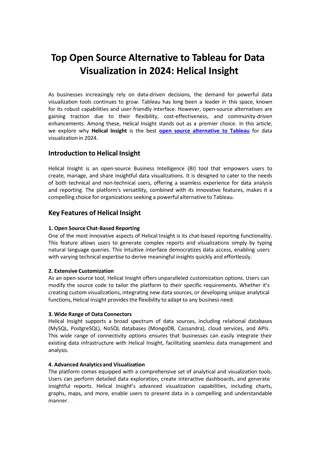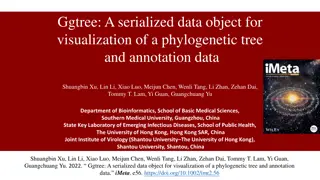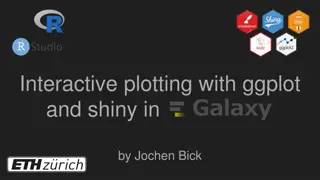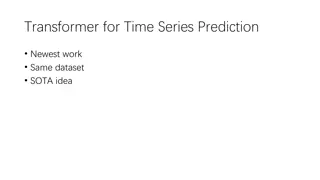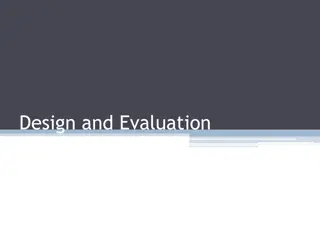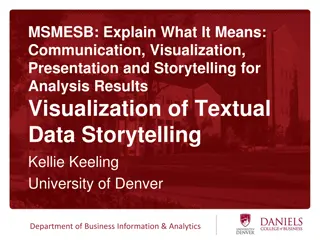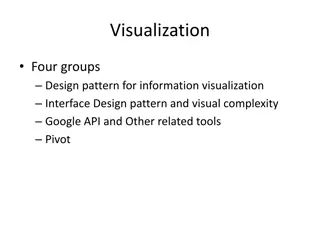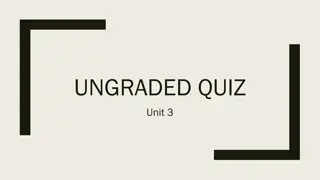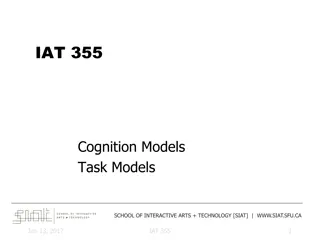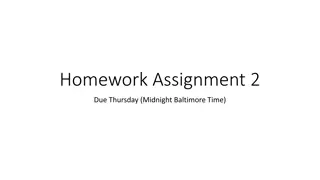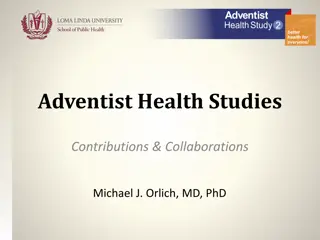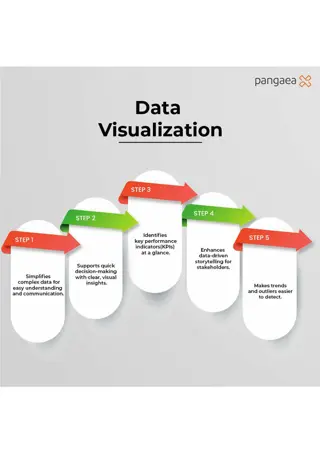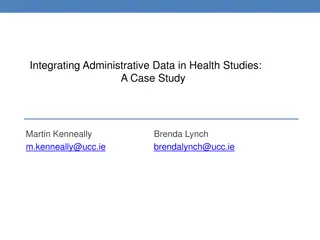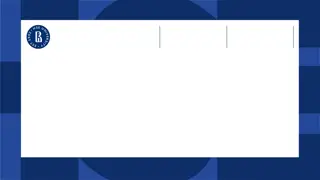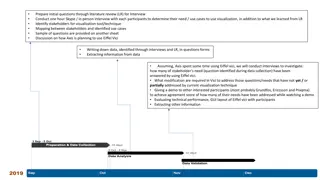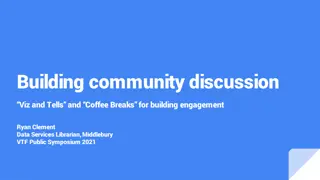Data Visualization in Health Studies
Visual representations of data related to malaria and parasite prevalence among children in Tanzania, and lost net status among households. The charts include pie, bar, and line graphs showcasing figures from various surveys and evaluations conducted in these health-related fields in Tanzania and Nigeria.
Download Presentation

Please find below an Image/Link to download the presentation.
The content on the website is provided AS IS for your information and personal use only. It may not be sold, licensed, or shared on other websites without obtaining consent from the author.If you encounter any issues during the download, it is possible that the publisher has removed the file from their server.
You are allowed to download the files provided on this website for personal or commercial use, subject to the condition that they are used lawfully. All files are the property of their respective owners.
The content on the website is provided AS IS for your information and personal use only. It may not be sold, licensed, or shared on other websites without obtaining consent from the author.
E N D
Presentation Transcript
Animations COMPUTER SCIENCE 2NDSTAGE COLLEGE OF PHARMACY HUSSEIN ALSHEAKH, PH.D. 1
What about this Pie Chart? Status of Lost Net Among Households that Lost Any Nets Net was sold Net was given away to relatives Net was given away to others Material used for other purpose WWW. Docs.tibco.com
Pie Chart Status of Lost Net Among Households that Lost Any Nets 1% 1% 12% Net was sold Net was given away to relatives Net was given away to others Material used for other purpose 86% Source: MEASURE Evaluation, Retention, Use and Achievement of Universal Access Following the Distribution of Long Lasting Insecticide Treated Nets in Kano State, Nigeria, 2009
What about this Bar Chart? Parasite prevalence among children under Five in Tanzania ..2008 30 Parasite Prevalence 25 LCI 20 UCI 15 10 LCI 5 UCI 0 Month 6\11 12\23 24\35 36\47 48\59 WWW. Mathsisfun.com
Bar Chart Parasite Prevalence among Children under Five in Tanzania, 2008 25 20 Percent 15 10 Parasite Prevalence 5 0 6-11 12-23 24-35 36-47 48-59 Age in Months Source: Tanzania HIV and Malaria Indicator Survey, 2008
What about this Line Chart? Percent contribution of reported malaria cases and deaths by year between 2000 and 2010 \\ Tanzania 200000 150000 Number of confirmed Malaria cases 100000 Number of confirmed Malaria Deaths 50000 0 20002001200220032004200520062007200820092010 WWW. Spark.adobe.com
Line Chart Confirmed Malaria Cases and Deaths, Tanzania, 2000-2010 200000 1000 Number of Confirmed Malaria Number of Confirmed Malaria 800 150000 600 100000 400 Deaths Cases 50000 200 0 0 2000 2001 2002 2003 2004 2005 2006 2007 2008 2009 2010 Number of Confirmed Malaria Cases Number of Confirmed Malaria Deaths Source: Tanzania HIV and Malaria Indicator Survey, 2008
Using Animation oAnimation is the tool which gives you control over the way your slide appears on the screen o Animations create animated effects to text and graphics during a slide show oMovement applied to an object/text in a slide show oThere are a variety of animations that can be applied to text or graphics in multiple ways from a single word to all of the text on a slide oAnimating your text makes it easier for audience to follow your presentation oYou can have each bullet come in one at a time oYou can also coordinate screen capture examples with the item
Example Text: No Animation oText with no animation can be overwhelming. oThe words tend to blur together and the audience gets lost. oAudience tend to read everything that is put in front of them and may ignore what the presenter is saying.
Example: With Animation oMake each bulleted item appear individually oText will be easier for the student to follow oAudience will not be tempted to read ahead My name is Bart Simpson.
To Animate Text oType your text on each slide first oGo to animation oHighlight The Section You Wish To Animate oYou can either apply the same animation to Every slide or animate each slide individually. oQuickest is to apply same animation to Every slide. oYou may have to add some custom animation later
To Animate Every Slide 2. Choose Animation Schemes 3. Pick an animation 4. Pick an effect 5. can preview the current slide by clicking on the Preview command. 6. Click the Apply to All Slides button
Animate Text Concluded oAfter adding an effect, you can specify a few other things oClick on the item you animated oYou can adjust how subtext appears oEffect Options oTimings, etc. oThen move to the next element and repeat the process
Remove Animation on Certain Slides oIf you have picked an animation scheme, but want to remove animate certain slides oYou MUST first go back into animation schemes oand pick no animation for each text box you want to None or remove animate
! Limit Animation Use the same animation throughout the entire presentation Using more than one can be very distracting The audience will only see the animation and not the message you re trying to get across 16
Record Automatic slide timings You can set the slides to run continuously and automatically Firstly, complete creating the slides, setting slide transitions and animations Go to the SLIDE SHOW menu and choose Rehearse Timings The first slide appears on screen Click the left mouse button to proceed to the next step At the next viewing of the slides you can choose to save the timings or rehearse new timings New timings can be recorded at a later stage as well
Screen shots Very useful for capturing images from your computer screen Press the ctrl/fn + Print Screen/Prt Sc key Windows saves the image to the Clipboard. If you like to save the pic in your machine Open Windows Paint and choose Edit/Paste. Save file and insert. OR you can just past the picture from Clipboard to your slide.
Printing Presentations oYou can print the entire presentation or only a few selected slides, handouts, and speaker notes from your presentation. oYou can also create an outline that lists the contents of the slides and the images used in the presentation. oGo to the File menu and choose Print and set print setting based on your needs. oFrom printer option you can print either hardcopy (select your printer) or softcopy (select print as PDF) oColor printing or gray oSlides you would like to print oPrint layout
Print Layout The different options are: oFull Page Slides print out with each slide on a full page oHandouts - print out with up nine slides per page oNotes Page - print out of one slide per page including any notes you may have added in the oOutline View - print out of your text from all of your slides in an outline format
Printing Presentations setting Under print menu o Click All to print an entire presentation in the Print range area. oTo print only specific slides, in the Print range area, click Slides. o Next, enter the slide numbers if you want to print slides individually or enter the slide range ( ex 1-5, 7,9, 11-12) if you want to print a range of slides, and then click OK. Based on this example the printer will print only slides 1,2,3,4,5,7,9,11,12.
Rearrange Slides To move a slide, click on the slide thumbnail in the left column Drag and drop the slide at the desired location. To move consecutive slides at one time, click and hold the Shift key as you select the slides you want to move. Drag and drop the slides at the desired location.
To stop or end a slide show oTo end slide show, select the menu box options ( ) and click End Show. oYou can also press the "Esc" key at the top left of your keyboard to end the show.
Autorun PowerPoint presentations oMake presentations in PowerPoint to run automatically when the user click on the file. oClicks on the presentation .ppt file or icon oSave the PowerPoint file as PowerPoint Show file format .pps or .ppsx instead of .ppt opps we tell Microsoft Windows that we want to let users open the files automatically.
Practice: Animations oDouble-click the slide to which you want to assign an animation. oSelect an object on the slide. oChoose Animation, and pick an effect. Animation method (appear, fly in) Sound After effects (dim)