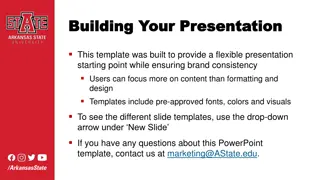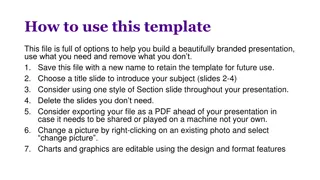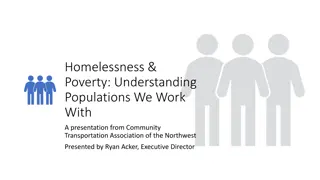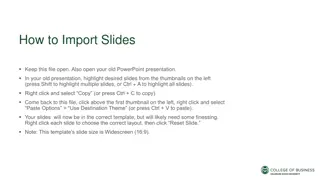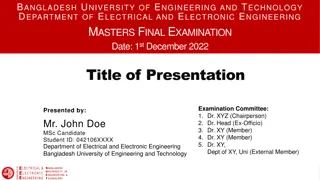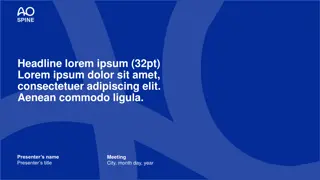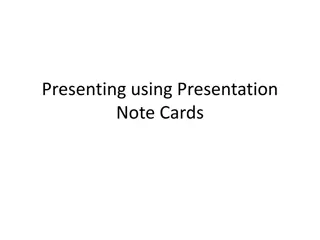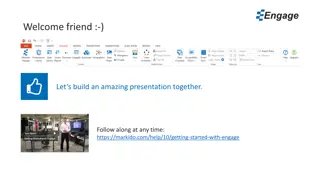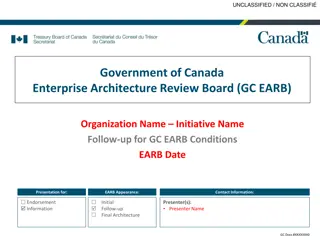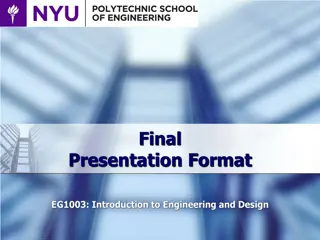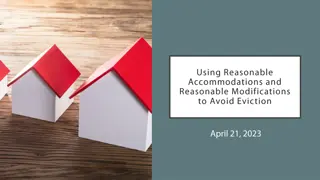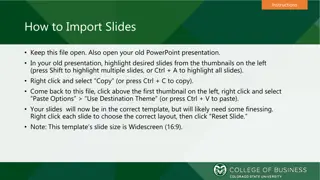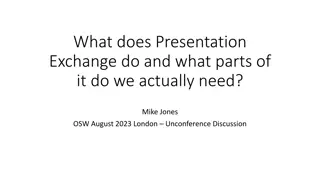Data Visualization Techniques Using Matplotlib in Python
Explore how to create various visualization figures in Python using Matplotlib, including line plots, multiple subplots, and interactive plots with Pandas and NumPy. Learn about customizing plots, optimizing layout, and enhancing the visual presentation of data.
Download Presentation

Please find below an Image/Link to download the presentation.
The content on the website is provided AS IS for your information and personal use only. It may not be sold, licensed, or shared on other websites without obtaining consent from the author. If you encounter any issues during the download, it is possible that the publisher has removed the file from their server.
You are allowed to download the files provided on this website for personal or commercial use, subject to the condition that they are used lawfully. All files are the property of their respective owners.
The content on the website is provided AS IS for your information and personal use only. It may not be sold, licensed, or shared on other websites without obtaining consent from the author.
E N D
Presentation Transcript
Visualization 3 Thomas Schwarz, SJ
Review Create figures in matplotlib.pyplot imported as plt Use pandas, i.e. df.column.plot( ) Limited functionality, but easiest to use Use plt.plot Matplotlib style Use the OO interface fig, ax = plt.subplots(8,8, figsize=(6,6) )
Review Scripts: Need to call plt.show( ) but only once IPython Use the %matplotlib magic command plt commands now run in place to update a plot Might need to force updates with plt.draw( ) IPython notebook %matplotlib notebook Interactive plots embedded in notebook % matplotlib inline Static images embedded in notebook
Review plot for line plots: give x- and y-values scatter plot with setting marker as third argument color codes and line codes color, linestyle, or abbreviation control with plt ax plt.xlabel( ) ax.set_xlabel( ) plt.xlim( ) plt.title( ) ax.set_xlim( ) ax.set_title( )
Multiple Subplots Can use fig.add_axes( ) to manually create subplots. Create a figure Add axes: First argument is a list with x-offset, y-offset, x-height, y- height out of 0 1 ax1 = fig.add_axes([0.1,0.1,0.88,0.88], fig = plt.figure() Remember to leave space for ticks
Multiple Subplots We can then add limits, ticks and labels ax1 = fig.add_axes([0.1,0.1,0.88,0.88], xlim = (0, np.pi), ylim = (-1.1, 1.1), xticks=[0, np.pi/2, np.pi], xticklabels=['0', 'pi/2', 'pi']) This is an axes with origin at 0.1, 0.1 going to 0.98, 0.98
Multiple Subplots Can add another axes in the right upper corner ax2 = fig.add_axes([0.7, 0.7, 0.25, 0.2], xlim = (0, np.pi), ylim = (-1.1, 1.1), xticks=[0, np.pi/2, np.pi], xticklabels=['0', 'pi/2', 'pi'])
Multiple Subplots Finally, plot random (trig) functions x = np.linspace(0, np.pi, 30) ax1.plot(x, np.sin(x)) ax2.plot(x, np.cos(x)) plt.show()
Multiple Subplots Can create figure with a subplot Adjust layout hspace - space between rows of subplots (height) wspace - space between columns of subplots (width) fig.subplots_adjust(hspace=0.4, wspace = 0.6) fig = plt.figure()
Multiple Subplots Create 6 axes in two rows and three columns for i in range(1, 7): ax = fig.add_subplot(2,3,i, ylim = (-1,1)) Write an interior text The position is relative to the grid in the subplot ax.text(0, 0.5, str(i), fontsize = 15, ha='center') Then plot x**i x = np.linspace(-1,1,21) ax.plot(x, np.power(x,i))
Multiple Subplots Can use subplots (with a plural-s) to create a number of plots Can make share coordinate layout fig, axes = plt.subplots(3,4, sharex='col', sharey='row')
Multiple Subplots The axes is a 3 by 4 matrix Notice the way we are accessing them by a single bracket for i in range(3): for j in range(4): degree = 4*i+j+2 axes[i,j].text(0, 0.5, str(degree), ha='center') axes[i,j].plot(x, np.power(x,degree))
Multiple Subplots For more complicates arrangements, look at plt.GridSpec
Controlling Ticks Figure: bounding box, contains Axes objects, which contain A variety of other objects representing plot contents Such as xaxis, yaxis contains properties of lines, ticks, and labels Has major and minor locator object Has major and minor formatter object
Controlling Ticks No ticks at all: ax = plt.axes(yscale='log') ax.xaxis.set_major_locator(plt.NullLocator())
Controlling Ticks Example: Handwriting recognition set In sklear.datasets from sklearn.datasets import load_digits Create a figure and pack it densely fig = plt.figure(figsize=(6,6)) #in inches fig.subplots_adjust(left=0, right=1, bottom=0, top=1, hspace=0.05, wspace = 0.05)
Controlling Ticks Create 64 axes for i in range(64): ax = fig.add_subplot(8,8, i+1) No ticks ax.xaxis.set_major_locator(plt.NullLocator()) ax.yaxis.set_major_locator(plt.NullLocator()) Show images ax.imshow(digits.images[i], cmap=plt.cm.binary, interpolation='nearest') Show target text ax.text(0,7, str(digits.target[i]))
Controlling Ticks Without suppressing ticks
Controlling Ticks Sometimes, ticks can be too close together
Controlling Ticks Use the locator to determine the number of ticks fig, axes = plt.subplots(4,4, sharex=True, sharey=True) for ax in axes.flat: ax.xaxis.set_major_locator(plt.MaxNLocator(4)) ax.yaxis.set_major_locator(plt.MaxNLocator(4))
Controlling Ticks Sometimes, need more control x= np.linspace(-np.pi, np.pi, 51) fig, axes = plt.subplots(2,2, sharex=True, sharey=True) axes[0,0].plot(x, np.sin(x)) axes[0,1].plot(x, np.cos(x)) axes[1,0].plot(x, np.sinh(x)) axes[1,1].plot(x, np.cosh(x)) axes[0,0].text(0,2, 'sin', ha='center') axes[0,1].text(0,2, 'cos', ha='center') axes[1,0].text(0,2, 'sinh', ha='center') axes[1,1].text(0,2, 'cosh', ha='center')
Controlling Ticks More natural to have the x-axis use multiple of ?
Controlling Ticks Set the multiplelocator object axes[0,0].xaxis.set_major_locator( plt.MultipleLocator(np.pi/2))
Controlling Ticks The ticks are fine, but need to write in terms of multiples of ? Create our own format function using TeX def my_format_func(value, tick_number): nn = int(np.round(2*value / np.pi)) if nn == 0: return '0' elif nn == 1: return r'$\pi/2$' elif nn%2: return r'${0}\pi/2$'.format(nn) else: return r'${0}\pi$'.format(nn//2)
Controlling Ticks Now it works: x= np.linspace(-2*np.pi, 2*np.pi, 51) fig, axes = plt.subplots(2,1, sharex=True, sharey=True) axes[0].plot(x, np.sin(x)) axes[1].plot(x, np.cos(x)) axes[0].text(0,0.6, 'sin', ha='center') axes[1].text(0,0.6, 'cos', ha='center') axes[0].xaxis.set_major_locator(plt.MultipleLocator (np.pi/2)) axes[0].xaxis.set_major_formatter(plt.FuncFormatter (my_format_func))
Seaborn Matplotlib is based on an old version of matlab Defaults are not all that pretty Calculate random walk x = np.linspace(0,20,51) y = np.cumsum(np.random.normal(0, 5,51)) plt.plot(x,y) plt.show()
Seaborn Without seaborn
Seaborn With Seaborn import seaborn as sns sns.set()
Seaborn The difference extends to labeling sns.set() x = np.linspace(0,20,51) label = 'ABCDEF' for letter in label: y = np.cumsum(np.random.normal(0, 5,51)) plt.plot(x,y, label=letter) plt.legend()
Seaborn without Seaborn
Seaborn With Seaborn
Seaborn Seaborn provides many statistical visualization tools Example: Generate a multinomial distribution with covariance matrix 5 2 2 2 around the origin data=np.random.multivariate_normal( [0,0], [[5,2],[2,2]], size = 5000)
Seaborn With plt, easy to generate histogram df = pd.DataFrame(data, columns=['x', 'y']) for col in ['x', 'y']: plt.hist(df[col], normed=True, alpha = 0.5)
Seaborn With Seaborn, we can use a "kernel density estimation" for col in ['x', 'y']: sns.kdeplot(df[col], shade=True)
Seaborn Can combine with distplot for col in ['x', 'y']: sns.distplot(df[col])
Seaborn Can also use a two dimensional kernel density estimation plot sns.kdeplot(df.x, df.y)
Seaborn Or use sns.jointplot
Seaborn sns.jointplot(df.x, df.y, kind='kde')
Seaborn Seaborn's jointplot even works for higher dimensions When it is called pairplot iris = sns.load_dataset('iris') sns.pairplot(iris, hue='species',height=2.5)
Seaborn Seaborn allows us to show various factors tips = sns.load_dataset('tips') tips['tip_percent'] = 100*tips.tip/tips.total_bill grid = sns.FacetGrid(tips, row='sex', col='time', margin_titles=True) grid.map(plt.hist, 'tip_percent', bins=np.linspace(0,40,15))