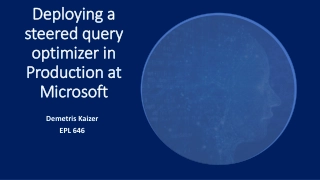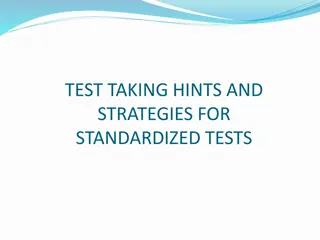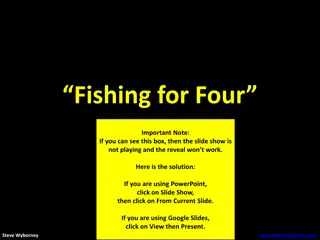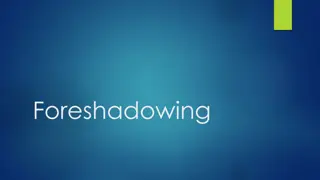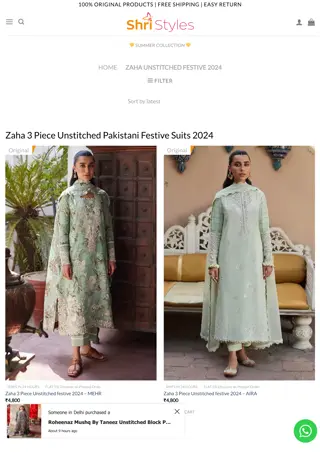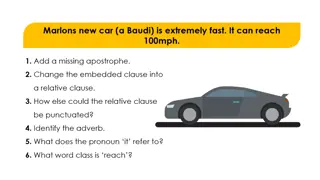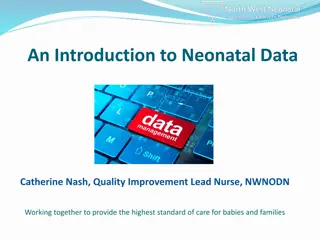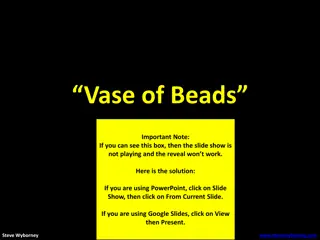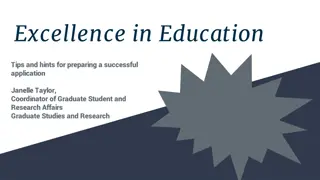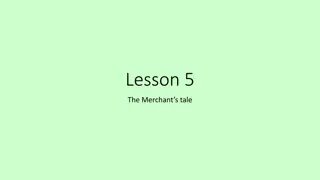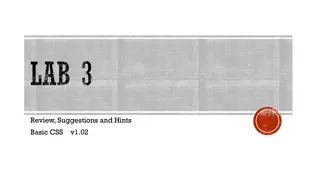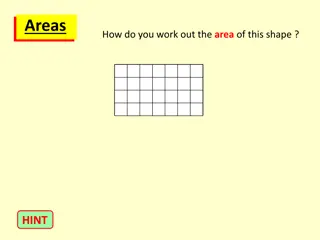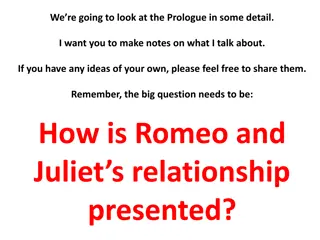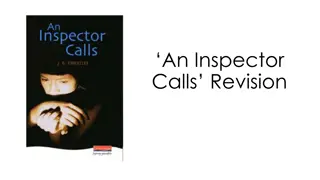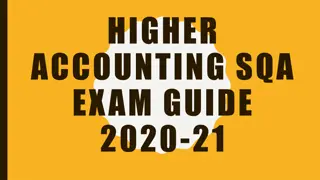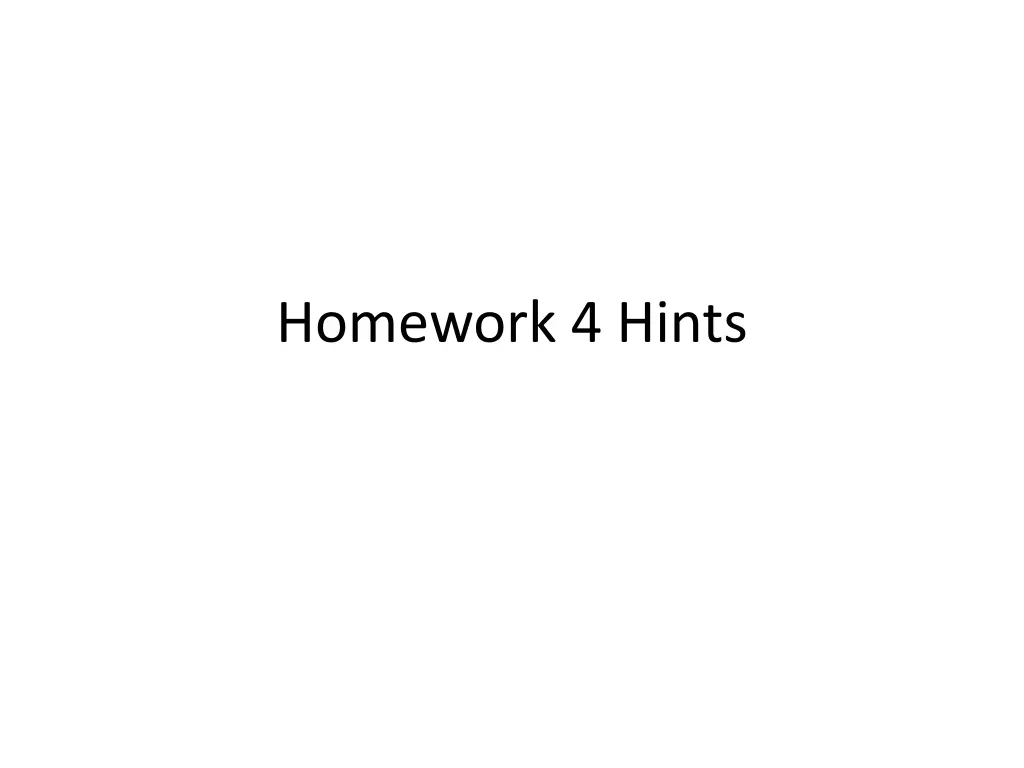
Database Management Homework Guidelines
Ensure referential integrity and cascade update in Chapter 6's guided exercise for your database management homework. Follow steps for setting relationships, enforcing constraints, and creating subforms for a comprehensive project.
Download Presentation

Please find below an Image/Link to download the presentation.
The content on the website is provided AS IS for your information and personal use only. It may not be sold, licensed, or shared on other websites without obtaining consent from the author. If you encounter any issues during the download, it is possible that the publisher has removed the file from their server.
You are allowed to download the files provided on this website for personal or commercial use, subject to the condition that they are used lawfully. All files are the property of their respective owners.
The content on the website is provided AS IS for your information and personal use only. It may not be sold, licensed, or shared on other websites without obtaining consent from the author.
E N D
Presentation Transcript
Chapter 6 Guided Exercise Make sure to enforce Referential Integrity and Cascade Update when prompted Step 4 Make sure to add a record for your TA. Step 5 Primary key is indicated by a KEY next to the field Remember ERD rules for this homework (what are foreign keys?)
Chapter 6 GE Step 8: Step 9-13: REMEMBER TO SET RELATIONSHIPS between tables! Step 15-19: REMEMBER TO: Set ENFORCE REFERENTIAL INTEGRITY and CASCADE UPDATE ALL RELATIONSHIPS for the rest of the homework! Do this by right clicking on the relationship and edit relationship
Chapter 6 GE Step 23: 1. Table on the one side of a relationship can be a main form 2. Related table on the many side of the relationship can be a subform
Chapter 6 GE Step 25 and 26: Updating a subform automatically updates the tables too. (Remember to SAVE) Navigate through records in the subform (Counselor) Navigate through records in the main Form (Location)
CHAPTER 6 GE Step #28-40 This is how you will link your tables to your forms and create subforms This will be used in your final project Please make sure you understand these steps Step #31 bug:
Chapter 6 GE Step 34 The Subform/Subreport button is under the Design ribbon 2. Click to go to row 2. This is where the subform/subreport is located 1. Click on Design
Chapter 6 GE Step 36: Formatting! REMEMBER TO RESIZE THE DETAILS SECTION If the subform wizard doesn t appear automatically, open the Counselors Sub form in design view and add the subform to it directly Step 39 Remember to switch the Couselors Sub form from datasheet view to Single Form view in the property sheet! Save and close form after changes are made Step 40 Re-open the form to make sure changes were made properly (see in form view)
Chapter 6 Applied Exercise Step 1: Create table in DESIGN VIEW AND SET DATATYPES Step 2: Set Primary key by highlighting field (in design view) and clicking on Add LocationID To same table in design view
Chapter 6 Applied Exercise Step 3 See GE Step # 8 Click on Design, then click on Show Table See GE Step # 9 through 14 to create a relationship
Ch 6 AE Step 3 cont. Add Location Facilities to Relationships window Drag and drop Location ID from Location Table to LocationFacilities table Continue like in steps (9-14) in GE
Chapter 6 Applied Exercise Step 4 Make sure to add data to the LocationFacilities table as instructed It's very similar to what you do for Steps 34 & 35 in the Guided Exercise - except that instead of choosing the Counselors Table you choose the Location Facilities Table. When the SubForm Wizard pops up choose "Use existing Tables and Queries", click "Next", then select "Table: Location Facilities" from the drop down menu, then click the double right arrow, and finally "Finish".
Chapter 6 Applied Exercise Step #4 cont. Remember: Location 2 is the 2nd Record in the Locations Complete Form Add these directly in the SUBFORM for LOCATION 2 ONLY! (DO NOT PUT ANYTHING IN LOCATION 1 SUBFORM!) This is indicating that Archery Range, Craft Hall, etc are located at Location #2 only and NOT Location #1
Chapter 6 Applied Exercise Step 5 Again, very similar to Steps 34 & 35, but instead of selecting "Use existing Tables and Queries" choose "Use an existing form" and select the "Counselors Sub" form created in Guided Exercise Steps 34 - 37. Nested subform= a subform inside of a subform *Add the Counselors Subform in the Locations Complete form Campers nested subform is already within the Counselors subform You should end up with the Location Complete form that has: Location Facilities subform Counselors subform with the campers nested subform Window and edit that relationship (GE #14-18)
Chapter 6 Applied Exercise Step 6 Pay attention Change only Counselors subform to DATASHEET (not single form, see step #39) Step 7 Go to Relationship
REMEMBER! CHECK YOUR FORMATTING! Go to the Form view and check ALL your forms for: Make sure no fields/ names/ words are being cut-off Make sure you can see ALL your subforms Avoid unnecessary spaces/ gaps between controls/fields/subforms