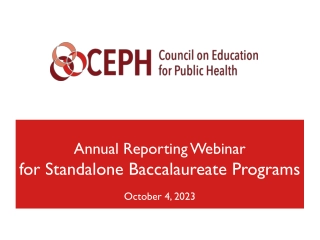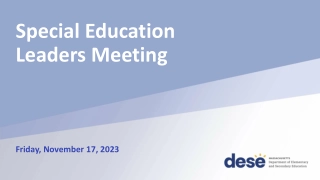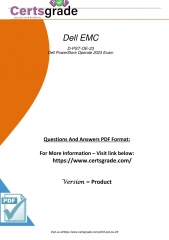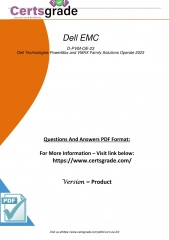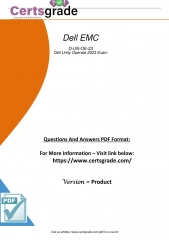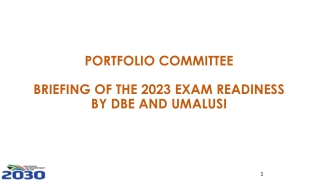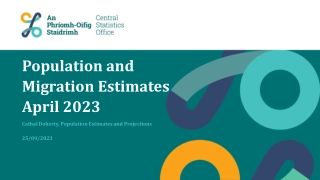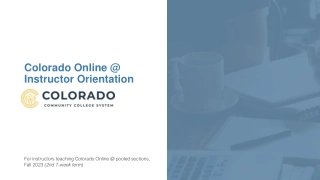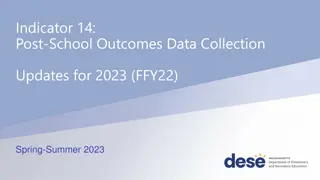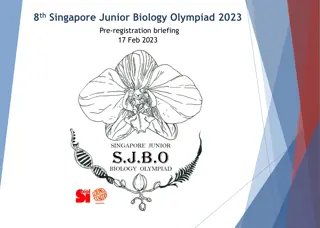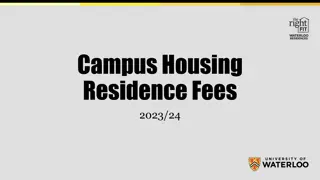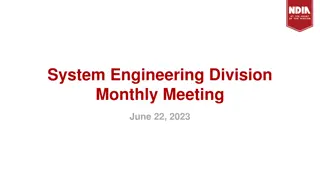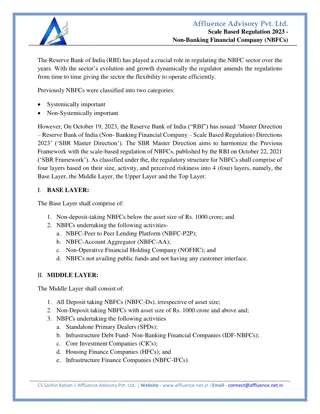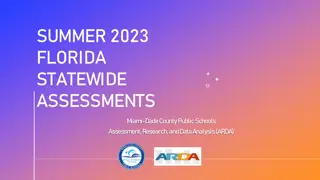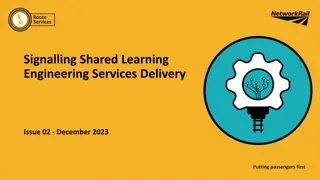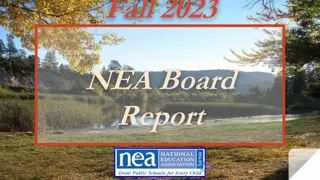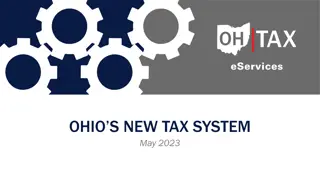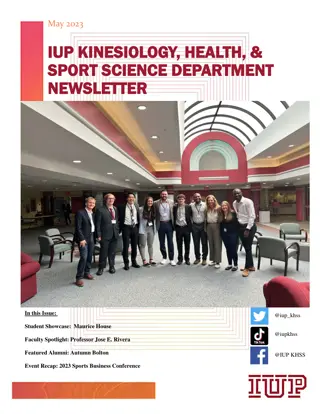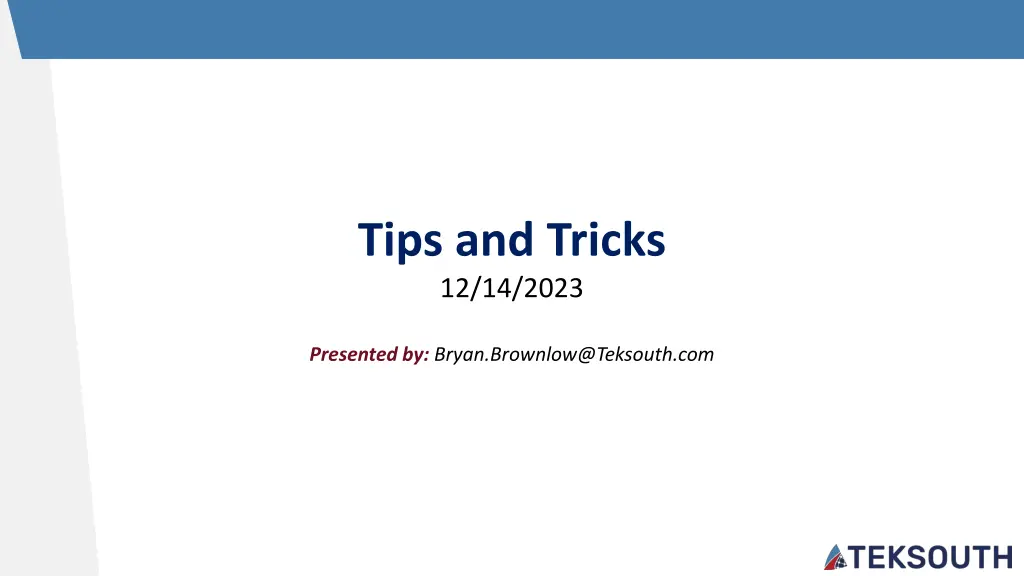
Database Relationship Keys and Structures
Explore the concepts of primary keys, foreign keys, facts vs. lookup tables, and one-to-one/one-to-many relationships in database management. Understand how these components are crucial for maintaining data integrity and linking information across tables effectively.
Download Presentation

Please find below an Image/Link to download the presentation.
The content on the website is provided AS IS for your information and personal use only. It may not be sold, licensed, or shared on other websites without obtaining consent from the author. If you encounter any issues during the download, it is possible that the publisher has removed the file from their server.
You are allowed to download the files provided on this website for personal or commercial use, subject to the condition that they are used lawfully. All files are the property of their respective owners.
The content on the website is provided AS IS for your information and personal use only. It may not be sold, licensed, or shared on other websites without obtaining consent from the author.
E N D
Presentation Transcript
Tips and Tricks 12/14/2023 Presented by: Bryan.Brownlow@Teksouth.com
Join or Relationship Keys 2 What is Primary Key? A primary key is used to ensure that data in the specific column is unique. A column cannot have NULL values. It is either an existing table column or a column that is specifically generated by the database according to a defined sequence. Should not have any duplicate or NULL values. What is Foreign Key? A foreign key is a column or group of columns in a table that provides a link between data in two tables. It is a column (or columns) that references another column (most often the primary key) of another table. Not unique.
Fact vs Lookup Table 3 A Fact Table (also known as a Data Table)is one that holds the keys of the referenced lookup tables along with some quantitative metrics (i.e. measurements) over which some sort of calculation can be performed. Some common examples of facts tables include orders, logs and time-series financial data. Generally, have foreign (not unique) keys. Lookup Tables (also known as a Dimension Tables)hold the descriptive information for related fields that are included in the fact table s records. A few common examples of Dimension Tables are physical entities such as a Customer and Product tables or even Time Tables. In general, the Dimension Tables are expected to be much smaller in size compared to Fact Tables. Generally, have primary (unique) keys.
One to One Relationship 4 1 1 This means that for every row in a table, there is exactly one matching record in another table.
One to One Relationship: Example 5 A table of people would connect to another table of Social Security Numbers by a 1 to 1 relationship. Social Sec # Retirement Eligibility First Name Last Name Occupation Social Sec # 123-456-789 Never Peter Pan Lost Boy 123-456-789 Captain Hook Pirate 432-543-765 432-543-765 April 1 Mr Smee First Mate 098-876-765 098-876-765 Nov 15
One to Many Relationship 6 * 1 This means that for every row in a table, there are many matching records in another table.
One to Many Relationship: Example 7 A table of locations would connect to another table of residents by a one to many relationship. First Name Last Name Zip Code Location Zip Code London 98765 Peter Pan 87654 Captain Hook 65432 Neverland 87654 Mr Smee 65432 Wendy Darling 98765 The Jolly Roger 65432 John Darling 98765 Pixie Hollow 76567 Tinker Bell 76567 Michael Darling 98765
Many to Many Relationship 8 * * This means that a record exists many times in one table and many times in another table.
Many to Many Relationship: Example 9 Each class will have many students, and any students will take many classes. Course Name Course Code First Name Last Name Zip Code Advanced Topics in Piracy PI401 Peter Pan 87654 Captain Hook 65432 Introduction to Flight Mechanics FM101 Mr Smee 65432 Wendy Darling 98765 Intermediate Nautical Navigation NN201 John Darling 98765 Tinker Bell 76567 Introduction to Herpetology BIO102 Michael Darling 98765
Connect to Tables (Power Query) 10 1. Click inside the table to be connected to Power Query 2. Select the Data tab in Excel then select From Table/Range in the Get and Transform Data section. 3. This will connect the table and load the data into the Power Query Editor.
Connect to Tables (Power Query) 11 4. Hover over Close and Load then select Close and Load To 5. In the Import Data dialog box, select Only Create Connection then select OK
Connect to Tables (Power Query) 12 6. Connection will now be loaded into the Queries and Connections panel. 7. Repeat these steps for every table to be connected.
Check Number of Rows 13 1. Right-click on the Fact Table and select Load To.
Check Number of Rows 14 2. Right-click on the Fact Table and select Load To then OK. 3. In the Import Data dialog box select Table and New Worksheet then click OK. 4. This will load the connected Fact Table into an Excel Worksheet. 5. Notice the number of Rows Loaded in Fact Table
Join Fact Table to Lookup Tables 15 1. Double click on the Fact Table in the Queries and Connections panel. This will load connection in the Power Query Editor. 2. On the Home tab in the Power Query Editor, select the Merge Queries dropdown in the Combine section then select Merge Queries as New.
Join Fact Table to Lookup Tables 16 3. The Merge dialog box will be loaded. The first table should be your Fact Table. The second Table should be your lookup table. This is not required but a best practice. 4. Select the Fact Table column that will be the foreign key to join the tables. 5. Select the Lookup Table column that will be the primary key to join the tables. 6. Ensure the Left Outer join kind is selected. Again, this is not required but a best practice. 7. The Selection Matches show how many of your foreign keys have primary key matches. 8. Select OK on the Merge dialog box
Join Types 17
Join Fact Table to Lookup Tables 18 9. The Lookup Table will be added to the end of the Fact Table. Click the Two Arrows to expand the Lookup Table. 10. Select which columns from the Lookup Table you would like to add to the Fact Table and click OK.
Join Fact Table to Lookup Tables 19 11. Rename the merge query. 12. Hover over Close and Load then select Close and Load To. 13. On the Import Data dialog Box select Table and New Worksheet then click Ok.
Join Fact Table to Lookup Tables 20 14. Note the number of rows loaded. 15. Merge other Lookup Tables into this query. 16. After each Lookup Table is joined, reload the query into the Excel worksheet note the number of rows loaded. Note: If the number of rows loaded in the Fact Table is greater than the number of rows loaded in the new merge table, there are duplicate primary keys in the Lookup Table.
Test for Duplicates in Lookup Table 21 1. Double click on the Lookup Table in the Queries and Connections panel that has the duplicate primary keys.
Test for Duplicates in Lookup Table 22 2. Click on the Primary Key Column and ensure it is highlighted. 3. Select the Home tab then click Group By in the Transform Section.
Test for Duplicates in Lookup Table 23 4. Ensure the Primary Key is selected in the first box. 5. Name the New Column. 6. Ensure the Operation is set to Count Rows. 7. Click Ok.
Test for Duplicates in Lookup Table 24 8. A list of the Primary Keys and the Count of times that are listed in the Lookup Table will be provided. Reminder: Lookup Tables should have uniquePrimary Keys. If a Lookup Table has multiple Primary Keys, the Table needs to be scrubbed to ensure the Primary Keys are unique.
Appendix 25 The following slides are a reference from the previous Join Tips and Tricks session on 11/16/2023.
Vlookup Function 26 =VLOOKUP (lookup_value, table_array, col_index_num, [range_lookup]) Lookup_value: The value you want to look up. Table_array: The range of cells in which the VLOOKUP will search for the lookup_value and the return value. Col_index_num: The column number (starting with 1 for the left-most column of table_array) that contains the return value. Range_lookup: A logical value that specifies whether you want VLOOKUP to find an approximate or an exact match: TRUE if numbers (1) = Approximate Match or FALSE if text (0) = Exact Match. Notes: The first column in the cell range must contain the lookup value. Range lookup will almost always = 0 for Exact Match If using Vlookup is being used to join tables, Table_array needs to be an absolute reference. Vlookup Reference
Index function 27 =INDEX(array, row_num, [column_num]) array: A range of cells or an array constant. row_num (Required, unless column_num is present): Selects the row in array from which to return a value. If row_num is omitted, column_num is required. column_num (optional): Selects the column in array from which to return a value. If column_num is omitted, row_num is required. Notes: If array contains only one row or column, the corresponding row_num or column_num argument is optional. If array has more than one row and more than one column, and only row_num or column_num is used, INDEX returns an array of the entire row or column in array. Index Reference:
Match function 28 =MATCH(lookup_value, lookup_array, [match_type]) lookup_value: The value that you want to match in lookup_array. lookup_array: The range of cells being searched. match_type (optional): The number -1, 0, or 1. The match_type argument specifies how Excel matches lookup_value with values in lookup_array. The default value for this argument is 1. 1 or Omitted MATCH finds the largest value that is less than or equal to lookup_value. 0 MATCH finds the first value that is exactly equal to lookup_value. -1 - MATCH finds the smallest value that is greater than or equal to lookup_value Notes: MATCH returns the position of the matched value within lookup_array, not the value itself. MATCH does not distinguish between uppercase and lowercase letters when matching text values. If MATCH is unsuccessful in finding a match, it returns the #N/A error value. If match_type is 0 and lookup_value is a text string, you can use the wildcard match where *, ?, and ~ have special meaning. Match Reference:
Index Match function 29 = INDEX(array,MATCH(lookup_value, lookup_array, [match_type]))_ Index: array: A range of cells or an array constant. row_num: Uses Match function. Match (used to obtain row_num) lookup_value: The value that you want to match in lookup_array. lookup_array: The range of cells being searched. match_type (optional): The number -1, 0, or 1. The match_type argument specifies how Excel matches lookup_value with values in lookup_array. The default value for this argument is 1. o 1 or Omitted MATCH finds the largest value that is less than or equal to lookup_value. o 0 MATCH finds the first value that is exactly equal to lookup_value. o -1 - MATCH finds the smallest value that is greater than or equal to lookup_value
Xlookup Function Only available in Excel 2021+ =XLOOKUP(lookup_value, lookup_array, return_array, [if_not_found], [match_mode], [search_mode]) 30 lookup_value: The value to search for. lookup_array: The array or range to search. return_array: The array or range to return. [if_not_found] (optional): Where a valid match is not found, return the [if_not_found] text you supply. [match_mode] (optional): Specify the match type: 0 - Exact match. If none found, return #N/A. This is the default. -1 - Exact match. If none found, return the next smaller item. 1 - Exact match. If none found, return the next larger item. 2 - A wildcard match where *, ?, and ~ have special meaning [search_mode] (optional): Specify the search mode to use: 1 - Perform a search starting at the first item. This is the default. -1 - Perform a reverse search starting at the last item. 2 - Perform a binary search that relies on lookup_array being sorted in ascending order. If not sorted, invalid results will be returned. -2 - Perform a binary search that relies on lookup_array being sorted in descending order. If not sorted, invalid results will be returned. Xlookup Reference: