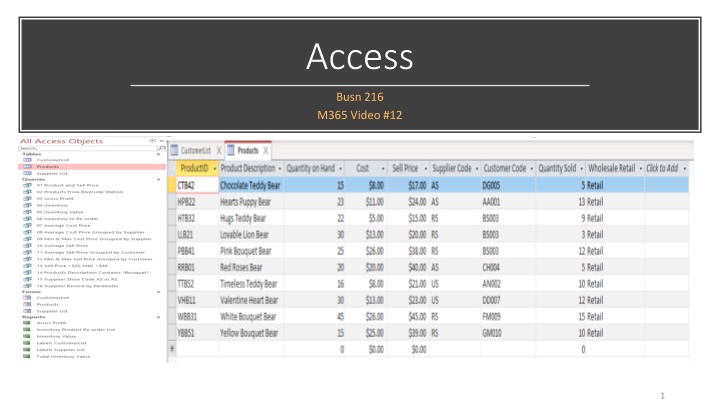
Databases and Data Organization for Efficient Access
Explore the fundamentals of databases and data organization for effective data access, storage, and retrieval. Learn how raw data is structured into useful information, examples of databases like Highline and Google, and the importance of proper data management in tools like Excel and Access.
Download Presentation

Please find below an Image/Link to download the presentation.
The content on the website is provided AS IS for your information and personal use only. It may not be sold, licensed, or shared on other websites without obtaining consent from the author. If you encounter any issues during the download, it is possible that the publisher has removed the file from their server.
You are allowed to download the files provided on this website for personal or commercial use, subject to the condition that they are used lawfully. All files are the property of their respective owners.
The content on the website is provided AS IS for your information and personal use only. It may not be sold, licensed, or shared on other websites without obtaining consent from the author.
E N D
Presentation Transcript
Access Busn 216 M365 Video #12 1
Access Access = Database Define Database: = Database is a collection of related tables and is organized in a way that allows access, retrieval and use of that data. What Access does: 1. Stores raw data Store data in small parts: Instead of storing 925 10th St., Youngtown, AZ 85031-5358 as one piece of data, store it as 4 pieces of data: Address 925 10th St City Youngtown State AZ Zip 85031-5358 2. Creates useful information from raw data to help make decisions Raw Data Useful Information 2
Examples of Databases Highline: Highline stores raw data about: Students ID, Name, e-mail, grades, DOB, Address Instructors ID, Name, e-mail, Address Useful information Highline might create: GPA for business students List of student names and e-mails for a class Graduation List Google: Google stores raw data about every click you ever make: What you typed into search engine What you clicked on How you misspelled words Useful information Google might create: What ad to display Most frequent links clicked on after the word Seattle is typed Correct spelling or phrase for a mistyped search request 3
Store Raw Data Useful Information Excel Access Proper Data Set in Excel Field names in first row Field names say what sort of data can go in the column Records in subsequent rows Record = row = collection of bits of raw data = set of related data Data Analysis in Excel: Create useful information from raw data to help make decisions We used: Formulas like SUMIFS Sort, Filter, PivotTables, Excel Tables, Relationships & Data Model & Power Query Proper Table (Data Set) in Access Field names in first row Add Data Type and Field Properties so that bad raw data does not enter the table Note: In Excel, we saw an example of "Data Type" in Power Query Each record must have unique identifier (Primary Key) In order to prevent duplicate records Examples: Student ID, Invoice Number, Product ID In Excel, we saw an example of "Primary Key" when we created Relationships between tables for our PivotTable reports. Records in subsequent rows Record = row = collection of bits of raw data = set of related data Data Analysis in Access: We will use: Queries and Reports In Excel, we saw an example of "Queries" in Power Query We will create relationships between tables so that we can create useful information from more than one table at a time. In Excel, we saw an example of Relationships" when we create Relationships between tables for our PivotTable reports. 4
Access or Excel for: Raw Data Useful Information? Access Create more robust data validation (data types and field properties) to prevent bad data from getting into the tables. Easier to build relationships between tables. Although we have Relationships and the Data Model, those are used for PivotTables Complex queries can be easier to create in Access than in Excel. Queries automatically update when raw data changes. If you have Queries that you run often, it may be easier to do in Access. Power Query (Get and Transform) can do some querying in Excel Excel Simple queries such as sorting, filtering and PivotTables are easier to do in Excel. On The Fly Data Analysis can be easier in Excel. Most people know how to use Excel, at least a little bit. Some Data Modeling done with Power Query and Excel s Data Model can be: Easier to accomplish than Access Can hold more data more efficiently than with Access Busn 218 & BI 348 will explore theses topics in more detail The combination of the two is good: Store data in Access Send raw data to Excel as needed 5
Four Important Objects In An Access Database: Tables (Heart of any database) Forms (User interface) Queries (Ask a question of the database) Reports (Useful information created from database) 6
Some Of The Differences Between Access & The Other MS Programs: While in Access, you can only have one database open at a time To view multiple databases, you can use Windows Explorer to open another database while you have another one open. Save: When you enter raw data into database, Access saves the data automatically Use the Save button only when you are creating or changing the structure of: Tables Forms Queries Reports Undo/Redo Only works when you are working on: A record before it is saved (moved on to next record) Creating or changing an object (Table, Form, Query, Report) 7
Two Views For Each Object Regular View Table: Datasheet view Form: Form view Query: Datasheet view Report: Print Preview Design View ( Underneath view ) Design view allows us to change all structural elements in the object Although some structural elements can be added or changed in, Regular view, Design allows you to change all elements 8
