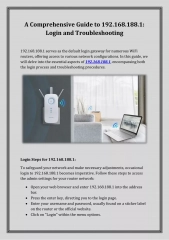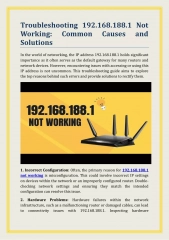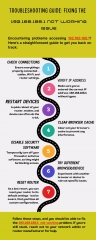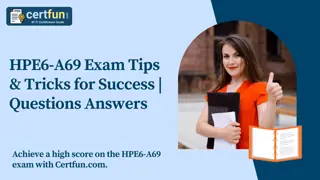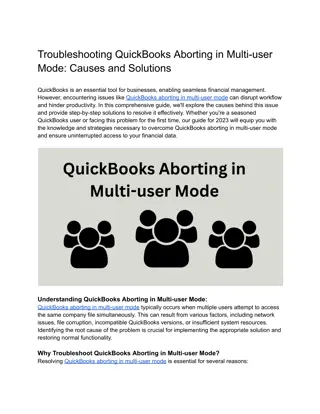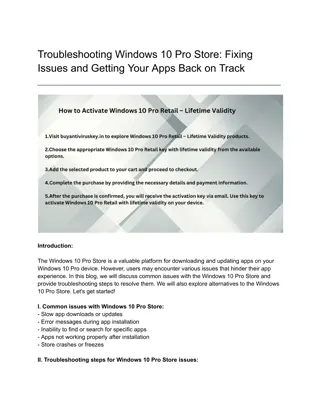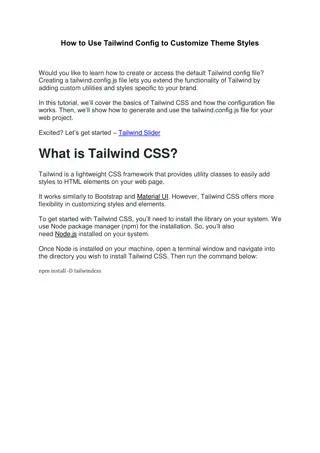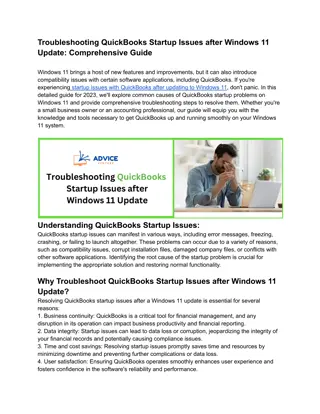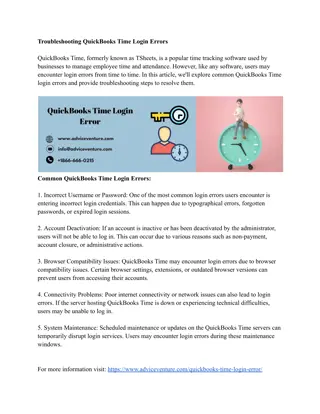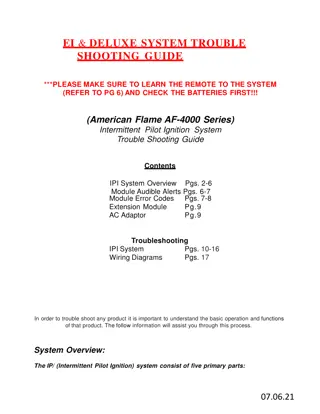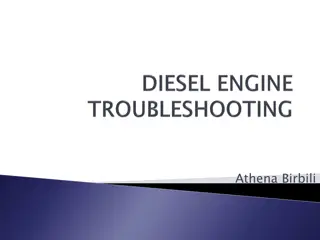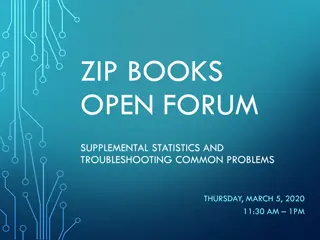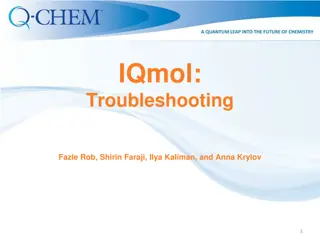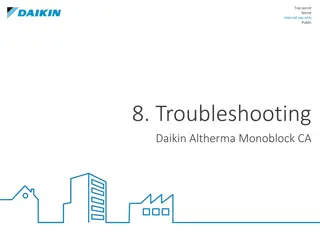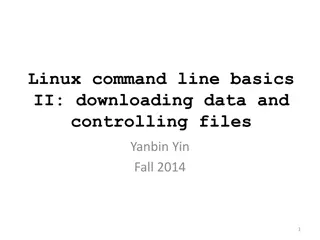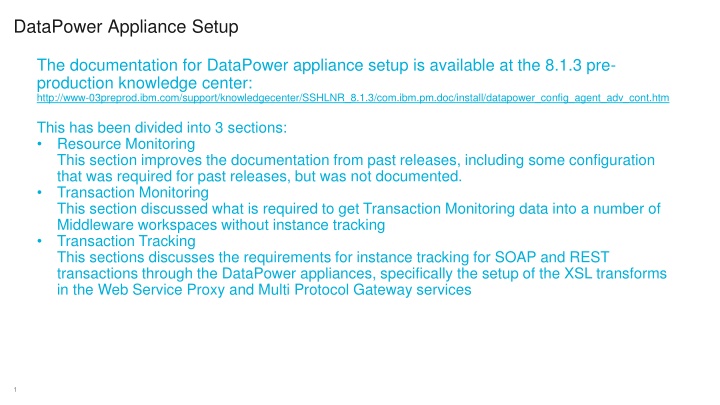
DataPower Appliance Setup Guide and Configuration Instructions
"Learn how to set up your DataPower appliance with detailed instructions for resource monitoring, transaction tracking, and more. Enhance your appliance's performance with the step-by-step guide provided in this comprehensive documentation."
Download Presentation

Please find below an Image/Link to download the presentation.
The content on the website is provided AS IS for your information and personal use only. It may not be sold, licensed, or shared on other websites without obtaining consent from the author. If you encounter any issues during the download, it is possible that the publisher has removed the file from their server.
You are allowed to download the files provided on this website for personal or commercial use, subject to the condition that they are used lawfully. All files are the property of their respective owners.
The content on the website is provided AS IS for your information and personal use only. It may not be sold, licensed, or shared on other websites without obtaining consent from the author.
E N D
Presentation Transcript
DataPower Appliance Setup The documentation for DataPower appliance setup is available at the 8.1.3 pre- production knowledge center: http://www-03preprod.ibm.com/support/knowledgecenter/SSHLNR_8.1.3/com.ibm.pm.doc/install/datapower_config_agent_adv_cont.htm This has been divided into 3 sections: Resource Monitoring This section improves the documentation from past releases, including some configuration that was required for past releases, but was not documented. Transaction Monitoring This section discussed what is required to get Transaction Monitoring data into a number of Middleware workspaces without instance tracking Transaction Tracking This sections discusses the requirements for instance tracking for SOAP and REST transactions through the DataPower appliances, specifically the setup of the XSL transforms in the Web Service Proxy and Multi Protocol Gateway services 1
DataPower Appliance Setup Resource Monitoring: SOAP Management The Appliance needs to have XML Interface enabled with SOAP Management for Resource Monitoring - Click Objects > Device Management > XML Management Interface. 2
DataPower Appliance Setup Resource Monitoring: Statistics The Appliance needs to have Statistics enabled for Resource Monitoring - Click Administration > Device > Statistics Settings. DataPower Component 3
DataPower Appliance Setup Resource Monitoring: Transaction Rates The Appliance needs to have Transaction Rates enabled For Resource Monitoring - Click Status > Connection > Transaction Rate. 4
DataPower Appliance Setup Transaction Monitoring: WS-Management The Appliance needs to have XML Interface enabled Web Services Management for Resource Monitoring - Click Objects > Device Management > XML Management Interface. 5
DataPower Appliance Setup Transaction Monitoring: WS-Management Agent The Appliance needs to have Web Service Management Agent enabled - Click Objects > Device Management > Web Services Management Agent 6
DataPower Appliance Setup Transaction Monitoring Web Service Proxy: On the Proxy Settings tab, set Monitor via Web Service Management Agent to on, which is the default. On the Advanced Proxy Settings tab, set Process HTTP Errors to off, to have SOAP faults reported. Multi Protocol Gateway: On the Advanced tab, set Monitor via Web Service Management Agent to on. The default is off. On the General tab the Response Type or Request Type must not be of Pass through . On the General tab if the Response Type or Request Type of Non-XML, you must define a Multi-Protocol Gateway Policy with rules covering both Client to Server and Server to Client directions. On the Advanced tab, set Process HTTP Errors to off, to propagate the HTTP Response Code from the back-end server or to report SOAP faults. 7
DataPower Appliance Setup Transaction Tracking: Web Service Proxy The Appliance needs to have XSL Transforms inserted into the Policy. Use the new APM XSL files developed to support tracking SOAP through all components including IHS. These are apm_req.xsl, apm_rsp.xsl and apm_error.xsl. Transaction Topology 8
DataPower Appliance Setup Transaction Tracking: Multi Protocol Gateway The Appliance needs to have XSL Transforms inserted into the Multi-Protocol Gateway Policy Use the new APM XSL files developed to support tracking REST and tracking SOAP through IHS. Transaction Topology 9
Setup Install DataPower Agent The Monitoring Agent for DataPower is part of the 8.1.3 Agent Bundle. ipm_apm_agents_aix_8.1.3.tar ipm_apm_agents_xlinux_8.1.3.tar 10
Setup Configure DataPower Agent The Monitoring Agent for DataPower is a multi-instance agent. Therefore an instance name is required to configure, start or stop. Multiple DataPower Appliances (sub-agents) can be configured for an instance. The same information is required to configure a DataPower agent as 8.1.2. That is: Managed System Name Device Host XML Management Interface Port User ID Password 11
Troubleshooting The DataPower Appliance configuration items documented have been the result of issues we have had during testing and demo setup. A good starting point is to check if the DataPower DC is subscribed with the Web Service Management Agent If it has it verifies a number of configuration issues: the appliance has SOAP Management Enabled and WS-Management Enabled, the DataPower Agent is configured with the correct username and password. 12
Troubleshooting The DataPower Appliance shows no WSM Agent subscribers you can check the process is running. Check the agent status [root@rcheung-apmv8-2 bin]# ./datapower-agent.sh status Agent instance status: rcheung is running, PID 9739 Server connection status: Connected For more information, see the following file: /opt/ibm/apm/agent/logs/bn_rcheung_ServerConnectionStatus.txt Check the process list [root@rcheung-apmv8-2 bin]# ps -ef | grep kbn root 9739 1 0 Apr04 ? 00:17:13 /opt/ibm/apm/agent/lx8266/bn/bin/kbnagent rcheung-apmv8-2_rcheung root 12600 12595 2 Apr04 ? 02:01:05 /opt/ibm/apm/agent/JRE/lx8266/bin/java - Djava.protocol.handler.pkgs=com.ibm.net.ssl.www.protocol -Xms32m -Xmx512m -Dkd4.dp.ssl=TLSv1 - Djava.library.path=/opt/ibm/apm/agent/tmaitm6/lx8266/lib:/opt/ibm/apm/agent/lx8266/bn/lib -cp :/ .6/bn/bin/kjrall.jar com.ibm.management.soa.dp.monitor.agent.DPCustomClient /opt/ibm/apm/agent/config/kbn_tt_dp_rcheung.properties /opt/ibm/apm/agent/config/kbn_tt_dc_rcheung.properties /opt/ibm/apm/agent/config/bn_tfe_server_addresses_rcheung.out /opt/ibm/apm/agent/localconfig/bn/rcheung-rcheung-apmv8-2-BN_default.properties /opt/ibm/apm/agent/localconfig/bn/rcheung-rcheung-apmv8-2-BN_custom.properties 13
Troubleshooting You can check that it is establishing a connection to the DataPower appliance. This may be transient so you may have to check a few times. [root@rcheung-apmv8-2 bin]# netstat -anp | grep 5550 tcp6 0 0 10.5.253.228:46489 10.5.254.226:5550 ESTABLISHED 12600/java If there are transient connetions and no subscription the password configuration may be wrong. You may need to reconfigure with the correct password. If there is a connection but no subscribers then the agent may not have Transaction Tracking enabled in the Agent Configuration tab. Alternatively the agent may not have downloaded the Agent Configuration files At the end of that process command is the list of configuration file names. You can check that at least one of the downloaded Agent Configuration files is present: [root@rcheung-apmv8-2 bin]# ls -al /opt/ibm/apm/agent/localconfig/bn/*.properties -rw-r--r-- 1 root root 188 Mar 28 23:39 /opt/ibm/apm/agent/localconfig/bn/rcheung-rcheung-apmv8-2-BN_custom.properties -rw-r--r-- 1 root root 155 Apr 8 05:27 /opt/ibm/apm/agent/localconfig/bn/rcheung-rcheung-apmv8-2-BN_default.properties 14
Troubleshooting If the process is running and subscribed but there is no Transaction Volume in the APM User Interface You can check that TTDPDC has connected to the TFE process [root@rcheung-apmv8-2 bin]# cat /opt/ibm/apm/agent/bin/../config/bn_tfe_server_addresses*.out TTAPI_SERVER_ADDRESSES=tcp:127.0.0.1:49575 [root@rcheung-apmv8-2 bin]# netstat -anp | grep 49575 tcp 0 0 0.0.0.0:49575 0.0.0.0:* LISTEN 9739/kbnagent tcp 0 0 127.0.0.1:49575 127.0.0.1:58548 ESTABLISHED 9739/kbnagent tcp 0 0 127.0.0.1:49575 127.0.0.1:37231 ESTABLISHED 9739/kbnagent If there is no connection then you can check there are transactions going through the DataPower appliance. 15
Troubleshooting We recommend checking Transaction Times. An alternative is to check Transaction Statistics, but this only shows rate per second, and there may only be 1 every 2 seconds. 16
Troubleshooting You may also want to check the probe for the Web Service Proxy or Multi Protocol Gateway: Choose Show Probe to get the Probe page. Then Enable Probe . And Refresh . If there are no transactions check the Web Service Proxy or Multi Protocol Gateway configuration is not Pass through . Check that the Multi Protocol Gateway has a Policy. If there are transactions in one direction check the above for the other direction. You may also want to generate some traffic manually. 17
Troubleshooting Double check that Monitor via Web Service Management Agent is on, as the default for Multi protocol gateway is off. Also double check the other Web Services Management configuration 18