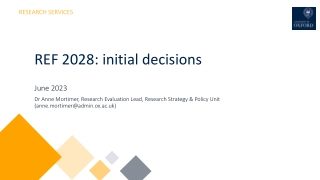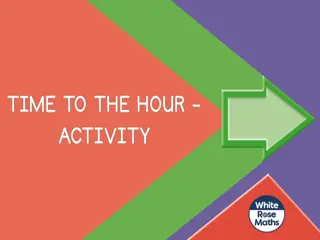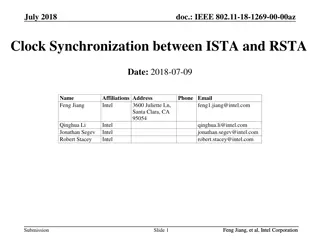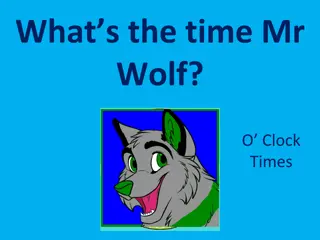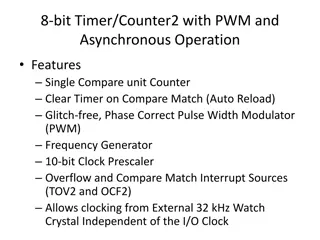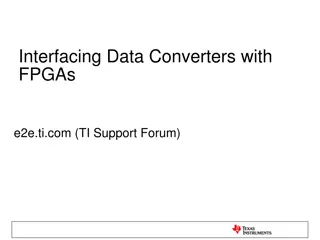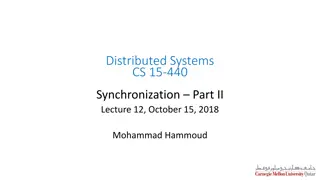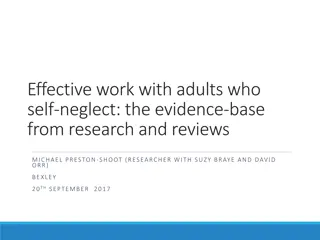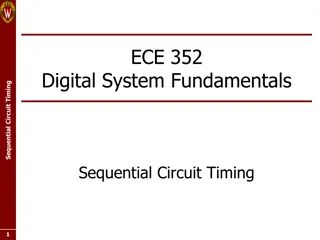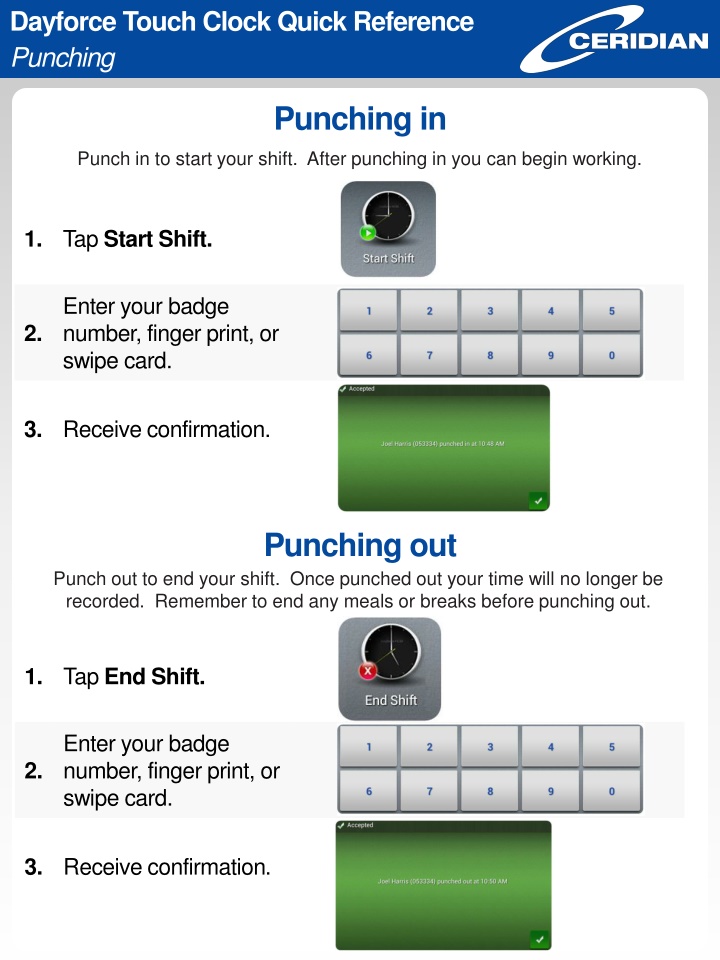
Dayforce Touch Clock Quick Reference for Shifts and Transfers
Learn how to efficiently punch in and out, manage breaks, meals, and work transfers using Dayforce Touch Clock. Follow the simple steps outlined to start and end your shift, take breaks, and perform work transfers seamlessly. Improve your time management and ensure accurate record-keeping with this comprehensive guide.
Download Presentation

Please find below an Image/Link to download the presentation.
The content on the website is provided AS IS for your information and personal use only. It may not be sold, licensed, or shared on other websites without obtaining consent from the author. If you encounter any issues during the download, it is possible that the publisher has removed the file from their server.
You are allowed to download the files provided on this website for personal or commercial use, subject to the condition that they are used lawfully. All files are the property of their respective owners.
The content on the website is provided AS IS for your information and personal use only. It may not be sold, licensed, or shared on other websites without obtaining consent from the author.
E N D
Presentation Transcript
Dayforce Touch Clock Quick Reference Punching Punching in Punch in to start your shift. After punching in you can begin working. 1. Tap Start Shift. Enter your badge number, finger print, or swipe card. 2. 3. Receive confirmation. Punching out Punch out to end your shift. Once punched out your time will no longer be recorded. Remember to end any meals or breaks before punching out. 1. Tap End Shift. Enter your badge number, finger print, or swipe card. 2. 3. Receive confirmation.
Dayforce Touch Clock Quick Reference Punching Punching out for a Meal Punch out to start your meal. 1. Tap Start Meal. Enter your badge number, finger print, or swipe card. 2. 3. Receive confirmation. Punching in from a Meal Punch back in from a meal to resume working. 1. Tap End Meal. Enter your badge number, finger print, or swipe card. 2. 3. Receive confirmation.
Dayforce Touch Clock Quick Reference Punching Punching out for a Break Punch out to start your break. 1. Tap Start Break. Enter your badge number, finger print, or swipe card. 2. 3. Receive confirmation. Punching in from a Break Punch back in from a break to resume working. 1. Tap End Break. Enter your badge number, finger print, or swipe card. 2. 3. Receive confirmation.
Dayforce Touch Clock Quick Reference Transferring Performing a Work Transfer You ll perform a work transfer when you re doing more than one job during a single shift or when you re not performing your default work assignment. You must be punched in to work to perform a transfer. 1. Tap Transfer. Enter your badge number, finger print, or swipe card. 2. 3. Tap Work Transfer. 4. Select your position. 5. Receive confirmation.