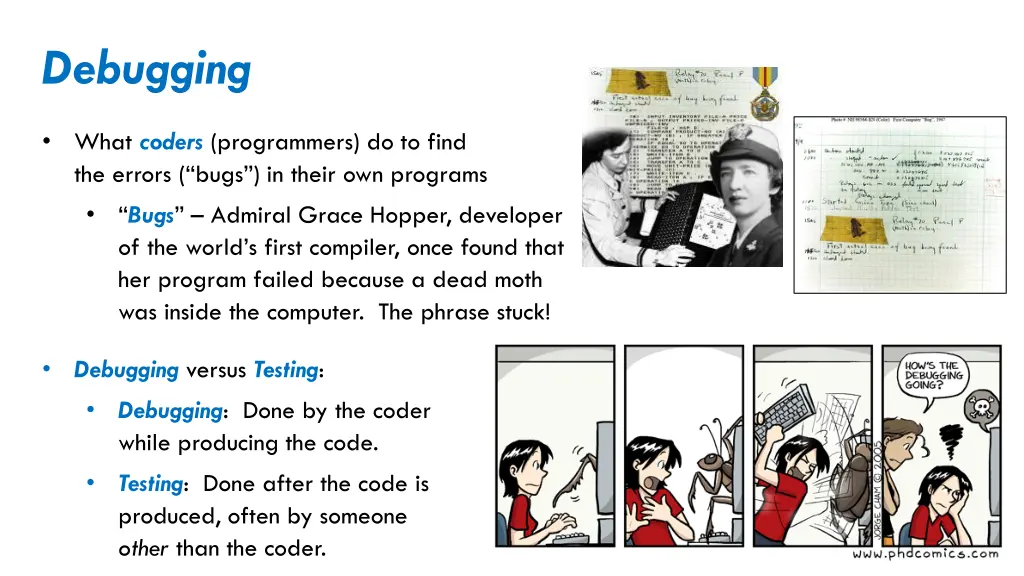
Debugging Tips for Coders in Finding Program Errors
Learn about the process of debugging in programming, including the challenges programmers face in finding and fixing bugs and the use of debuggers as tools. Get insights into starting and running the debugger effectively to enhance your debugging skills.
Download Presentation

Please find below an Image/Link to download the presentation.
The content on the website is provided AS IS for your information and personal use only. It may not be sold, licensed, or shared on other websites without obtaining consent from the author. If you encounter any issues during the download, it is possible that the publisher has removed the file from their server.
You are allowed to download the files provided on this website for personal or commercial use, subject to the condition that they are used lawfully. All files are the property of their respective owners.
The content on the website is provided AS IS for your information and personal use only. It may not be sold, licensed, or shared on other websites without obtaining consent from the author.
E N D
Presentation Transcript
Debugging What coders (programmers) do to find the errors ( bugs ) in their own programs Bugs Admiral Grace Hopper, developer of the world s first compiler, once found that her program failed because a dead moth was inside the computer. The phrase stuck! Debugging versus Testing: Debugging: Done by the coder while producing the code. Testing: Done after the code is produced, often by someone other than the coder.
Debugging is hard! Bugs are run-time errors that is, they are semantic errors (the program did not do what you intended), not syntactic errors (the program has an error in its notation that makes it impossible to run) Bugs are hard to find and fix because: Programs are big; finding the place where the bug is introduced may require examining many lines of code. The bug may be an error that is spread across many lines of code. The bug may be intermittent the evidence of the bug may come and go depending on the inputs, the state of the system, and much more. Frequently the programmer doesn t even notice the existence of the bug!
The Debugger Debuggers: Tools that help with debugging, by allowing you to: Run the program to a breakpoint that you set Step through the program, line by line See the values of the variables as you do so
Starting the Debugger Set breakpoints by double-clicking on the gray bar to the left of the line numbers Double-clicking on a breakpoint removes it I double-clicked here to put a breakpoint at line 30. The program will stop at that line (just before that line runs) in the Debugger. Run in the Debugger by selecting the Bug symbol to the left of the usual Run symbol The first time it asks if you want to enter the Debug perspective in this situation. Check the box ( Remember my decision ) and select Yes.
The Debug perspective shown in this and the subsequent slides has been simplified from the default Debug perspective. The Debug perspective The controls for running in the Debugger are here Restart a Debug run here This window controls which variables are shown by default, the variables in the current function Your program is here, with indicators showing the line that is currently being executed This is the usual Console window for print statements This window shows the values of the variables, highlighting changes as the program runs
Running in the Debugger The Debugger pauses the program at the first breakpoint that it encounters It stops before it has run that line The blue arrow shows the place where the program is currently paused, and that line is highlighted as well You can set or remove breakpoints at any point during the run I added another breakpoint at line 36v By double-clicking on the gray bar next to the line Run to the next breakpoint by using the green-arrow ( Resume ) button If you want to stop the run, use the red-square ( Terminate ) button If you want to re-run the program, use the Bug button again
Stepping in the Debugger The program stops at your first breakpoint It stops before it has run that line The blue arrow shows the place where the program is currently paused, and that line is highlighted as well The control bar allows you to: Step Into run the next statement of the program If the statement is a function call, the Debugger enters that function Step Over run the next statement of the current function If the statement is a function call, enter that function, do its stuff, and return from the function (thus stepping over that function call) Step Return run all the remaining statement in the current function and returning to the point at which the function was called Resume i.e., run to the next breakpoint
Examining variables in the Debugger The Variables window shows variables and their values At the point at which the program is paused This example shows variables when the program is paused at line 37 Variables in the current function are shown Selecting a different function in the call stack shows its variables The variable c was modified since the previous pause-point, so c is highlighted The window identifies the type of the variable The window typically shows the value of an object by showing some of its fields. You can expand variables to see their fields. In the example to the right, I have expanded c (the Circle), then expanded its field p2 (a Point). See http://pydev.org/manual_adv_debugger.html if you want to learn more about the Pydev debugger.
