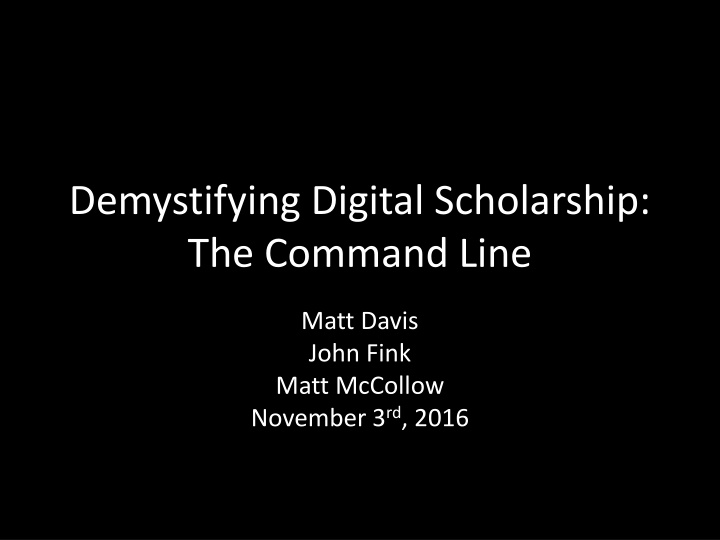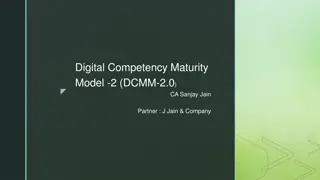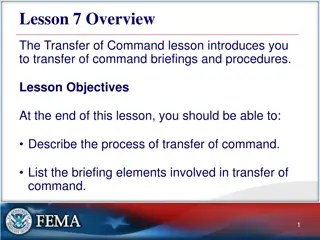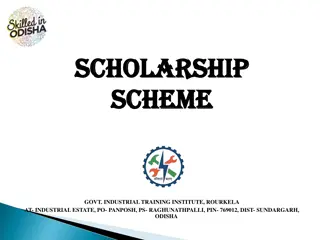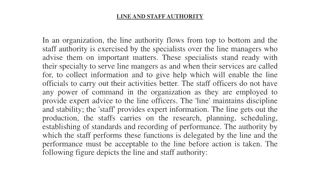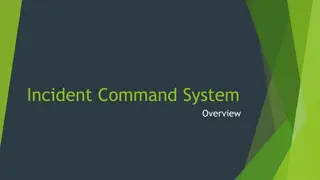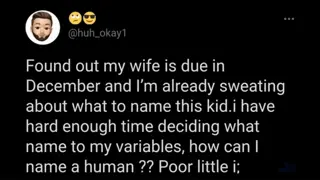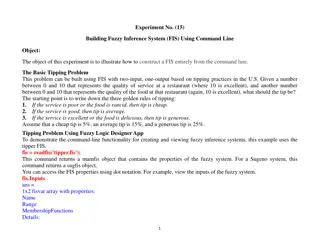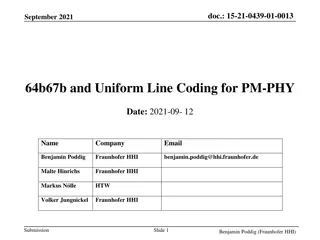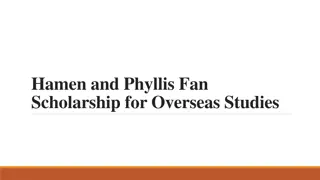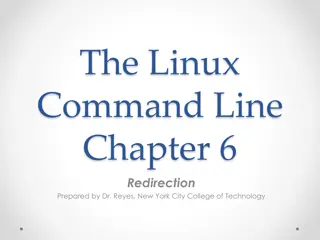Demystifying the Command Line for Digital Scholarship
Command line, the shell/terminal, basic syntax, and more in this guide to demystifying digital scholarship. Learn what the command line is, how to use it for efficient computing, and why it's essential for various tasks like text editing, file management, and accessing computers remotely. Understand the distinctions between programming, scripting, and command line computing, along with practical steps to enhance your command line skills.
Download Presentation

Please find below an Image/Link to download the presentation.
The content on the website is provided AS IS for your information and personal use only. It may not be sold, licensed, or shared on other websites without obtaining consent from the author.If you encounter any issues during the download, it is possible that the publisher has removed the file from their server.
You are allowed to download the files provided on this website for personal or commercial use, subject to the condition that they are used lawfully. All files are the property of their respective owners.
The content on the website is provided AS IS for your information and personal use only. It may not be sold, licensed, or shared on other websites without obtaining consent from the author.
E N D
Presentation Transcript
Demystifying Digital Scholarship: The Command Line Matt Davis John Fink Matt McCollow November 3rd, 2016
What are we doing here? Give a brief explanation of what the command line is and what it can do for you. What the shell/terminal is, and why you should get familiar with it. How to log into a computer (remotely or locally) using the command line. Some basic syntax. Creating directories and files. Text editing via the command line. Moving things around. Changing permissions Logging out. http://explainshell.com
What is the command line and what can it do for us? Command line computing is not programming. Programming is the ability to create entirely new applications, with control over everything the computer does and each step of the process. Examples: C++, C#, Java, Python
What is the command line and what can it do for us? Command line computing is not programming. Command line computing is not scripting. Scripting is the automation of commands that could be handled one at a time by a user, usually with some logic attached. It s generally attached to a existing application. Examples: bash scripting, Visual Basic for Office, ifTTT
What is the command line and what can it do for us? Command line computing is not programming. Command line computing is not scripting. Command line computing is making the computer do things by typing in information rather than clicking on an icon with a mouse.
The Shell A shell is a program that accepts your input, via the keyboard, and runs commands from the operating system.
The Shell Various shell clients: Windows: PuTTY Mac OS: Terminal Linux: xterm SSH <LINK>
Basic Syntax sometext:~$ grep -i textstring filename Command prompt Program Flag/option arguments Type grep -i textstring filename into explainshell
Basic Commands pwd print working directory ld user and group memberships cd change directory ls directory listing whoami make sure are currently logged in as who you think you are file information on a particular file Type: file XXXXX
Moving around in the filesystem cd: go home cd ..: move up a level cd ../../../: move up multiple levels cd ../../folder/subfolder/: move up a number of levels, then down into subfolders off a different branch of the tree. cd -: go to the most recent directory.
Listing information ls: shows files in the current directory. ls -al: shows all the files, including hidden files, and puts them in a vertical list with details. ls -al | more: lists the number of items that fit the screen, then allows you to page through the list with the up and down arrow keys.
Pipes! The | , or pipe, lets you send the output of one command to another ls -al | more takes the output of the list and sends it to the more command. This also works for commands like grep and sort, or potentially anything that can be run from the command line.
Getting help If you come across a program that you want, the man command will give you further information. Example: man ls Note that this is exactly what explainshell does for individual commands, but in the command line.
Making directories Example: mkdir name Type: cd ~ Type: mkdir hello Type: mkdir hello dolly
Accessing web content: curl and wget curl Type: curl http://scds.ca Content can be saved using > - example: curl http://scds.ca > filename wget Saves the target url to a file Example: wget http://scds.ca curl is useful for testing without filling up your hard drive for files. wget is useful for things like creating a local version of a website as it appears to you online.
Text editing A text editor is a tool that lets you edit text. Many possible text editors: vi, emacs, pico/nano even notepad or textedit are text editors, just accessed through the GUI. Today concentrating on nano.
Text editing From the shell, type nano and add some text.
Text editing To open a saved file, type nano <filename>
Permissions If you type ls -al you will see the permissions of a file to the left, eg: -rwxrwxr-x 1 owner group 4096 Nov 20 15:39 filename These letter combinations represent the three types that could use the file: -rwxrwxr-x = user group world r = read w= write x= execute
Changing Permissions The chmod command is used to change the permissions on a file, using symbolic or octal arguments Symbolic: chmod u=rwx allows a user to read, write, and execute a file. Octal: chmod 775 changes the permission to rwxrwxr-x 4, 2, 1 are read, write, and execute, respectively. What bits you want to put on something are simply a matter of adding the bits up.
File Permission Tips Don t make files world writable or executable unless you mean it. Files are usually 664, which is rw-rw-r-- Scripts and programs need to be executable Permissions can be changed recursively with the -r flag: chmod -r 775 name Chmod will allow the use of wildcards like *.* or *.html
Miscellaneous Tips The up arrow key allows you to see previous commands. The tab key will give you a list of all the commands containing a particular letter string, or complete a file or directory name. Control-c to stop a running program or to clear out the command line.
Cleaning up: rm and rmdir rm remove a file rmdir remove an (empty!) directory These have the potential of wiping out your entire system, so read the manual before attaching any flags and know where you are in the file structure. Example: type rm -rf into explainshell.
Logging out: Type exit or logout at the prompt to log out of the shell