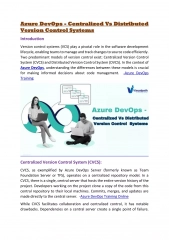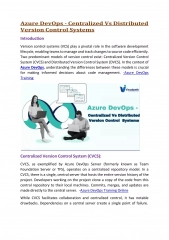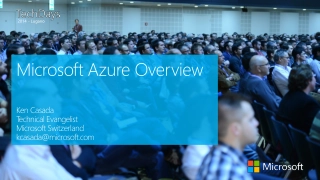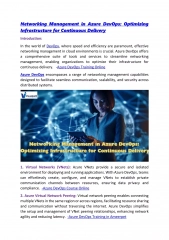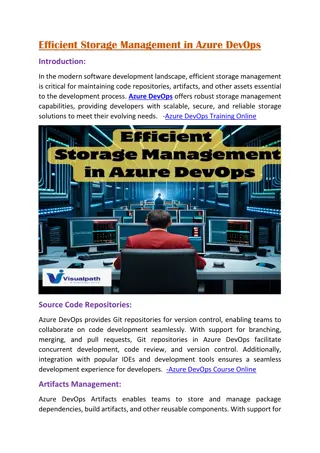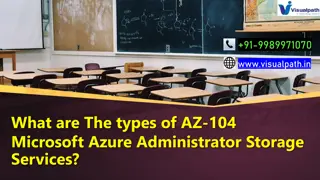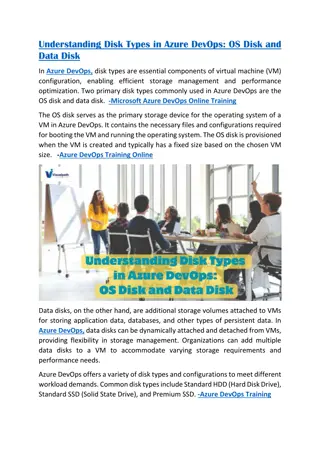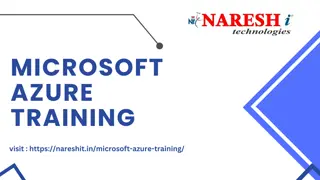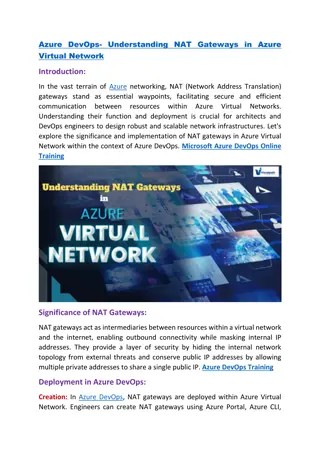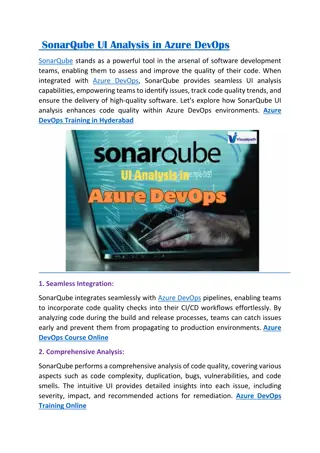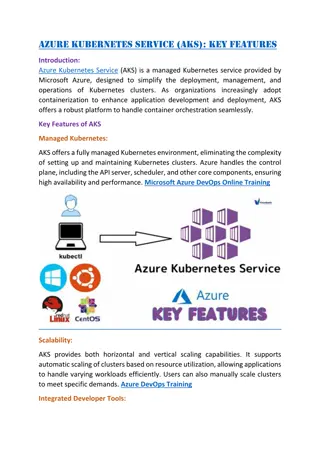Deploying ASP.NET Applications Using Azure Services
"Learn how to deploy ASP.NET applications with Azure, benefiting from various features like web hosting, SQL databases, and app services. Follow step-by-step instructions for seamless deployment."
Download Presentation

Please find below an Image/Link to download the presentation.
The content on the website is provided AS IS for your information and personal use only. It may not be sold, licensed, or shared on other websites without obtaining consent from the author. If you encounter any issues during the download, it is possible that the publisher has removed the file from their server.
You are allowed to download the files provided on this website for personal or commercial use, subject to the condition that they are used lawfully. All files are the property of their respective owners.
The content on the website is provided AS IS for your information and personal use only. It may not be sold, licensed, or shared on other websites without obtaining consent from the author.
E N D
Presentation Transcript
Deploy ASP.NET
ASP.NET - publishing VS supports app publishing directly from IDE Several possibilities exists for Web apps FTP, file system, Front Page Server Extensions, Web Deploy, etc. Web Deploy is the recommended method Propagates IIS setings (web.config transformations), sets up database, restarts app in server
ASP.NET - Azure Azure MS cloud services Web hosting SQL IOT, nosql, virtual servers, etc Free for students based on school email verification Install Azure SDK for .NET (2.9 or later) https://azure.microsoft.com/en-us/documentation/articles/dotnet-sdk/ http://go.microsoft.com/fwlink/?linkid=518003
ASP.NET - Azure Verify email https://www.dreamspark.com/Product/Product.aspx?productid=99 Account will be valid for 1 year
ASP.NET Azure - SQL SQL Databases, Add Set and remember admin username and password
ASP.NET Azure App services App Services, Add
ASP.NET Azure - publish Only files INCLUDED in project will be published! Project explorer, Show All icon R-Click on greyed out folders/files -> Include into project (bower, etc) Right click on Web project Select Publish
ASP.NET Azure - publish Copy SQL connection string (ADO.NET) from Azure set username and password!! Server=tcp:minutest.database.windows.net,1433; Data Source=minutest.database.windows.net; Initial Catalog=testdb; Persist Security Info=False; User ID={your_username};Password={your_password}; Pooling=False; MultipleActiveResultSets=False; Encrypt=True; TrustServerCertificate=False; Connection Timeout=30; Set MultipleActiveResultSets=True when needed.