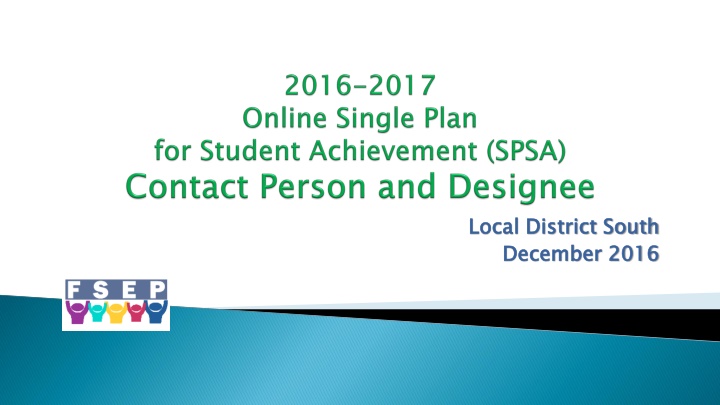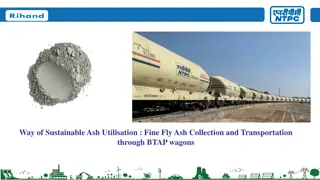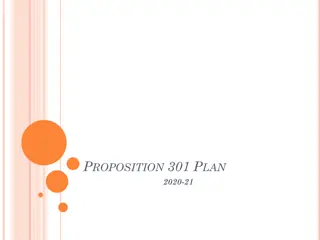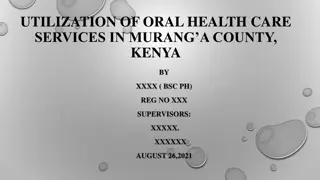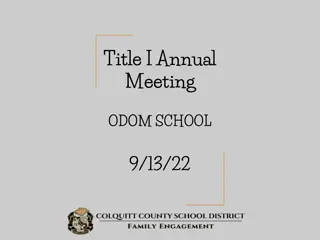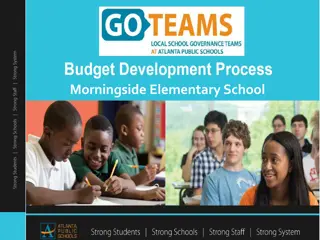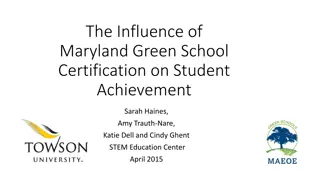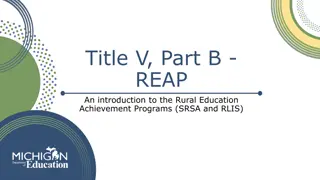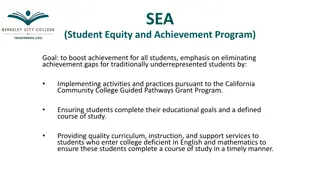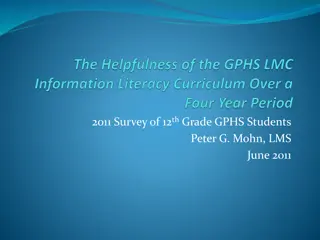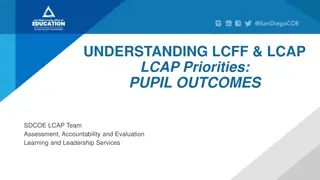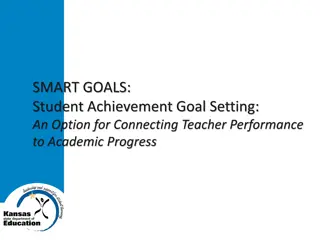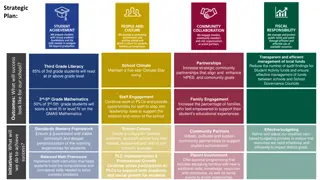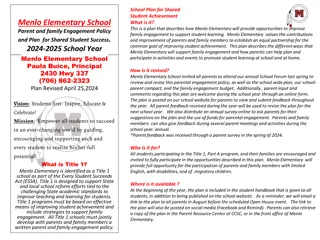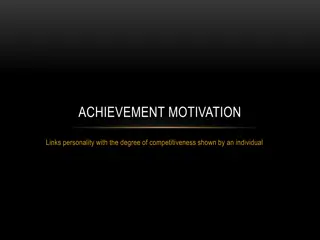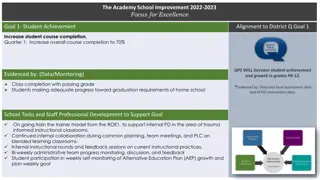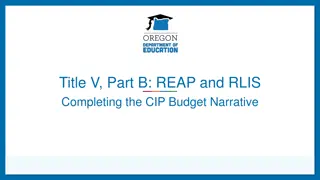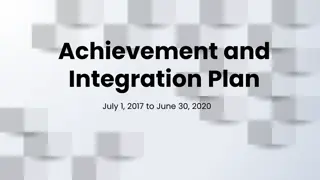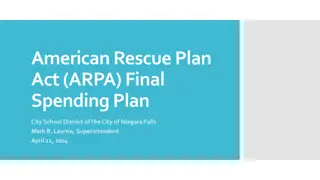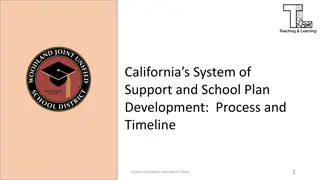Developed School Plan for Student Achievement - Resources Utilization
The School Site Council (SSC) has developed the Single Plan for Student Achievement (SPSA) to meet the supplemental educational needs of students. Explore the Federal and State Education Programs website for the 2017-2018 SPSA. Login to the SPSA Application using your SSO Username and save the School Year selected. A 30-minute timer ensures user activity. Remember to save frequently.
Uploaded on Mar 07, 2025 | 0 Views
Download Presentation

Please find below an Image/Link to download the presentation.
The content on the website is provided AS IS for your information and personal use only. It may not be sold, licensed, or shared on other websites without obtaining consent from the author.If you encounter any issues during the download, it is possible that the publisher has removed the file from their server.
You are allowed to download the files provided on this website for personal or commercial use, subject to the condition that they are used lawfully. All files are the property of their respective owners.
The content on the website is provided AS IS for your information and personal use only. It may not be sold, licensed, or shared on other websites without obtaining consent from the author.
E N D
Presentation Transcript
Local District South December 2016 Local District South December 2016
The developed by the School Site Council (SSC) describing the school s program and how resources will be used to meet the supplemental educational and related needs of participating The Single Plan for Student Achievement developed by the School Site Council (SSC) describing the school s program and how resources will be used to meet the supplemental educational and related needs of participating students. Single Plan for Student Achievement (SPSA) is a written plan (SPSA) is a written plan students. As As always, the 2017 always, the 2017- -2018 SPSA will require SSC approval 2018 SPSA will require SSC approval
At the Single At the Federal and State Education Programs Single Plan for Student Achievement (SPSA). Federal and State Education Programs website, click Plan for Student Achievement (SPSA). website, click on on
Click on 2017 Click on 2017- -2018 Online SPSA. 2018 Online SPSA.
Launch the Tutorial. Launch the Tutorial.
Login To Login to the SPSA Application, type your SSO Username without the domain name. Then type your password and click the Login button.
Click the Save button to save the School Year selected. Click the Save button to save the School Year selected.
A A 30 2017 The 30 30- -minute timer runs continuously when the online 2017- -2018 SPSA template is in use minute timer runs continuously when the online 2018 SPSA template is in use The 30- -minute timer logs users minute timer logs users out out after 30 minutes after 30 minutes The timer resets to a fresh 30 minutes every time a user clicks the Save or you need to step away for a minute be sure to first click Save or The timer resets to a fresh 30 minutes every time a user clicks the Save or Save and or you need to step away for a minute be sure to first click Save or Save and or Save and Next button. If a phone rings Next button. If a phone rings Save and Next. SAVE OFTEN! Next. SAVE OFTEN!
SPSA Contact for the Online SPSA Will SPSA Contact person can be granted editing access principal Name and email address will appear on the School Identification page SPSA Contact for the Online SPSA Will NOT have SPSA Contact person can be granted editing access if also principal Name and email address will appear on the School Identification page NOT have access access to edit the to edit the template template if also assigned as a Designee by the assigned as a Designee by the
Click on the SPSA Contact icon to select the desired contact person. Click on the SPSA Contact icon to select the desired contact person.
1. 2. 3. 1. To search for a person, type the first name, or last name, or first name 2. Click the Search button. 3. In this example, since appear. To narrow the button. 4. 5. To search for a person, type the first name, or last name, or first name and Click the Search button. In this example, since only the last name was entered, appear. To narrow the search, button. 4. Click the blue select button to select the desired contact person. 5. Click the Save & Close button to save your selection. and last name. last name. only the last name was entered, all persons search, enter the first name all persons with a matching last and last name, and then click the Search with a matching last name last name, and then click the Search name enter the first name and Click the blue select button to select the desired contact person. Click the Save & Close button to save your selection.
Verify that the Contact button. Verify that the Contact name button. name shown is correct. To continue to the next page, click the Save and Next shown is correct. To continue to the next page, click the Save and Next
Designee(s) for the Online SPSA Editing access Principal is the only person authorized to add or delete designees Designee(s) for the Online SPSA Editing access Principal is the only person authorized to add or delete designees
To view the located at the top right To view the Designee located at the top right- -side of the application screen. Designee page, click the 2 side of the application screen. page, click the 2- -Person icon Person icon
1. 2. 3. 4. 1. Type the First Name and Last Name to narrow the 2. T To 3. Click the Search button to see the matching names appear below the blue titles. 4. Click on the Type the First Name and Last Name to narrow the search. o expand the search, type in Click the Search button to see the matching names appear below the blue titles. Click on the EmpNo search. or the Last expand the search, type in only only the the First Name First Name or the Last Name. Name. EmpNo of the employee desired. of the employee desired.
Click on the Add User button. The system will confirm been successfully added. The Note: In this example, there are two pages of Click on the Add User button. The system will confirm that the Designee been successfully added. The Designee s Note: In this example, there are two pages of Designees that the Designee has to the Designee List. Designees. . has Designee s name will be added name will be added to the Designee List.
To delete a at the end of the row as To delete a Designee, at the end of the row as shown above. Designee, click the trash can shown above. click the trash can
Robert Oye Local District South Title I Coordinator (310) 354 Robert Oye Local District South Title I Coordinator (310) 354- -3452 3452 Lorraine Torres Local District South Title I Coordinator (310) 354 Lorraine Torres Local District South Title I Coordinator (310) 354- -3531 3531