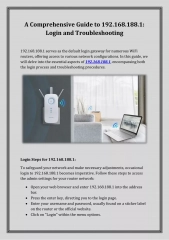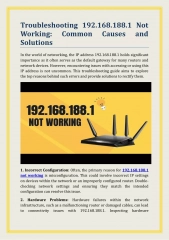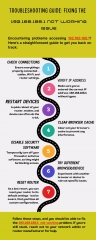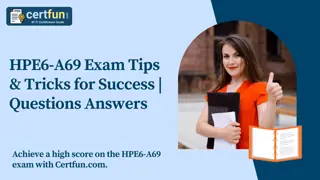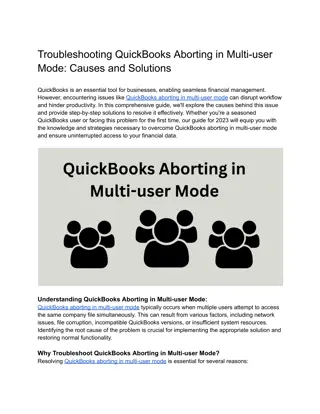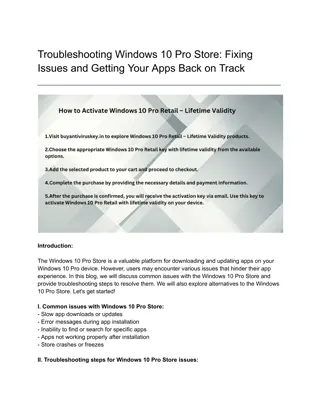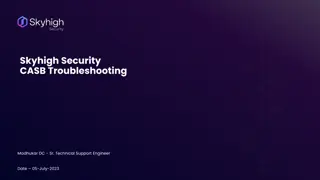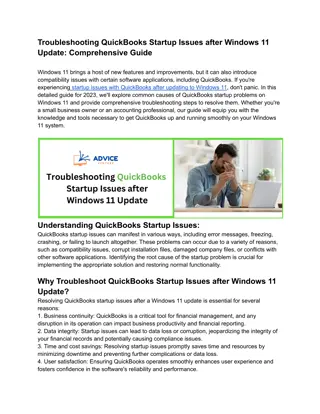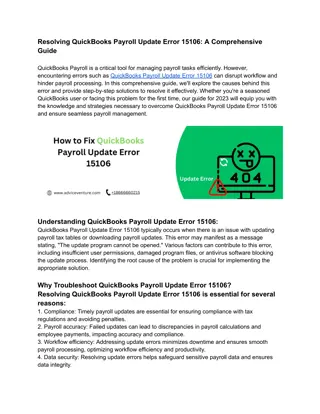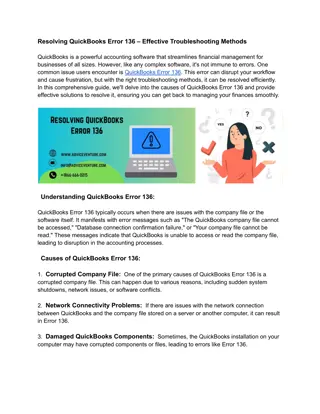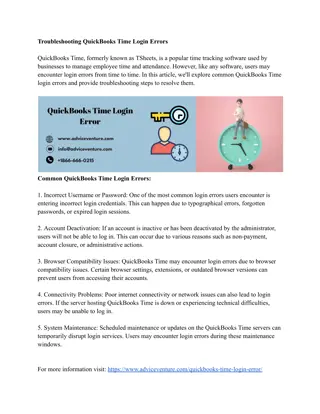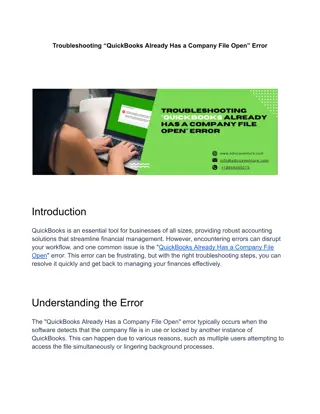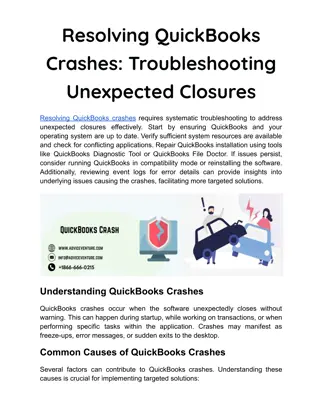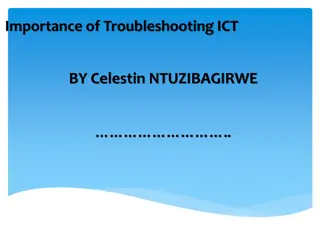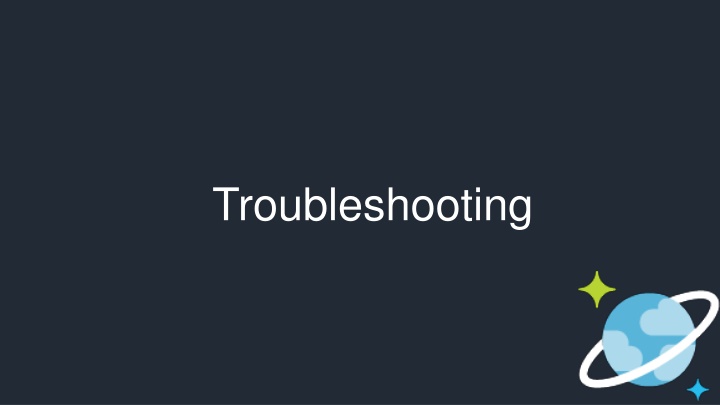
Diagnosing and Resolving Azure Cosmos DB Issues
Learn how to troubleshoot and analyze HTTP/REST response status codes and headers in Azure Cosmos DB to effectively diagnose and resolve requests, handle errors and exceptions in SQL API, and monitor client activity for optimal performance and reliability.
Download Presentation

Please find below an Image/Link to download the presentation.
The content on the website is provided AS IS for your information and personal use only. It may not be sold, licensed, or shared on other websites without obtaining consent from the author. If you encounter any issues during the download, it is possible that the publisher has removed the file from their server.
You are allowed to download the files provided on this website for personal or commercial use, subject to the condition that they are used lawfully. All files are the property of their respective owners.
The content on the website is provided AS IS for your information and personal use only. It may not be sold, licensed, or shared on other websites without obtaining consent from the author.
E N D
Presentation Transcript
Troubleshooting Using HTTP/REST response status codes and headers to diagnose and troubleshoot requests. This module will reference troubleshooting in the context of all Azure Cosmos DB modules and APIs.
Analyzing HTTP Responses Response Status Codes When a request is unsuccessful, Azure Cosmos DB responds using well-defined HTTP status codes that can provide more detail into exactly why a specific request failed. HTTP response codes 2xx Success Response Headers Azure Cosmos DB uses a variety of HTTP headers to offer insight into the result of requests, error conditions, and useful metadata to perform actions such as: 4xx Client Errors 5xx Server Errors Resume request Measure RU/s charge associated with request Access newly created resource directly.
Errors- Exceptions handling SQL API * Retry all < 400 errors * For mutation(Write/update) - ensure idempotency is taken care of example 449 * For 503 error or Transport error(socket closed/channel is closed/service unavailable) please have a loop of retry with exponential back-off and random jitter. * if inserting/updating data in constraint of time (say from azure function/stream job ensure you have dead letter queue or retry queue) * Create alerts in Azure Monitor to get faster notification Other API * Use Native error handling
Monitoring Client Capture activity id, request charge, exception (error code/substatus code/stacktrace), query exec stats if any every operation. You can also record response size/request size just in case When logged into APIM like AppInsight you can quickly raise alerts and look at issues Use Azure Monitor to track response/error codes/ RU provisoned and raising alerts Use Diagnostic log for immutable log of control plane, data plane and query log for SQL API
Response Status Codes Code Meaning 200 OK GET, PUT or POST operation was successful 201 Created Resource created successfully using a POST operation 204 No Content Resource deleted successfully using a DELETE operation 401 Unauthorized Invalid Authorization header Authorization token expired Resource quota reached when attempting to create a document Stored Procedure, Trigger or UDF is blacklisted from executed 403 Forbidden 409 Request Timeout Stored Procedure, Trigger or UDF exceeded maximum execution time
Response Status Codes Header Value 409 Conflict The item Id for a PUT or POST operation conflicts with an existing item The specified eTag is different from the version on the server (optimistic concurrency error) 412 Precondition Failure 413 Entity Too Large The item size exceeds maximum allowable document size of 2MB 429 Too Many Requests Container has exceeded provisioned throughput limit 449 Retry With Transient error has occurred, safe to retry 50x Server-side error. If effort persists, contact support
Response Headers Header Value x-ms-activity-id Unique identifier for the operation x-ms-serviceversion Service Version used for request/response x-ms-schemaversion Schema Version used for request/response x-ms-item-count In a query (or read-feed), the number of items returned x-ms-alt-content-path REST URI to access resource using user-supplied IDs etag The same value as the _etag property of the requested item
Response Headers Header Value Token returned if a query (or read-feed) has more results and is resubmitted by clients as a request header to resume execution x-ms-continuation Used to maintain session consistency. Clients much echo this as a request header in subsequent operations to the same container x-ms-session-token x-ms-request-charge Number of normalized RU/s for the operation x-ms-resource-quota Allotted quota for the specified resource in the account x-ms-resource-usage Current usage count of the specified resource in the account If rate limited, the number of milliseconds to wait before retrying the operation x-ms-retry-after-ms
D E M O Viewing REST API Response Metadata
Identifying Rate Limiting HTTP Response Status Code A rate limited request will return a HTTP status code of 429 (Too Many Requests). This response indicates that the container has exceeded provisioned throughput limit. HTTP Response HEader A rate limited request will also have a x-ms-retry-after-ms header. This header gives the number of milliseconds your application should wait before retrying the current request. Automatic Retry On Throttle The SDK automatically retries any throttled requests. This can potentially create a long-running client-side method that is attempting to retry throttled requests.
Logging What Is Logged By Azure Diagnostic Logs: All Authenticated Backend Requests Across All Protocols and API s Includes Failed Requests Database Operations Includes CRUD Operations On All Resources Account Key Operations Unauthenticated Requests Requests That Result In A 401 Response
Viewing Logs in Log Analytics Enable Logging Diagnostic Logs for Azure Services are opt-in. You should first enable logging (using the Portal, CLI or PowerShell). Logs take, on average, about two hours to be made available. Log Analytics If you selected the Send to Log Analytics option when you turned on diagnostic logging, diagnostic data from your collection is forwarded to Log Analytics. From within the Log Analytics portal experience, you can: Search logs using the expanded Log Analytics query language Visualize the results of a query as a graph Pin a graph visualization of a query to your Azure portal dashboard
D E M O Viewing Logs in Log Analytics
Tasks: 1. Simulate a Usage Spike in Requests HANDS-ON EXERCISE 2. View Response Metadata T R O U B L E S H O O T I N G FA I L E D A N D R AT E L I M I T E D R E Q U E S T S 3. Third exercise task