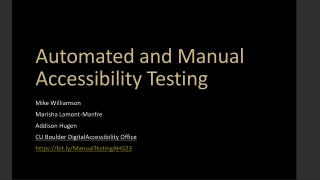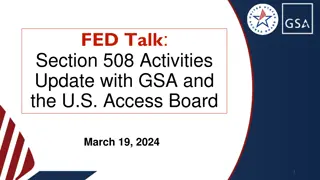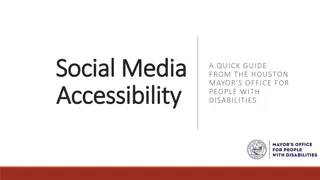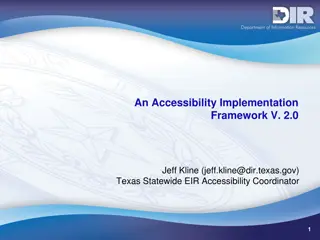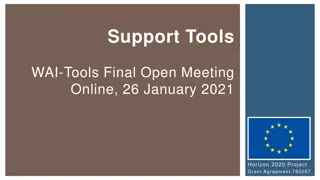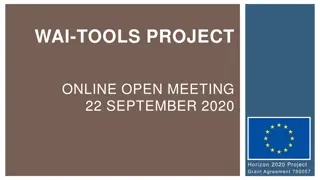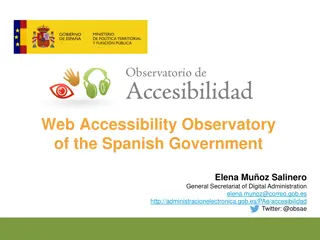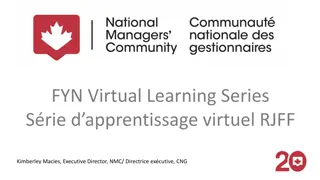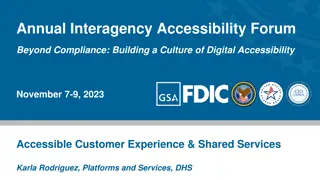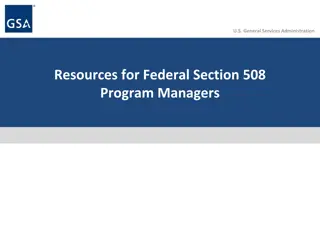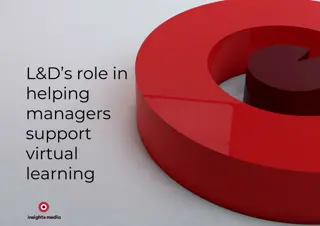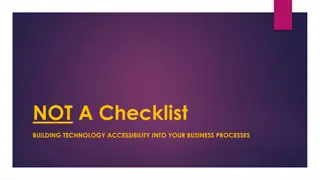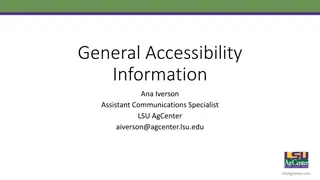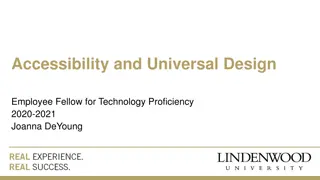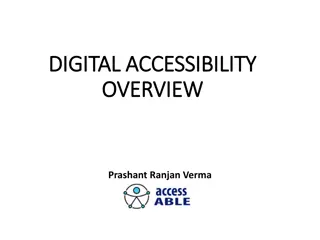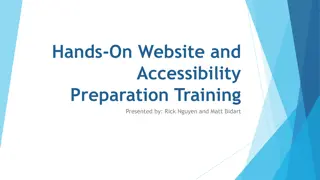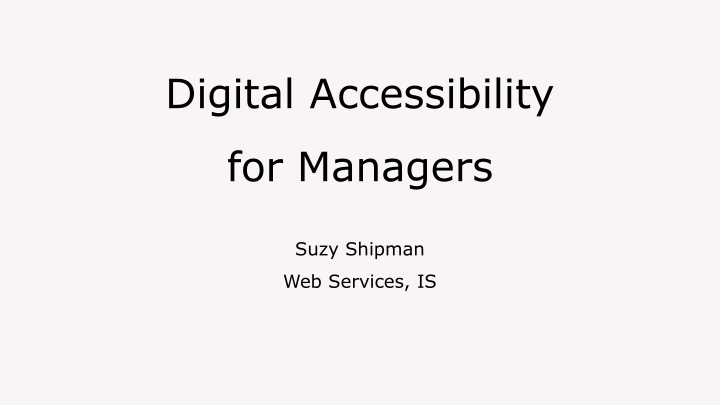
Digital Accessibility Guide for Managers: Importance, Responsibilities & Areas
Learn about the significance of digital accessibility for managers, including the responsibilities, importance, and key areas to focus on. Understand why accessibility matters, how to fulfill your duties, and ensure your website is inclusive to all users.
Download Presentation

Please find below an Image/Link to download the presentation.
The content on the website is provided AS IS for your information and personal use only. It may not be sold, licensed, or shared on other websites without obtaining consent from the author. If you encounter any issues during the download, it is possible that the publisher has removed the file from their server.
You are allowed to download the files provided on this website for personal or commercial use, subject to the condition that they are used lawfully. All files are the property of their respective owners.
The content on the website is provided AS IS for your information and personal use only. It may not be sold, licensed, or shared on other websites without obtaining consent from the author.
E N D
Presentation Transcript
Digital Accessibility for Managers Suzy Shipman Web Services, IS
What is Accessibility? Making sure the website can be used by as many people as possible including people with impairments to their: Vision Hearing Mobility Thinking and understanding
Why is Accessibility important? Equality! At least 1 in 5 people in the UK have a long-term illness, impairment or disability New accessibility legislation
Remember This is about people not just about compliance! All of the improvements we need to make are going to make life easier for people. You may be disabled, or may become disabled in future. Our improvements will help you. Making a website more accessible helps everyone
Our Responsibilities (IS) We are responsible for the website as a whole, for example we make sure that: People can move around pages without a mouse People can enlarge text Images used in the site design have alternative text Everyone can use our forms Colours used have sufficient contrast
Your Responsibilities You need to create accessible content even if you re not the one putting it on the website. Do: Check the accessibility of the content you provide Ask for advice if you are not sure Allow the CMS editor to make changes to the content Don t: Expect your departmental CMS editor to break accessibility rules
Accessibility Areas Language Page structure Layout Links Tables Images Media (e.g. documents and videos)
Language People need to understand what we are saying Use plain English (or Welsh) Use the simplest words possible Don t use jargon Give clear direction Check spelling and grammar
Page structure People use the site in different ways which rely on well-structured content They may use a screen reader, and move about using their keyboard It s important that they know where they are on the page Do: Use appropriate headings Don t: Use bold or underlining to mark text as a heading
Why is page structure important? Let s try it out https://www.aber.ac.uk/en/training/digital- accessibility/try-it-out
Layout Large paragraphs of text can be hard to read. Keep sentences short Keep paragraphs short Split your content with relevant headings Keep your text aligned to the left Use bullet points
Links What is a friendly link? People need to know where links are taking them. Does the link text tell the person where the link goes without needing to read the Do: text around it? If it does, it s friendly! Use friendly links Don t: Use the same text for links that are going to different places Use click here as your link text
Why are friendly links important? Let s try it out https://www.aber.ac.uk/en/training/digital- accessibility/try-it-out
Tables What is a data? People accessing the website in different ways need to understand what a table contains Data is a list of items that can be placed under a number of headings. E.g. a list of staff names, phone Only use a table when you need to display data numbers and email addresses. Always use headers to explain what s inside the table Don t resize the table
Images We need to provide alternatives if people using our site can t see our images Decorative images Images with purpose Images that don t contain text Images containing text Images containing charts, graphs or diagrams
Decorative Images If an image is purely decorative it doesn t have to have alternative If in doubt text add alternative text! But, is it really just decorative? Most images have a purpose of some sort
Is this a decorative image? https://www.aber.ac.uk/en/student-support/current- students/peer-support/
Images with purpose Is the image: Used to contribute to the feel of the page? Used to convey information? Referred to in the text? Used for navigation? If the answer to any of these questions is yes then the image does have purpose and needs alternative text
Images that dont contain text What should we put in the alternative text? Do: Briefly describe the image Bear in mind the context of the page If the image is clicked on to carry out an action, describe the action, not the image Don t: Use photo of... or image of Describe the image in lengthy detail
Why is alternative text important? Let s try it out https://www.aber.ac.uk/en/training/digital- accessibility/try-it-out
Images containing text For images containing text we must provide an alternative way to view the text Small amount of text (e.g. logo or award badge): Put the exact text in the alternative text Note: Large amount of text (e.g. an infographic) Check the text in the image has sufficient Create a new CMS page containing the text from the image contrast with the image Link up the image to the new page background
Images containing charts, graphs or diagrams These images must have a description or an alternative way to view the information Alternative text describing what the Note: image conveys Make sure that the chart, Table of data used in the chart or graph in graph or diagram can the image still be understood if it is displayed in black & Link to a new page giving a detailed white rather than colour description of the image
Video Think about: People who can hearthe video but can t see it People who can seethe video but can t hear it You need to provide: Captions and/or transcript You may also need to provide Descriptive text transcript Audio description
But we dont make our own videos! In that situation you need to: Make sure that the person/company making your video knows it needs to be accessible Don t accept the video unless it is accessible
Documents Documents we provide on our website need to be accessible too. Document for a CMS editor to turn into a web page Is your document accessible? Have you provided additional information that the CMS editor will need, e.g. alt text? Document to read online or download: Is your document accessible? What file format are you using?
Accessible Documents Use clear, simple language Keep sentences and paragraphs short Use bullet points Use page heading styles (rather than bold or underline) Add alternative text to images, tables and diagrams Avoid using colour alone to communicate an idea
Accessible Documents continued Ensure sufficient colour contrast Use a sans-serif font, avoid italics, underlining and all caps Use 1.5 line spacing Use friendly links Keep text aligned left
Word or PDF? Both! Some people with particular impairments will prefer one or the other. Don t Panic! Document accessibility is covered in more detail in the LTEU training session Creating Accessible Learning Materials
Putting it into practice We ll look at a page and ask ourselves: What can you see that s wrong with this page? What about the things you can t see?
What can you see? Discuss with your neighbour any visible problems with this page I ll then ask each pair to tell me one thing they ve spotted
Whats wrong with this page? www.aber.ac.uk/dat
Did you spot these? Graph relies on colour to convey Spelling mistake in the main heading information Justified text in the first paragraph Long first paragraph with unnecessarily complex words Link text that just says here Heading 1 down the bottom of the Table not filling the full width of the page page No table headers Image with poor contrast at the Doubled words in SharePoint row of table bottom of the page
What about the things you cant see? Some issues can t be seen by just looking at the page! You can choose to inspect areas of the page in the browser (Chrome): Right click on an image and choose Inspect, look at the highlighted code and see if there is anything after alt . Right click on text that acts as a heading and choose Inspect. You ll see the HTML code for the page with the text you clicked on highlighted. Look for tags like <h1> or <h2>.
The future We re hoping to get an audit tool which can warn us when things aren t quite right, including: Spelling errors No alternative text Broken links Repeated links using the same text Incorrect headings
Summary Accessibility is important Accessibility is required You are responsible for your content It s not hard if you consider it as part of preparing your page
Help and Support Of course, that s not the end of the story Looking for the accessibility web We re here to help pages? Contacts Scroll to the bottom of IS Helpdesk: is@aber.ac.uk ,2400 any of our webpages Suzy Shipman: sfs@aber.ac.uk, 8785 and click on digital-accessibility@aber.ac.uk Accessibility. Digital Accessibility web pages: General guidance for staff https://www.aber.ac.uk/en/accessibility/guidance-staff/ Information for CMS users https://www.aber.ac.uk/en/is/it-services/web/compliance/accessibility/