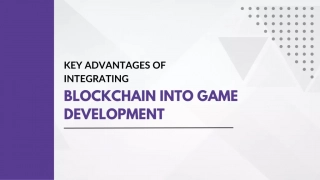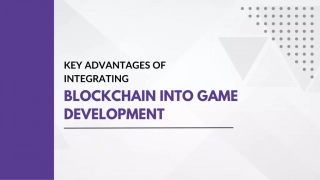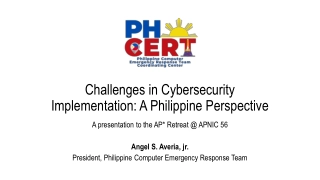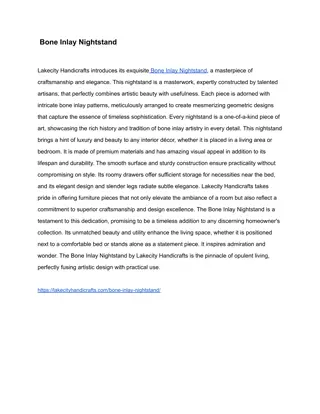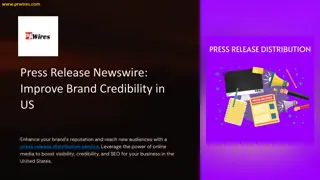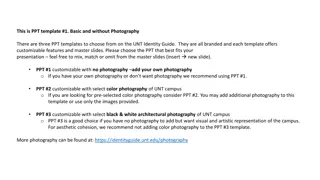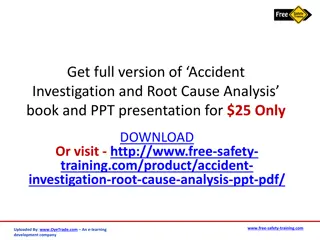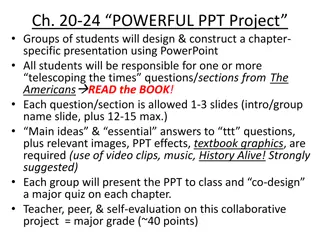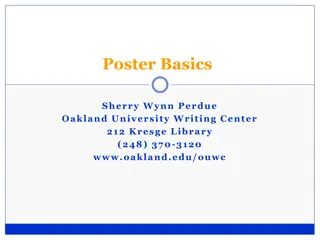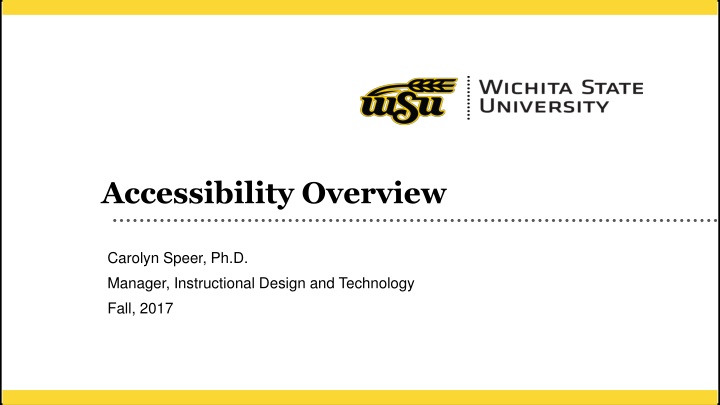
Digital Accessibility Guidelines and Tools for Content Creation
Learn about digital accessibility, proactive vs. reactive approaches, Microsoft tools for creating accessible content, and best practices for digital materials in educational settings. Enhance your understanding of accessibility standards and tools to ensure inclusive learning environments for all students.
Download Presentation

Please find below an Image/Link to download the presentation.
The content on the website is provided AS IS for your information and personal use only. It may not be sold, licensed, or shared on other websites without obtaining consent from the author. If you encounter any issues during the download, it is possible that the publisher has removed the file from their server.
You are allowed to download the files provided on this website for personal or commercial use, subject to the condition that they are used lawfully. All files are the property of their respective owners.
The content on the website is provided AS IS for your information and personal use only. It may not be sold, licensed, or shared on other websites without obtaining consent from the author.
E N D
Presentation Transcript
Accessibility Overview Carolyn Speer, Ph.D. Manager, Instructional Design and Technology Fall, 2017 1
Agenda WSU s Agreement Accessibility/Accommodations Digital Accessibility Face-to-Face Accessibility 2 2
Wichita States NFB Agreement Hire an Accessibility Coordinator Adopt and disseminate policies and procedures Provide ADA training and consider other training for staff, faculty, and students Undergo a full technology audit Remediate the website to full accessibility All course content, including face-to-face content must be accessible. 3
Accessibility versus Accommodations Accessibility: proactive for populations. Accommodations: reactive for individuals Accessibility Create accessible content Build accessible websites Purchase accessible technology Accommodations Adjust for individual needs 4
Digital Rules of Thumb Avoid handwritten documents Find digital versions of photocopied documents, or recreate them Use Microsoft products to produce new content for your class when possible Use your Microsoft accessibility tools when creating content (styles sheets, bullet/numbers, checker) 5
More Digital Rules of Thumb Use Arial (just kidding but sans serif is best) Remember: PDF and .HTM files are easier for your students to open online 9
Even More Digital Rules of Thumb Avoid unnecessary bells and whistles (and color) Avoid unnecessary tables Avoid unnecessary visual and organizational complexity Remember: a picture really is worth 1,000 words Name your hyperlinks Caption video, or find video that is captioned 10
Textbook & Publisher Content Rules of Thumb Ask what is not accessible? Avoid Flash-based content Check for captions Remember: not all digital content is accessible content Remember: equally effective is a high standard Remember: high cost is low access Remember: publishers aren t liable, we are Remember: you are not alone. Get help 11
Face-to-Face Instruction Our standards may change over time Recommendations and expectations Lectures Discussions Media Assessments and Exams Communication with students Guest speakers 12
Questions? 13