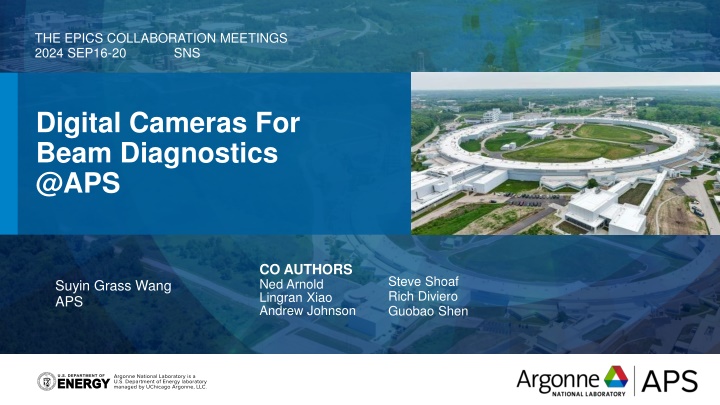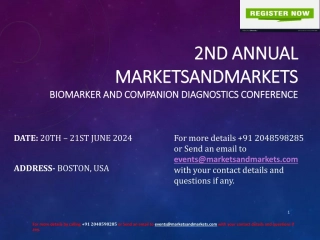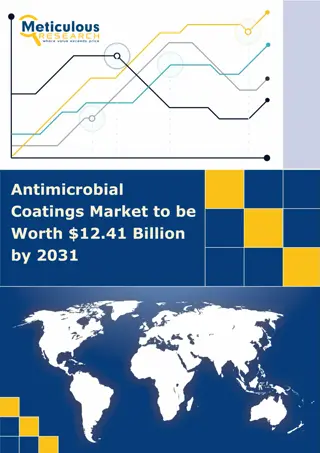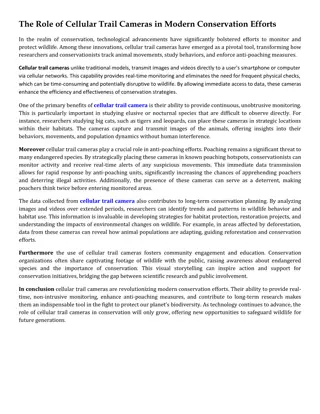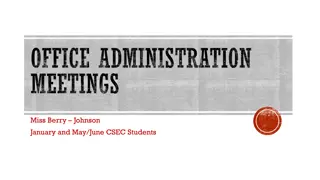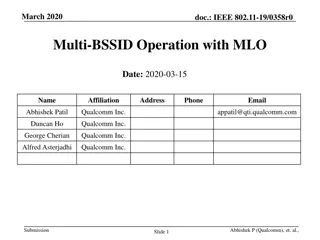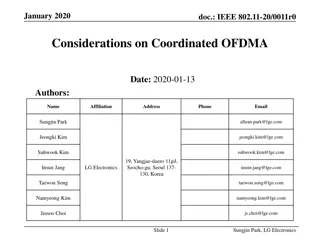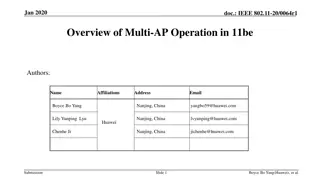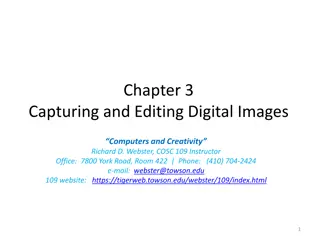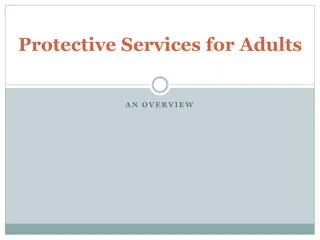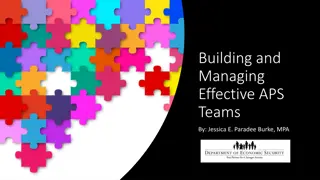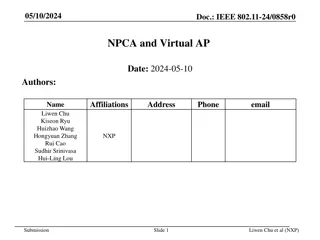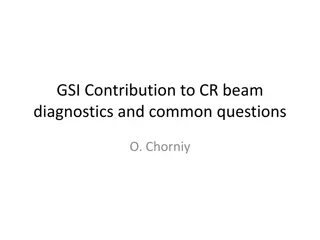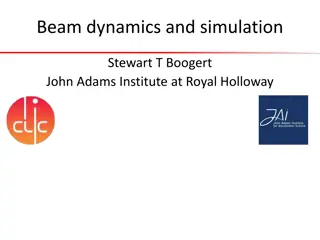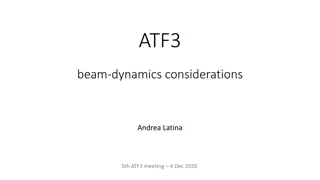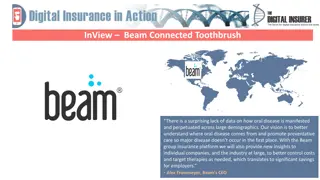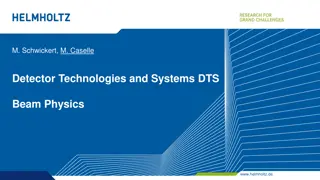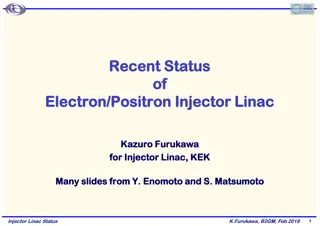Digital Cameras for Beam Diagnostics at APS Collaboration Meetings 2024
In September 2024, at the APS Collaboration Meetings, digital cameras were introduced for beam diagnostics, aiming to simplify the control system. The upgrade involved using USB and GigE cameras, shared IOC folders, and CSS-Phoebus for enhanced features like real-time ROI modification. The sessions covered topics such as camera setup, calibration mask utilization, and local PV integration. Authors presented on the benefits of upgrading to digital systems, highlighting efficiency improvements and ease of use.
Download Presentation

Please find below an Image/Link to download the presentation.
The content on the website is provided AS IS for your information and personal use only. It may not be sold, licensed, or shared on other websites without obtaining consent from the author.If you encounter any issues during the download, it is possible that the publisher has removed the file from their server.
You are allowed to download the files provided on this website for personal or commercial use, subject to the condition that they are used lawfully. All files are the property of their respective owners.
The content on the website is provided AS IS for your information and personal use only. It may not be sold, licensed, or shared on other websites without obtaining consent from the author.
E N D
Presentation Transcript
THE EPICS COLLABORATION MEETINGS 2024 SEP16-20 SNS Digital Cameras For Beam Diagnostics @APS CO AUTHORS Ned Arnold Lingran Xiao Andrew Johnson Steve Shoaf Rich Diviero Guobao Shen Suyin Grass Wang APS
Simplify the Control System with Digital Cameras o APS has been using framegraber with analog cameras for the Beam Dianostics o Some flags come with a mask for beam size calibration, and a pinhole for the image orientation Analog multiplexer sdds APS Video AutoRoute o Some flags come with a motor to move the lens, with the lens moved, the real time calibration could be handy medm Frame grabbers ImageJ View Image o Upgrading happens to be a great chance to simplify the control system adxv sequence program Steve Shoaf Rich Diviero 2
Digital Camera IOC Setup o All Camera IOCs share one ioc folder and Display screens o The USB cameras connecting to a workstation, and the ioc runs on the workstation (ioc2xxx) o The GigE cameras connecting to a PoE network switch and runs on a VM (sioc2xxx) o MODULE o AREA-DETECTOR o $(AREA-DETECTOR)/ADCore o $(AREA-DETECTOR)/ADSupport o ADGENICAM o ADARAVIS o NDDRIVERSTDARRAYS o BASE o SEQ o BUSY o SSCAN o CALC o AUTOSAVE o FLIR cameras o USB o GS3_U3_23S6M o PoE GigE BFS-PGE-13Y3M-C BFS-PGE-13Y3C BFS-PGE-88S6M BFS-PGE-19S4M BFS-PGE-70S7M-C 3 Andrew Johnson's talk on Tuesday
Extra Feature with CSS-Phoebus o Local PV in CSS-Phoebus for color-range of image, so each user can use the color range of their choice while looking at the same image o Using rules to adopt the camera with different image size Special Thanks to Kaz Gofron for the great help of Script and Rules 4
Dianostics Camera With Calibration Mask o Using ROI1 to match the mask size o Utilized the CSS Phoebus feature for Real time ROI modification by hand-dragging the ROI box position and size to align the mask o Add new database for o Mask size and unit o Calibrated value for oImage size oX-axis PV oCentroid, Sigma, and Cursor from NDPluginStats oUsers can choose profile unit between pixel or calibrated unit 5
Calibration Feature 1. The example use a 20x19 mm label as a mask a. Set the mask size by typing the value and unit We use ROI1 to set the calibration mask a. The ROI can be set by dragging the box in the image b. Or Set the number by typing the value Use the check box to change ROI box on the screen, disable to interactive/visible to avoid accidentally change the ROI 2. 3. 6
Switch the unit of axis for all waveforms by choosing Pixel or Calibrated Egu 7
Switch Between ROI view and Proc1 view. Note this is also what pip to port Pva1 8
Customized Background And Scale Sequence o For the area-detector the background subtraction, the background image must take when no background and scale factor applies o A simple sequence to o save the scale factor, offset, and background status o Turn of all off it o Took a background image o Set all back to saved status 9
Add-on feature o Trigger the camera with selected MRF Event o(See Ran Hong's talk) o Re-connection after a network glitch o The ARResetCamera PV in ADAravis module could reconnect the camera o The SysReset PV in iocStats module could reboot the ioc after reconnection 10
Hybrid Screen Structure: medm + PhoebusCSS This allow us to phase in the software upgrade to minimize disruption /C2/screens adl iocs bcm -> /C2/iocs/bcm/B1/opi/adl befi -> /C2/iocs/befi/B1/opi/adl .... xsrcpt -> /C2/iocs/xsrcpt/B1/opi/adl systems oag -> /usr/local/oag/screens/adl site sr bob iocs bcm -> /C2/iocs/bcm/B1/opi/bob btsblmApp -> /home/helios/SHOAF/C2/iocs/btsdiag/main/btsblmApp/op/bob ... sr-controls -> /C2/iocs/sr-controls/B1/opi/bob systems bts site sr devices BTS-BESOCM C2-1 libera-Bplus -> Libera-Bplus Libera-Bplus C2-1 Libera-LLRF bob -> /home/helios/GRASS/C2/screen/libera-llrf/bob C2-1 Libera-SparkELHL C2-1 Libera-SparkERXR C2-1 o Combination of softlink and git repository o Individual Engineers push the update to git repository of each EPICS module or IOC o The each element in the structure softlinks to the opi folders of each EPICS module or IOC Lingran Xiao Ned Arnold Andrew Johnson Guobao Shen 11 Andrew Johnson's talk on Tuesday
THANK YOU!! 12
Open CSS Phoebus screen from medm There are two way to add apply macro with command line. 1. The official way to call a CSS Pheobus screen from command line is phoebus.sh -resource file:/path/to/file?MACRONAME=macrovalue One can use another line MACRONAME=macrovalue phoebus.sh -resource file:/path/to/file But if you use env this way, when the phoebus.sh already running, and this command just add a screen the running CSS Phoebus , the env won't kick in. When put the command line in medm screen or any script, one should use method two to avoid the problem 2. The "?" Is a special character in medm The work-around would be using a shell script as the medium phoebus.sh -resource file:$1?$2=$3 CTL group has open-C2-screen open-C2-screen -m macro=value -m macro2=value2 file.bob Andrew Johnson 14