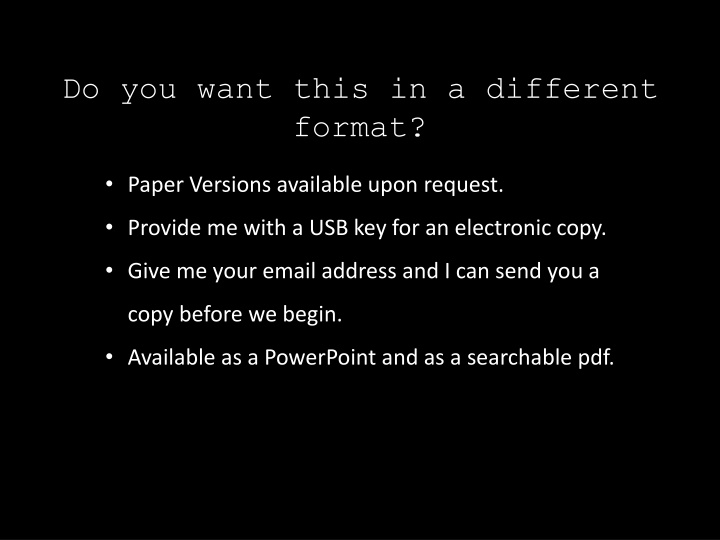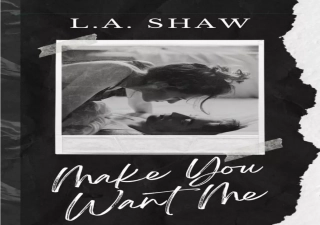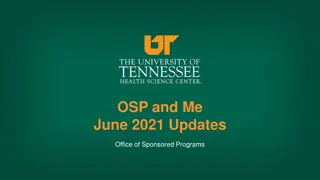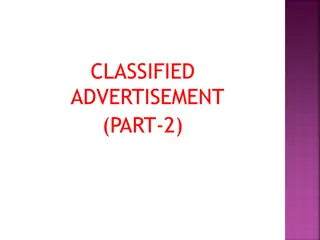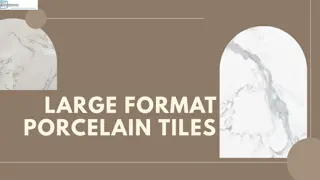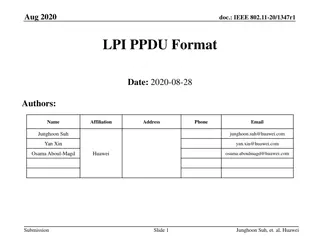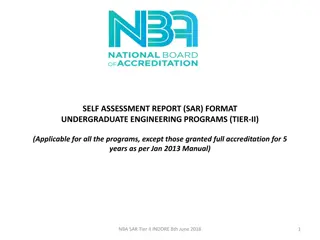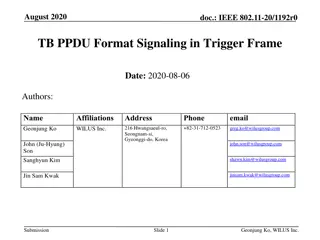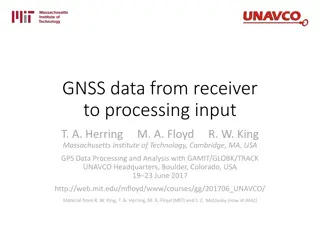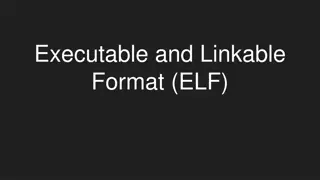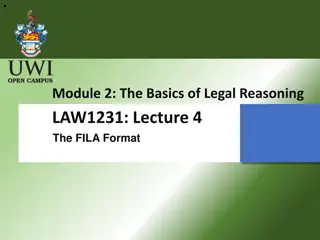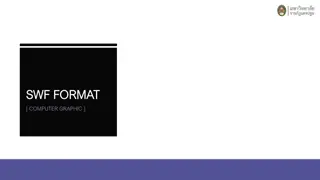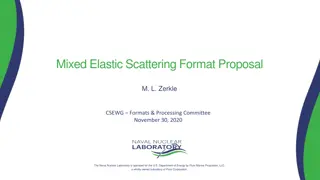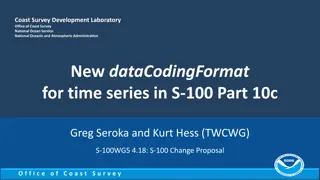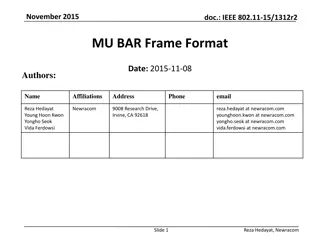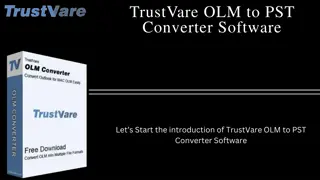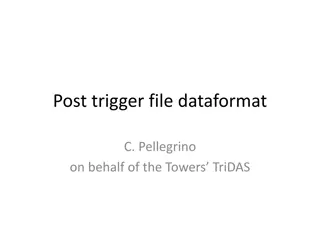Do you want this in a different format?
Notes are essential for students, but their usefulness depends on how well they are organized and accessible. Explore different note-taking apps like Evernote, SpringPad, and SimpleNote, each offering unique features to streamline your note-taking process. Consider your preferred learning style - visual, auditory, or text-based - to optimize your note-taking experience. Find the right solution through experimentation and discover effective ways to manage your notes, enhance time management, and reduce distractions in your academic journey.
Download Presentation

Please find below an Image/Link to download the presentation.
The content on the website is provided AS IS for your information and personal use only. It may not be sold, licensed, or shared on other websites without obtaining consent from the author.If you encounter any issues during the download, it is possible that the publisher has removed the file from their server.
You are allowed to download the files provided on this website for personal or commercial use, subject to the condition that they are used lawfully. All files are the property of their respective owners.
The content on the website is provided AS IS for your information and personal use only. It may not be sold, licensed, or shared on other websites without obtaining consent from the author.
E N D
Presentation Transcript
Do you want this in a different format? Paper Versions available upon request. Provide me with a USB key for an electronic copy. Give me your email address and I can send you a copy before we begin. Available as a PowerPoint and as a searchable pdf.
organizing your digital clutter [Apps for the Busy Student]
Contact Info Timothy Swiffen Access Technologist Office for Students with Disabilities timothy.swiffen@mcgill.ca
Remember, there is no magic bullet Finding a solution that works for you will require experimentation.
Keeping Your Notes Organized Time Management Reference Managers Distraction Management
Notes are only as useful as your ability to review them after the fact. Organizing Your Notes It is also important to consider what kind of notes you find most useful. Are you a visual learner? Do you prefer to listen to information? Or do you work better with text?
There are hundreds of different note-taking apps out there, with a wide variety of features. The following three apps have different approaches, but all of the are multi-platform, free, and have an online backup so you ll never lose your files. Organizing Your Notes Evernote SpringPad SimpleNote
Evernote is the most popular note taking app. It has hundreds of features, can take audio notes, photo notes and sync with pretty much any device. Organizing Your Notes Evernote lets you tag and quickly search your notes. If you use a LiveScribe pen, your class notes can be automatically uploaded to Evernote. Evernote can preform basic OCR (Optical Character Recognition) on pictures you take on your phone. Evernote also has a great web browser extension called Clearly that strips a web page down to it s essential text and images, let s you preform Text-to- Speech, and save sites to your Evernote account. Evernote SpringPad SimpleNote
SpringPads strength lies in organizing a wide range of different items, from to-do lists to class notes to paper drafts. Organizing Your Notes Create a notebook for each class, one for your personal life, another for any clubs you are involved in. SpringPad also has a number of collaboration features so that you can share notes with friends, collaborate on projects or give each other feedback on your draft essays. SpringPad can also let you re- arrange and visualize your notes. Evernote SpringPad SimpleNote
SimpleNote is a plain text note taking program that by design has a few features other than a very powerful search engine. Organizing Your Notes SimpleNote keeps all of your notes backed up on a cloud server, so you ll never lose your notes. SimpleNote is indexed so that as long as you remember at least one word that is contained within the entire note you will be able to find it again. SimpleNote is a great app if you find yourself overwhelmed or distracted by feature-filled web apps. Evernote SpringPad SimpleNote
While SimpleNote can be accessed on your web browser, there are numerous apps that can sync with your various devices. Organizing Your Notes Windows: ResophNotes Evernote OSX: Notational Velocity iOS: SimpleNote SpringPad Android: Notational Acceleration SimpleNote Windows Phone: Metro Note Blackberry: BerryNote
Overview Organizing Your Notes Evernote Very powerful with a number of features. Great for students who use audio and/or visual notes. Can be a bit overwhelming and distracting. SpringPad Allows you to create different notebooks to keep notes separate. Allows you rearrange and visualize your notes. Social networking aspects of this app can be a possible distraction. Evernote SpringPad SimpleNote Easy to search through thousands of notes. Simple to use with a non-distracting interface. Text only, does not support visual learners. SimpleNote
Keeping Your Notes Organized Time Management Reference Managers Distraction Management
Time management and scheduling is an important part of success in University. Time Management Not only will good time management strategies help you keep on top of what you need to do, but it will help you plan to avoid binge-studying in the future. Like note-taking apps, time management apps come in a variety of shapes and sizes and it s important to experiment to see what works for you. Google Calendar Wunderlist WorkFlowy
Google Calendar, Microsoft Exchange, iCal, are all very good apps that can help you keep track of your daily schedules and send you reminders when important tasks are due. Time Management Any of these can be synced with any of your devices. Google Calendar (and other calendar apps) Google Calendar can let you view your tasks either as a separate list or as an item on your calendar. Google Calendar can also e-mail you a daily agenda as a reminder of what you need to do each day. Wunderlist It is best to set aside a time each Sunday evening or early Monday morning to plan your week out. The apps are only as good as your input. Workflowy
Time Management Wunderlist, unlike a calender, is focused entirely on to-do lists. It is designed to help you quickly organize tasks you need to do. Google Calendar (and other calendar apps) As long as you assign due dates to tasks it can easily give you daily and weekly to-do lists. Wunderlist It is also free and available on nearly every mobile platform. Workflowy
Time Management WorkFlowy takes a very different approach to organizing your projects, allowing you to create branching lists and sublists. Google Calendar (and other calendar apps) The app is entirely in text and depends on you to tag each bullet point with hashtags. It allows you to easily assign tasks and share lists with group mates. Wunderlist WorkFlowy is also available on a number of mobile platforms and is an easy to use web app. Workflowy
Keeping Your Notes Organized Time Management Reference Managers Distraction Management
Zotero Zotero works as either a Firefox extension or as a standalone app. It can import and organize pretty much any kind of academic paper. Zotero also let s you sync your references online so that you can access them from any computer. Reference Managers Mendeley Mendeley is a free web and desktop app that helps you organize large databases of academic papers. It also has iPhone and iPad apps that let you read and markup pdfs, while keeping your notes organized and searchable. EndNote EndNote is free for university students and has a number of great features for integrating with Word, like the automatic bibliography and in-text citation builders.
Keeping Your Notes Organized Time Management Reference Managers Distraction Management
Often, when were writing we have too much on the go, you have pdfs open, your web browser, your email, your music player. Eliminate Distractions More and more programs have distraction-free modes that force you to focus in on your current task only. Don t worry about formatting until you are done with the important work of getting your paper written! Programs that aim for distraction-free writing also have the ability to track your writing progress so that you can give yourself daily goals.
Microsoft Word, Pages, and LibreOffice are all great programs for creating professional looking documents, but they have a number of disadvantages for the process of writing: Eliminate Distractions Word Processors were designed to replace secretarial functions, not to help the writing process. Word encourages a linear writing format, yet many people write in a non-linear manner. Word struggles to keep track of numerous documents (notes, brainstorms) and long documents (theses, dissertations). Word has 100s of distracting features that are largely irrelevant to University writing (when was the last time you needed to do a mail merge?).
These programs can also work with the built in text to speech features of OSX and Windows 7 and the text files they export can be brought into any other writing program such as Wynn or Kurzweil. Eliminate Distractions OSX and iOS: WriteRoom Windows: WriteMonkey Linux: Focus Writer
Academic writing is often a very convoluted process, where your ideas sometimes only become clear after you ve written them down. Eliminate Distractions Scrivener is a program that was developed by a novelist to be a set of tools to facilitate the creative process. Features: Move quickly between your brainstormed ideas, an outline, and your written text. Keep all of your related files in research in the same easy to access space. Set yourself a wide variety of writing targets, from daily writing goals to word to word limits for sections. Write in distraction free mode with a font that you are comfortable with and export it into a format that meets your course requirements.
Thank you for your time! Contact Info Timothy Swiffen Access Technologist Office for Students with Disabilities timothy.swiffen@mcgill.ca