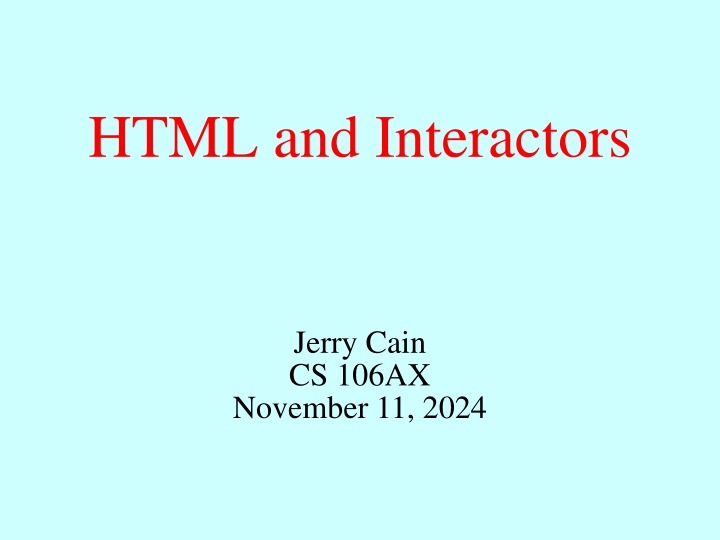
Document Object Model in Web Development
Explore the history and significance of the Document Object Model (DOM) in web development, from its origins to its practical applications today. Learn about manipulating web page elements with JavaScript, adding content dynamically, and attaching event listeners. Gain insights into the fundamental concepts of DOM for better understanding and implementation in your web projects.
Download Presentation

Please find below an Image/Link to download the presentation.
The content on the website is provided AS IS for your information and personal use only. It may not be sold, licensed, or shared on other websites without obtaining consent from the author. If you encounter any issues during the download, it is possible that the publisher has removed the file from their server.
You are allowed to download the files provided on this website for personal or commercial use, subject to the condition that they are used lawfully. All files are the property of their respective owners.
The content on the website is provided AS IS for your information and personal use only. It may not be sold, licensed, or shared on other websites without obtaining consent from the author.
E N D
Presentation Transcript
HTML and Interactors Jerry Cain CS 106AX November 11, 2024
slide by Eric Roberts The History of the World Wide Web The ideas behind the web are much older than the web itself. In the early 20th century, the Belgian bibliographer Paul Otlet envisioned a universal catalogue that would provide access to all the world s information via an interconnected structure. In 1945, the director of the wartime science program Vannevar Bush published an article entitled "As We May Think," which envisioned an electronic archive of linked information. In the early 1960s, computer visionary Ted Nelson coined the terms hyperlink and hypermedia. The modern web was developed in 1989 by Tim Berners-Lee at CERN, the European particle physics laboratory in Geneva, Switzerland. Berners-Lee developed the first version of the Hypertext Markup Language (HTML). Use of the web grew quickly after the release of Mosaic browser in 1993 and Netscape Navigator in 1994.
slide by Eric Roberts The Document Object Model When the browser reads a web page, it first translates the text of the web page into an internal data structure that is easier to manipulate under the control of a JavaScript program. That internal form is called the Document Object Model, or DOM. The DOM is structured into a hierarchy of data objects called elements, which usually correspond to a paired set of tags. The relationship between the HTML file and the internal representation is like the one between the external data file and the internal data structure in any data-driven program. The browser acts as a driver that translates the HTML into an internal form and then displays the corresponding page. The DOM is complicated and requires more than the two weeks of study we have to fully understand it. However, we can get a meaningful start given what we know already.
slide by Eric Roberts Understanding The DOM Introduction to JavaScript Programming, Section 12.4, by Eric Roberts
Understanding The DOM Our first example uses a subset of the DOM that nonetheless achieves something substantial. That subset contains: Naming an element in the HTML file. It is often necessary to refer to a specific element in the web page from inside the JavaScript code. By including an id attribute in the HTML tag, JavaScript code can then find that element by calling document.getElementById(id). Adding HTML content to an existing element. We can create new text nodes and HTML elements by calling one of two DOM functions: document.createTextNode(text) and document.createElement(tag). We then rely on element.appendChild(childnode). This last method adds new content under element and updates the presentation of the web page. Attaching event listeners to specific HTML elements. We install event listeners via element.addEventListener(event, callback). When element detects event, it executes callback(e).
Example: Do Not Press This Button File: do-not-press.html <!DOCTYPE html> <html> <head> <meta charset="UTF-8"> <title>Do Not Press</title> <script src="do-not-press.js" type="text/javascript"></script> </head> <body> <button id="button" type="button">Do Not Press</button> <div id="digest"></div> </body> </html> Most of the tags are either boilerplate or irrelevant for the purposes of our discussion here. The two important ones are: <button>, which renders a traditional button <div>, which identifies a region where new content can be inserted Each of the two contain id attributes and are programmatically discoverable via document.getElementById.
Example: Do Not Press This Button <!DOCTYPE html> <html> <head> <meta charset="UTF-8"> <title>Do Not Press</title> <script src="do-not-press.js" type="text/javascript"></script> </head> <body> <button id="button" type="button">Do Not Press</button> <div id="digest"></div> </body> </html> const WARNING = "Please do not press that button again!"; function onButtonClick(e) { let div = document.getElementById("digest"); let textElement = document.createTextNode(WARNING); let breakTag = document.createElement("br"); div.appendChild(textElement); div.appendChild(breakTag); } document.addEventListener("DOMContentLoaded", function() { let button = document.getElementById("button"); button.addEventListener("click", onButtonClick); });
Example: Do Not Press This Button File: do-not-press.js const WARNING = "Please do not press that button again!"; function onButtonClick(e) { let div = document.getElementById("digest"); let textElement = document.createTextNode(WARNING); let breakTag = document.createElement("br"); div.appendChild(textElement); div.appendChild(breakTag); } document.addEventListener("DOMContentLoaded", function() { let button = document.getElementById("button"); button.addEventListener("click", onButtonClick); }); // DOMContentLoaded event is triggered when DOM is ready Web programming purists work to minimize the amount of JavaScript appearing in HTML files that is, they work to separate content and functionality. document.addEventListener registers a callback to execute once the HTML file has been parsed and the DOM has been constructed. Note this approach is different than that of your textbook. That callback, when invoked, knows to search for the button element and install a mouse click handler called onButtonClick.
Example: Interactive To-Do List File: to-do-list.html <html> <head> <title>To-Do List</title> <script src="todo.js" type="text/javascript"></script> </head> <body> Tasks for November 13<sup>th</sup>, 2023: <ul id="to-do-list"> <li>Teach CS106AX and CS107 lectures.</li> <li>Take advisees to dinner at Bistro Vida.</li> </ul> <hr/> New item: <input id="item-text" size="60"/> <button id="add-item" type="button">Add To List</button> <button id="clear-all-items" type="button">Clear</button> </body> </html> Here s an application designed to track the running list of errands I need to accomplish today. Presumably, I need functionality to add new tasks and delete completed ones. To support deletion, we ll need some new DOM methods.
Common DOM Methods and Properties Returns the element with the specified id attribute. document.getElementById(id) Creates a new tag element for the tag of the specified type. document.createElement(type) Creates a new text element for the provided text string. document.createTextNode(text) element.getElementsByTagName(name)Returns an array of the elements with the specified tag name. Appends a node to the end of the element s list of children. element.appendChild(node) Removes a node from the element s list of children. element.removeChild(node) Stores references to a node s parent and last child. element.parentNode element.lastChild
Example: Interactive To-Do List Here s a list of the four different interactions I d like to support. Add a new item to my to-list, in one of two different ways: Type the new item description and click Add To List. Type the new item description and hit enter while the input area has the focus. These require we attach a click listener to the button element and a keydown listener to the input element. And because the DOM is updated the same way by each of the two interactions, we want to tap the same code if possible. Remove a list item by double clicking on it. Doing so requires we attach a dblclick event to each li element so that double clicking one removes the item from the DOM. Every element in the DOM stores its parent in a properly named parentNode, and a DOM method calls element.removeChild(node) removes the specified node from the DOM. Clear all items by clicking the Clear button. This is easiest to implement if we make use of an element s lastChild property, which stores a reference to the last child node the one most efficiently plucked out by a call to element.removeChild(node). If a node doesn t have any children, then the lastChild property is null.
Example: Interactive To-Do List File: to-do-list.js (part 1) function onItemDoubleClick(e) { e.target.parentNode.removeChild(e.target); } // e.target always references source of mouse event function onAddClick(e) { // e argument is ignored let input = document.getElementById("item-text"); let text = input.value.trim(); input.value = ""; if (text.length === 0) return; let ul = document.getElementById("to-do-list"); let li = document.createElement("li"); li.addEventListener("dblclick", onItemDoubleClick); let item = document.createTextNode(text); li.appendChild(item); ul.appendChild(li); } function onClearClick(e) { // e argument is ignored let ul = document.getElementById("to-do-list"); while (ul.childNodes.length > 0) { ul.removeChild(ul.lastChild); } }
Example: Interactive To-Do List File: to-do-list.js (part 2) const ENTER_KEY = 13; function onKeyDown(e) { if (e.which === undefined) e.which = e.keyCode; if (e.which !== ENTER_KEY) return; let addButton = document.getElementById("add-item"); addButton.click(); // programmatically simulate button click } // event source: e.which or e.keycode, depending on browser document.addEventListener("DOMContentLoaded", function() { let addButton = document.getElementById("add-item"); addButton.addEventListener("click", onAddClick); let clearButton = document.getElementById("clear-all-items"); clearButton.addEventListener("click", onClearClick); let input = document.getElementById("item-text"); input.addEventListener("keydown", onKeyDown); let listItems = document.getElementsByTagName("li"); for (let i = 0; i < listItems.length; i++) { listItems[i].addEventListener("dblclick", onItemDoubleClick); } });
Interactive To-Do List Redux One of the many drawbacks of the DOM is that the initial specification was vague and incomplete, forcing browser implementations to make decisions that were not portable. Too many web applications have been built now to introduce breaking changes. That s why we need to cope with different event object structures (e.g., mouse events have a target attribute, key events don t and store the element that triggered the event in either a which attribute, a keyCode attribute, or both). Our implementation cannot blame the DOM for our decision to call document.getElementById repeatedly to retrieve the same button and ulelements. That s on us. Fortunately, we can define callbacks onClearClick, onKeyUp, etc. as inner functions much as we did for Breakout and Enigma.
Revisited: Interactive To-Do List File: to-do-list-improved.js (part 1) function BootstrapToDoList() { /* Variables always visible to inner functions. */ let ul = document.getElementById("to-do-list"); let addButton = document.getElementById("add-item"); let clearButton = document.getElementById("clear-all-items"); let input = document.getElementById("item-text"); function onClearClick(e) { // e argument is ignored while (ul.childNodes.length > 0) { ul.removeChild(ul.lastChild); } } function onItemDoubleClick(e) { e.target.parentNode.removeChild(e.target); } const ENTER_KEY = 13; function onKeyDown(e) { if (e.which === undefined) e.which = e.keyCode; if (e.which !== ENTER_KEY) return; addButton.click(); }
Revisited: Interactive To-Do List File: to-do-list-improved.js (part 2) function onAddClick(e) { // e argument is ignored let text = input.value.trim(); input.value = ""; if (text.length === 0) return; let li = document.createElement("li"); li.addEventListener("dblclick", onItemDoubleClick); let item = document.createTextNode(text); li.appendChild(item); ul.appendChild(li); } addButton.addEventListener("click", onAddClick); clearButton.addEventListener("click", onClearClick); input.addEventListener("keydown", onKeyDown); let listItems = document.getElementsByTagName("li"); for (let i = 0; i < listItems.length; i++) { listItems[i].addEventListener("dblclick", onItemDoubleClick); } } /* Register BootstrapToDoList to fire when DOM is fully loaded. */ document.addEventListener("DOMContentLoaded", BootstrapToDoList);
problem inspiration from Brian Lam Section Exercise: Meme Generator Implement a program that creates on-the-fly text memes specifically, camel case memes, clap memes, and space memes. The memes should update with every input event fired by the textarea. The textarea content is stored in a property called value.
