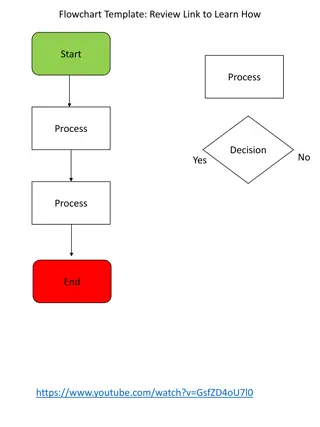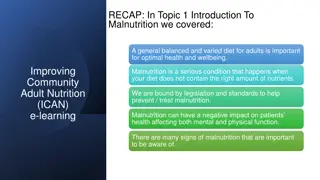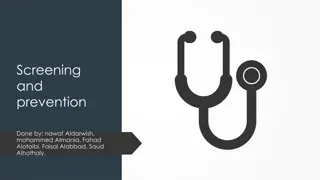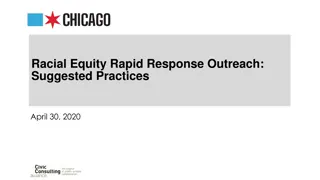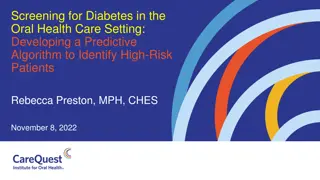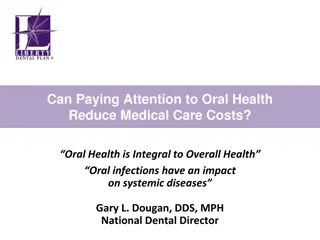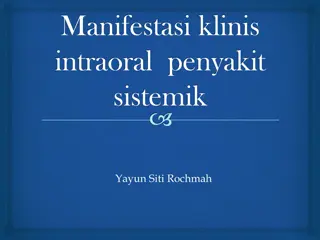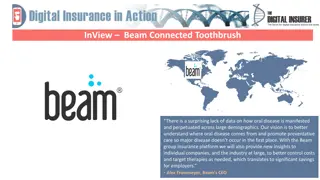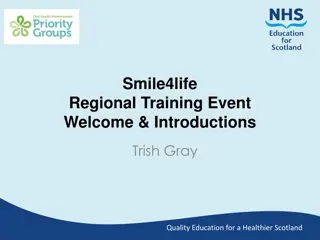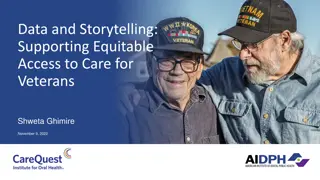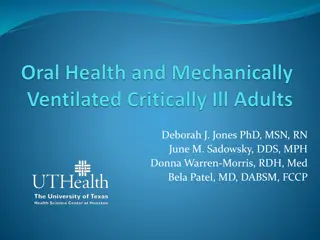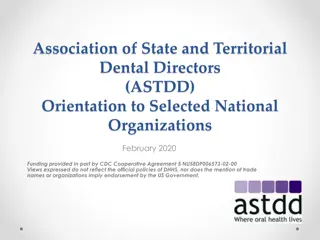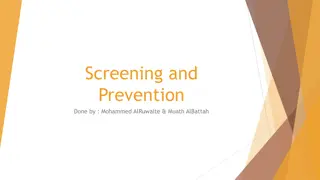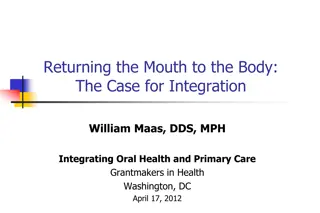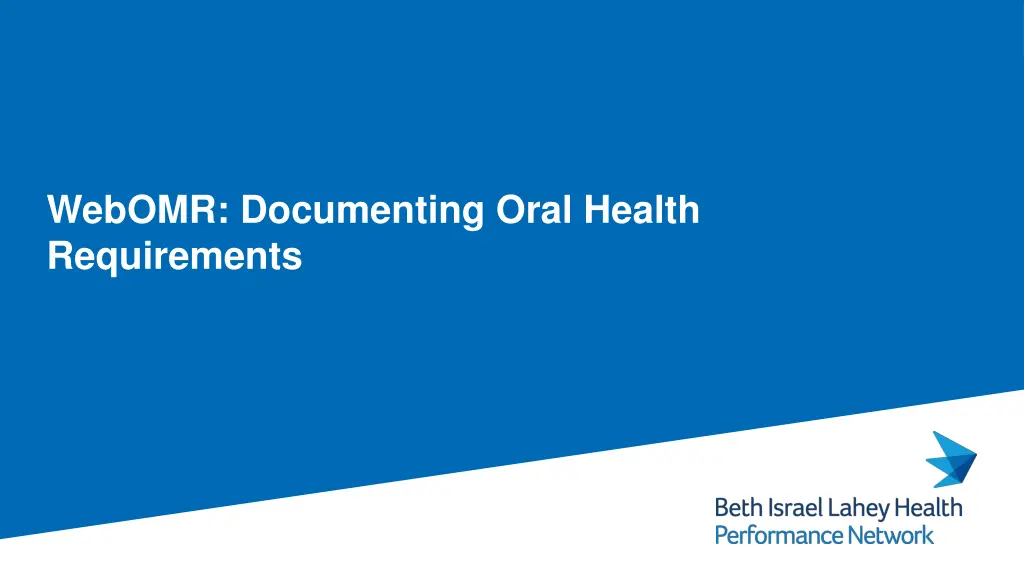
Documenting Oral Health Requirements and Fluoride Varnish Billing Codes
Learn how to document oral health requirements, add fluoride varnish billing codes, set up annual reminders, locate oral health screenings, conduct adult and pediatric oral health screenings, and integrate screenings into notes using WebOMR. Ensure proper billing and follow-up for patients' oral health needs.
Download Presentation

Please find below an Image/Link to download the presentation.
The content on the website is provided AS IS for your information and personal use only. It may not be sold, licensed, or shared on other websites without obtaining consent from the author. If you encounter any issues during the download, it is possible that the publisher has removed the file from their server.
You are allowed to download the files provided on this website for personal or commercial use, subject to the condition that they are used lawfully. All files are the property of their respective owners.
The content on the website is provided AS IS for your information and personal use only. It may not be sold, licensed, or shared on other websites without obtaining consent from the author.
E N D
Presentation Transcript
WebOMR: Documenting Oral Health Requirements
Adding Fluoride Varnish Billing Codes to webOMR: Practices on webOMR should contact TrainingAmb to add Fluoride Varnish application billing codes to their system. trainamb@bidmc.harvard.edu Billing Codes: Well Child Visit with Fluoride Varnish Application: CPT: 99188 AND ICD-10: Z00.129 Routine Child Health Check All other visit types with Fluoride Varnish Application: CPT: 99188 AND ICD-10: Z41.8 Need for Prophylactic Fluoride Administration Fluoride varnish application for MH patients is reimbursed for ~$26-28 outside of the PCP subcap for patients ages 6 mo. - 6 years. 2
Oral Health Annual Reminder in Patient Chart Annual reminder will show for all patients. 1 3
Locating Oral Health Screening from the Screening Sheet Tab: 2. The Oral Health Screenings will live under Sheets Tab in the main Screening Sheets sub-tab. 2 Click Sheets tab on the right and find the first Screening Sheets tab on the left. 3. Select the bold Oral Health Screen (Pedi or Adult) heading on the far-left column to open the whole screening. 3 4. Scroll to the right to find New Row Select New Row to input a new screening entry. 4 4
Adult Oral Health Screening: For patients that answer Yes to questions 1, instruct them to follow up with their dentist if they have any dental concerns. Access to MassHealth Dental Referral OnePager for Positive Screen patients. 5
Pediatric Oral Health Screening: For pedi patients that screen for having a dentist and seeing them within 6 months, the MassHealth Dentist Finder will not be triggered. Pedi patients that do not have a dentist will cause the MH Dentist Finder link to drop like the Adult Screening above. 6
Pulling a Screening into a Note: 1 1. In a visit Progress Note click the Sheets button. A Pop-up window will open with all of the available screenings Find the Oral health screening or Pedi Oral health screening ( Only Pedi shown here). Select either: 1. A specific date 2. Most recent 2. 2 3. 3 If date is chosen: If most recent chosen: 7
WebOMR: Creating a Public Macro (SmartPhrase) to Document Oral Health Screening and Fluoride Varnish in a Progress Note 1 2 4 1. In the Main Dropdown Menu select Defaults/Macros 2. Find and Open the last tab titled Macros . By default, your private folder will open. 3. To create a new macro for the Oral Health and Fluoride varnish documentation click New Macro 4. You will need to create two Macros, one for the adult Oral Health Screening and one for the Pedi Oral health screening. The title of the macro should reflect the documentation. 5. By inputting a Main Keyword by @Keyword additional subcategories will populate for specific values. When using macros in a note, the key words will change to the appropriate values. 6. When finished click Ok/Done 3 4 5 8
webOMR: Publishing a Macro to a Public Folder 1 1. To add a Macro to a folder select the level at which the folder should be added; either a regular folder or a sub-folder. In this case we recommend adding the Oral Health Macros to the Adult or Pedi Annual Physical Folder. 1. When the Macro is added to the appropriate folder, click Publish. 2 2. Determine what public folder the Macro should be added to. This will send a request the webOMR team that gives you the opportunity to add addition notes about the Macro. 9
webOMR: Applying a Macro to a Note 1. In a visit Progress Note click the Macro Insert button. A Macro Pop-up window will show: 1. The most recently used macros 2. All Private Macros 3. All Public Macros tagged with a Service/Location 4. All Public Macros tagged with a Service only 5. All other Public Macro folders 2. 3. To view a macro in the preview window, select the magnifying glass icon. To add a macro and keep the popup window open and add additional macros, select the Ellipsis icon. To add a macro and close the popup window, select the underlined heading. 4. 5. 10