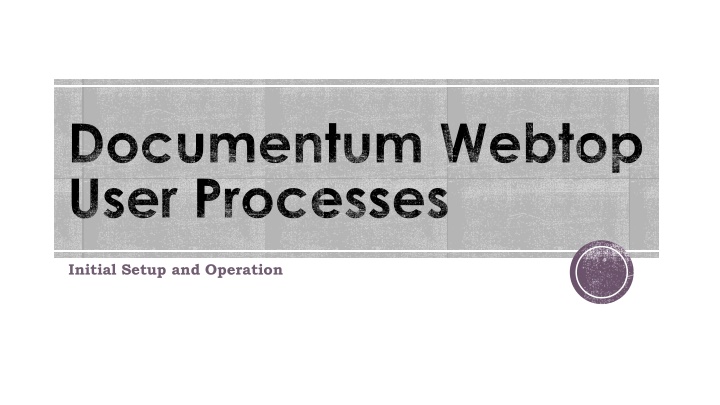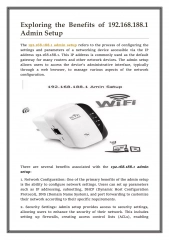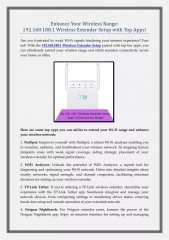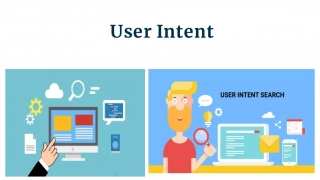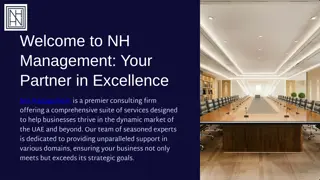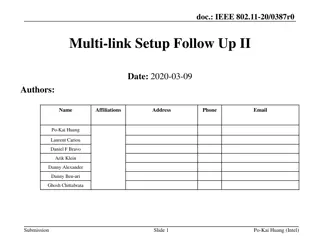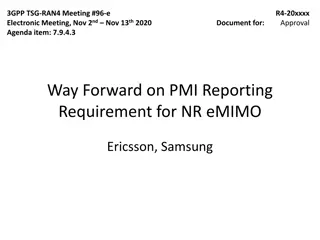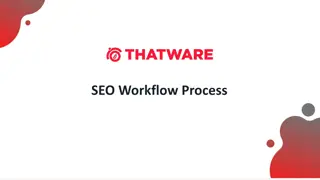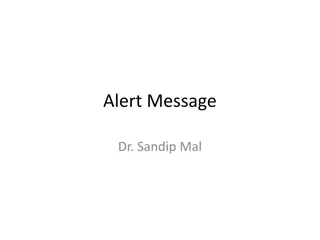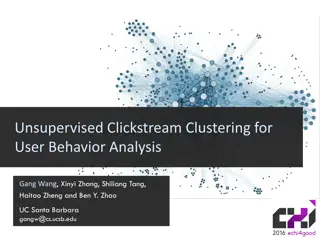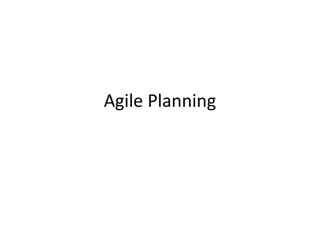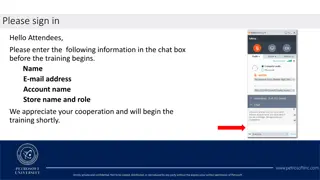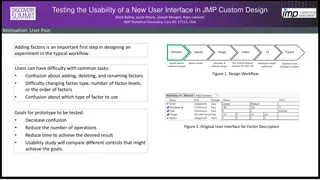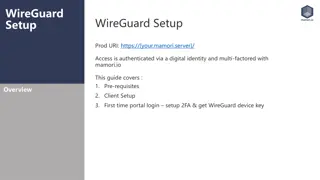Documentum Webtop User Processes Initial Setup
The Documentum system functions as an electronic document filing cabinet accessible through the Webtop app using UTHealth network credentials. Learn about the setup steps, configuration for saved searches, and reasons for utilizing saved searches for efficient document retrieval.
Download Presentation

Please find below an Image/Link to download the presentation.
The content on the website is provided AS IS for your information and personal use only. It may not be sold, licensed, or shared on other websites without obtaining consent from the author.If you encounter any issues during the download, it is possible that the publisher has removed the file from their server.
You are allowed to download the files provided on this website for personal or commercial use, subject to the condition that they are used lawfully. All files are the property of their respective owners.
The content on the website is provided AS IS for your information and personal use only. It may not be sold, licensed, or shared on other websites without obtaining consent from the author.
E N D
Presentation Transcript
Documentum Webtop User Processes Initial Setup and Operation
What is Documentum? The Documentum system is an electronic document filing cabinet The user app to access documents is called Webtop Users log into the Webtop app using their UTHealth network userid and password The UTHealth network address is https://webtopprod.uthouston.edu/webtop/
Initial Webtop Setup Steps 1. Chrome web browser works best 2. Start the app (see last slide for the address) 3. Key in your userid and password, then CHANGE the Repository to be Student_Records 4. Click on Login
Initial Webtop Setup Steps Configure to use Saved Searches DO NOT USE the Search box in the top left corner of the Webtop session page Click on the Tools menu, then select Preferences In the Preferences: General popup, change the Section to start in to be Saved Searches. Click OK. Logout (button top right) then log back in
Initial Webtop Setup Steps Set up Saved Searches This login should have selected Saved Searches in the left pane. If not, go back to the previous slide. Below the Webtop menus, select Saved Searches so that it is bold and not underlined At the right edge of the display, change Items per page to be 100 Basic Setup is now complete.
Why use Saved Searches? Search box (top left) results are unpredictable because default parameters the user cannot see are used. All documents for a person may not be retrieved. Documents for more than 1 person may be retrieved. DO NOT USE the Search box. Saved Searches are pre-configured to retrieve all documents for 1 person display the retrieval list with ADDITIONAL INFORMATION about the document(s) in the columns presented
Using Saved Searches Saved Searches may be Public (generally available to all users) or Private (restricted to the creator) The Owner column of the Searches list denotes who created each one. Owner = docuadmin are generic searches, created by an administrator userid Owner = Another User may be available to you, but also may be modified by the creator for some special purpose.
Using Saved Searches Click on the column heading word Name. This will sort this list into alphabetic order (makes it easier to find what you are looking for) Search for Documents, not Folders Scroll down the list of Searches to find a blue icon ed search owned by docuadmin Document Search (uses the Studentid) Documents Student Name (uses last and first name) Right-click and choose Edit (to edit the searching criteria)
Using Saved Searches Document Search This search will find every document for an individual person Replace the text Emplid or A# with the Studentid (CS Emplid) for the person Click Search
Using Saved Searches Documents Student Name This search will find every document for that student s name Replace the text a with the Last and the First name Click Search Note: Names change. Follow this search with a Document Search for the studentid
Using Saved Searches Documents found Searching for 2037823 returns 9 documents. Doctype is embedded in the document Name School Code is presented Pool Code contains the CS Plan Code
Using Saved Searches Viewing and Navigating Documentum security restricts opening documents for another School, unless there is a dual degree agreement between the two schools Ex: NURS users cannot open documents for GSBS Ex: SBMI and SPH users may open documents for both Ex: MDAH users cannot open documents for UTHealth schools Documents for School = None are available to all users
Using Saved Searches Viewing and Navigating To view a document, double-click the Name. A TECHNICAL point Documentum itself does not DISPLAY the document, it retrieves the document and gives it to Windows for display. Windows must have an App identified as a default viewer for that document type (see the next slide for more info) To navigate to another student, use the Edit action to return to the Search criteria page, then enter a new student
Windows Default Apps Search Windows using for default apps Scroll to the bottom and select Choose default apps by file type Once the list displays (takes a short while), find and verify the following .pdf has a default app of Adobe Reader (preferred, and free), Adobe Acrobat, or some other pdf reader program .tif and .tiff has a default app of an image viewer which can display multi-page tif/tiff image files.