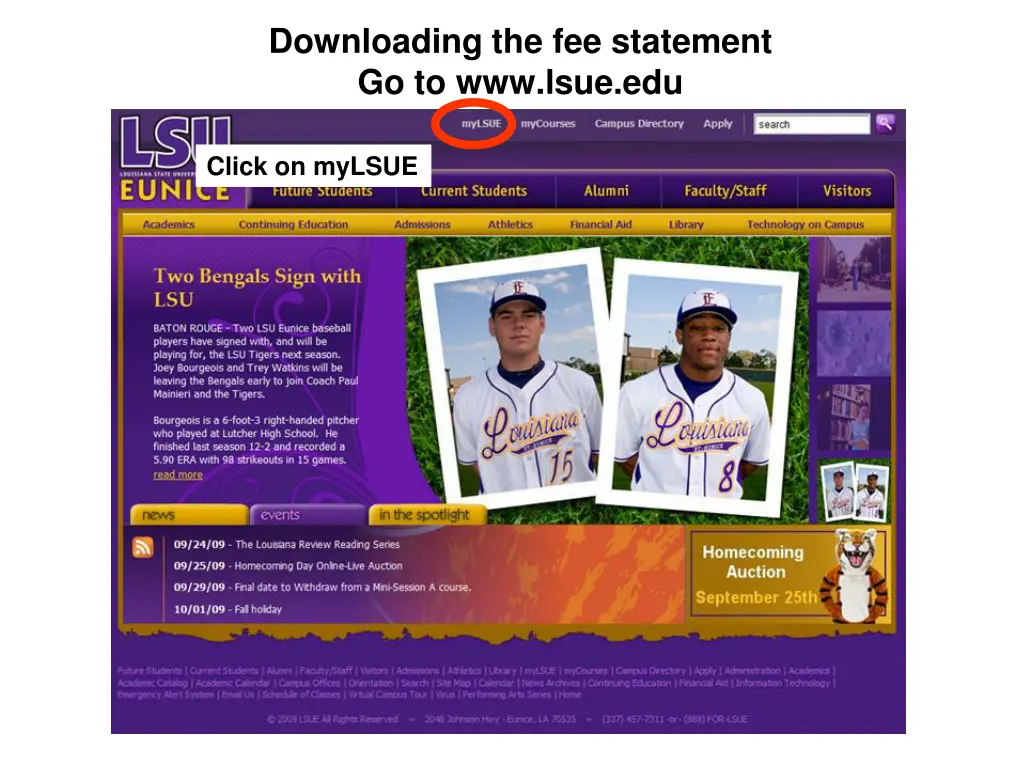
Downloading Fee Statement and Paying Fees at LSUE
Learn how to download your fee statement, login, pay fees, view semester info, and ensure all details are correct at LSUE's online portal. Follow step-by-step instructions with screenshots for a smooth process.
Download Presentation

Please find below an Image/Link to download the presentation.
The content on the website is provided AS IS for your information and personal use only. It may not be sold, licensed, or shared on other websites without obtaining consent from the author. If you encounter any issues during the download, it is possible that the publisher has removed the file from their server.
You are allowed to download the files provided on this website for personal or commercial use, subject to the condition that they are used lawfully. All files are the property of their respective owners.
The content on the website is provided AS IS for your information and personal use only. It may not be sold, licensed, or shared on other websites without obtaining consent from the author.
E N D
Presentation Transcript
Downloading the fee statement Go to www.lsue.edu Click on myLSUE
Click login Enter Student ID and PIN
YourName Click pay fees Notice all of the other functions Semester info Your courses are listed here, if not be sure your semester in the upper right is set correctly.
Click print fee statement to see classes and rooms. Semester info must be set correctly.
Make sure all information is correct. Classes below Your name Address City, state, zip ID number Should appear here Financial aid information is in this area. Please print this page. 5
