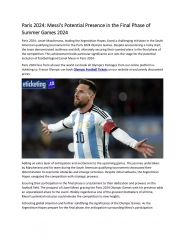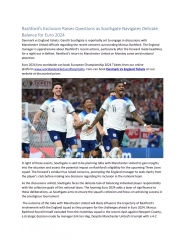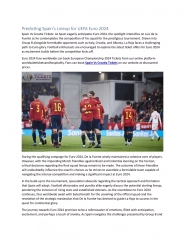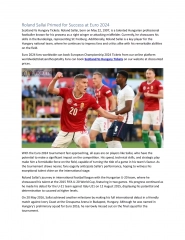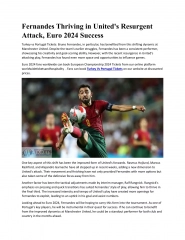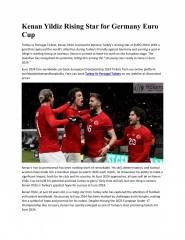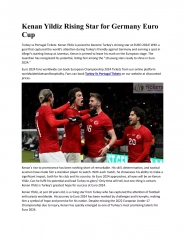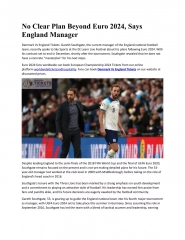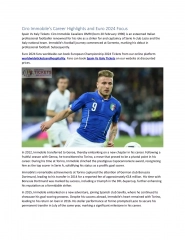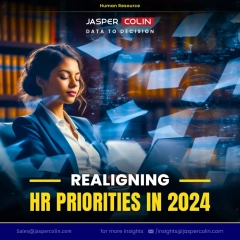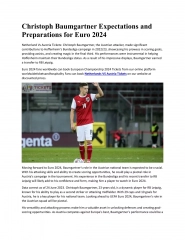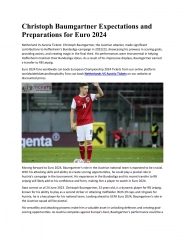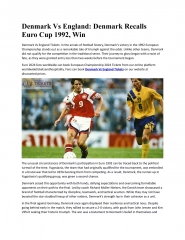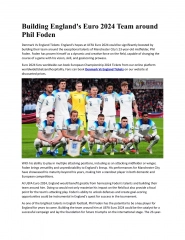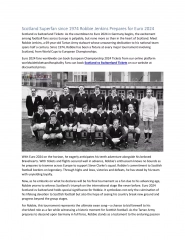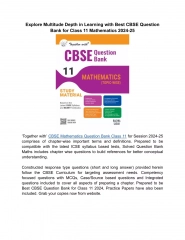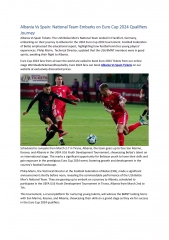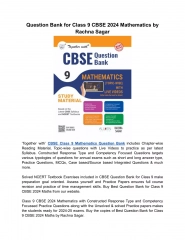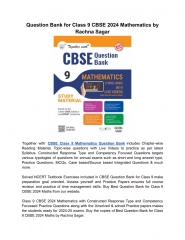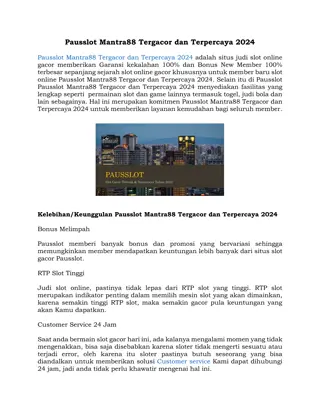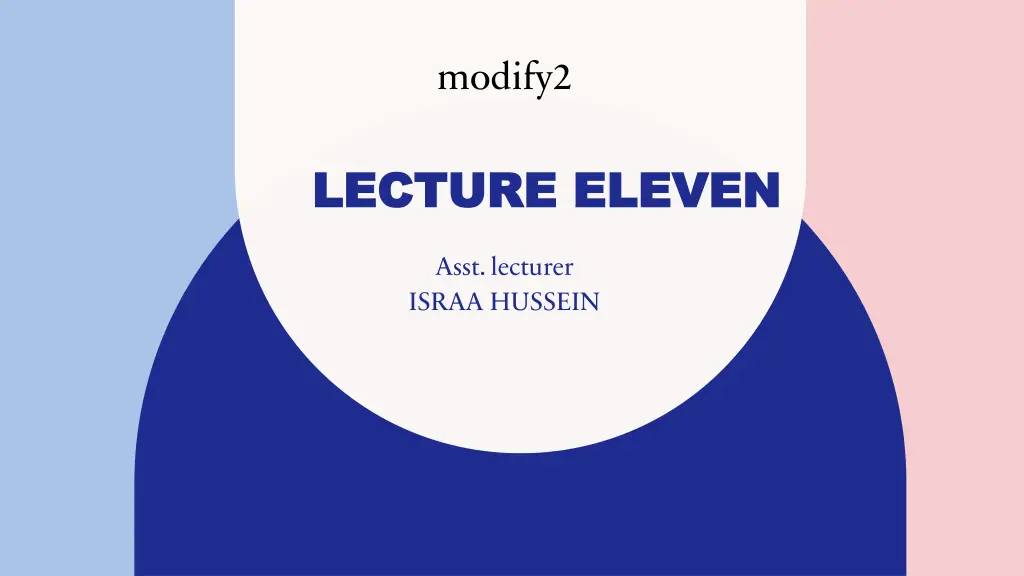
Drawing and Modifying Techniques in Design Tutorial
Explore the step-by-step guide on drawing and modifying shapes using essential tools in design software. Learn how to trim parts of drawings, draw figures, and apply commands effectively for precise designs. Check out practical examples and solutions for better understanding.
Download Presentation

Please find below an Image/Link to download the presentation.
The content on the website is provided AS IS for your information and personal use only. It may not be sold, licensed, or shared on other websites without obtaining consent from the author. If you encounter any issues during the download, it is possible that the publisher has removed the file from their server.
You are allowed to download the files provided on this website for personal or commercial use, subject to the condition that they are used lawfully. All files are the property of their respective owners.
The content on the website is provided AS IS for your information and personal use only. It may not be sold, licensed, or shared on other websites without obtaining consent from the author.
E N D
Presentation Transcript
modify2 LECTURE ELEVEN LECTURE ELEVEN Asst. lecturer ISRAA HUSSEIN
1-Click here 2 The Modify panel arrived from Home Or from Menu Bar Show Menu Bar 2-Click here
3 The Modify panel arrived from Home Or from Menu Bar Click here Menu Bar
4 Trim: The trim option is used to delete part of drawing between two point of intersection ( part of circle,arc,line,rectangle .) The Trim arrived from : Home> modify> Trim. Menu bar> modify> Trim Or from the command window by writing Trim after that click enter
The steps appeared when trim any part in figure 5 Command: Trim enter Trim[cuTting edges/Crossing/mOde/Project/eRase]: select part of draw needed to Trim Trim [cuTting edges/Crossing/mOde/Project/eRase/Undo]: click enter
Example/ Draw the figure by using draw and modify options? 6
Solution Command: _line Specify first point: 4,4enter Specify next point or [Undo]: 4,10enter Specify next point or [Undo]: 1,7enter Specify next point or [Close/Undo]: c enter 7 Command: _circle Specify center point for circle or [3P/2P/Ttr (tan tan radius)]: 4,4 enter Specify radius of circle or [Diameter] <3.4943>: 1 enter Command: _circle Specify center point for circle or [3P/2P/Ttr (tan tan radius)]: 4,10 enter Specify radius of circle or [Diameter] <3.4943>: 1 enter
Solution 8 Command: _circle Specify center point for circle or [3P/2P/Ttr (tan tan radius)]: 1,7 enter Specify radius of circle or [Diameter] <3.4943>: 1.5 enter Command: _circle Specify center point for circle or [3P/2P/Ttr (tan tan radius)]: 4,4 enter Specify radius of circle or [Diameter] <3.4943>: 2enter Command: _circle Specify center point for circle or [3P/2P/Ttr (tan tan radius)]: 4,10 enter Specify radius of circle or [Diameter] <3.4943>: 2 enter
Solution Command: _circle Specify center point for circle or [3P/2P/Ttr (tan tan radius)]: ttr enter Specify point on object for first tangent of circle: left click on a point on the first tangent Specify point on object for second tangent of circle:left click on a point on the first tangent Specify radius of circle or [Diameter] <3.4943>: 1.5 enter Command: _circle Specify center point for circle or [3P/2P/Ttr (tan tan radius)]: ttr enter Specify point on object for first tangent of circle: left click on a point on the first tangent Specify point on object for second tangent of circle:left click on a point on the first tangent Specify radius of circle or [Diameter] <3.4943>: 5 enter 9 ) After that used Trim option from the modify to delete parts of circles not appeared in the figure
Solution 10 After that used Trim option from the modify to delete parts of circles not appeared in the figure )
THANK YOU THANK YOU