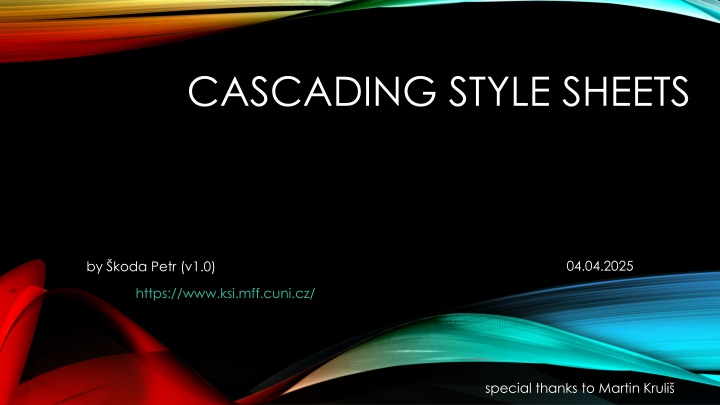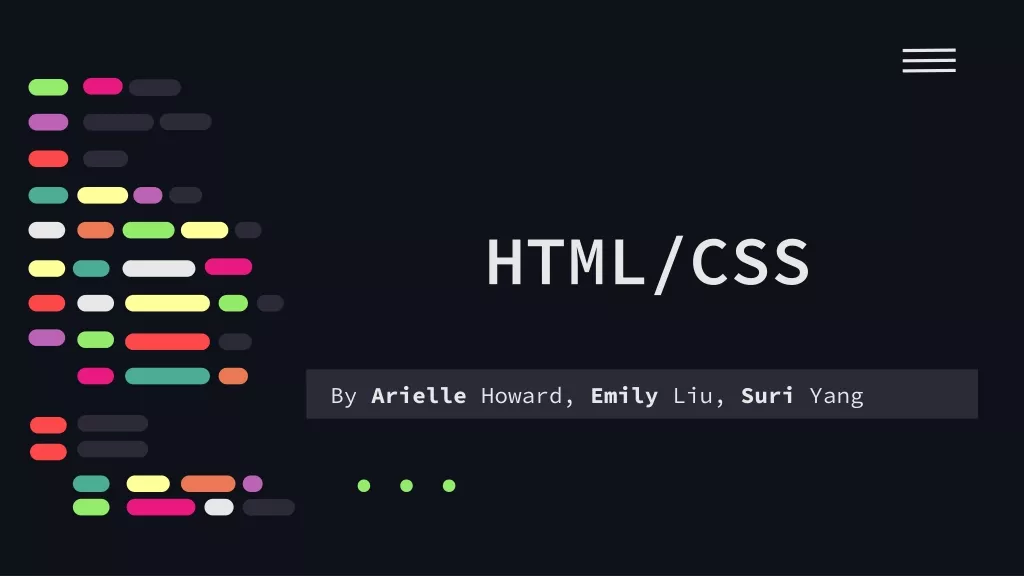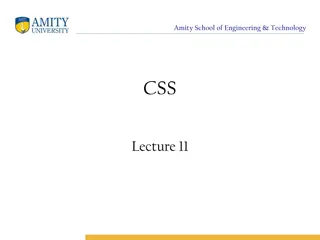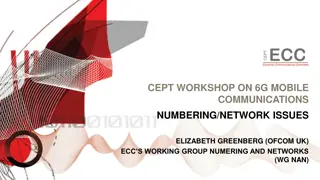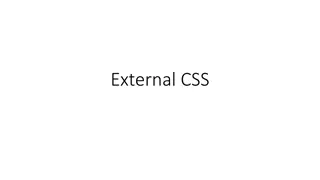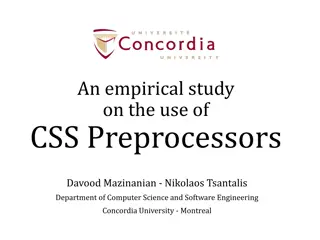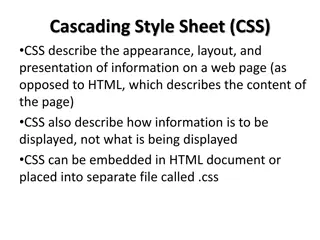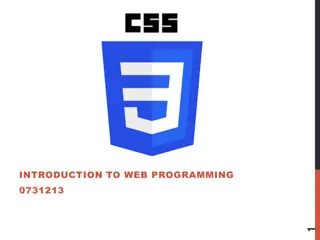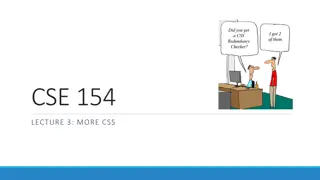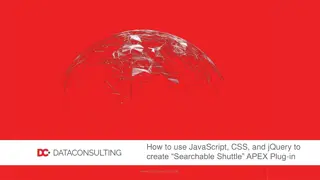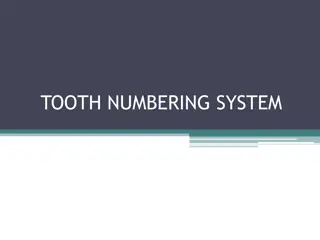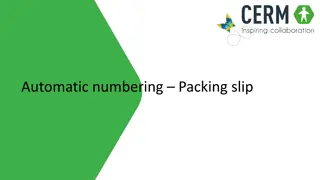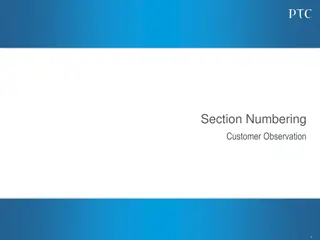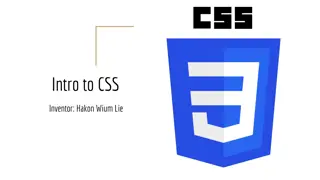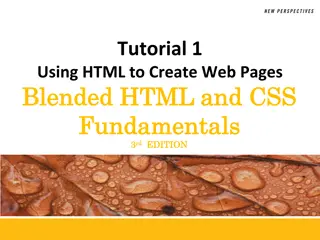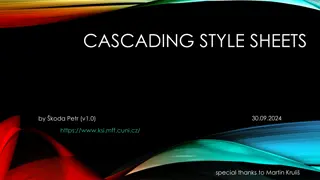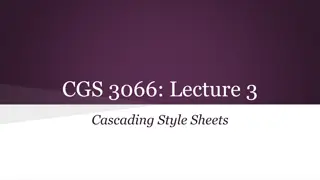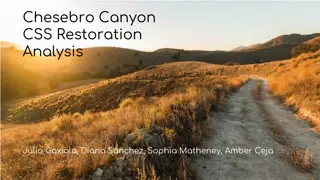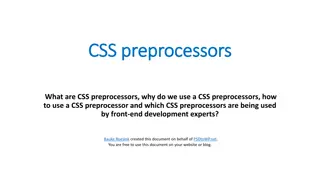Dynamic CSS Calculations and Automated Numbering
This content delves into dynamic computations in CSS, utilizing custom properties and functions like var() and calc(). It also explores automated numbering techniques using CSS counters, allowing for efficient numbering of elements. Additionally, it discusses content positioning in CSS, detailing the page rendering algorithm and various positioning properties. Dive into the world of advanced CSS techniques and optimize your styling approach.
Download Presentation

Please find below an Image/Link to download the presentation.
The content on the website is provided AS IS for your information and personal use only. It may not be sold, licensed, or shared on other websites without obtaining consent from the author.If you encounter any issues during the download, it is possible that the publisher has removed the file from their server.
You are allowed to download the files provided on this website for personal or commercial use, subject to the condition that they are used lawfully. All files are the property of their respective owners.
The content on the website is provided AS IS for your information and personal use only. It may not be sold, licensed, or shared on other websites without obtaining consent from the author.
E N D
Presentation Transcript
CASCADING STYLE SHEETS 04.04.2025 by koda Petr (v1.0) https://www.ksi.mff.cuni.cz/ special thanks to Martin Kruli
2 CALCULATING VALUES Dynamic Computations in CSS var() Reads value of a custom property (CSS variable) Custom properties must start with -- calc() A function which can be used to compute CSS values Works for numeric values only Limited to basic operators +, -, *, and / :root { --gap: 20px; } body { padding: var(--gap); } #somediv { width: calc(100vh 2 * var(--gap)); }
3 COUNTERS Automated Numbering CSS counters are operated by two properties counter-reset: counterID [ number ]; Initialize given counter (with default or specified number) counter-increment: counterID; Increments selected counter by 1 The counter values may be used in ::before and ::after rules in the content property body { counter-reset: chapter; } h1::before { content: counter(chapter) ". "; counter-increment: chapter; }
4 COUNTERS body { counter-reset: chapter; } h1 { counter-reset: section; } h2 { counter-reset: subsection; } h1::before { content: "Chapter " counter(chapter) ": "; counter-increment: chapter; color: #900; } h2::before { content: counter(chapter) "."counter(section) " "; counter-increment: section; } h3::before { content: counter(chapter) "." counter(section) "." counter(subsection) " "; counter-increment: subsection; }
5 CONTENT POSITIONING Page Rendering Algorithm The elements and their content are processed from the beginning to the end Each element is positioned according to its size, margins, and display properties (block, inline, ) Except for the floating elements mentioned before This behavior can be modified by position property Default page rendering algorithm is used Like static, but element is moved relative to its computed position after the layout is created Element is positioned inside closest positioning context Element is fixed within the browser viewport Sticks to ancestor viewport when scrolling Static relative absolute fixed sticky
6 CONTENT POSITIONING Positioning-related Properties Size properties (related to box model) width, height size of the element contents min-/max- width/height size limits Location properties (for positioned elements only) top, bottom, left, right Distance from the edge at the corresponding side It does not make sense to set left, width, and right simultaneously width Content right padding margin
7 CONTENT POSITIONING Absolute Positioning 30px #absDiv { position: absolute; left: 10px; right: 20px; top: 30px; height: 50px; } 50px absDiv 10px 20px Determined by parent width Nearest positioned element or the whole document
8 CONTENT POSITIONING Top Relative Positioning Element is positioned by normal rendering algorithm Afterwards, it is shifted from its computed position relatively Can be combined with other position-related styles inline-block, floating elements Often used in combination with absolute positioning Relatively pos. element creates positioning context for its children (i.e., absolutely positioned children use that context) Fixed Positioning Similar to absolute, but the frame of reference is the viewport Relative Div Left
9 CONTENT POSITIONING Sticky Positioning Hybrid between relative and fixed positioning Element is positioned regularly as long as it is entirely visible When not entirely visible (due to page scrolling) it is positioned relatively to its nearest scrolling viewport top, right, bottom, or left specify the relative position and also the threshold when the scrolling changes the behavior of the element
10 DEMO 02-sticky
11 CONTENT POSITIONING Additional positioning-related Properties z-index depth in the stack of positioned elements Higher number ~ closer to the top opacity useful (not only) for overlapping elements 0 ~ fully transparent, 1 ~ opaque overflow when contents does not fit its explicitly-sized element visible content overflows and may overlap hidden content is cropped to the element boundaries scroll scroll bars are added and the element has its own viewport in which the whole content is displayed auto similar to scroll, but scroll bars are initially hidden
12 LAYOUT Visual structure of the content blocks of the whole page or its logical part Placement of menu-bar, additional sidebar, page header and footer, Placement of items in navigation, offered goods in e-shop, Many different approaches Whether the page scrolls as whole or not How each container handle content overflows header menu bar side bar content footer
13 PAGE LAYOUT Creating Layout with Sidebars Tables Floating Sidebars Quite easy to design, but The sidebars must precede main content It is a little bit tricky to ensure correct sidebar height Absolute/Fixed Sidebars Cover the contents underneath Sidebars can be almost anywhere in the document More modern approach, which can be used for more complex situations than floating sidebars Slightly more difficult to design and code
14 MODERN LAYOUT FLEX A way to create flexible smaller layouts (e.g., flow of UI controls)
15 MODERN LAYOUT Flex display: flex; Flex - Container Properties flex-direction direction of main axis flex-wrap whether wrapping is allowed justify-content alignment and spacing along the main axis align-items, align-content Alignment, spacing, and padding along the cross axis
16 MODERN LAYOUT Flex Item Properties order Items are sorted by their order values Items with the same order are sorted by HTML positions flex-grow, flex-shrink How much should the item grow/shrink if there is space left or not enough space flex-basis Default size of the item (before growing or shrinking)
17 MODERN LAYOUT FLEX - EXAMPLES justify-content align-items align-content
18 MODERN LAYOUT GRID For larger regular layouts (e.g., entire page) Container Defines rectangular grid where items can be placed Column/row sizes can be specified using various units Including new fr unit (fraction) Items Direct descendants (children) of the container Aligned within grid lines (i.e., inside a rectangle)
19 MODERN LAYOUT .container { display: grid; grid-template-columns: 50px auto 30vh; grid-template-rows: 40px 80px; } .item1 { grid-column: 1 / 2; grid-row: 1 / 3; } .item2 { grid-column: 2 / 3; grid-row: 2 / 3; } .item3 { grid-column: 3 / -1; grid-row: 2 / 3; } .item4 { grid-column: 1 / 2; grid-row: 2 / 4; } Grids Template Areas <div class="container"> <div class="item1"> </div> <div class="item2"> </div> <div class="item3"> </div> <div class="item4"> </div> </div> item4 item1 item3 item2
20 MODERN LAYOUT .container { display: grid; grid-template-columns: ... grid-template-rows: ... grid-template-areas: "header header header" "main . sidebar" "footer footer footer"; } .item1 { grid-area: header; } .item2 { grid-area: main; } .item3 { grid-area: sidebar; } .item4 { grid-area: footer; } Grids Template Areas <div class="container"> <div class="item1"> </div> <div class="item2"> </div> <div class="item3"> </div> <div class="item4"> </div> </div> item1 item2 item3 item4
21 MODERN LAYOUT Grids Gaps and Alignment Spacing and alignment can be set for items within the cells as well as for cells themselves Both horizontally and vertically Items can be smaller than cells And the grid may be smaller than container
22 MODERN LAYOUT Grids Automatic Placement Automatic placement of items, which has no explicit coordinates Example (item-a and item-e are placed explicitly) grid-auto-flow: row; grid-auto-flow: column;
23 LAYOUT Center floating or absolutely positioned elements with fixed width margin-left: auto; margin-right: auto;
24 RESPONSIVE FRAMEWORKS Predefined styles (and possibly scripts) which automatically handle various screen sizes Developed intensively in last few years Many frameworks currently available Twitter Bootstrap W3.CSS Skeleton Foundation HTML5 Boilerplate HTML KickStart
25 DEMO 03-responsive-design
26 CSS PREPROCESSING Major CSS Issues Selectors are quite powerful but possibly tedious Limited possibilities of using variables/calculations Not particularly DRY-friendly CSS Preprocessing Styles are written in preprocessing language and generated into CSS files Several languages/tools available (LESS, SASS)
27 SASS Syntactically Awesome Stylesheets A style sheet language that extends CSS It is interpreted into CSS files The most important features are Variables allow single definition of a value Nesting more logical organization of the styles Mixins CSS templates that can be reused Selector inheritance simplifies selector construction Scripting (loops, conditions, expressions, )
28 SASS SASS Syntax(es) Original SASS is based on Haml language Newer SCSS syntax is more similar to CSS Actually, CSS file is also valid SCSS file $size: 300px; @mixin mybox($width) { width: $width; } #div1 { @include mybox($size); }
29 SASS Variables and Expressions Allow definition of values which can be used in the whole stylesheet $width: 900px; $space: 20px; main { width: $width 2 * $space; padding: $space; } div.box { width: $width / 2 - $space; } Creating boxes organized in two columns (half size of the main)
30 SASS Nesting More logical division of styles nav ul { margin... } nav { ul { margin: 0; li { display: inline-block; } } a { color: green; } } nav ul li { display... } nav a { color... }
31 SASS Selector Inheritance Shifts the inheritance from base selectors to derived styles Selector is updated to .message, .error .message { padding: 10px; border: 3px solid yellow; } .error { @extend .message; border-color: red; } Nothing is actually modified here
32 SASS Partials and Includes Partial files are meant for including only Naming convention partial files start with underscore E.g., _partial.scss Import directive @import is preprocessed CSS @import leads to another HTTP request SASS @import works like include in C/C++/PHP Typically used with partial files @import '_part.scss' Import is also used for including mixins
33 SASS Mixins Parametrized fragments of code which can be reused (similar to C macros) @mixin shadow($dist, $blur, $color) { -moz-box-shadow: $dist $dist $blur $color; -webkit-box-shadow: $dist $dist $blur $color; -ms-box-shadow: $dist $dist $blur $color; box-shadow: $dist $dist $blur $color; } #mydiv { @include shadow(5px, 3px, #999); }
TAKEAWAY Dynamic computations in CSS Flex layout Grid layout CSS preprocessing