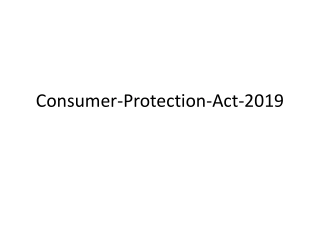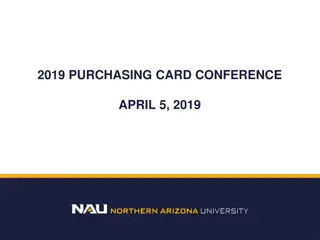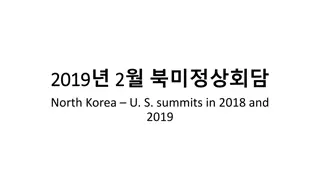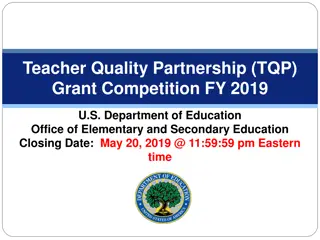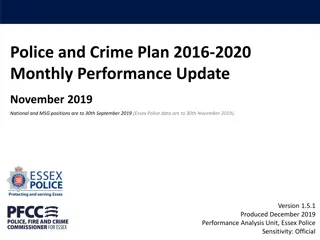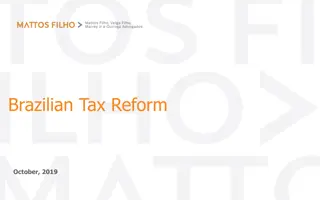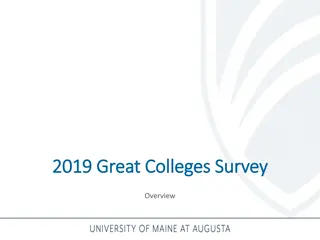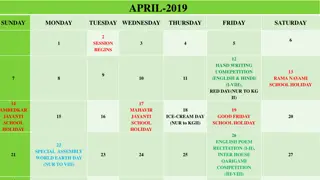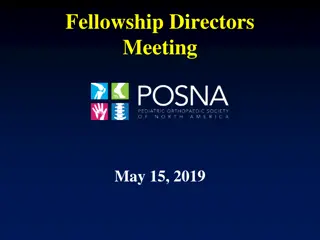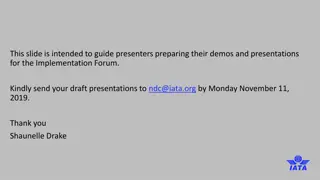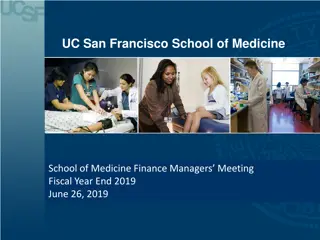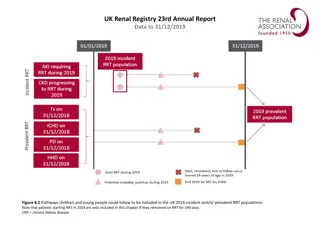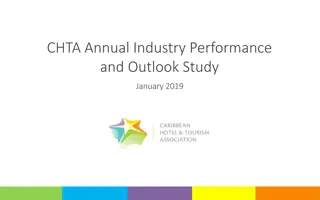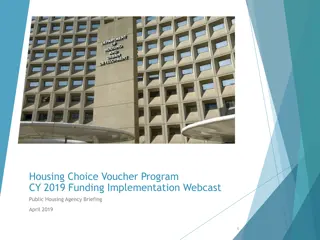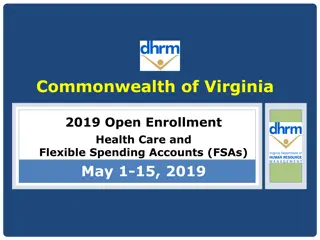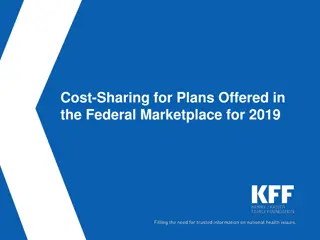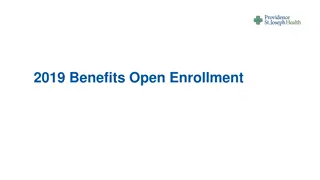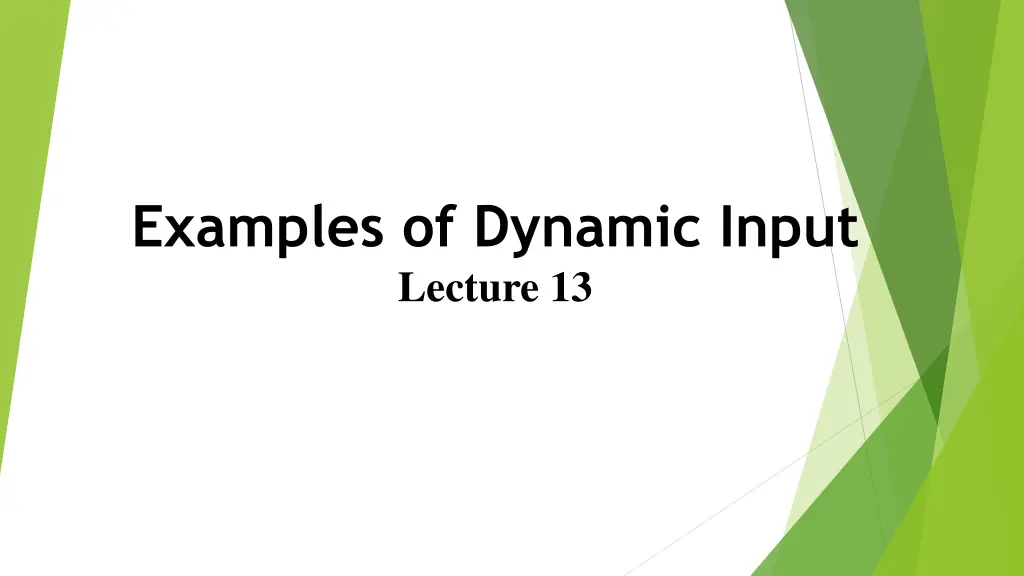
Dynamic Input Instructions for Polyline Construction in Design Software
Learn how to use dynamic input for polyline construction in design software. Follow step-by-step instructions including keyboard shortcuts and mouse actions to efficiently create precise drawings. Enhance your design skills with this interactive tutorial.
Download Presentation

Please find below an Image/Link to download the presentation.
The content on the website is provided AS IS for your information and personal use only. It may not be sold, licensed, or shared on other websites without obtaining consent from the author. If you encounter any issues during the download, it is possible that the publisher has removed the file from their server.
You are allowed to download the files provided on this website for personal or commercial use, subject to the condition that they are used lawfully. All files are the property of their respective owners.
The content on the website is provided AS IS for your information and personal use only. It may not be sold, licensed, or shared on other websites without obtaining consent from the author.
E N D
Presentation Transcript
Examples of Dynamic Input Lecture 13
When using Dynamic Input the selection of a prompt can be made by pressing the down key of the keyboard ,which causes a pop-up menu to appear. A click on the required prompt in such a pop-up menu will make that prompt active. Dynamic Input :first example :Polyline 1. Select Polyline from the Home/Draw panel . 2. To start the construction click at any point on screen. The prompt for the Polyline appears with the coordinates of the selected point showing.
3. Move the cursor and press the down key of the keyboard. A pop-up menu appears from which a prompt selection can be made. In the menu click Width
4. Another prompt fi eld appears. At the keyboard enter the required width and right-click . Then left-click and enter ending width or right-click if the ending width is the same as the starting width
5. Drag the cursor to the right until the dimension shows the required horizontal length and left-click 6. Drag the cursor down until the vertical distance shows and left-click . 7. Drag the cursor to the left until the required horizontal distance is showing and right-click .