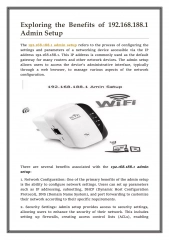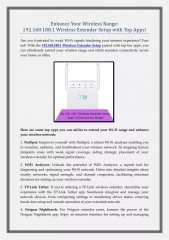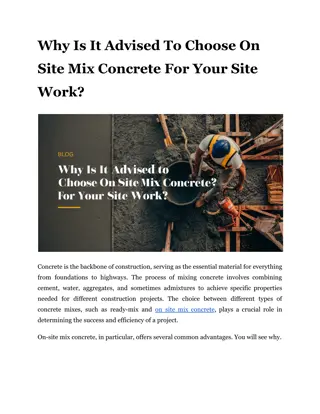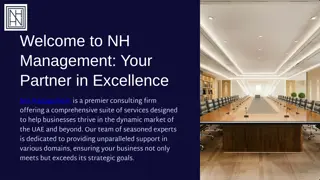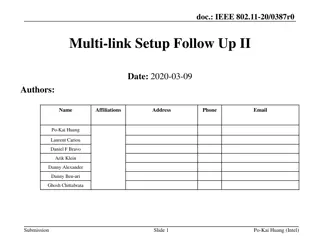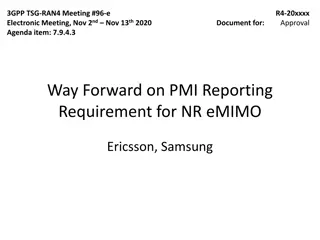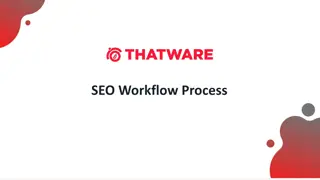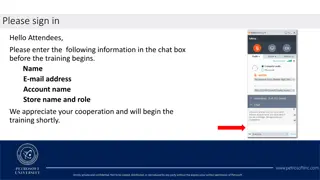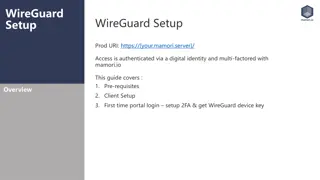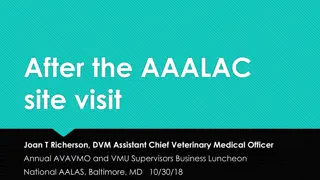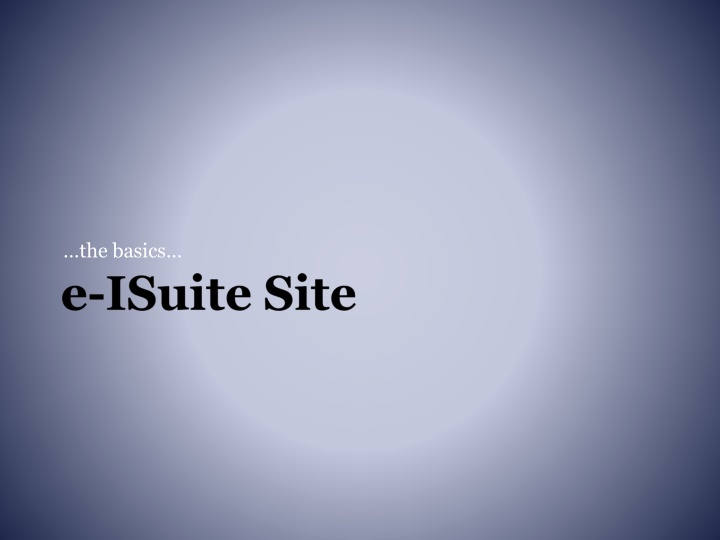
e-ISuite Installation and Data Management for Wildland Fire
Discover the server requirements, installation process, application navigation, and accessing data files of e-ISuite for efficient wildland fire management. Follow step-by-step instructions to ensure successful setup and optimal data handling on Windows 7 systems. Unleash the power of this technology to enhance your firefighting operations.
Download Presentation

Please find below an Image/Link to download the presentation.
The content on the website is provided AS IS for your information and personal use only. It may not be sold, licensed, or shared on other websites without obtaining consent from the author. If you encounter any issues during the download, it is possible that the publisher has removed the file from their server.
You are allowed to download the files provided on this website for personal or commercial use, subject to the condition that they are used lawfully. All files are the property of their respective owners.
The content on the website is provided AS IS for your information and personal use only. It may not be sold, licensed, or shared on other websites without obtaining consent from the author.
E N D
Presentation Transcript
Server Requirements Windows 7 Professional or Windows 2003/2008 Server Windows 8/10 (discussion) No competing http Services (Tomcat6 will provide web services on server machine) Must have Visual C++ 2010 Runtime Redistributable installed Browser Requirements IE 11 Officially Supported Popup Blockers Turned Off Latest Adobe Flash Installed Use F11 for Full Screen http://upload.wikimedia.org/wikipedia/commons/thumb/e/e7/US-DeptOfTheInterior-Seal.svg/120px-US-DeptOfTheInterior-Seal.svg.png Wildland Fire Information and Technology
Install e-ISuite on Server Download Site Installer from http://famit.nwcg.gov/applications/eISuite Check for Latest Release and any Patches Download Release Notes Must have Administrator/Elevated Privileges to Install Review Install QRC http://upload.wikimedia.org/wikipedia/commons/thumb/e/e7/US-DeptOfTheInterior-Seal.svg/120px-US-DeptOfTheInterior-Seal.svg.png Wildland Fire Information and Technology
e-ISuite Site Install Navigate to location of the install package Important Launch the e-ISuite Installer using your agency s install protocol Admin Privileges or Run Elevated Accept Installation Defaults Repeat Steps above for any Patches No Reboot Necessary http://upload.wikimedia.org/wikipedia/commons/thumb/e/e7/US-DeptOfTheInterior-Seal.svg/120px-US-DeptOfTheInterior-Seal.svg.png Wildland Fire Information and Technology
Application Navigation After Installing e-ISuite Site, 2 ICONS will be added to your desktop One to Launch the e-ISuite Site Application One to Access the e-ISuite Data Folders http://upload.wikimedia.org/wikipedia/commons/thumb/e/e7/US-DeptOfTheInterior-Seal.svg/120px-US-DeptOfTheInterior-Seal.svg.png Wildland Fire Information and Technology
e-ISuite Data Files ProgramData Folder View and Access Windows 7 The ProgramData folder is often identified as a Hidden Folder. Follow the instructions below to change the Folder settings to Show hidden folders: Open Windows Explorer by clicking the Icon in the Task Bar Click Organize Click Folder and Search Options Continued on Next Slide http://upload.wikimedia.org/wikipedia/commons/thumb/e/e7/US-DeptOfTheInterior-Seal.svg/120px-US-DeptOfTheInterior-Seal.svg.png Wildland Fire Information and Technology
e-ISuite Data Files ProgramData Folder View and Access Windows 7 Cont. Click the View Tab Expand the Hidden files and folders folder Click the Radio button next to Show hidden file, folders and drives Click OK The ProgramData folder should now be visible http://upload.wikimedia.org/wikipedia/commons/thumb/e/e7/US-DeptOfTheInterior-Seal.svg/120px-US-DeptOfTheInterior-Seal.svg.png Wildland Fire Information and Technology
e-ISuite - Setup Navigate to the Desktop: Launch e-ISuite Site After e-ISuite Site Warning Banner Screen loads, turn off Pop-up Blockers Click Accept to acknowledge the Security Warning Banner http://upload.wikimedia.org/wikipedia/commons/thumb/e/e7/US-DeptOfTheInterior-Seal.svg/120px-US-DeptOfTheInterior-Seal.svg.png Wildland Fire Information and Technology
e-ISuite Site Setup Cont. Create Database and Account Manager http://upload.wikimedia.org/wikipedia/commons/thumb/e/e7/US-DeptOfTheInterior-Seal.svg/120px-US-DeptOfTheInterior-Seal.svg.png Wildland Fire Information and Technology
Site Account Manager (Admin User) Account Manager Performs 2 major Functions in e-ISuite User Account Management (Privileged vs. Non- Privileged) Add, Update, Delete User Accounts Importance of Secondary Account Manager Account Assign Roles Import/Export User Accounts Database Management Create/Copy/Restore Database Create Backups Automatic vs. Manual Database Password Recovery Tool http://upload.wikimedia.org/wikipedia/commons/thumb/e/e7/US-DeptOfTheInterior-Seal.svg/120px-US-DeptOfTheInterior-Seal.svg.png Wildland Fire Information and Technology
Database Management Decisions How will you be managing your incident data on this Server? Import a Transition File from Enterprise Requires an existing database Requires a Data Steward User Account Import is done by the Data Steward Start Incident Manually or with a ROSS Import file Requires an existing database Requires a Data Steward User Account Import is done by the Data Steward Restore from a Backup File Restore is done with the Account Manager Role Will include user accounts prior to backup http://upload.wikimedia.org/wikipedia/commons/thumb/e/e7/US-DeptOfTheInterior-Seal.svg/120px-US-DeptOfTheInterior-Seal.svg.png Wildland Fire Information and Technology
Setup Incident Using Enterprise Transition File Create new Database Configure Auto Backups Add Users Manually User Import File Login as Data Steward User Import Transition File http://upload.wikimedia.org/wikipedia/commons/thumb/e/e7/US-DeptOfTheInterior-Seal.svg/120px-US-DeptOfTheInterior-Seal.svg.png Wildland Fire Information and Technology
Setup Incident Using ROSS Import File Create new Database Configure Auto Backups Add Users Manually User Import File Login as Data Steward User Import ROSS Incident File http://upload.wikimedia.org/wikipedia/commons/thumb/e/e7/US-DeptOfTheInterior-Seal.svg/120px-US-DeptOfTheInterior-Seal.svg.png Wildland Fire Information and Technology
Setup Incident Manually Create new Database Configure Auto Backups Add Users Manually User Import File Login as Data Steward User Manually add Incident Data http://upload.wikimedia.org/wikipedia/commons/thumb/e/e7/US-DeptOfTheInterior-Seal.svg/120px-US-DeptOfTheInterior-Seal.svg.png Wildland Fire Information and Technology
Setup from Database Backup File No Need to Create new Database Use Restore Option Enter Backup Password Manage Users Must Create a New Data Steward User Add New Users Manually From Import File Deactivate User Accounts (audit accounts - Security) http://upload.wikimedia.org/wikipedia/commons/thumb/e/e7/US-DeptOfTheInterior-Seal.svg/120px-US-DeptOfTheInterior-Seal.svg.png Wildland Fire Information and Technology
Site Data Steward Functions (DOES NOT need to be performed on Server Machine) Add/Delete/Edit Incident and Incident Data Accounting Codes Reference Data Tables ROSS Import (Requires NAP Acct with ROSS Access) Financial Export (Requires NAP Acct) Data Transfer to/from e-ISuite Enterprise Could be performed by different Sections Finance could Edit Incidents and do Financial Exports Resources could do ROSS Imports http://upload.wikimedia.org/wikipedia/commons/thumb/e/e7/US-DeptOfTheInterior-Seal.svg/120px-US-DeptOfTheInterior-Seal.svg.png Wildland Fire Information and Technology
Setup Client Machines Client Configuration Requirements LAN Connectivity to Server Required Browser Setup Requirements Latest Version of Adobe Flash Turn off Popup Blockers Browser must have Javascript Enabled Launch Web browser Type in e-ISuite URL http://ServerIP/isuite/fx/welcome.html# Create Desktop Shortcut Create Favorite http://upload.wikimedia.org/wikipedia/commons/thumb/e/e7/US-DeptOfTheInterior-Seal.svg/120px-US-DeptOfTheInterior-Seal.svg.png Wildland Fire Information and Technology
Uninstall e-ISuite Site Administrative/Elevated Privileges are Required User Account with Administrative Rights PowerBroker CPALaunch Programs Uninstall Methods Control Panel - Programs and Features e-ISuite Program Files - Uninstall e-ISuite Installer Package http://upload.wikimedia.org/wikipedia/commons/thumb/e/e7/US-DeptOfTheInterior-Seal.svg/120px-US-DeptOfTheInterior-Seal.svg.png Wildland Fire Information and Technology
Data Transfer Functions Performed by Data Steward Transfer and/or Sync data between Site and Enterprise Requires NAP/e-ISuite Acct Transfer Incident from Enterprise to Site Transfer Incident from Site to Enterprise Sync Data between Site and Enterprise Basic mechanism is a special file transfer between Site and Enterprise http://upload.wikimedia.org/wikipedia/commons/thumb/e/e7/US-DeptOfTheInterior-Seal.svg/120px-US-DeptOfTheInterior-Seal.svg.png Wildland Fire Information and Technology
Tutorials Available User Account Management Database Management Data Steward ROSS Imports Financial Exports Edit Incidents Transfer Data to/from e-ISuite Enterprise http://upload.wikimedia.org/wikipedia/commons/thumb/e/e7/US-DeptOfTheInterior-Seal.svg/120px-US-DeptOfTheInterior-Seal.svg.png Wildland Fire Information and Technology
Troubleshooting Adobe 2046 Error (Certificate Error) Connect Machines to Internet after Install Access the e-ISuite Enterprise URL to Ensure Current Certificate is Installed Touch Enterprise before relocating Services e-ISuite Server Machine Tomcat6/7 Postgres Data Manager Account Recovery Error Creating 2ndDatabase IIS Conflict Reports will not Render Time Zone Conflicts http://upload.wikimedia.org/wikipedia/commons/thumb/e/e7/US-DeptOfTheInterior-Seal.svg/120px-US-DeptOfTheInterior-Seal.svg.png Wildland Fire Information and Technology