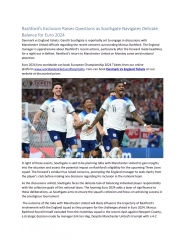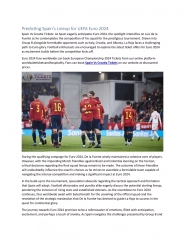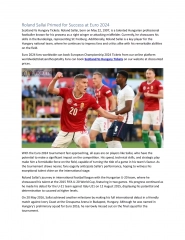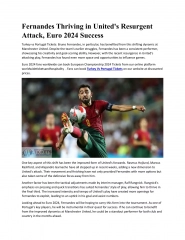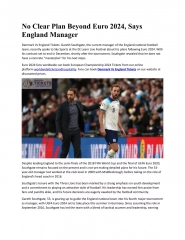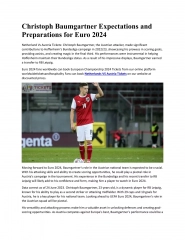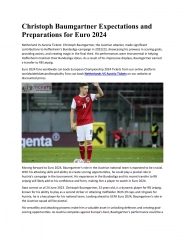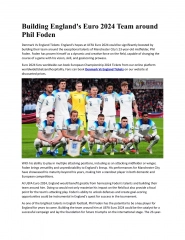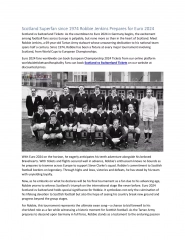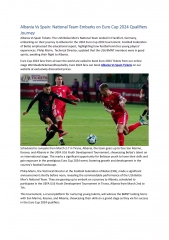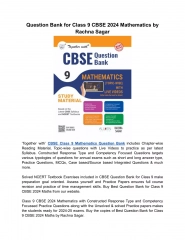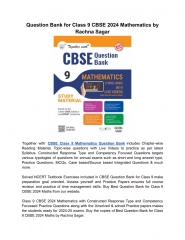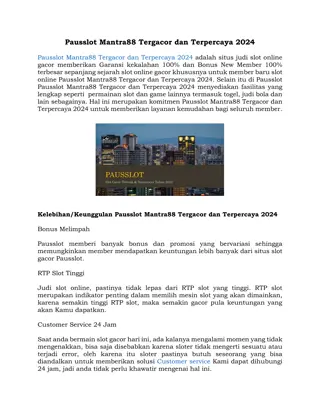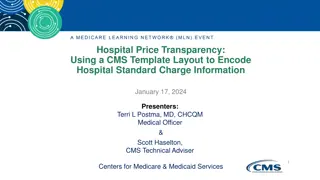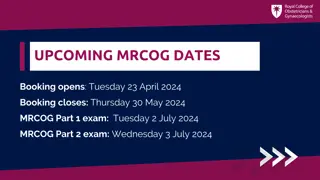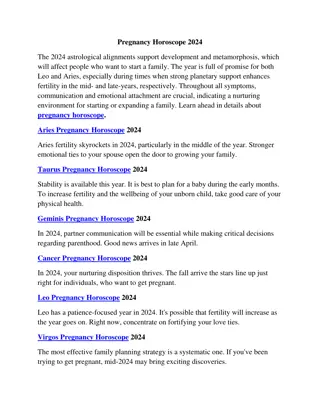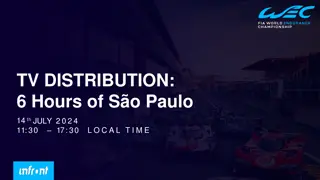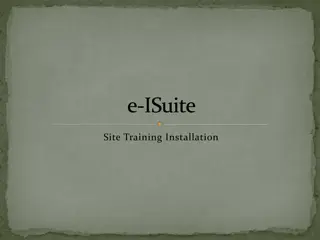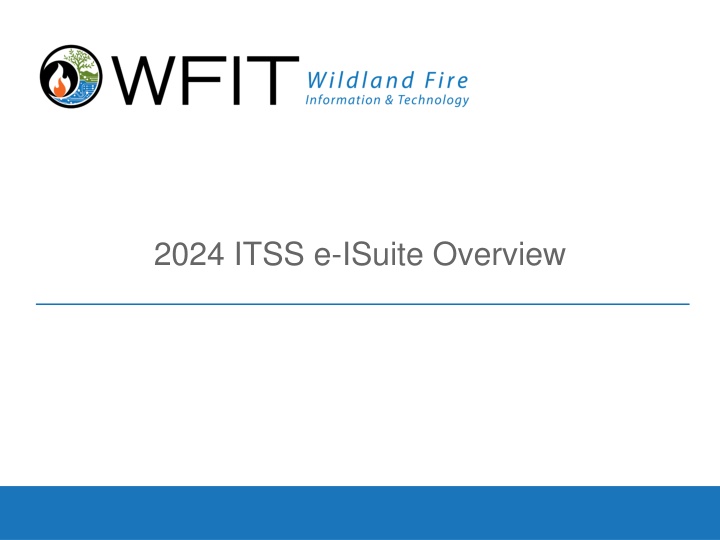
e-ISuite: Overview, Types, and Usage Scenarios
"Discover the e-ISuite system, a web-based application for managing emergency incidents and events. Learn about its modules, types, and when to use Enterprise vs. Site versions. Explore the e-ISuite Incident Life Cycle and user access setup details. Streamline incident management with e-ISuite!" (Total: 500 characters)
Uploaded on | 1 Views
Download Presentation

Please find below an Image/Link to download the presentation.
The content on the website is provided AS IS for your information and personal use only. It may not be sold, licensed, or shared on other websites without obtaining consent from the author. If you encounter any issues during the download, it is possible that the publisher has removed the file from their server.
You are allowed to download the files provided on this website for personal or commercial use, subject to the condition that they are used lawfully. All files are the property of their respective owners.
The content on the website is provided AS IS for your information and personal use only. It may not be sold, licensed, or shared on other websites without obtaining consent from the author.
E N D
Presentation Transcript
What is e-ISuite The e-ISuite system is a web browser (e.g. Google Chrome) enabled application for use at the Incident Command Post (ICP) and in agency offices to manage resources assigned to emergency incidents and planned events. e-ISuite manages the Resources once they arrive at the incident. No software licenses are required to use e-ISuite. A web browser is all each user will need to run the application. The e-ISuite application consists of 6 Modules Check-in, Demob, Incident Action Plan (IAP), Time, Cost and Training Specialist. These units are integrated, which means they have a similar user interface, and share a common database. Data only needs to be entered once to be available to all functional areas. Managing e-ISuite will be one of the many rewarding jobs you will have as an Incident Technology Support Specialist ITSS. 2
Types of e-ISuite e-ISuite Enterprise e-ISuite Site 3
e-ISuite Enterprise and Site e-ISuite Enterprise Data can be exchanged between Enterprise and Site via portable media device or internet connection if available e-ISuite Client Machine e-ISuite Remote Site Server ICP or Agency Office e-ISuite Client Machine 4
e-ISuite Enterprise Typically Used For: Any incident with stable internet connectivity Initial Attack Search & Rescue Training Support Dispatch and Cache Support Housed at Central Location Internet Connection Required Accessible Through Browser Interface to Other Systems IROC IRWIN (Integrated Reporting of Wildland-Fire Information) - On-Hold 5
e-ISuite Site Typically Used For Any incident without stable internet connectivity Installed on Incident Server Internet Connection Not Required Accessible Through a Browser Database Resides Locally No Need to Install on Client Computers Data Can be Transferred To/From Enterprise Receives Data from Enterprise Sends Data to Enterprise 6
e-ISuite Incident Life Cycle e-ISuite Incident Life Cycle 7
e-ISuite Access Enterprise User Accounts are set up through FAMAuth/iNAP and brought into Enterprise by a user with the Account Manager role, who then assigns roles Site User Accounts are established by the Account Manager during the initial set-up of the database (not associated with FAMAuth/iNAP) roles are assigned at that time 8
Integrated National Application Portal (iNAP) The iNAP Portal has been removed. All functionality that was supported by the iNAP Portal is now supported by FAMAuth iNAP accounts are requested and created in the FAMAuth Portal e-ISuite Enterprise is hosted at NITC in Kansas City, MO and uses FAMAuth for authentication Site does not require iNAP accounts but an iNAP account will be required to transfer data to and from Enterprise 9
Resources Available for Help Webpage: https://www.wildfire.gov/application/eisuite User Guides Link to YouTube Videos Quick Reference Cards (QRCs) Release Notes Known Issues Within-application Help System 24/7 Helpdesk 10